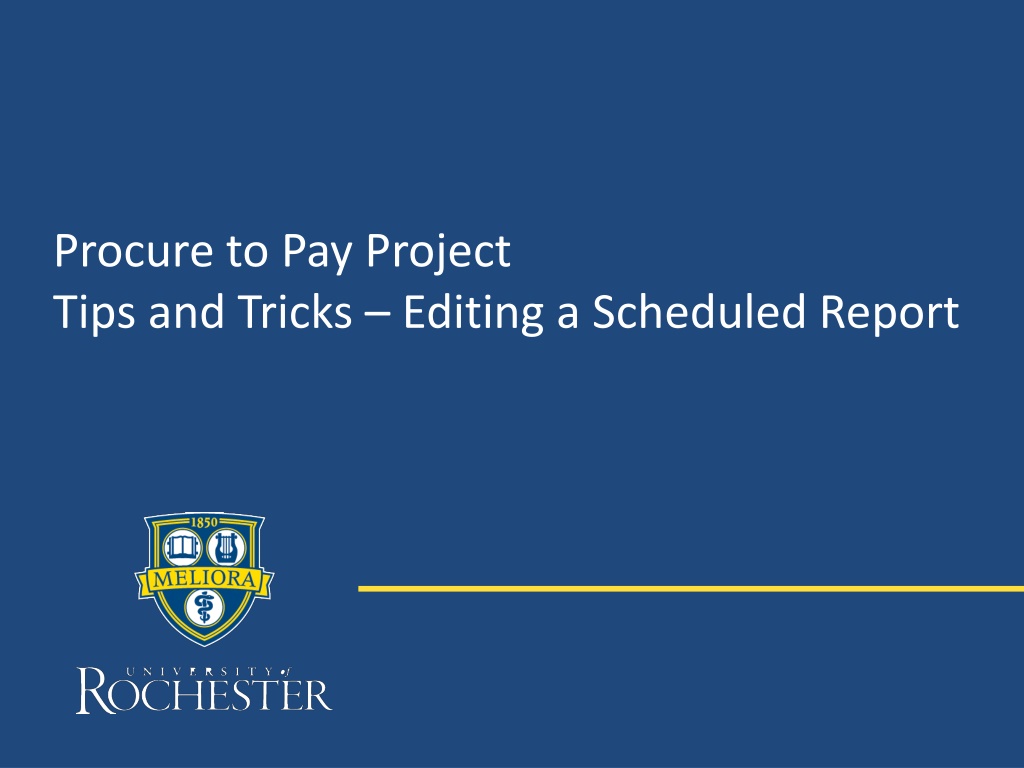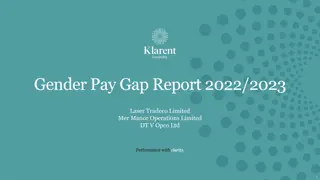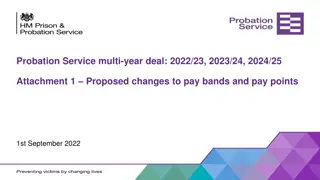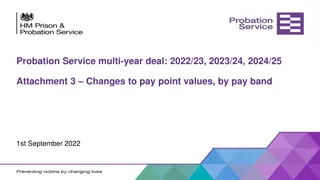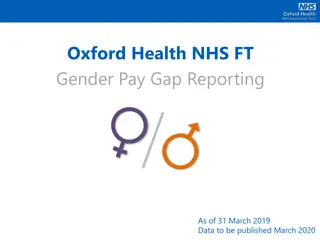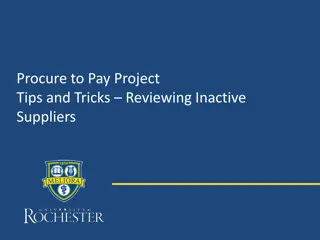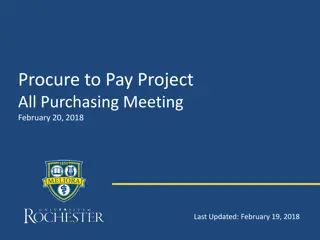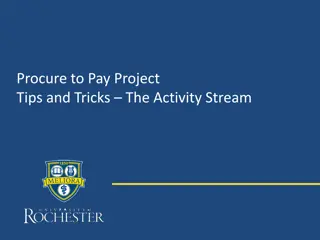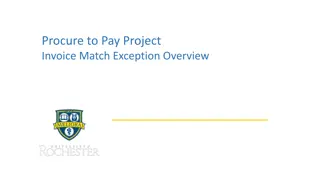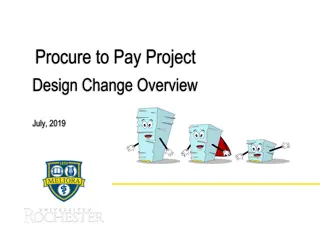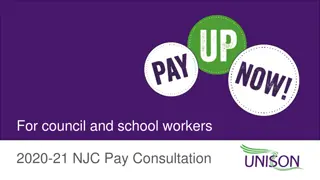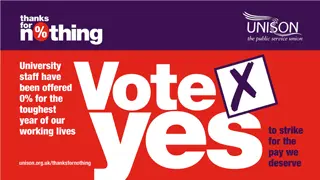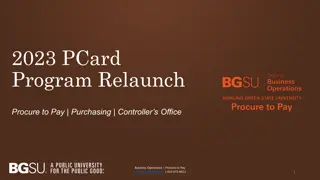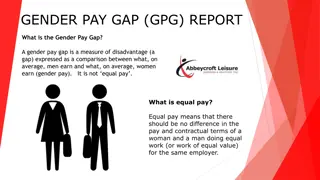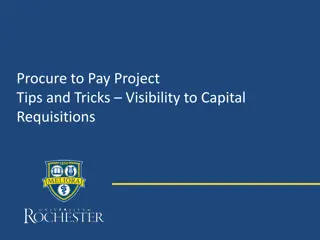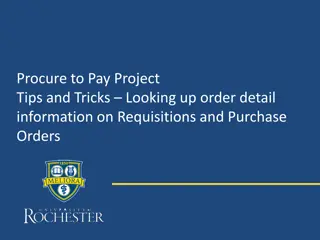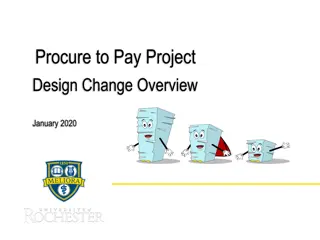Tips for Editing Scheduled Reports in Procure-to-Pay Projects
Learn how to efficiently edit scheduled reports in your procure-to-pay project to customize report criteria and obtain the necessary results. Follow these step-by-step tips and tricks for seamless report editing.
Download Presentation

Please find below an Image/Link to download the presentation.
The content on the website is provided AS IS for your information and personal use only. It may not be sold, licensed, or shared on other websites without obtaining consent from the author. Download presentation by click this link. If you encounter any issues during the download, it is possible that the publisher has removed the file from their server.
E N D
Presentation Transcript
Procure to Pay Project Tips and Tricks Editing a Scheduled Report
Tips and Tricks Editing a Scheduled Report. If you have scheduled a report, but find you need to change to report criteria to get the results you need, it is possible to edit a scheduled report. To start type My Schedule in the global search bar and select My Scheduled Future Processes. 2
Tips and Tricks Editing a Scheduled Report Next you will see a list of the reports you have scheduled. In the Request column hover over the name of the report you wish to edit and click on the Actions button. In the Actions column hover over the words Scheduled Future Process and click on Edit. 3
Tips and Tricks - Editing a Scheduled Report The Schedule window will open and you can select whichever tab you wish to reset the report so you get the results you need. When finished click OK. 4