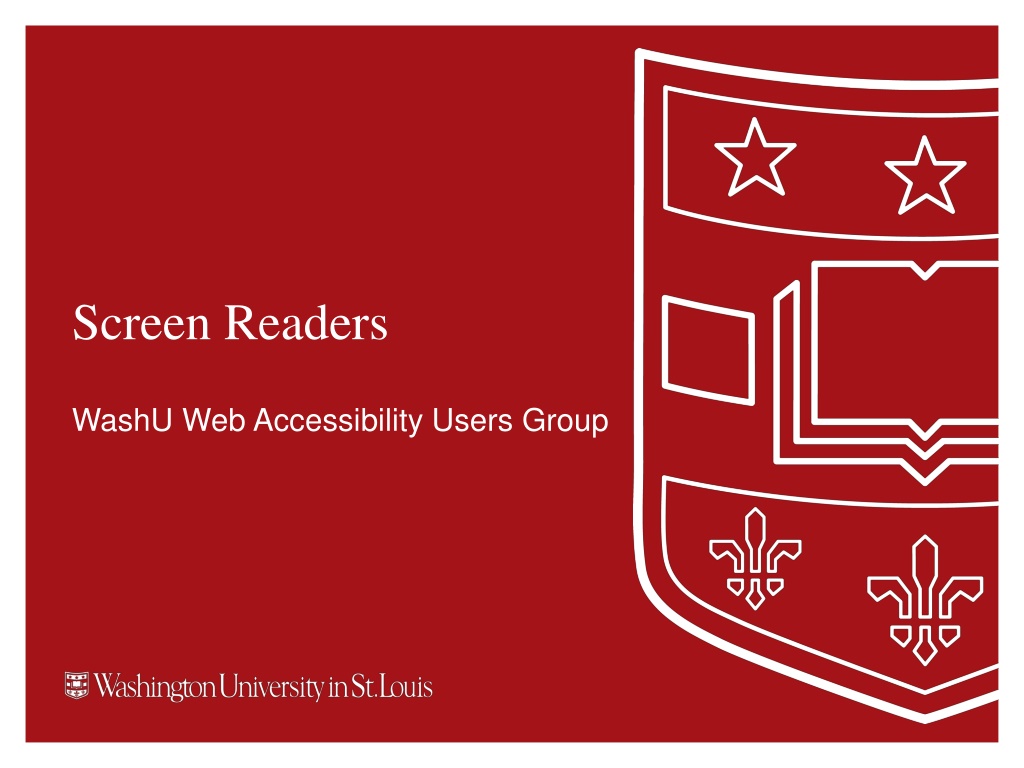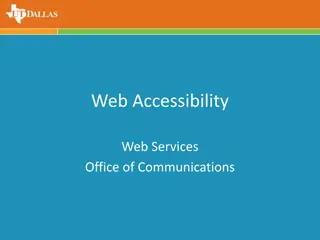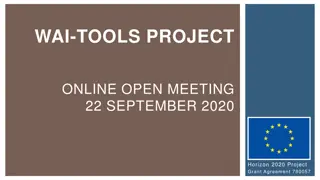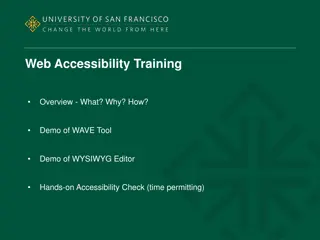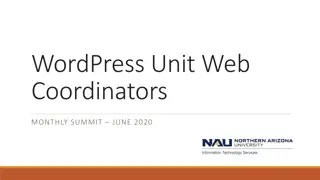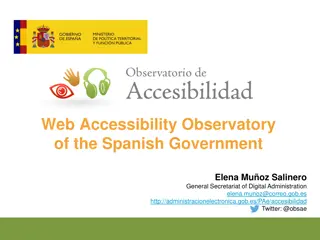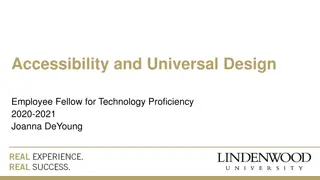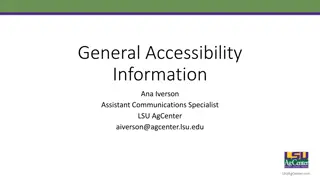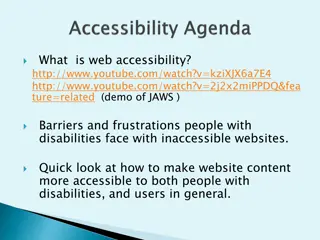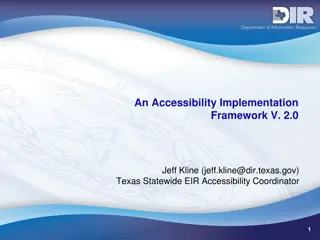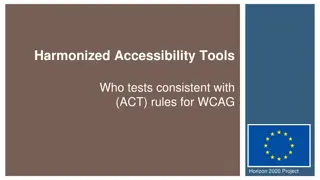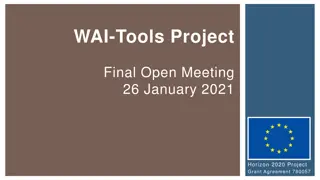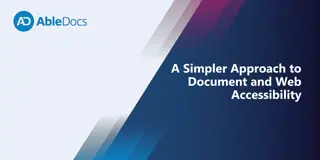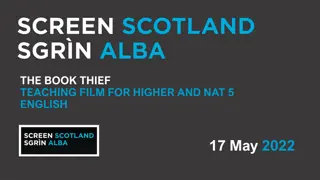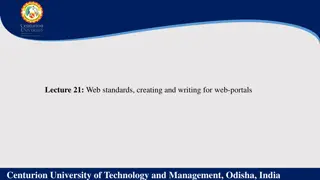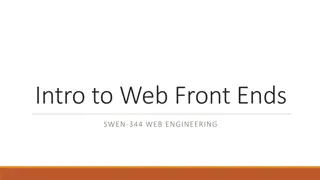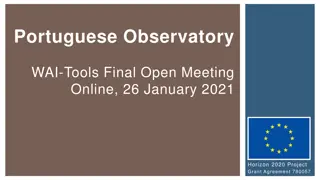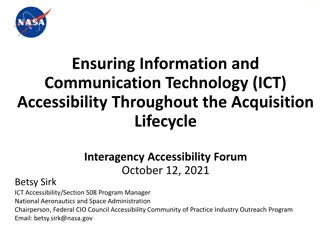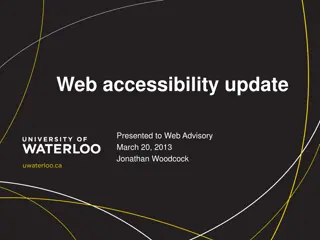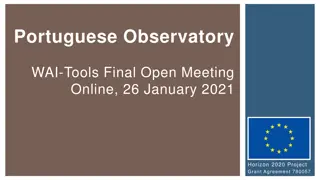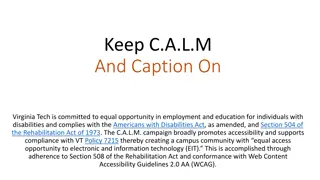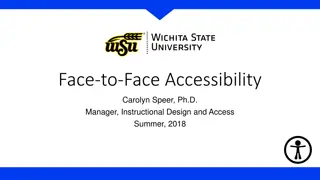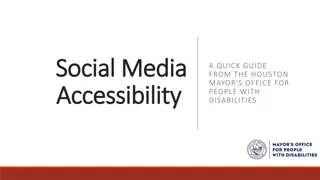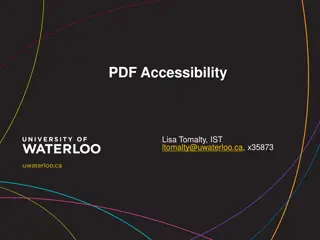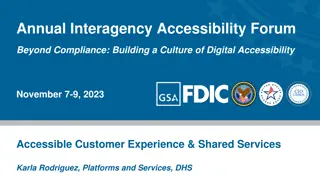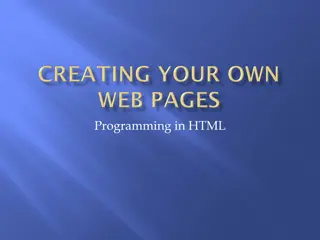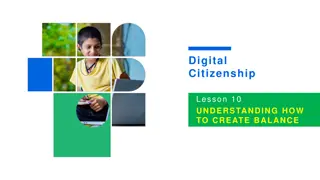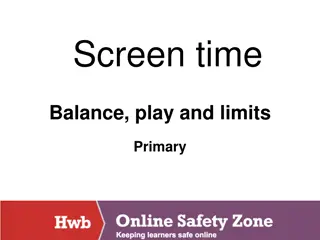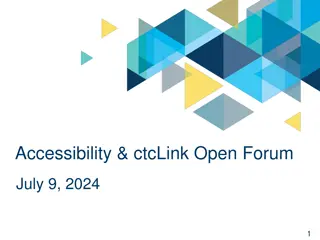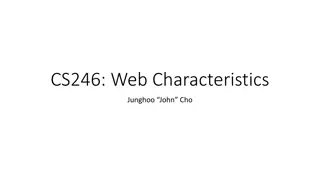Understanding Screen Readers and Their Importance in Web Accessibility
Screen readers are crucial software tools that convert digital content into speech or Braille for individuals with visual or cognitive impairments. This article explores the usage of screen readers, recommended software, mobile options, customization settings, navigation shortcuts, skip links, and modes present in screen reader technology. By adhering to accessibility guidelines, designers can create inclusive digital experiences for all users.
Download Presentation

Please find below an Image/Link to download the presentation.
The content on the website is provided AS IS for your information and personal use only. It may not be sold, licensed, or shared on other websites without obtaining consent from the author. Download presentation by click this link. If you encounter any issues during the download, it is possible that the publisher has removed the file from their server.
E N D
Presentation Transcript
Screen Readers WashU Web Accessibility Users Group
Introduction Screen readers are software programs that convert digital content to speech or a braille display. Some software can also magnify or zoom text. Screen readers are used by people who are blind or visually impaired, people with cognitive or learning disabilities, and anyone who may prefer the audio version of digital content. A screen reader is just one type of assistive technology. Thoughtful design using WCAG guidelines ensures that digital content is available to everyone. WebAIM Designing for Screen Reader Compatibility
Software For Mac iOS: VoiceOver built in; free For Windows & other operating systems: NVDA (NonVisual Desktop Access) Free, open source from NV Access Recommended browser: Firefox or MS Edge JAWS (Job Access With Speech) Cost ~$1,000 from Freedom Scientific Recommended browser: Internet Explorer or Chrome Others: ZoomText ($), System Access (SA or SAToGo) ($), ChromeVox (free with Chrome OS)
Mobile Technology Built into the OS Apple VoiceOver Android TalkBack Windows Narrator Other mobile options Mobile Accessibility for Android from Code Factory Mobile Speak from Code Factory Talks&Zooms from Nuance
Configuration Depending on the software, users can modify the settings to select: Synthesizer Voice, rate, pitch A pop-up Speech Viewer (for sighted dev purposes) displays each item as it s spoken
Screen Reader Navigation Via shortcuts, users can navigate through the following: Headings, lists, menus Buttons (e.g., search) Links, skip links Tables, graphs Landmarks, sections Paragraphs, lines, words, characters Forms and more...
Skip Links According to the most recent WebAIM screen reader survey (July 2015), skip links (to bypass navigation) were reportedly used: Response Whenever they re available Often Sometimes Seldom Never % of Respondents 18.3% 19.5% 30.2% 17.7% 14.3%
Modes In some screen readers, users toggle between two modes: Browse for reading documents or webpages Focus (also called Forms) for user input Example: In NVDA, B in browse mode goes to the next button, but in forms mode, it types the letter B. Note: Mac VoiceOver only uses browse mode.
Super Users and Occasional Users Not everyone with disabilities is a super user, able to navigate quickly through content using shortcuts. Some people with disabilities are infrequent screen-reader users, so they may navigate a page from top to bottom. You should test for both scenarios.
So many choices... When testing for web accessibility, don t let the breadth of choices in screen-reader software overwhelm you. It s better to test with one screen reader than with none. Over time, you may want to test with an additional screen reader as you become more comfortable with them.