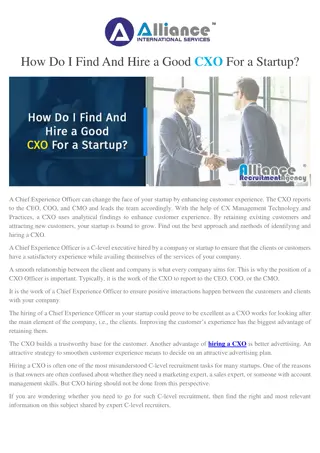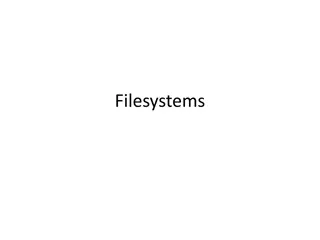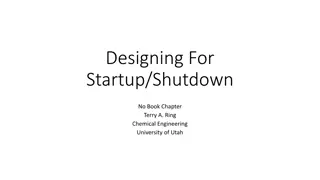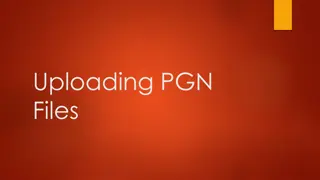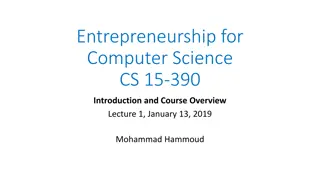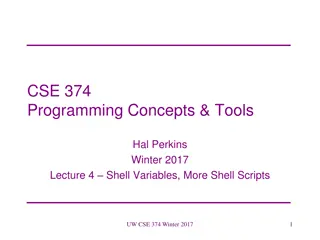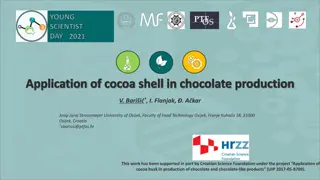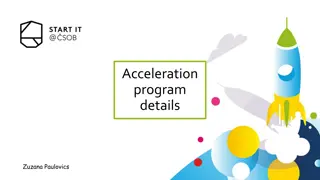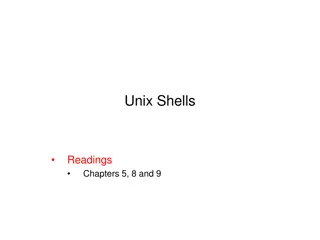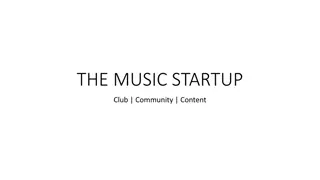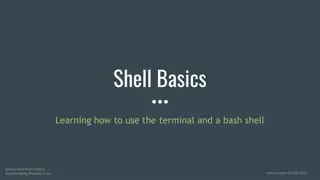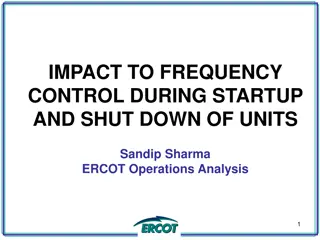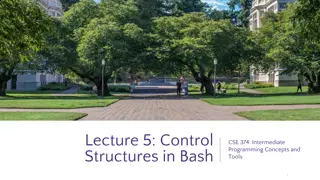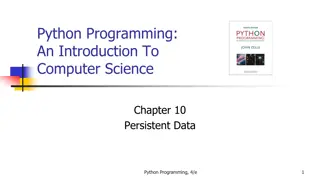Understanding Bash Startup Files and Shell Customization
Learn how to customize your shell behavior in Linux/Unix by setting environment variables, aliases, and shell options using bash startup files. Discover the importance of ~/.bash_profile and ~/.bashrc in shell initialization and configuration. Understand how login and non-login shells execute commands from different files. Explore system administrator configurations for default shell environments.
Download Presentation

Please find below an Image/Link to download the presentation.
The content on the website is provided AS IS for your information and personal use only. It may not be sold, licensed, or shared on other websites without obtaining consent from the author. Download presentation by click this link. If you encounter any issues during the download, it is possible that the publisher has removed the file from their server.
E N D
Presentation Transcript
bash startup files Linux/Unix files stty 1
midterms bash startup files stty 2
We customize our shell behavior by setting environment variables, for example, export PATH=/bin:/usr/bin:/sbin setting aliases, for example alias ll="ls l" setting shell options, for example, shopt s failglob or shopt s dotglob setting shell options, for example, set o noclobber we make these customizations permanent using bash startup files 3
http://teaching.idallen.com/cst8207/13f/notes/210_startup_files.htmlhttp://teaching.idallen.com/cst8207/13f/notes/210_startup_files.html ~/.bash_profile is sourced by your login shell when you log in the things we set up here are done only once when we log in export-ed variables here are inherited by subshells we source ~/.bashrc here because login shells do not source it ~/.bashrc is sourced by each non-login subshell, interactive or not here we set up things that are not inherited from the login shell inside this file, at the top, we check whether it s an interactive or non- interactive shell: [ -z "${PS1-}" ] && return we set aliases in this file we set options configured with shopt and set in this file 4
When a login shell starts 1. execute commands from /etc/profile, if that file exists 2. execute commands from the first of these that is readable (in order): 1. ~/.bash_profile 2. ~/.bash_login 3. ~/.profile When a login shell exits 1. read and execute commands from the file ~/.bash_logout, if it exists 5
When an interactive non-login shell starts 1. execute commands from ~/.bashrc, if that file exists The - rcfile file option specifies that file should be used instead of ~/.bashrc 6
The system administrator can configure the default shell environment for all users Configuration in /etc/profile applies to all users on the system The files in /etc/skel/ are copied to newly created user accounts (can give new users a default copy of .bash_profile and .bashrc) 7
The bash process used to execute a shell script is non-interactive stdin and stdout not connected to a terminal (more details in bash manpage) 8
.bash_profile is loaded once by a login shell .bashrc is loaded by non-login shells There are cases where there never is a login shell, for example ssh remote-server.com <some_command> So the method we'll use in this course: .bash_profile does nothing except load .bashrc .bashrc keeps track of things that should be done only once 9
[ -z "${PS1-}" ] && return if [ "${_FIRST_SHELL-}" = "" ] ; then export _FIRST_SHELL=$$ export PATH="$PATH:$HOME/bin" export LC_ALL=en_CA.UTF-8 export LANG=en_CA.UTF-8 # here we put things that # should be done once fi # here we put things that need to be # done for every interactive shell 10
Contains just one line: source ./.bashrc 11
recall the effect of these control characters: ^Z suspend the current foreground process ^C terminate the current foreground process ^D end of file character ^U kill character to erase the command line these are actually properties of the terminal they can be set with the stty command stty a : print out the current tty settings stty susp ^X :(that s a caret ^, shift-6 on my keyboard, followed by capital X) means set the susp character to CTRL-X instead of CTRL-Z 12
if you accidentally dump the contents of a binary file to your screen, and all the control characters reconfigure your terminal on you, you can reset it to sane values with stty sane 13