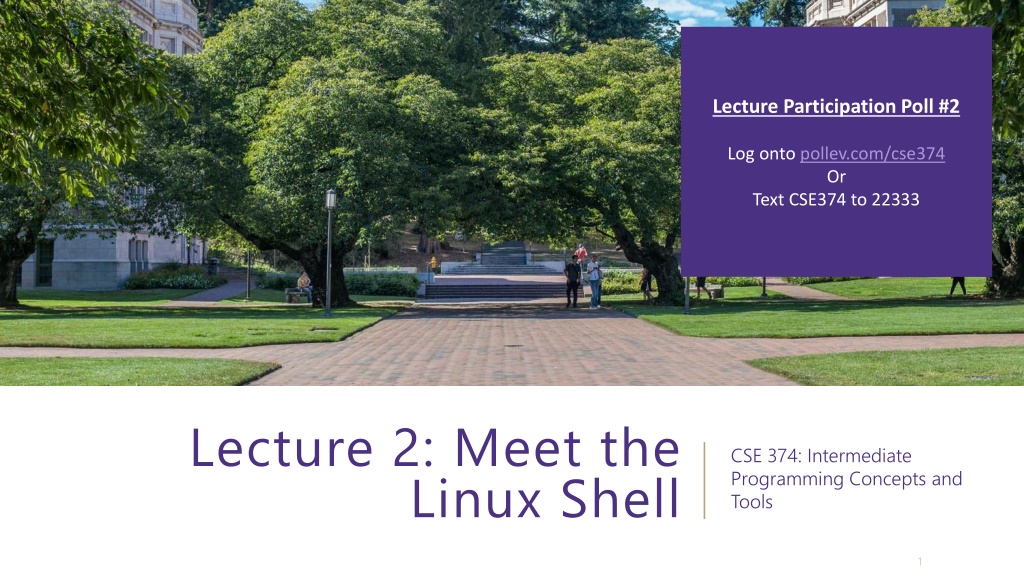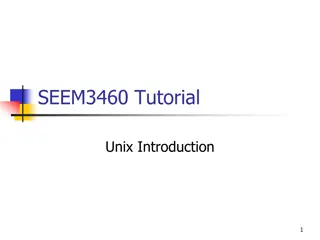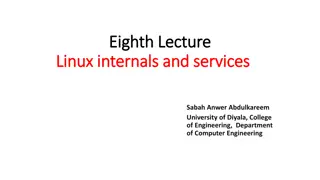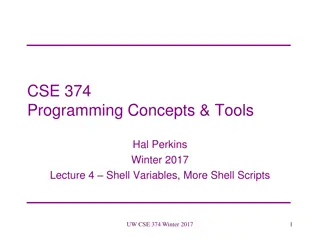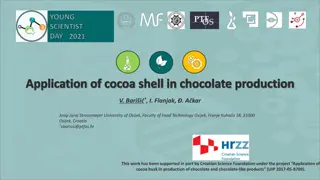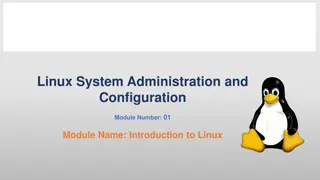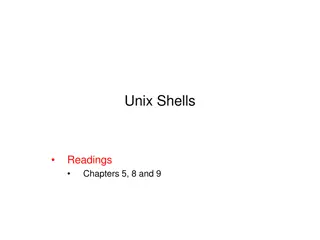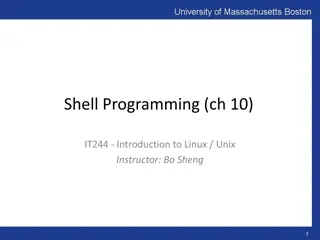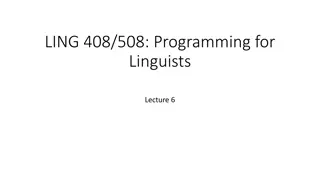Introduction to Linux Shell for CSE 374 Course
Explore the Linux shell basics in CSE 374 course, covering topics like using Bash shell, executing commands, connecting to remote Linux servers, and interaction basics such as navigating command history. Get ready to dive into text-based interfaces and command-line operations in a Unix environment.
Download Presentation

Please find below an Image/Link to download the presentation.
The content on the website is provided AS IS for your information and personal use only. It may not be sold, licensed, or shared on other websites without obtaining consent from the author.If you encounter any issues during the download, it is possible that the publisher has removed the file from their server.
You are allowed to download the files provided on this website for personal or commercial use, subject to the condition that they are used lawfully. All files are the property of their respective owners.
The content on the website is provided AS IS for your information and personal use only. It may not be sold, licensed, or shared on other websites without obtaining consent from the author.
E N D
Presentation Transcript
Lecture Participation Poll #2 Log onto pollev.com/cse374 Or Text CSE374 to 22333 Lecture 2: Meet the Linux Shell CSE 374: Intermediate Programming Concepts and Tools 1
Administrivia Exercise 0 will release today Class webpage now live Class discussion board available Linux accounts will be available later this afternoon - Username = uwnetid - Password = tempPassword Linux account issues? Fill out form: https://forms.gle/SDNkjSfmB7GLsFrT6 Fill out student survey: https://forms.gle/2nqB8HnAHhXeLWCD7 CSE 374 AU 20 - KASEY CHAMPION 2
Meet the Linux Shell Text based interface for Linux operating system We will be using the Bash shell - There are different versions, but for this course we will only be using bash Use echo $SHELL to check which shell you are using Bash in a unix shell and command language that is the default login shell for most Linux and MacOS Interpreted, not compiled - You re on your own when things go wrong Local MacOS terminal connecting to remote Linux machine Local MacOS terminal connecting to remote Linux machine CSE 374 AU 20 - KASEY CHAMPION 3
Commands in the Shell The shell is a text-based interface that takes commands instead of clicks Commands are pre-existing programs - <command name> <options> <input || output> To learn about an individual command use man - <command name> man - Short for manual page - Can also use the --help option echo man page echo man page CSE 374 AU 20 - KASEY CHAMPION 4
Shell Interaction Basics 1. 2. Connect to Klaatu Linux server with 3. ssh <username>@klaatu.cs.washington.edu 4. Enter in your password, you will not see characters as you type Open the terminal application on your local computer Basic Interactions: You can use copy and paste with with your usual short cuts You can navigate through your executed commands by using the up and down arrows - Convenient way to rerun commands or to fix small errors in previous command The history command will print the commands you ve used this session to the terminal CSE 374 AU 20 - KASEY CHAMPION 5
Linux Demo Recorded Demo from 374 Sp 20 Instructor Megan Hazen CSE 374 AU 20 - KASEY CHAMPION 6
Running Programs You can run a program by typing its path into the terminal Some folders are globally visible, so you only need the program s name - /bin/ is globally visible because it is in the PATH shell variable To run a program in the current directory you need to give the path - ./local_program - Running local_program by itself will not work because it s not globally visible All commands are bash files that are executed when you hit enter on a terminal line - You can write and execute your own! More on that later CSE 374 AU 20 - KASEY CHAMPION 7
Files A collection of data used for long term storage - Stored on a hard drive - Hard drive is the physical portion of a computer that stores large amounts of data sits outside the CPU Files have - Name - Unique string within the folder - Type - Indicated by the extension at the end of the name - Content - Data contained within the file - Location - Folder trail from drive to name - breadcrumb Finder GUI view of folder Finder GUI view of folder ls ls l view of folder l view of folder CSE 374 AU 20 - KASEY CHAMPION 8
File System Files contain other files, branching out from the root / forming a tree-like hierarchy Files are located with a path of folders separated by / this is called the file path Paths starting with / are called absolute paths - Start searching from the root of the file system - EX: /usr/documents/myFiles/myFile.txt Paths that do NOT start with / are called relative paths - Starts searching from current directory - EX: myFiles/myFile.txt pwd command will print the current directory Tree diagram of file structure Tree diagram of file structure https://homepages.uc.edu/~thomam/Intro_Unix_Text/File_System.html CSE 374 AU 20 - KASEY CHAMPION 9
Navigating the File System cd change directory - cd <file path> Terminal commands for paths - ~ your home directory - EX: cd ~ #change location to home directory - . current directory - .. parent directory - EX: ls .. #print contents of parent directory Beef up: Beef up: - Change this slide Change this slide to be about to be about navigating the file navigating the file system with bash system with bash - Recursive Recursive traversal vs non traversal vs non CSE 374 AU 20 - KASEY CHAMPION 10
Useful Commands Command Operation Example ls ls -l See folder contents cd <folderName> cs Downloads Move into given folder cp <source> <destination> cp file.txt myDir/ Make a copy of given file in given destination mv <oldName> <newname> mv fil.txt file.txt Rename or move given existing file to given name/destination cat <fileName> cat file.txt Print file contents to terminal window touch <filename> touch file.txt Create empty file with given name echo <string> echo hello world Print given string to terminal window pwd pwd Print working directory mkdir <directoryName> mkdir ~/newDir Create an empty directory at location specified exit exit Exit the shell CSE 374 AU 20 - KASEY CHAMPION 11
Other Useful Commands Command pico <fileName> echo <text> pwd Operation Example pico filename echo hello world pwd Moving files Moving files between machines between machines Tar Wget Scp Create or edit files Print text Print working directory s absolute path - Tar - Wget - Scp - Filezilla Filezilla touch <filename> mkdir find name <filename> exit touch filename mkdir Create empty file Create empty directory Search for file Exit the shell CSE 374 AU 20 - KASEY CHAMPION 12
Demo: File Manipulation CSE 374 AU 20 - KASEY CHAMPION 13
Questions? Lecture Participation Poll #2 Log onto pollev.com/cse374 Or Text CSE374 to 22333 CSE 374 AU 20 - KASEY CHAMPION 14