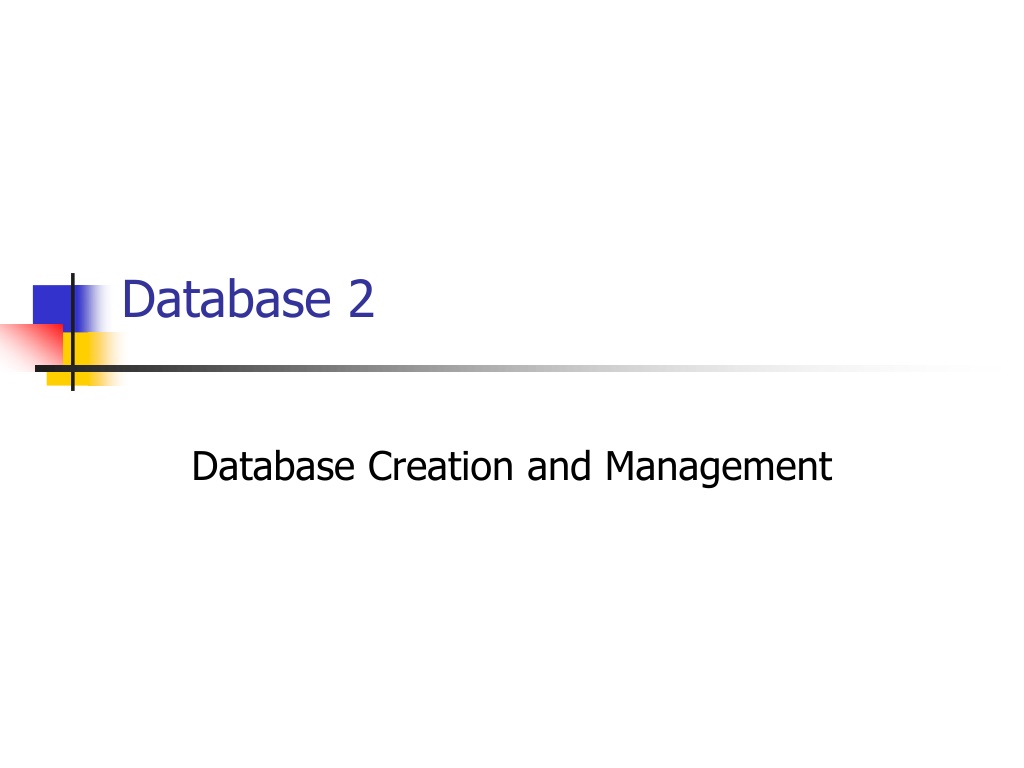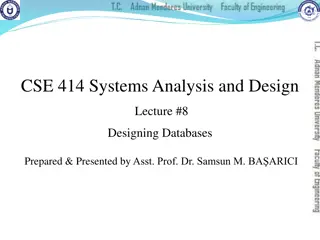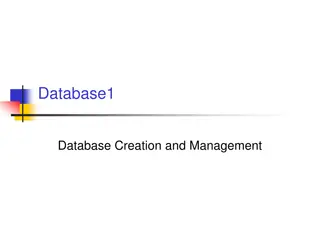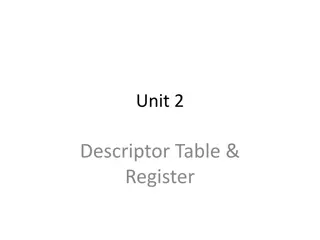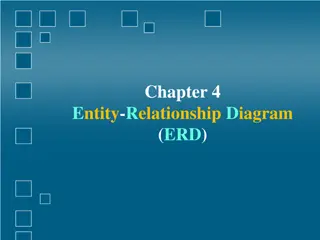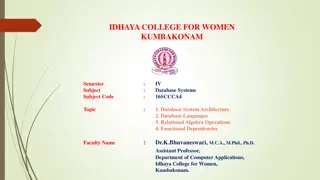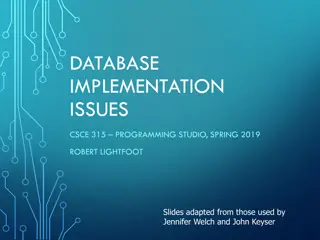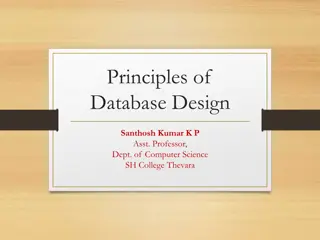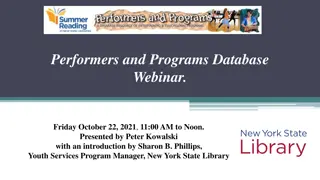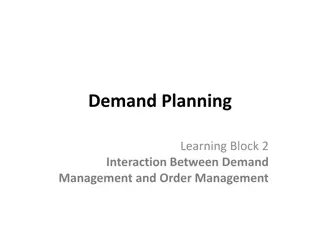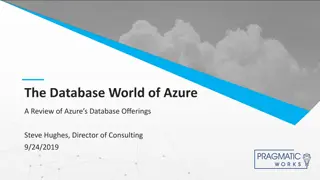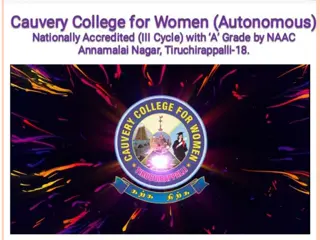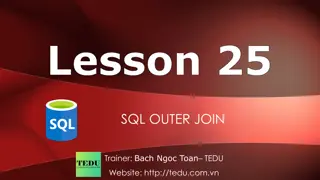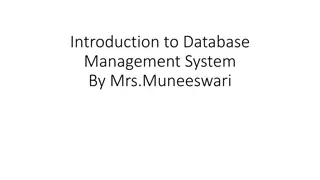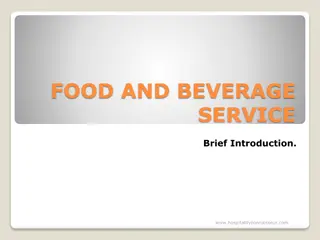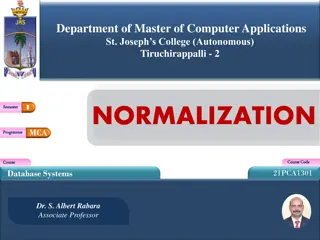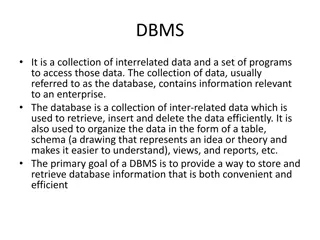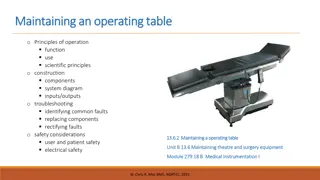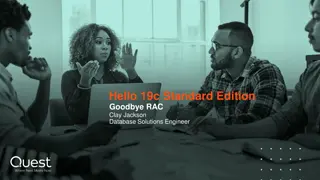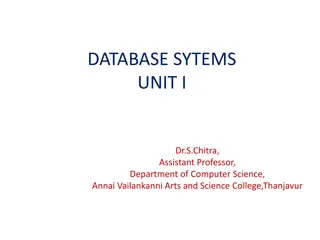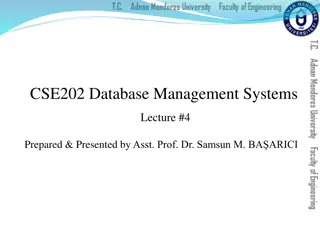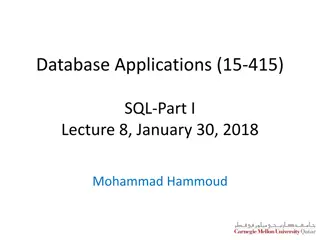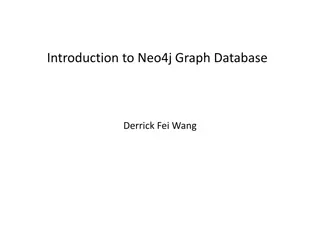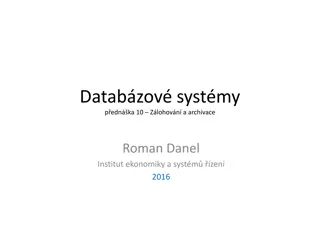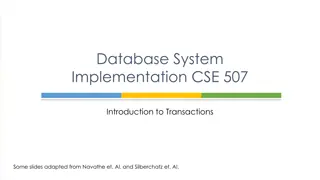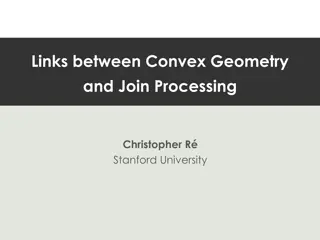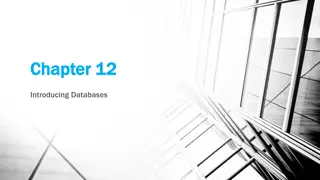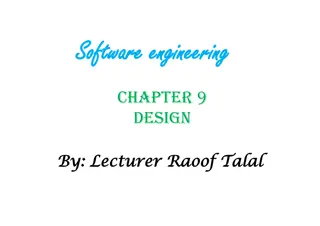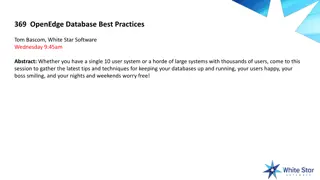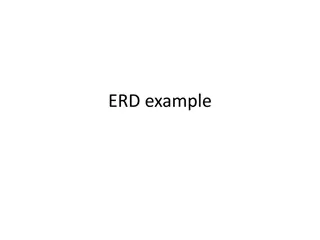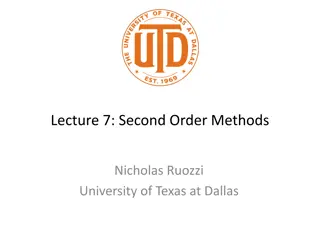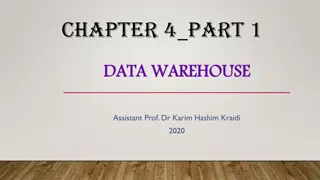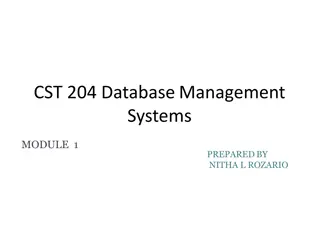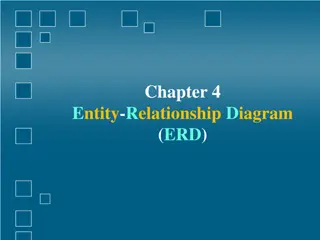Database Creation and Management: Order Table Design and Implementation
Learn how to design and implement an Order table in a relational database system using Camel-back writing. Explore the importance of primary keys, field types, and the sequential data entry process in the creation of the Order table. Understand the significance of correctly matching field types with data to be stored and the necessity of a primary key for unique record identification.
Download Presentation

Please find below an Image/Link to download the presentation.
The content on the website is provided AS IS for your information and personal use only. It may not be sold, licensed, or shared on other websites without obtaining consent from the author. Download presentation by click this link. If you encounter any issues during the download, it is possible that the publisher has removed the file from their server.
E N D
Presentation Transcript
Database 2 Database Creation and Management
Creating a Order table Barbara wants to track each order data, which has been placed by each restaurant customer. This data includes each order s billing date and invoice amount. Barbara is asking you to create a second table in the Restaurant 1 database to store the order data and the table name should be Order.
Creating a Order table Use Design View Datasheet View for entering data. Case sensitive NUMBER, number, and Number. When entering data in datasheet view, must enter sequentially Otherwise, start over Use tap key
Access data (field) type Make certain the field type you select matches the data to be held in that field.
Access data (field) type (cont) Additional Access field types.
Creating the Order table Camel-back writing! Field Name Data Type Description Field Properties OrderNum Short Text primary key Field size (3), Required (Yes) CustomerNum Short Text foreign key Field size (3) BillingDate Date/Time PlacedBy Long Text person who placed order InvoiceAmt Currency
Primary Key is a key in a relational database system that is unique for each record (or row) and for a table as well. Unique identifier of each record and a table. Examples: SS#, driver license number, vehicle identification number (VIN). In a relational database system, there must be a primary key all the time.
Rule for Primary Key 1 No null value can be allowed. Null value is not equal to zero. OK to have null value for non PK field
Adding Records to a Table Enter data sequentially in Datasheet view Do not jump from field to field Use tab key to enter data OrderNum 323 201 CustomerNum 624 107 BillingDate 02/15/2013 Mike Smith 01/15/2013 Matt Davis PlacedBy InvoiceAmt $1,986.00 $854.00
Modifying a Table From the Order table Delete the PlacedBy field Move the BillingDate field to the end of the table Insert the Paid as a new field between CustomerNum and InvoiceAmt (position) fields data type: Yes/No default value: No (means unpaid ) Add following data to each filed: 211, 201, paid (mark the check box using space bar), $703.50, 01/15/2013
Table Practice: Creating Table Barbara needs a database to track the coffee products offered by Valle Coffee. She asks you to create the database by completing the following: In the initial Microsoft Access dialog box, click the blank Access database option button, and then click OK button. Click the Create button the new database. YOUR LAST NAME DB file name Display the Table window in Design view (if necessary), and then create a table using the table design shown in the next slide.
Table Practice: Creating Table Field Name ProductCode CoffeeCode Price Decaf Data Type Short Text Short Text Currency Short Text Description Primary Key Foreign Key Price for this product D if decaf, Null if regular back-ordered from supplier? Field Properties Field size (4), Required: Yes Field size (4) Field size (1), Default Value: D BackOrdered Yes/No Default Value: No Specify ProductCode as the primary key, and then save the table as Product. Add the product records shown in next slide table to the Product table. (Hint: You must type the decimal point when entering the Price field values.)
Table Practice: Creating Table ProductCode 2316 9754 9309 CoffeeCode JRUM HAZL COCO Price 8.99 40.00 9.99 Decaf BackOrdered Yes Yes No D D Add a new field between the CoffeeCode and Price fields, using these properties; Field Name: WeightCode Data Type: Short Text Description: foreign key Field Size: 1 Move the Decaf field so that it appears between the WeightCode and Price fields.
Table Practice: Creating Table Enter these WeightCode values for the three records: A for ProductCode 2316, A for ProductCode 9309, and E for ProductCode 9754. Add a record to the Product datasheet with these field values: ProductCode: 9729 CoffeeCode: COLS WeightCode: E Decaf: D Price: 39.75 BackOrdered: Yes
Rule for Primary Key 2 No two records can have the same primary key. No two CSUB students can have same ID number. PK can be composite key More than one field (or column) can be defined as a ONE SINGLE Primary Key Example on the class website. Composite PK Example CSUB: student ID + SS#
Foreign Key A foreign key is a field in one table that uniquely identifies a row of another table. Looks like PK migrated to another table (next silde!) Between two tables . Primary Table: table with PK Related Table: table with FK That is, the foreign key is defined in a second table (Related Table), but it refers to the primary key in the first table (Primary Table).
Relating tables using PK and FK Only on Access, the Employer table is called Primary table because it includes the primary key. Only on Access, the Position table is called Related table. Because it includes the foreign key.
PK as FK Duality of primary key A PK also can be used as a FK (next slide). Another example on the class website PK as FK there are two tables Primary table: customer table Related table: Shipping Address table
Relating tables between parent or super table and child or sub table Driven from the Employee table
Access is RDS (Relational database system) Access allows users to form relationships between the tables; that s why it s called a relational database system. The simplest way to create a relationship using Access (i.e., enterprise level) Look for identical field names between tables. Tables can be joined in three ways; one-to-one, one- to-many, and many-to-many.
1:1 relationship in set notation DEPARTMT EMPLOYEE
A one-to-one relationship A one-to-one relationship exists when one table has one record associated with only one record of another table (rare especially using Microsoft Access). Previous PK as FK database . Shipping Address table is an related table. Primary table: customer table
1:M relationship in set notation DEPARTMT EMPLOYEE
M:N relationship in set notation (Not Possible using Access) PRODUCT WAREHOUSE
Importing External Access Table and Excel Worksheet Very common practice in real world. Almost any data type (i.e., text) Barbara also wants you to include the Product and Order Detail tables from the FineFood database in the Restaurant database. Download and Review design view of FineFood DB first
Importing External Access Table and Excel Worksheet (con t) And she wants you to include the Billing Address Excel worksheet as a Access table in the Restaurant database. Before try to import the excel file, review it first Use Excel column headings for Access table PK: CustomerNum Specify in the description area of Design View that CutomerNum is not only primary key of BillingAddress table but also a foreign key of Customer table.
Enforcing referential integrity Referential integrity makes sure to maintain the integrity and consistency between related tables. If you choose to enforce referential integrity, you can insure that you will not have records that have no matching record in the primary table. That is, when updating or deleting a record (PK) in the primary table, a matching record (FK) in the related record must be updated or deleted.
Two Ways: Cascade Update & Cascade Delete In Access referential integrity, there are two options. If you choose Cascaded Update, making a change in a field that is common to two related tables will cause the update to be made in both tables. If you delete a field that is common to two tables, the deletion will take place in both tables. Try Referential Integrity Example DB on the class web page.
Creating Relationship (1 of 3) Download Restaurant2 file from the class web Create relationships using 5 table In terms of creating a relationship between Customer and BillingAddress, start from the Customer table. Enforce referential integrity Primary key of the Order Detail table Combination of OrderNum and ProductCode Otherwise, a duplication of the quantity field in both the Order and Product tables.
Creating Relationship (2 of 3) When creating relationships, make sure that Relationship tap is the only thing that is open. Otherwise, Access will not let you create a relationship. In other words, make sure that each table s view (design or datasheet) is closed completely.
Creating Relationship (3 of 3) In Access, name of primary key and foreign must be matched exactly. Even though foreign key is not specified on Design View , finding foreign key is just a matter of finding exactly same name of primary key. To create relationship using imported Excel files, take a primary key of each table. And then, try to find an exactly same field name on the other table. Do this step for each table
Selecting the tables for a relationship To define a relationship, open the Show Table dialog box by clicking the Relationship button on the toolbar. Select each table you want to be in the relationship and click the Add button. When all tables are added, click the Close button.
Setting relationship options The Edit Relationships dialog box is where you can determine the type of relationship, and set referential integrity and cascade update/delete options.
The Relationships window You can see the tables, fields, and relationship types for any relationship in the Relationship window. The lines indicate the common fields involved in each relationship. The Employer table has two one- to-many relationships--one with the Positions table, and one with the NAICS table. The symbols indicate the type of relationship.
Relationship Practice: Creating Relationship Create a blank database (use any names you like) And then, import the three Excel Worksheets (Course, Instructor, and Membership) from the class web site into your Access database. Define each imported table s primary key using information below: Course table: Class_Number Instructor table: Employee_Number Membership table: Member_Number
Relationship Practice: Creating Relationship Establish relationship based on common fields. And enforce referential integrity (apply both options) among three imported tables