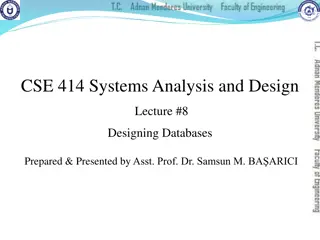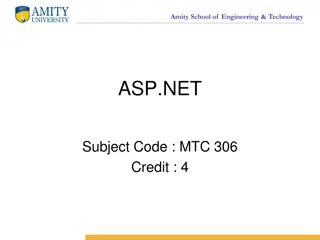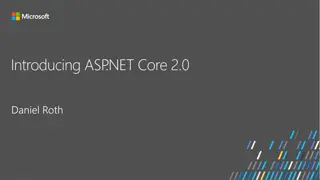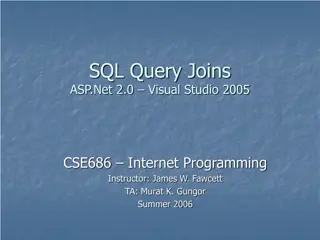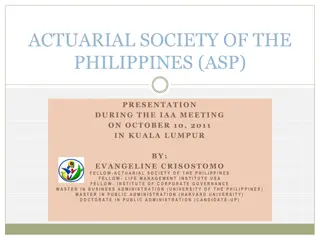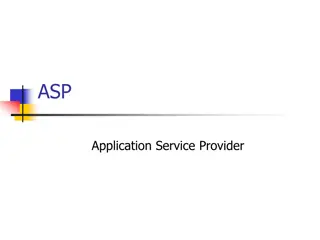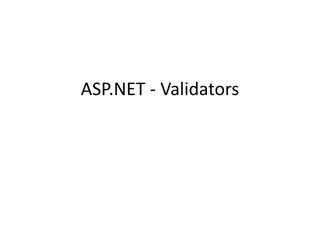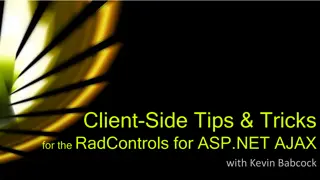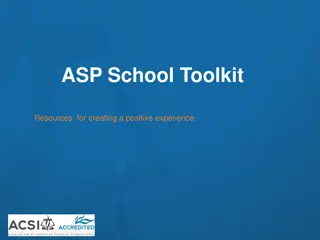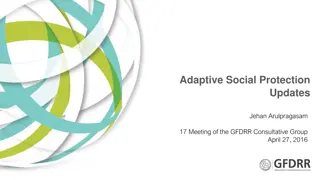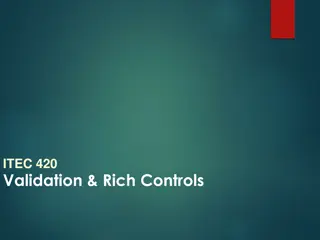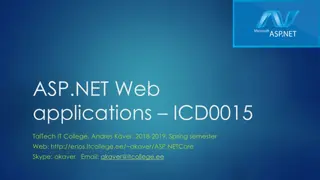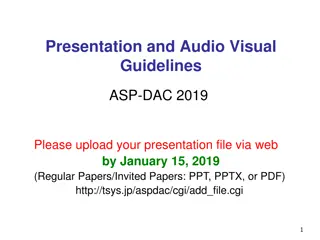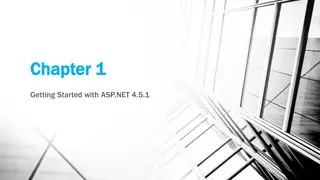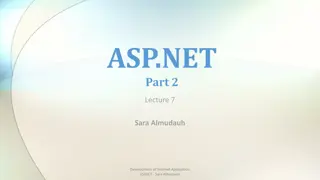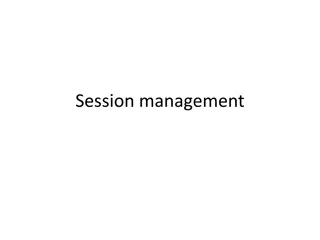Understanding Database Basics for ASP.NET Development
Explore the fundamentals of databases, SQL usage, database relationships, and available tools for managing database objects in ASP.NET projects. Learn about relational databases, popular database options like Microsoft SQL Server, and setting up SQL Express for local development.
Download Presentation

Please find below an Image/Link to download the presentation.
The content on the website is provided AS IS for your information and personal use only. It may not be sold, licensed, or shared on other websites without obtaining consent from the author. Download presentation by click this link. If you encounter any issues during the download, it is possible that the publisher has removed the file from their server.
E N D
Presentation Transcript
Chapter 12 Chapter 12 Introducing Databases
Objectives Objectives What a database is and which databases are typically used with ASP.NET pages What SQL is, how it looks, and how you use it to manipulate data What database relationships are and why they are important Which tools you have available to manage database objects (such as tables) and how to use them
Databases Databases A database is a collection of data that can usually by accessed and queried. The most popular databases are relational databases, in which data is arranged in tables which store rows of data across columns. You can query the data using SQL (Structured Query Language) statements. Other types exist, including flat-file, NoSQL, object-relational, and object- oriented databases, but these are less common in Internet applications.
Relational Databases Relational Databases Information is stored across tables, which are composed of columns.
Relational Databases Relational Databases You can use many different kinds of databases in your ASP.NET projects, including Microsoft Access, SQL Server, Oracle, SQLite, and MySQL. However, the most commonly used database in ASP.NET websites is probably Microsoft SQL Server. ASP.NET can directly plug into a database to be able to save your data from your web forms.
SQL Express SQL Express SQL Express is Microsoft s free version of the database that can be installed locally. SQL Server 2016 link https://www.microsoft.com/en-us/download/details.aspx?id=52679 After you install the database, you can connect to the DB server with your windows account
SQL Express SQL Express Once you have logged in, create a database by right clicking on the Databases tab and choose New Database .
SQL Express SQL Express Change the Database name to whatever you want to call your database.
SQL Express SQL Express You can now expand the Databases tab and you should see your new database created. You can click on File -> New Query and a Query Window will open
Retrieving and Manipulating Data with SQL Retrieving and Manipulating Data with SQL Most of the Data operation performed by the website are known as C.R.U.D. Create Read Update Delete To Select data, you use the select statement to retrieve a rowset (rows) SELECT ColumnName [, OtherColumnNames] FROM TableName You can filter your data by using the WHERE clause SELECT Id FROM Genre WHERE Name = 'Grunge'
Retrieving and Manipulating Data with SQL Retrieving and Manipulating Data with SQL WHERE clause operators
Retrieving and Manipulating Data with SQL Retrieving and Manipulating Data with SQL You can ORDER your result set by using ORDER BY SELECT Id, Name FROM Genre ORDER BY Name Because ascending is the default order, you don t need to specify the ASC keyword explicitly, although you could if you wanted to. The next example is functionally equivalent to the preceding example: SELECT Id, Name FROM Genre ORDER BY Name ASC If you wanted to return the same rows but sort them in reverse order on their Name column, you use this syntax: SELECT Id, Name FROM Genre ORDER BY Name DESC
Joining Data Joining Data To bring in data from two tables, you need to join them by a particular column. The basic syntax for a JOIN looks like the following bolded code: SELECT SomeColumn FROM LeftTable INNER JOIN RightTable ON LeftTable.SomeColumn = RightTable.SomeColumn An inner join will bring in the records that can join by the join columns. Anything that doesn t join by that column would be discarded.
Joining Data: Outer Join Joining Data: Outer Join The OUTER JOIN enables you to retrieve rows from one table regardless of whether they have a matching row in another table. The following example returns a list with all the genres in the system together with the reviews in each genre: SELECT Genre.Id, Genre.Name, Review.Title FROM Genre LEFT OUTER JOIN Review ON Genre.Id = Review.GenreId
Creating Data Creating Data To create data, first you must create a table to hold the data. You msut specify the columns and the data types. To insert data into the table, you use the Insert statement. INSERT INTO TableName (Column1 [, Column2]) VALUES (Value1 [, Value2]) If we wanted to insert data into the Genre table, the command would be as follows: INSERT INTO Genre (Name, SortOrder) VALUES ('Tribal House', 20)
Updating Data Updating Data To update data in a table, you use the UPDATE statement: UPDATE TableName SET Column1 = NewValue1 [, Column2 = NewValue2] WHERE Column3 = Value3 With the UPDATE statement, you use Column = Value constructs to indicate the new value of the specified column. You can have as many of these constructs as you want, with a maximum of one per column in the table. To limit the number of items that get updated, you use the WHERE clause, just as with selecting data as you saw earlier. Without a WHERE clause, all rows will be affected which is usually not what you want. UPDATE Genre SET Name = 'Trance', SortOrder = 5 WHERE Id = 13
Delete Data Delete Data To Delete Data, use the Delete statement DELETE FROM Genre WHERE Id = 13 This statement delete rows of information. There is no need to choose columns. Leaving out the WHERE clause will delete all the rows.
Creating Tables Creating Tables Your can create tables using the Table Designer. In management studio, you can click on the Tables folder in your database and choose New Table You can fill out the table and specify Each column s name, data type and if It allows null.
Creating Tables Creating Tables Create a table with the designer.
Data Types for Columns Data Types for Columns
Data Types for Columns Data Types for Columns
Data Types for Columns Data Types for Columns
Primary Keys and Identities Primary Keys and Identities A primary key is a column that uniquely identifies the row. An identity column is a numeric column whose sequential values are generated automatically whenever a new row is inserted. They are often used as the primary key for a table.
Creating Relationships between tables Creating Relationships between tables You can create relationships between the primary key of one table and a column in another table. This relationship, known as a foreign key, This will protect records from being deleted if they are related to existing records in the referring table. On the table designer, you can go to relationships and click Add.
Creating Relationships between tables Creating Relationships between tables You can specify the table that form the Foreign Key relationship here.
Creating Relationships between tables Creating Relationships between tables When you create a relationship between two tables, the database will enforce this relationship when you try to insert, update, or delete data. For example: rows in the Review table have a genre that exists in the Genre table. When you try to delete a row from the Genre table, the database sees that the genre is used by a row in the Review table and cancels the delete operation.
Summary Summary In this chapter we covered: Learned what a database is and which databases are typically used with ASP.NET pages Learned SQL is, how it looks, and how you use it to manipulate data Learned what database relationships are and why they are important Which tools you have available to manage database objects (such as tables) and how to use them