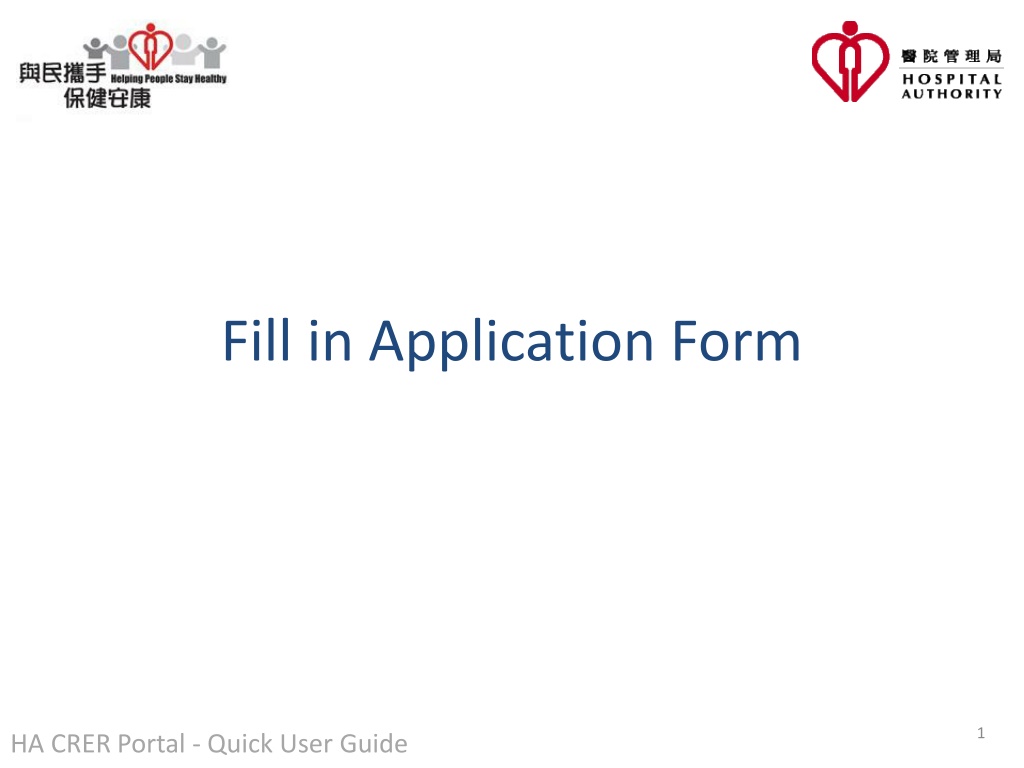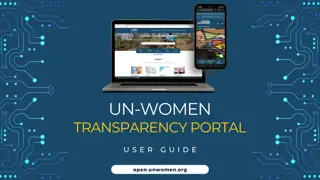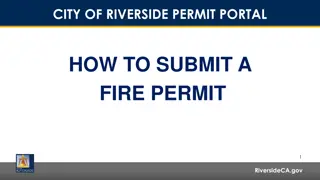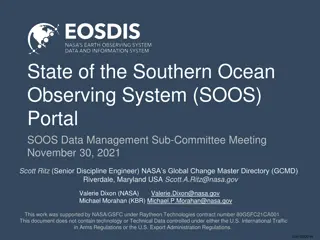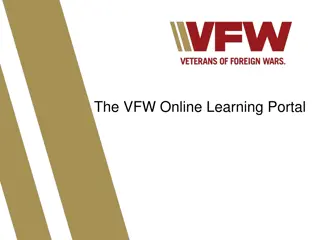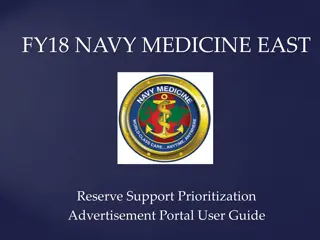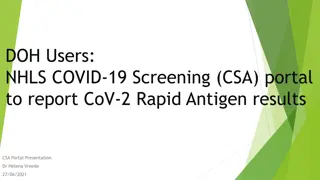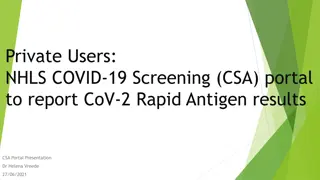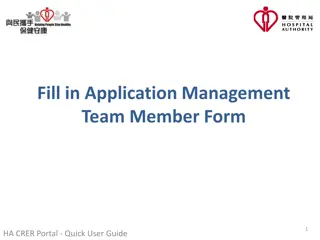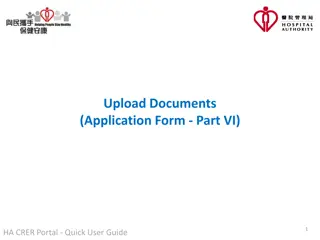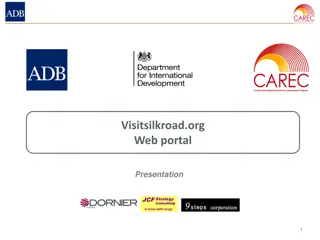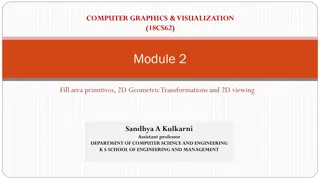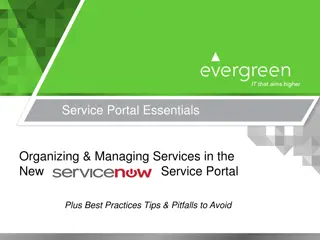Quick User Guide for Fill-In Application Form on HA.CRER Portal
This Quick User Guide provides step-by-step instructions on how to fill in the application form on the HA.CRER Portal. It covers essential aspects such as mandatory fields, saving unfinished applications, transitioning to the draft stage, selecting clusters, acknowledging instructions, completing different parts of the form, managing attachments, and submitting the application for Research Ethics Review.
Uploaded on Sep 09, 2024 | 0 Views
Download Presentation

Please find below an Image/Link to download the presentation.
The content on the website is provided AS IS for your information and personal use only. It may not be sold, licensed, or shared on other websites without obtaining consent from the author. Download presentation by click this link. If you encounter any issues during the download, it is possible that the publisher has removed the file from their server.
E N D
Presentation Transcript
Fill in Application Form 1 HA CRER Portal - Quick User Guide
The Application Form consists of: Clinical Study Categorization Form Instruction Part I Part VI Note to Users: 1. Fields mark with asterisk (*) are mandatory fields 2. User can use Save function to save the unfinished application for continuous action before submission 2 HA CRER Portal - Quick User Guide
After Application Management Team Member Form submitted, your new application form is created under Draft . (Navigate to [Application] -> [Draft]) 3 HA CRER Portal - Quick User Guide
Click to open Application Form under Task column. 4 HA CRER Portal - Quick User Guide
Choose your applying cluster. 5 HA CRER Portal - Quick User Guide
Check the checkbox of Acknowledge of the Instruction after read through the instruction and to proceed to next part of application form. 6 HA CRER Portal - Quick User Guide
Click the tabs at the bottom to fill in corresponding parts of the application form (Part I Part VI). 7 HA CRER Portal - Quick User Guide
For Part VI Table of Attachments (Details refer to Quick User Guide Upload Documents ) 8 HA CRER Portal - Quick User Guide
To Complete the Clinical Study Categorization Form by clicking Yes / No until -----------END----------- shown in the last row (End of Categorization Form). 9 HA CRER Portal - Quick User Guide
After completed the application from, click Submit button to submit the application form to Cluster REC office for Research Ethics Review. If any fields are found missing data against the validation of the Portal, alert message will pops up to notify the User and redirect to the specific page for missing field. 10 HA CRER Portal - Quick User Guide
After completed all missing fields, click Submit button and click Yes to confirm to the submission. 11 HA CRER Portal - Quick User Guide
The Portal does not require any electronic signature, instead a hardcopy of the application with handwritten signature are required to submit to Cluster RECs Office. User can use the Print function to print the application form with filled-in information in hard copy for PI signature. 12 HA CRER Portal - Quick User Guide