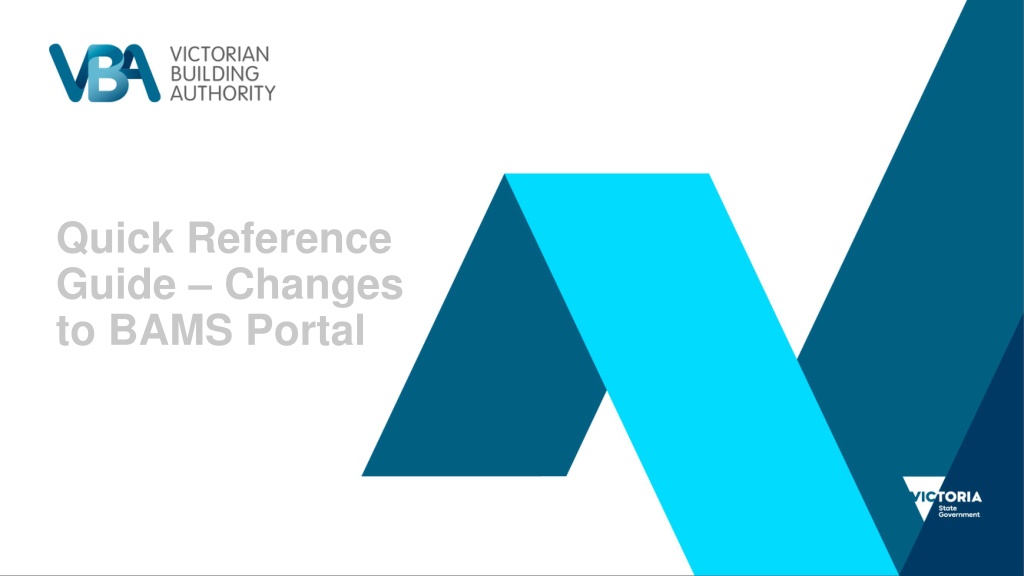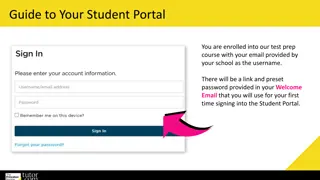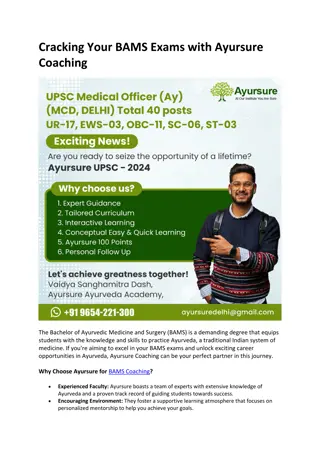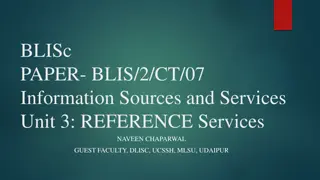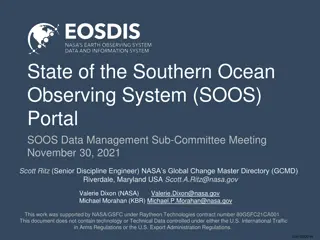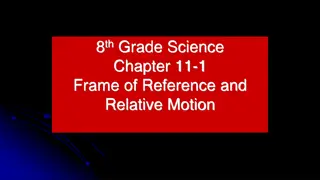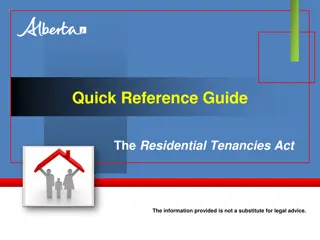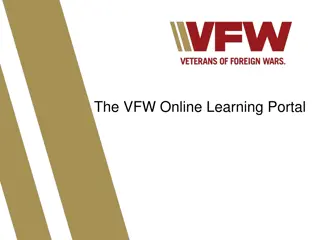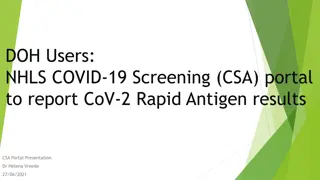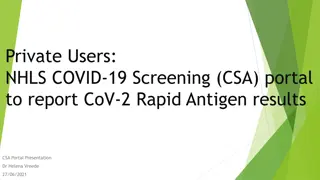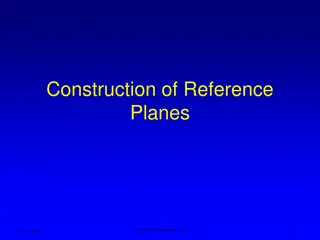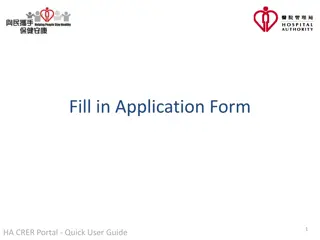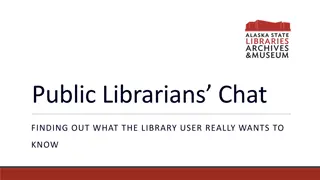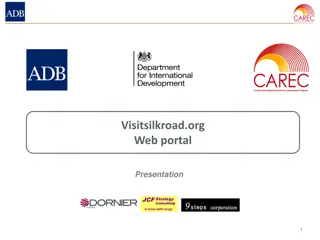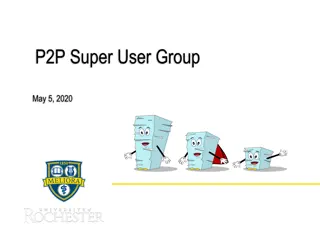Updates to BAMS Portal: Quick Reference Guide
Changes to the BAMS Portal include a new design, a direct access button, a revamped navigation menu, and unchanged functionality for managing applications. Practitioners can easily navigate through the portal via a new layout and features.
Download Presentation

Please find below an Image/Link to download the presentation.
The content on the website is provided AS IS for your information and personal use only. It may not be sold, licensed, or shared on other websites without obtaining consent from the author.If you encounter any issues during the download, it is possible that the publisher has removed the file from their server.
You are allowed to download the files provided on this website for personal or commercial use, subject to the condition that they are used lawfully. All files are the property of their respective owners.
The content on the website is provided AS IS for your information and personal use only. It may not be sold, licensed, or shared on other websites without obtaining consent from the author.
E N D
Presentation Transcript
Quick Reference Guide Changes to BAMS Portal
Navigating to BAMS Portal Via Website Practitioners can navigate to the BAMS Portal by clicking Log-in to BAMS on the VBA Website
Creation of new button for direct access to BAMS A new button has been created that will take users directly to BAMS Pages 4
There is new Navigation Menu Horizontal navigation ribbon has been collapsed and presented as a vertical drop-down menu 5
The Navigation Menu has drop down options Dropdown menu will take users to the selected pages within BAMS eg: Manage Applications 6
Manage Applications Page From either the BAMS button or the drop down menu, users can transact on the pages as they would normally. There has not been any changes made to BAMS functionality. 7