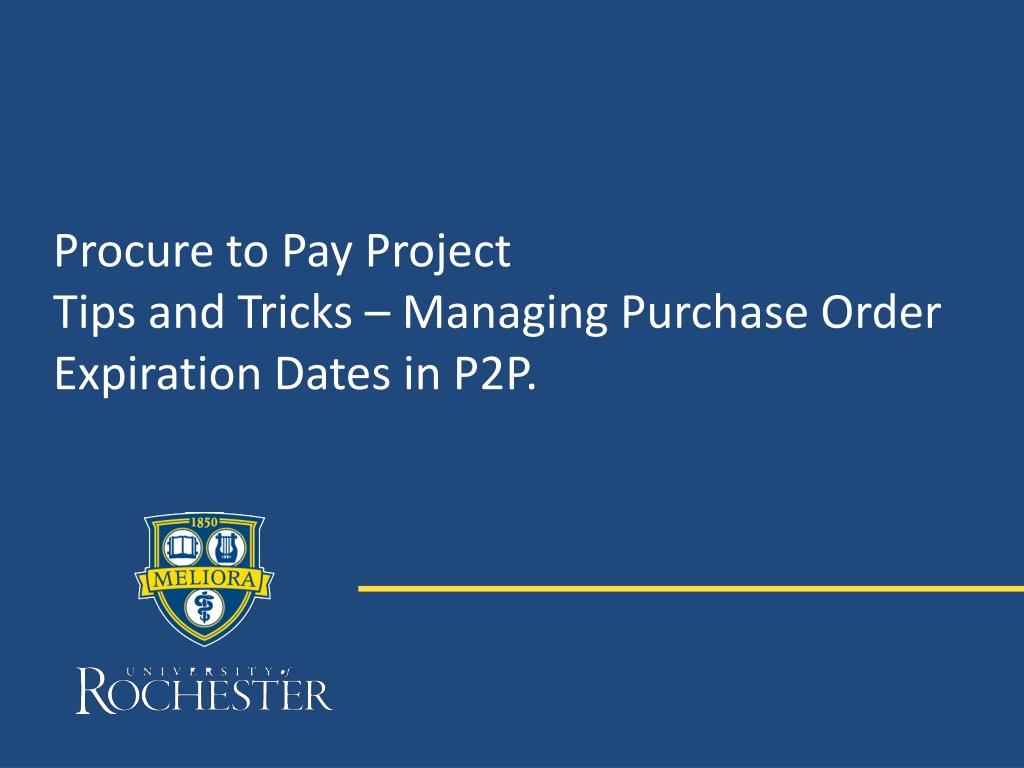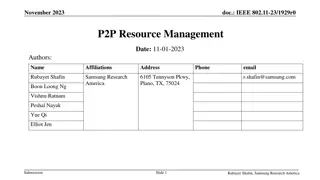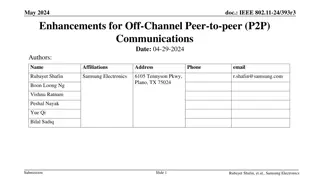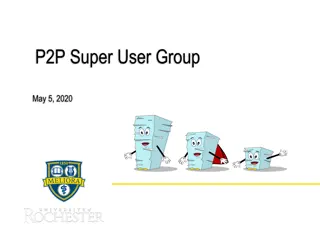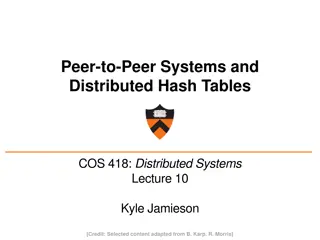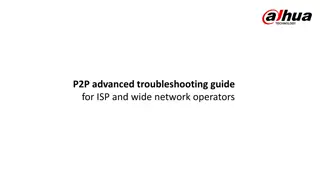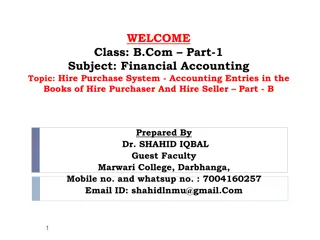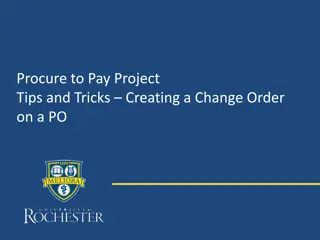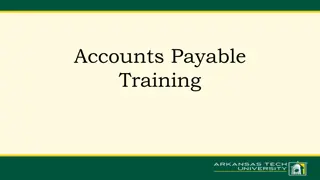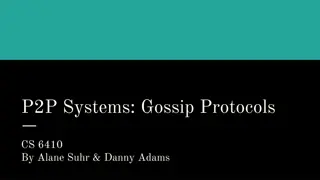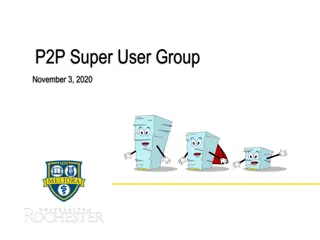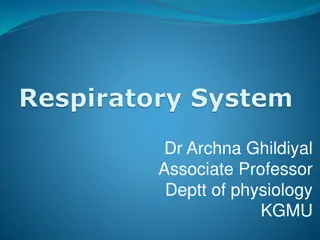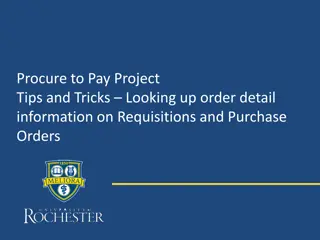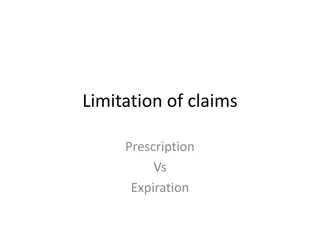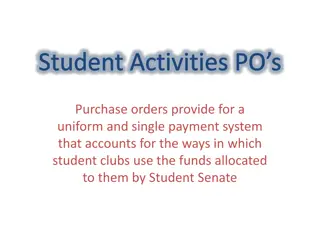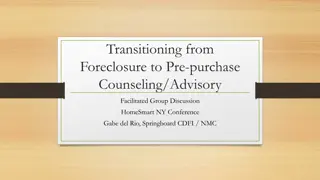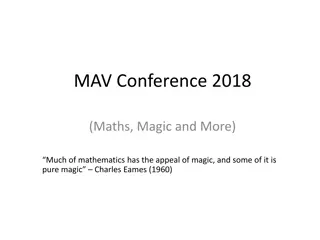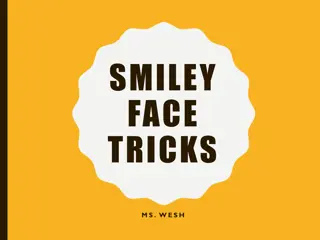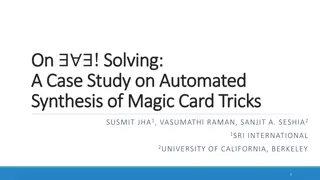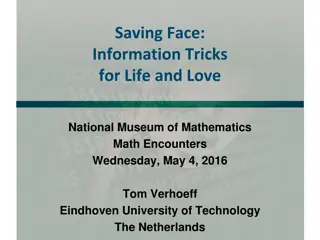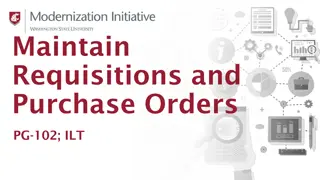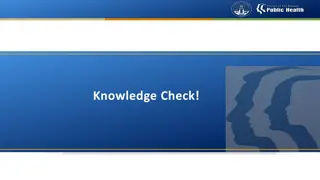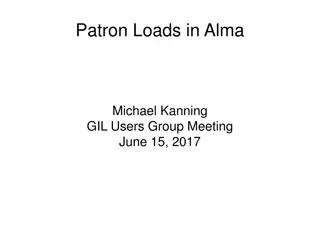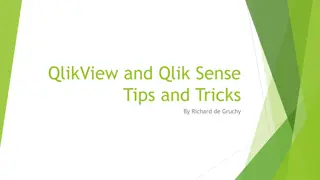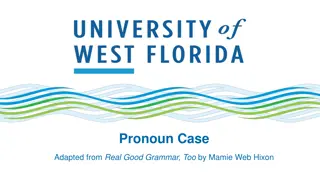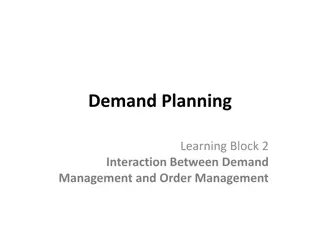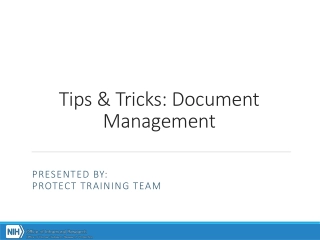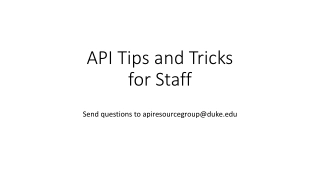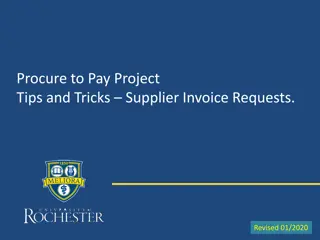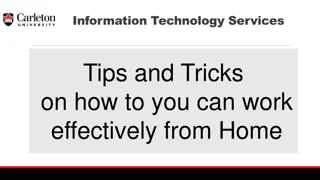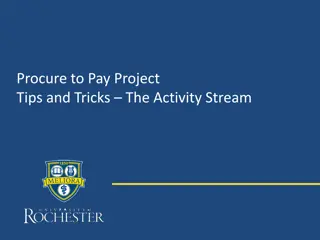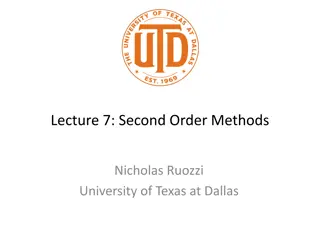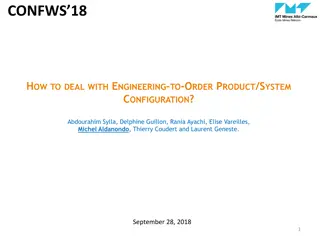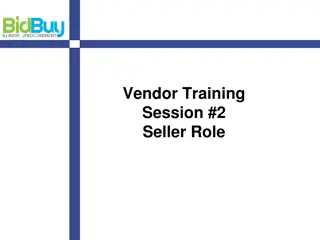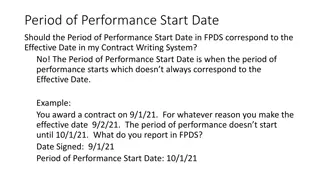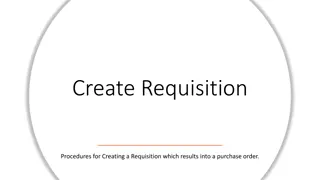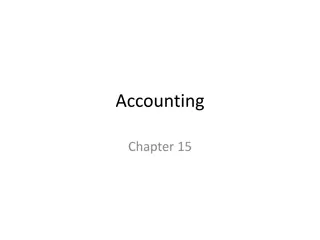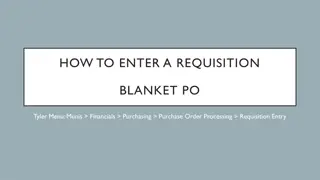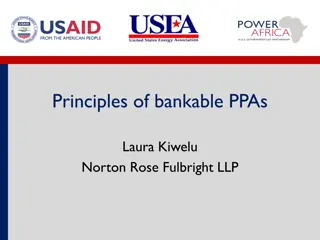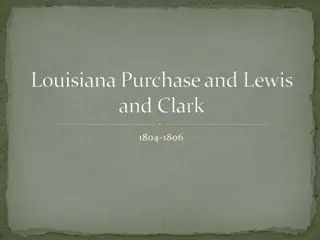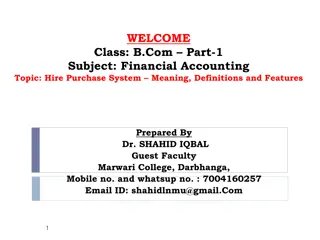Managing Purchase Order Expiration Dates in P2P: Tips and Tricks
Explore effective strategies for monitoring and managing purchase order expiration dates in P2P systems. Learn how to leverage the UR Procurement Dashboard, analyze critical data, and take proactive steps to optimize your procurement process.
Download Presentation

Please find below an Image/Link to download the presentation.
The content on the website is provided AS IS for your information and personal use only. It may not be sold, licensed, or shared on other websites without obtaining consent from the author. Download presentation by click this link. If you encounter any issues during the download, it is possible that the publisher has removed the file from their server.
E N D
Presentation Transcript
Procure to Pay Project Tips and Tricks Managing Purchase Order Expiration Dates in P2P.
Tips and Tricks- Managing Purchase Order Expiration Dates in P2P. In P2P you will not receive emails letting you know that Service Orders are expiring. You can monitor that information easily within your UR Procurement Dashboard. When logging into P2P click on the UR Procurement icon and then click on the Orders tab. 2
Tips and Tricks Managing Purchase Order Expiration Dates in P2P. Once the Orders dashboard loads you will see a Worklet labeled Open Non-Catalog Orders. This Worklet will provide valuable information on your Service Orders. 3
Tips and Tricks Managing Purchase Order Expiration Dates in P2P. The top of the Worklet is a graph table showing how many orders you have and whether they are expired or how long it will be until they expire. The colored bars can be clicked on to provide additional details. This information can be viewed or exported to Excel or PDF. 4
Tips and Tricks Managing Purchase Order Expiration Dates in P2P. Below the graph table is a chart that shows the quantity of Purchase Orders that are set to expire within ranges and the funds still available on the Purchase Orders. The expiration dates are across the top and the funds available are down the side. Any of the blue numbers can be clicked on to get specific details about those Orders. The chart below highlights that there are 33 orders that are expired, but still have 100% of the funds available. In this case the dates should probably be extended. You can see at the top of the next to the last column there are 76 orders with no money that still have over 120 days to expiration. More money should likely be added to these orders. 5
Tips and Tricks Managing Purchase Order Expiration Dates in P2P. By clicking on the blue numbers you will open a window with details of the individual orders. The slanted lines in the lower right corner allow you to drag the table and make it larger. In the top right you will see options to print or export the information into Excel. 6
Tips and Tricks Managing Purchase Order Expiration Dates in P2P. Once you have viewed the details and have determined you have orders requiring adjustments, you can initiate a Change Order from the detail window. Hover over the Purchase Order number you want to change and click on the Action button that appears. Hover over the words Purchase Order and click on Create Change Order. 7