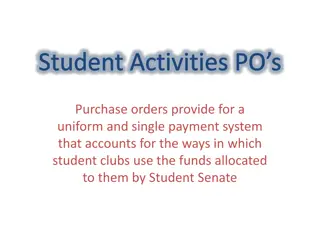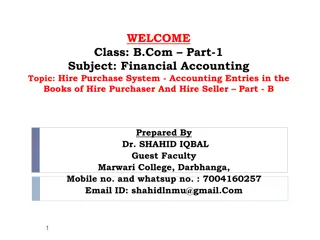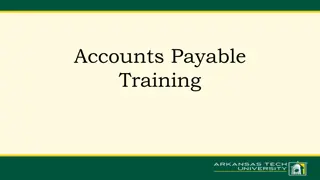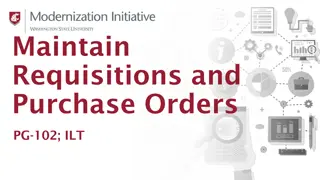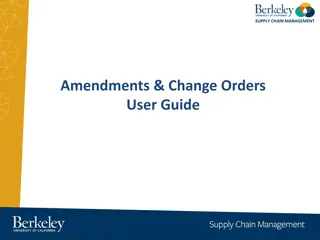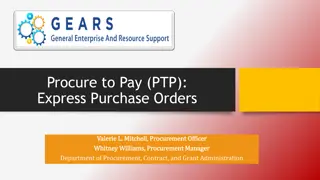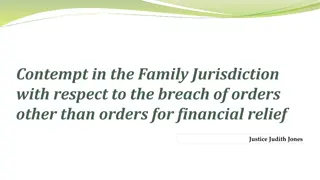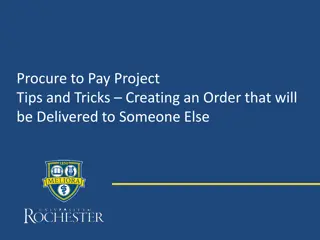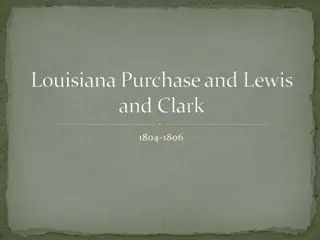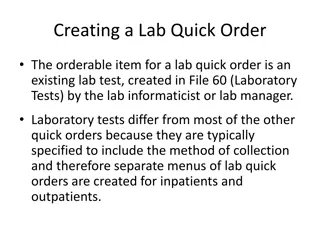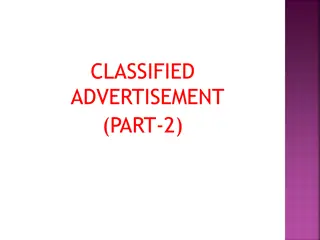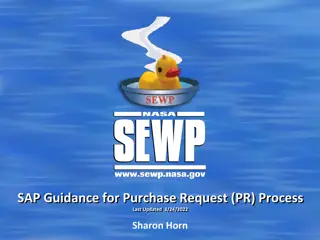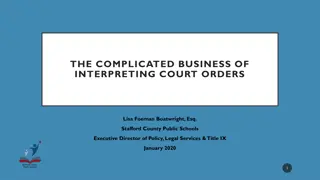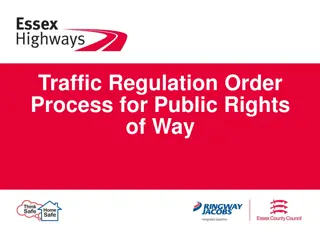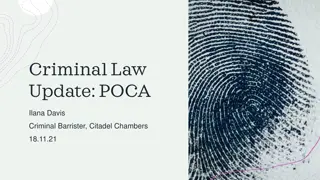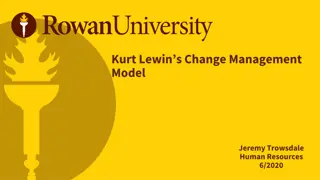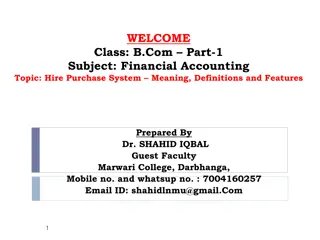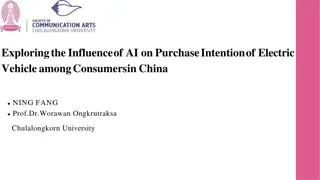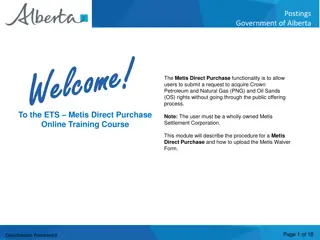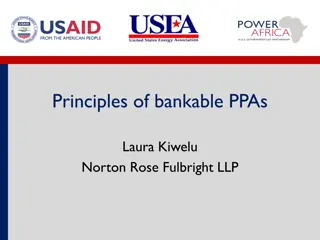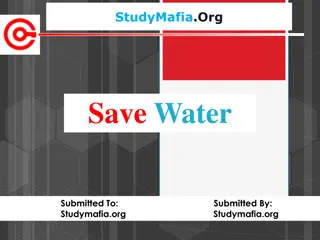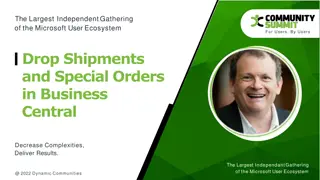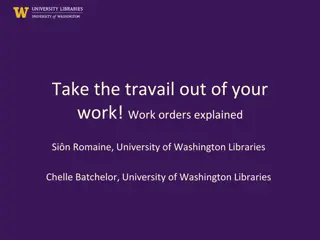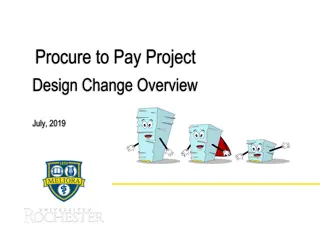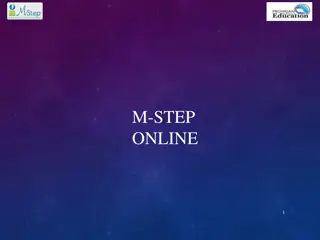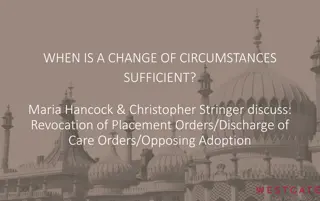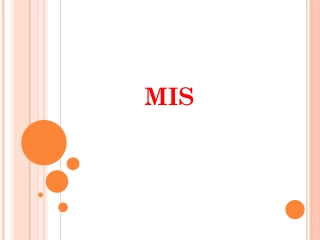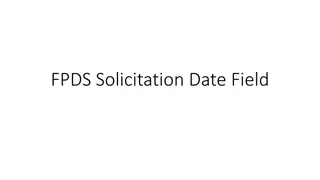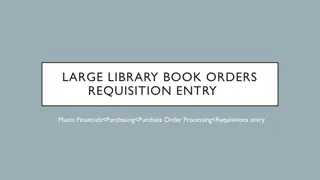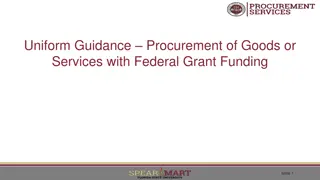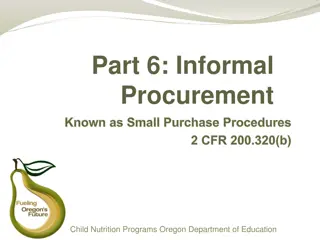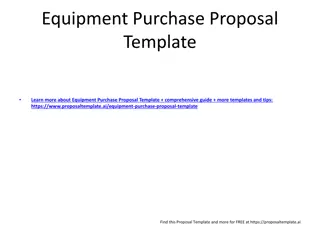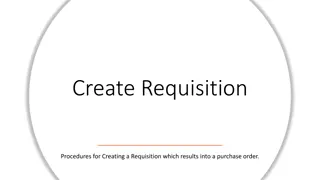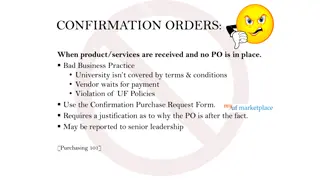Efficient Tips for Creating Change Orders on Purchase Orders
Explore useful tips and tricks for efficiently creating change orders on purchase orders, including reasons for modifications, accessing the change order feature, updating information, setting issue options, and adding internal memos. Learn how to make changes for internal processes and ensure smooth approval processes for altered purchase orders.
Download Presentation

Please find below an Image/Link to download the presentation.
The content on the website is provided AS IS for your information and personal use only. It may not be sold, licensed, or shared on other websites without obtaining consent from the author. Download presentation by click this link. If you encounter any issues during the download, it is possible that the publisher has removed the file from their server.
E N D
Presentation Transcript
Procure to Pay Project Tips and Tricks Creating a Change Order on a PO
Tips and Tricks Creating a Change Order on a PO. If you find there are changes that need to be made to a Purchase Order you can create a Change Order. This used to be called an Amendment. There are a number of reasons for Change Orders such as: Adding lines or quantities to match an invoice when additional items were received. Changing account information such as a Worktag (FAO). Adding additional funds to a Service PO. 2
Tips and Tricks Creating a Change Order on a PO. Review information below regarding Marketplace and Non-Catalog purchase order changes including the action, issue option setting and memo information. Some suppliers do not accept change orders, so you will be prompted to change the issue option for those change orders. 3
Tips and Tricks Creating a Change Order on a PO You can access the Change Order feature in a couple of ways. Type the Purchase Order number in the Search Bar, hit enter, click on the word Procurement, and use related actions. Type Create Change Order in the Search Bar and select the task. 4
Tips and Tricks- Creating a Change Order on a PO You can click into any box and change the information that is found there. You must enter an Internal Memo and tell approvers what has changed. 5
Tips and Tricks - Creating a Change Order on a PO If making a change relating to internal processes, such as changing a Worktag or Spend Category, you must change the Issue Option to Phone. This is also necessary for supplier s who do not accept Change Orders. These changes do not need to go to the Supplier. The issue option determines how a PO is issued or sent to the supplier. PO s cannot be sent through a phone call, which is why you need to select phone to prevent the PO from going out to the supplier. 6
Tips and Tricks - Creating a Change Order on a PO You must include an internal memo when initiating a change order. In the Internal Memo field you should summarize the changes you have made so that approvers are aware of what is happening to the Purchase Order. You can edit the Goods Lines or Service Lines by clicking on the tabs. Add lines by clicking on the plus sign, and add funds by increasing the total. You will not be able to change information on a Goods Line that has an invoice attached to the line, other than the quantity. 7