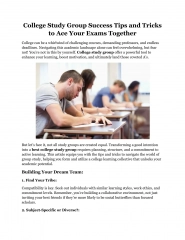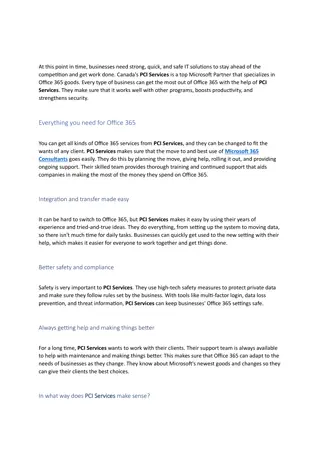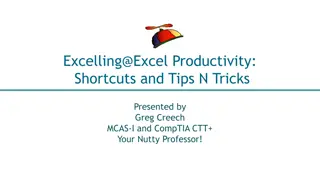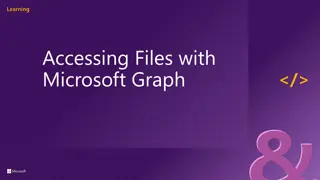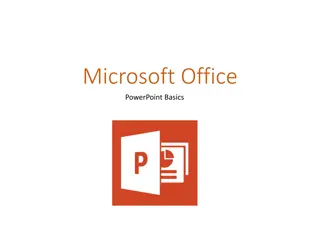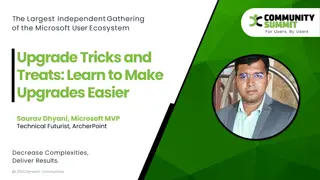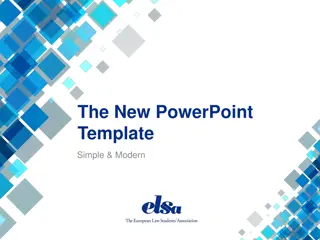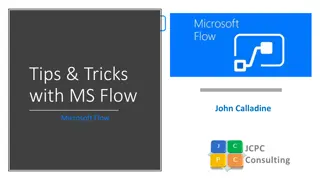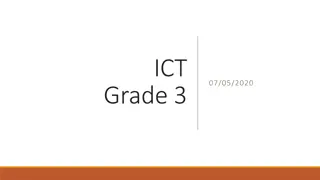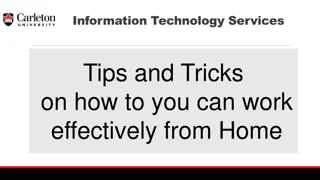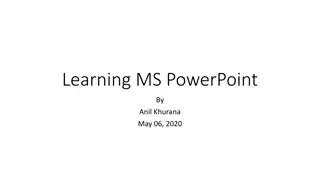Enhance Your Productivity with Microsoft PowerPoint Tips and Tricks
Unleash the full potential of Microsoft PowerPoint with these expert tips and tricks covering customizing toolbars, utilizing templates, right-click shortcuts, efficient copying and pasting techniques, and more. Transform your presentations with handy functions for formatting, aligning objects, and enhancing visual appeal, all showcased with informative images. Master the art of PowerPoint to create engaging slides effortlessly.
Download Presentation

Please find below an Image/Link to download the presentation.
The content on the website is provided AS IS for your information and personal use only. It may not be sold, licensed, or shared on other websites without obtaining consent from the author. Download presentation by click this link. If you encounter any issues during the download, it is possible that the publisher has removed the file from their server.
E N D
Presentation Transcript
What Well Discuss Customizing your Quick Access toolbar Formatting Use of Templates Right-clicking tricks Right-click tricks Bulletpoints SHIFT + ENTER Copying/Pasting/ Inserting: Text Pictures Data Graphs Naming Your Files Presenting Views and Tricks SCHOOLDUDE 1
Quick Access Toolbar Right-click on your top menu and choose Customize Quick Access Toolbar for features you use often, or right-click on a function to add it to the toolbar SCHOOLDUDE 2
Right-click tricks Right-click in various areas to see what options you ll get. It s often easier and faster than figuring out what is where in the top menu! SCHOOLDUDE 3
Copying/Pasting/Inserting Instead of traditional Pasting, consider using Paste Special options: Keep Text Only removes formatting and fits your current font style, size and color (handy for copying/pasting from webpages or other documents) Paste as a Picture (handy to make text, data and graphs as read-only) Paste Specialgives even more options SCHOOLDUDE 4
Handy Functions Undo or CTRL + Z on your keyboard (note the small dropdown arrow allows you to pick and choose a certain mistake to undo) Shapes: insert arrows, lines, text boxes or more (note expands to show all options) Align: got a text box or picture you can t get centered? These buttons gives you a fast way to move something! SCHOOLDUDE 5
Handy Functions 1 2 3 4 5 6 7 1. Normal 5. Zoom 2. Slide Sorter 6. Zoom slide bar and buttons 3. Reading view 7. Auto-expand slide to fit screen 4. Slide Show view (can also press F5 to start show from beginning) Most useful: 1, 2, 4, 7 SCHOOLDUDE 6
Handy Functions Toolbars: these stay hidden until you pick something such as a picture or text box, and will have handy related features. Usually appears at the top center. Format Painter: Pick a word and click this button. This allows you to apply the look to another word. Double-clicking locks the formatting in place for multiple changes (press ESC to turn off the brush) Crop: Select a picture or graphic, then click this button to get rid of unnecessary edges SCHOOLDUDE 7
Bullets and Numbers Use menu icons at the top, or right-click in a text box for these options Click on the small arrow to allow choices Bullets and Numbering such as color, size, etc. SCHOOLDUDE 8
File Naming Give it a name you ll remember later Although dates are often recorded in the file, consider including the date with the file name With dates, use numbers vs. text so sorting will be easier (010113 vs. Jan012013) Topic, then specifics, then date in a file name ( CapPlan_2013_DeanHS.pptx )
Useful Keyboard Shortcuts iPhone/iPad: Laptop: To do this Press To do this Press Start a presentation from the beginning. Copy CTRL+C F5 Cut CTRL+X N, ENTER, PAGE DOWN, RIGHT ARROW, DOWN ARROW, or SPACEBAR Perform the next animation or advance to the next slide. Paste CTRL+V Paste special CTRL+ALT+V Perform the previous animation or return to the previous slide. P, PAGE UP, LEFT ARROW, UP ARROW, or BACKSPACE Undo CTRL+Z Go to slide number. number+ENTER Print CTRL+P Display a blank black slide, or return to the presentation from a blank black slide. Open an existing file CTRL+O B or PERIOD Start a new file CTRL+N Display a blank white slide, or return to the presentation from a blank white slide. W or COMMA Bold CTRL+B Underline CTRL+U End a presentation. ESC or HYPHEN Italics CTRL+I SCHOOLDUDE 10
Online Tools Google Chrome, Mozilla Firefox, Apple Safari and Opera alternatives to Internet Explorer web browser Gmail and Mozilla Messaging alternatives to Outlook and Hotmail ZoneAlarm firewall software Google Calendar, Doodle, MeetingPlanner and WhenIsGood scheduling meetings and other events
Online Tools Moodle course management, online education and learning centers PrimoPDF and NitroPDF converting, printing, creating PDFs Google Forms, SurveyMonkey and PollDaddy online surveys Wordle create word clouds the bigger the word, the more it is an impact QRStuff create a barcode and QR code with various functionalities
Online Tools Open Office and Google Drive (formerly Google Docs) alternative to Word, Excel and PowerPoint AVG and PCPitStop anti-virus Mozy and RapidShare backup software YouSendIt and Senduit email large files as an alternative to zipping a file and attaching to email (7-zip is a download if you don t have one)
Online Tools Zamzar convert files and videos from one format to another Techsmith s Jing, screenr record a quick video of your voice and computer s screen to email or use on a website GoToMeeting, NetMeeting, ReadyTalk webinar and online meeting tools Google Translate and Bing Translator convert text or a webpage to another language
Apps, Apps, Apps! Dropbox, Box or Google Drive central file storage and document sharing Evernote central notes including sound and photo files iCody reads barcodes to insert into data fields on webpages Sign N Send markup PDF s on a tablet with your finger and email or add to sites like Dropbox CloudOn open files in Box, Dropbox or Google Drive to edit (e.g., PowerPoint or Excel)
Apps, Apps, Apps! Fileboard central access view for Gmail Exchange (Outlook email system) Evernote Dropbox Box Huddle SharePoint Salesforce Mindjet thought and mind-mapping diagrams or flow charts
Apps, Apps, Apps! Voxer or HeyTell turns your phone into a walkie-talkie Tasks, Reminders or Errands To-do list (Tasks on iPhone/iPad usually integrates with Outlook) WaToDo! collect, manage and compete tasks on a day-to-day basis Extensive Notes Swiss Army knife of Apps with different note types, you get to-do lists, calculators of various types, unit conversion, Google Translate, and more Dragon Dictation Voice-to-text