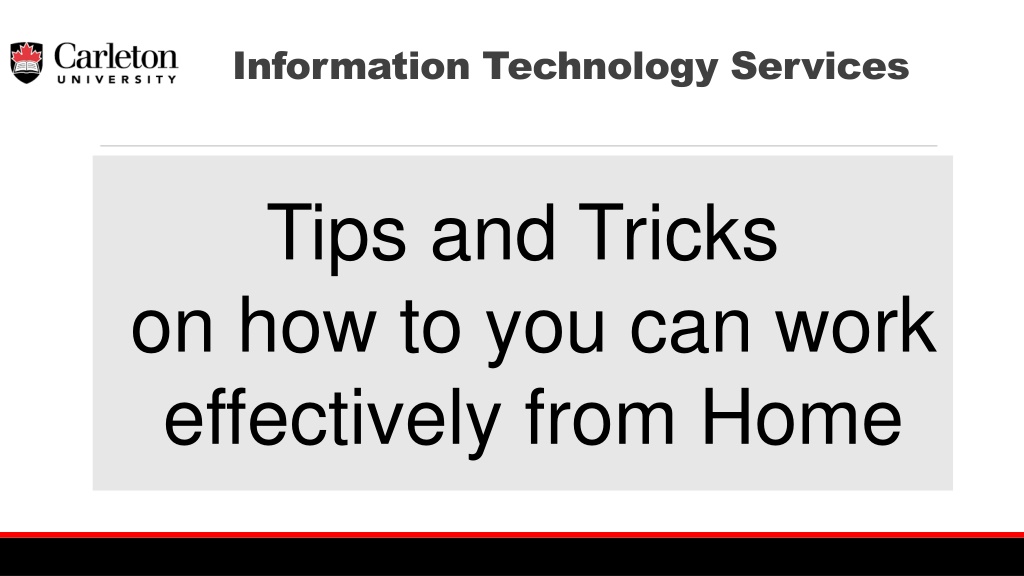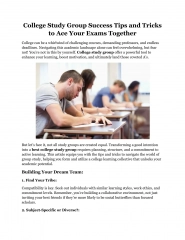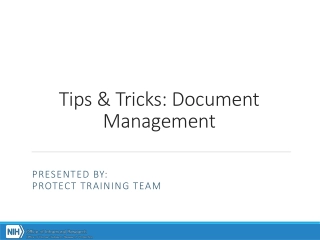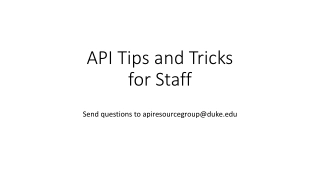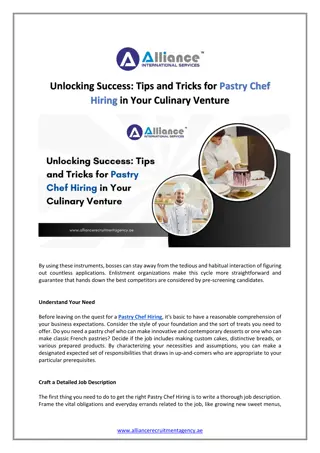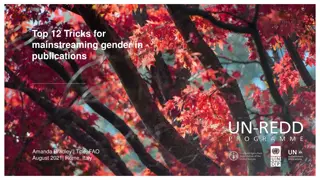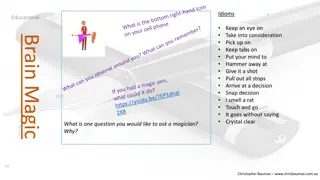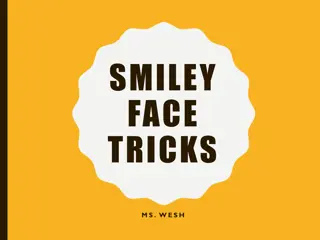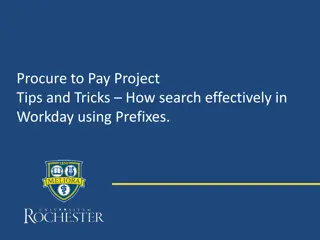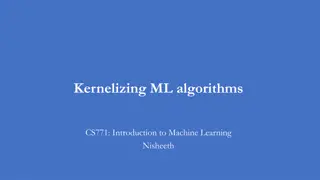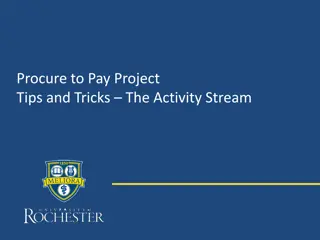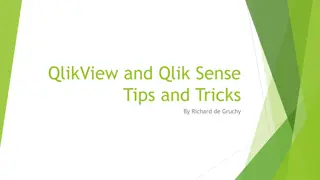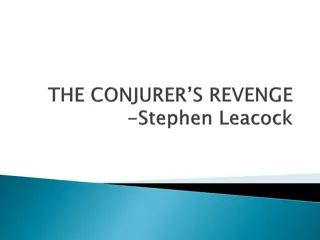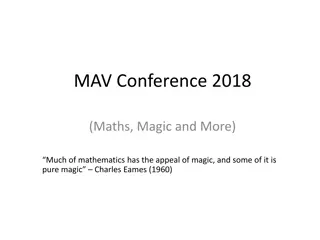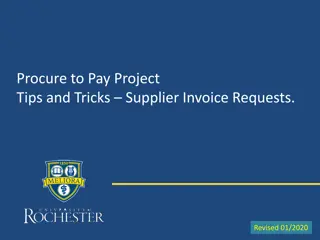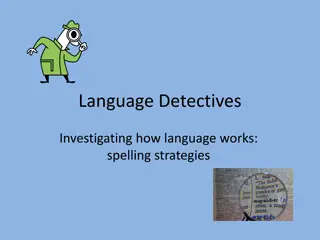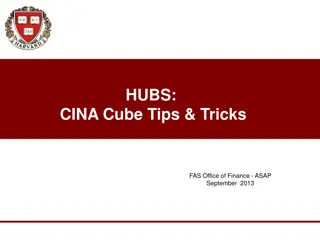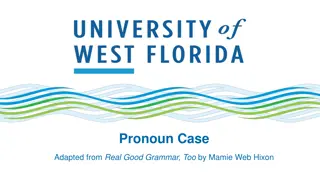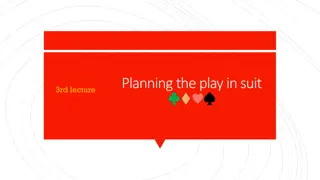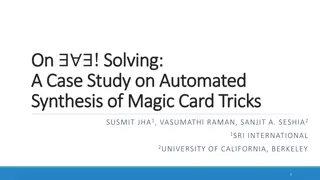Effective Work from Home IT Services Tips and Tricks
Discover valuable tips and tricks for maximizing your productivity while working from home in the Information Technology Services sector. Learn about accessing IT services remotely, utilizing Remote Desktop applications, setting up dual monitors, and leveraging advanced features like Fax to Email. Stay connected and efficient in your remote work setup with expert guidance.
Download Presentation

Please find below an Image/Link to download the presentation.
The content on the website is provided AS IS for your information and personal use only. It may not be sold, licensed, or shared on other websites without obtaining consent from the author. Download presentation by click this link. If you encounter any issues during the download, it is possible that the publisher has removed the file from their server.
E N D
Presentation Transcript
Information Technology Services Tips and Tricks on how to you can work effectively from Home
Pajamas Who would have thought, right?
Accessing IT Services from Home What is the best way to access all the IT Services you once had from your office before Covid came into our lives?
With 100% certainty using your home computer to Remote Desktop to your office computer is the best and easiest way to connect from home!!! giving you access to your network drives, Banner, network and local printers and more.
Remote Desktop whaat!!!? Remote desktop is simply an application that allows you to connect to another computer, essentially allowing your home computer to act as a remote control to your office computer. Much like how the remote for your TV controls the TV itself. the Remote Desktop application typically comes installed on most Windows Computers. Microsoft makes a version for Apple products that works on most i-Thingys that can be downloaded from the Appstore.
So what do I need to use RD A windows computer (desktop/laptop) or Apple iMac or MacBook Remote Desktop Application Admin Privledges on Remote Computer or User Account added to the Remote Desktop Users Group on the Remote Computer. (ITS Service Desk can do this for you) Cisco AnyConnect Secure Mobility Client (Fancy name for the VPN client Fancy eh?)
Yes! If you have dual monitors at work you can have them at home
Hey now what do we have here?
If youre office happens to have a Konica Minolta Printer from The Print Shop with an installed FAX card There are a couple of features we have recently uncovered that might be of interest to you: FAX to email . Incoming FAX s can be sent to a departmental email address as a .pdf attachment Print to FAX (still in testing stage) will allow you to send a document you have on your desktop via FAX.
Dropped Connections When we first started working from home I was experiencing a problem where either my remote desktop session would just seem to freeze or my vpn session would disconnect/reconnect. In either case closing/opening remote desktop would get me reconnected and I could just pickup where I left off. This however began to occur multiple times a day was getting to be a bit frustrating. I ended up getting a really long CAT6 network cable and running it directly from my home router to my laptop. That virtually eliminated the problem.
Call the ITS Service Desk They can send a command to your computer that will restart the computer which will restore the normal look and feel that you re used to.
Using Microsoft Teams with Remote Desktop There is a way to make it work using Remote Desktop so that you can have video and microphone and not have to toggle between your home computer and your Remote Session
Speaker and Mic access with Remote Desktop and Teams
Settings needed to be changed in Teams
Whatever you do don t shutdown
Its safe to do the following Disconnect disconnects the Remote Desktop session, but leaves you logged on your office computer Sign out Sign out will disconnect your from the Remote Desktop connection as well as logging you off your office computer Restart Restart will disconnect the Remote Desktop session, log you off and restart your office computer Do not Shutdown , if you Shutdown it will power off your office PC, requiring someone to physically visit your office to turn it on.