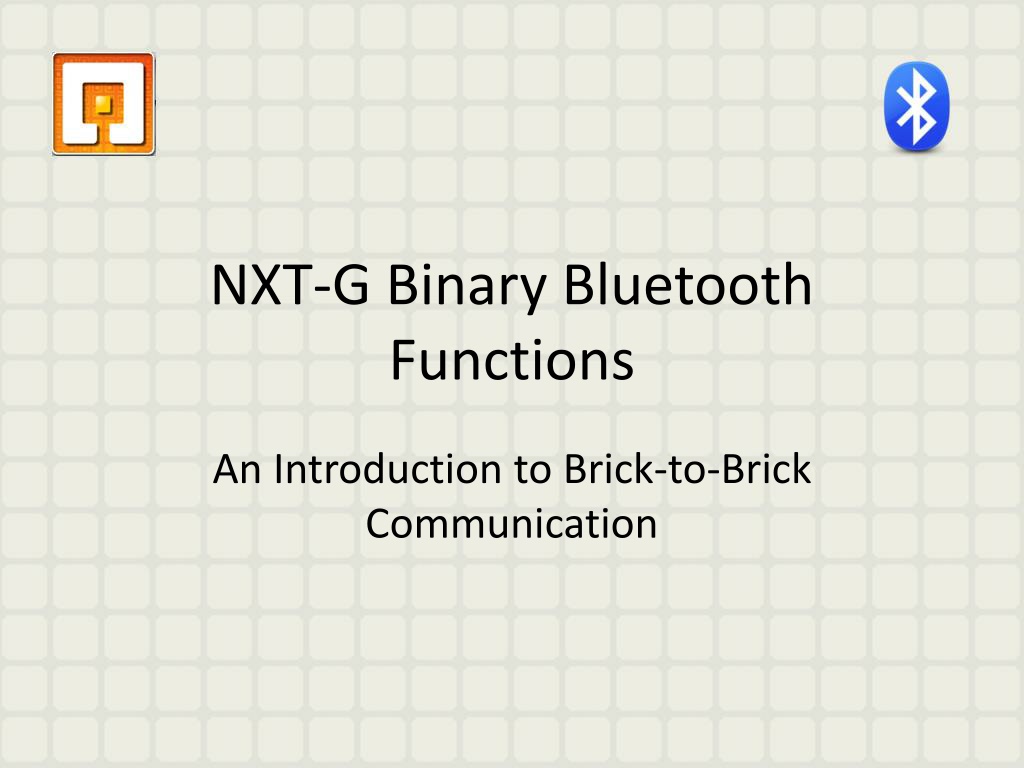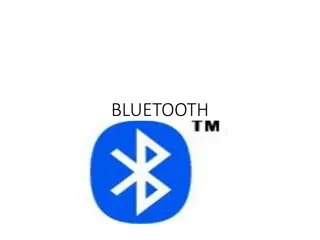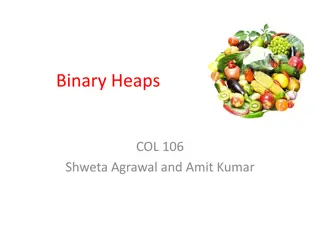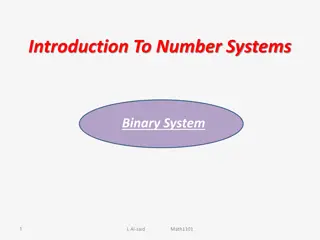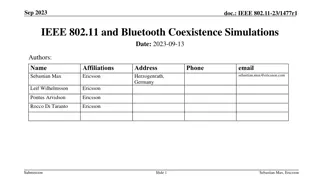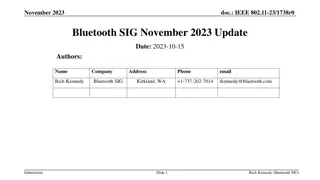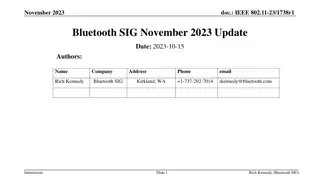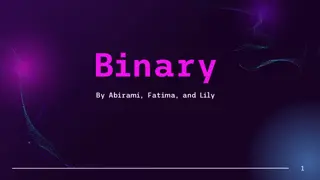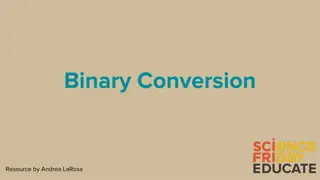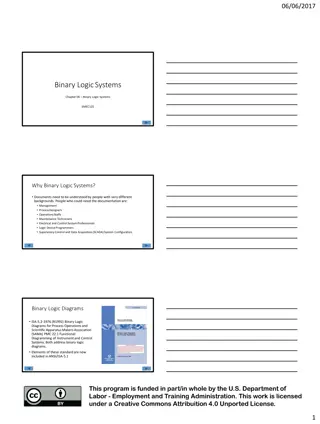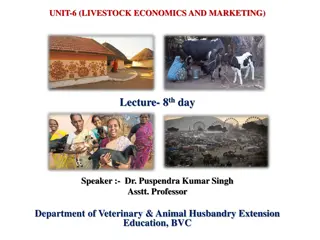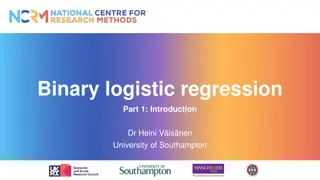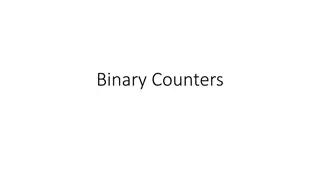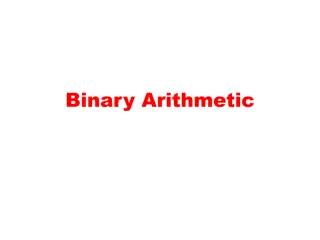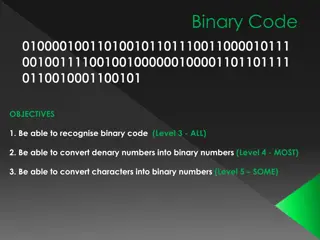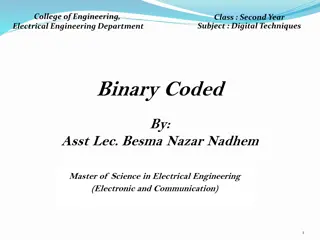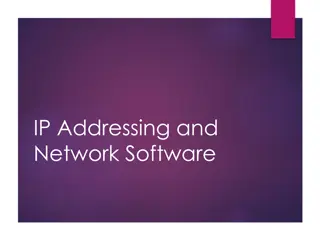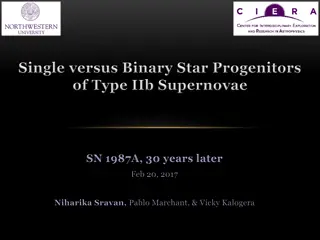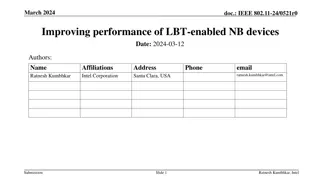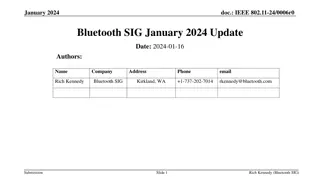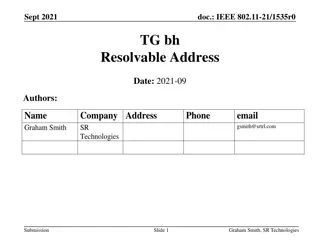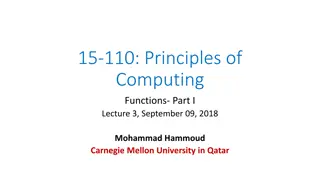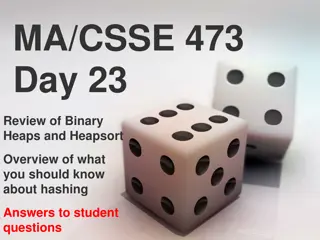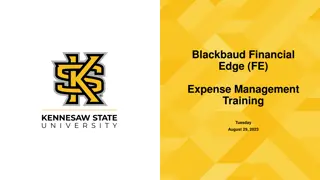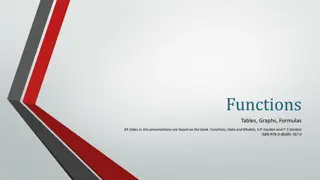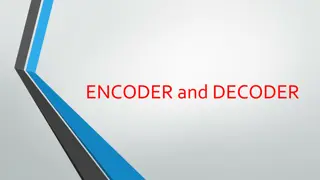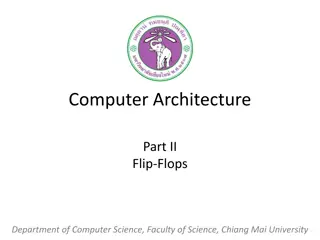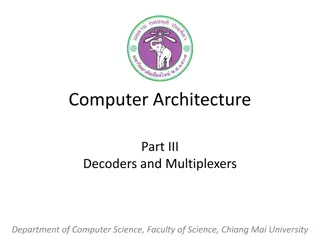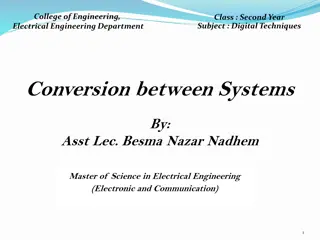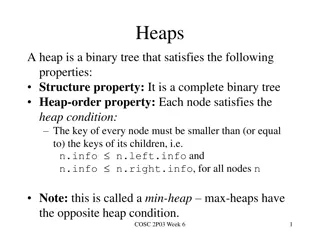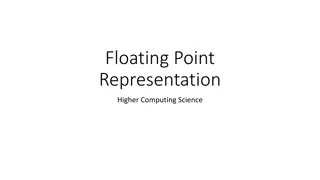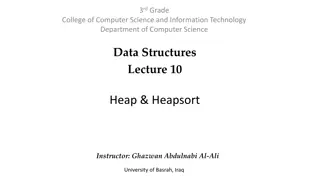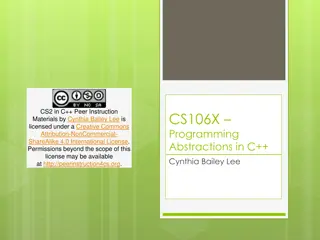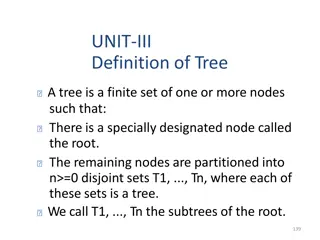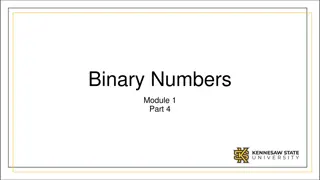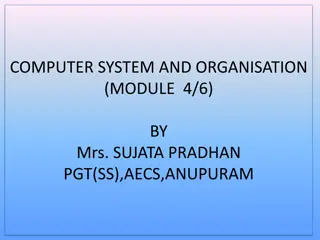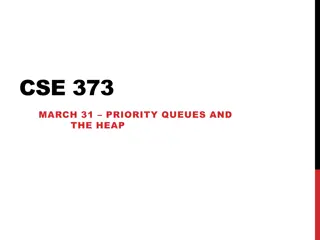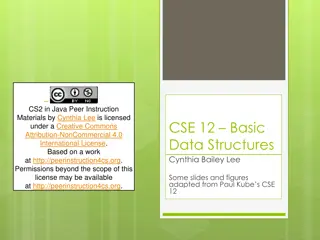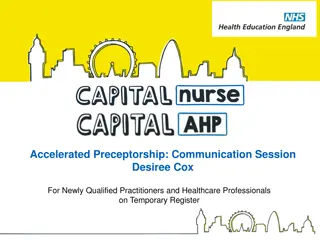Introduction to NXT-G Binary Bluetooth Functions for Brick-to-Brick Communication
Explore the history of Bluetooth and learn how it works, from activating Bluetooth on the NXT Brick to disconnecting it. Understand programming binary Bluetooth commands for brick-to-brick communication, connecting multiple devices in a master-slave piconet architecture. See images illustrating the steps involved in Bluetooth activation and programming, along with insights into Bluetooth technology and its development.
- Bluetooth Technology
- Brick-to-Brick Communication
- Programming Commands
- Master-Slave Architecture
- Industrial Communication
Download Presentation

Please find below an Image/Link to download the presentation.
The content on the website is provided AS IS for your information and personal use only. It may not be sold, licensed, or shared on other websites without obtaining consent from the author. Download presentation by click this link. If you encounter any issues during the download, it is possible that the publisher has removed the file from their server.
E N D
Presentation Transcript
NXT-G Binary Bluetooth Functions An Introduction to Brick-to-Brick Communication
Overview History of Bluetooth How Bluetooth Works Activating Bluetooth on the NXT Brick Disconnecting Bluetooth on the NXT Brick Programming Binary Bluetooth Commands Programming the Transmitter Programming the Receiver Parting Thoughts
History of Bluetooth Bluetooth was invented in 1994 by Ericsson, a Swedish telecommunications technology company. Named after Harald "Bluetooth" Gormsson, an historical king of Denmark and Norway who united the peoples of those countries. The name was suggested in 1997 because it united several communication standards and it wasn t yet used for a trademark The symbol for Bluetooth comes from combining the two runes that make up the initials of Harald Bluetooth
How Bluetooth Works Bluetooth uses radio frequencies dedicated for Industrial, Scientific, or Medical (ISM) purposes. Operating at frequencies between 2.4 to 2.485 GHz Has a master-slave piconet architecture where one device is the master that can interact with up to 7 slave devices. In the NXT system there are a maximum of 3 slave devices
Activating Bluetooth on the NXT Brick 1) Scroll over to Bluetooth, press orange button 2) Scroll over to search, press orange button 3) Once search is done, select device you want to link to press orange button twice to connect 4) Select which device number the brick will be 5) Once done, there will be a diamond in the upper left corner next to the Bluetooth symbol 3 1 2 3 4 5
Disconnecting Bluetooth on the NXT Brick 1 2 3 1) Scroll over to Bluetooth, press orange button 2) Scroll over to connections, press orange button 3) Select connection you want to sever, press orange button twice to disconnect 4) Once done, there will be a half diamond in the upper left corner next to the Bluetooth symbol 3 4
Programming Binary Bluetooth Commands Binary commands refer to commands that have two settings, on or off For this example we will use the touch sensor on one brick to make another brick with motors move forward The master brick will be the transmitter, and the slave brick will be the receiver Start off by creating the transmitter program in the first tab, open another tab for the receiver program
Programming the Transmitter The pseudocode for the transmitter program is as follows: -In a forever loop, wait until button 1 is pressed -Send a Bluetooth message saying Forward -Repeat this until button 1 is released -Send a Bluetooth message saying Stop
Programming the Transmitter Start with a forever loop Inside the loop, add a wait block for a touch sensor (pressed, port 1) Add a touch sensor loop next to the wait block (released, port 1) Inside the sensor loop, add a send message block (text, Forward , mailbox 1) Add a send message block behind the sensor loop (text, Stop , mailbox 1)
Programming the Receiver The pseudocode for the receiver program is as follows: -In a forever loop, wait until a message saying Forward is received -Then move forward unlimited -Wait until a message saying Stop is received -Stop movement forward
Programming the Receiver Start with a forever loop Inside the loop, add a wait block (receive message, compare to Forward ) Behind the wait block, add a movement block (forward, unlimited) Behind the movement block, add a wait block (receive message, compare to Stop ) Behind the wait block, add a movement block (stop)
Parting Thoughts This process can be used with any of the sensors except the rotation sensor in the motors due to the analog nature of the data collected there You can also use all but the dark grey NXT brick buttons It is a good idea to each robot uniquely named and to separate each sensor or button to a different mailbox to help keep things sorted out, should you need to debug any errors The text you send can be anything, but it s good practice to use a text that let s you or others know the purpose of the message