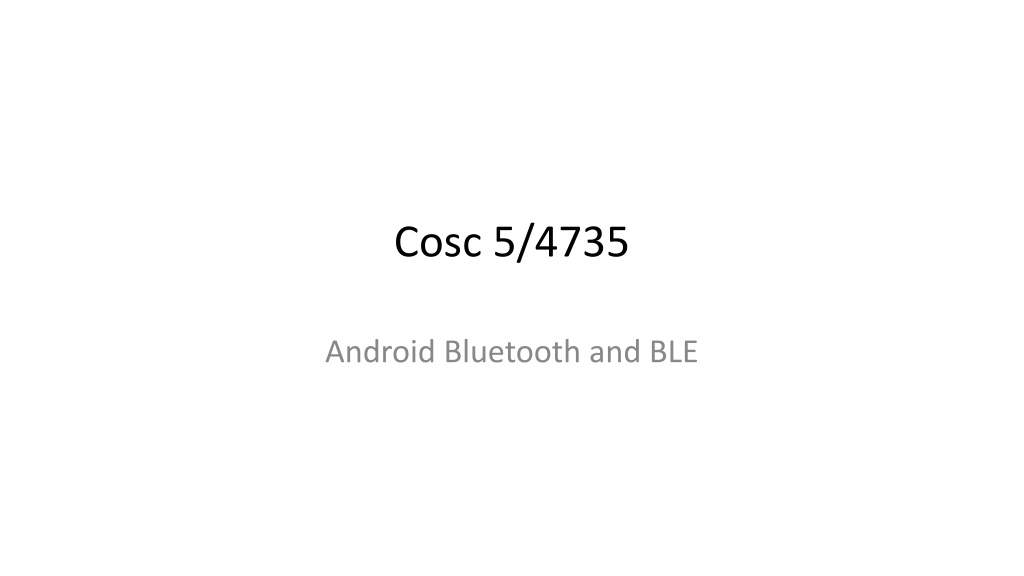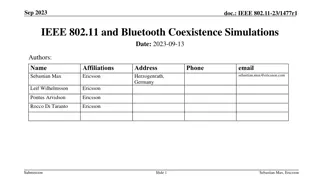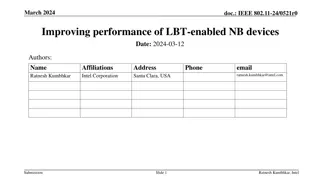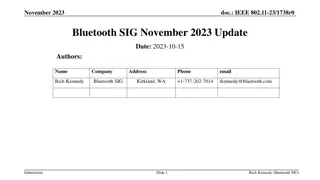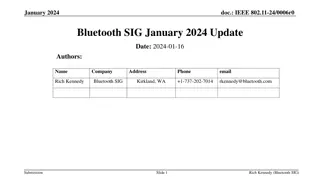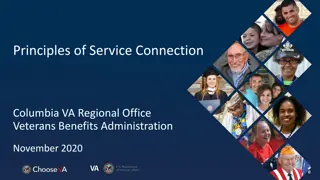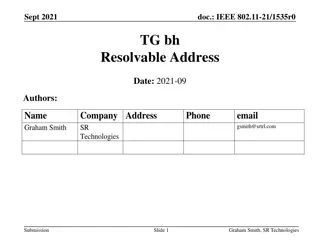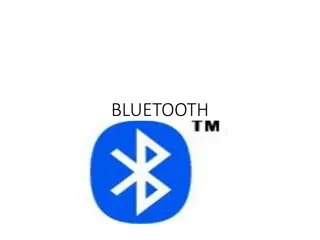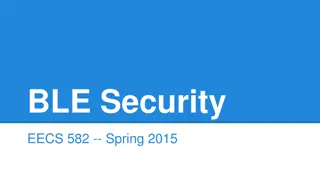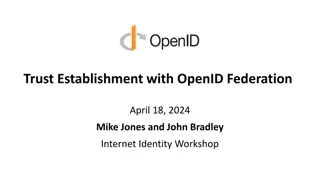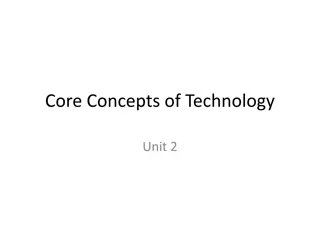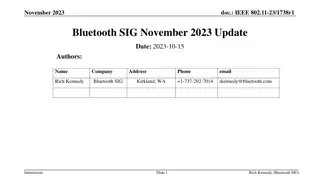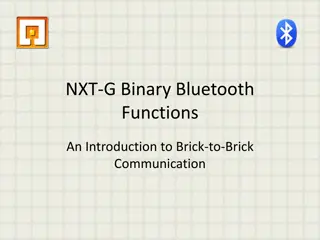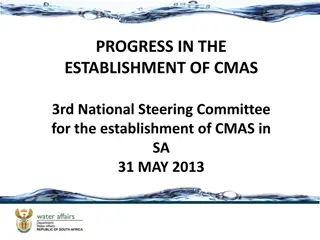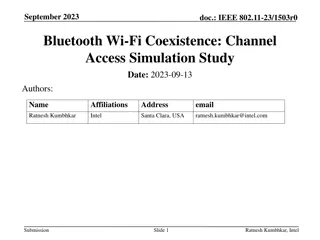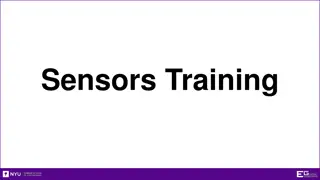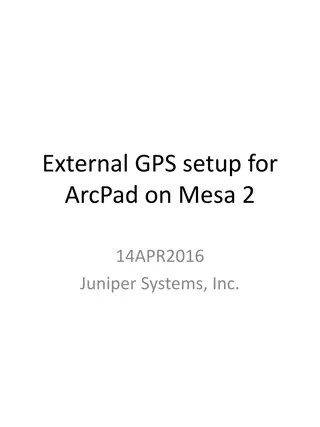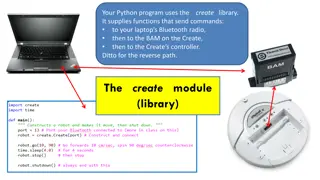Understanding Bluetooth Technology: Basics and Connection Establishment
Bluetooth is a wireless technology used for short-range communication between devices without the need for a direct line of sight. It operates in piconets, with a master coordinating communication with up to seven active slaves. The process of establishing a connection involves procedures like inquiring for nearby access points, synchronizing with the chosen point, discovering available services, creating communication channels, authentication, and data transfer. Various Bluetooth profiles dictate how devices interact with each other.
Download Presentation

Please find below an Image/Link to download the presentation.
The content on the website is provided AS IS for your information and personal use only. It may not be sold, licensed, or shared on other websites without obtaining consent from the author. Download presentation by click this link. If you encounter any issues during the download, it is possible that the publisher has removed the file from their server.
E N D
Presentation Transcript
Cosc 5/4735 Android Bluetooth and BLE
Bluetooth Basics First off Bluetooth is NOT Infrared, which requires line-of-sight 802.11a/b/g/n . It was designed as a network (LAN) technology. About 300 feet or 100 meters Bluetooth is a cable replacement technology. PAN (Personal Area Network) of about 30 feet (10 meters) Transfer speed about 1 Mbit/sec and burst speed of about 20 Mbit/sec Signals are omni-directional and can pass through walls and briefcases.
Bluetooth Network Topology Bluetooth-enabled devices are organized in groups called piconets. A piconet consists of a master and up to seven active slaves. A master and a single slave use point-to-point communication; if there are multiple slaves, point-to-multipoint communication is used. A master unit is the device that initiates the communication. A device in one piconet can communicate to another device in another piconet, forming a scatternet, as depicted in next slide.
Bluetooth Network Topology Notice that a master in one piconet may be a slave in another piconet.
Establishing a Connection 1. the following procedures are carried out automatically when a application uses a bluetooth connection Inquire: In a new environment, the device automatically initiates an inquiry to find an access point. All nearby access points respond with their addresses, and the device picks one. Page: The paging procedure synchronizes the device with the access point. Establish a link: The Link Manager Protocol establishes a link with the access point. Discover services: The LMP uses the Service Discovery Protocol (SDP) to find out what services are available from the access point. Here we assume that the email service is available. Create an L2CAP Channel: The LMP uses information obtained from the Service Discovery Protocol (SDP) to create an L2CAP channel to the access point. The application may use this channel directly or use a protocol like RFCOMM (Radio Frequency Communications Protocol) that might be running over L2CAP. RFCOMM emulates a serial line. Create an RFCOMM channel: Depending on the needs of the application, an RFCOMM channel (or another channel) is created over the L2CAP channel. Creating an RFCOMM channel allows an existing application that works with serial ports to work with Bluetooth as well, without any modifications. Authenticate: This is the only step that requires input from the user. If the access point requires authentication, it will send an authentication request, and the user will be prompted to enter a PIN to access the service. For security reasons, the PIN code itself is not sent over the wireless link, but rather a key generated from it. Log in: If the devices use the Point-to-Point Protocol (PPP) over RFCOMM, a serial port is emulated, and user may login to the service, such as email (if that's the application). Send and receive data: The email client and the access point now use standard network protocols like TCP/IP to send and receive data. 2. 3. 4. 5. 6. 7. 8. 9.
Bluetooth Profiles Note that Bluetooth devices cannot interact unless they conform to a particular profile having the bare minimum Bluetooth stack isn't enough. The Generic Access Profile defines connection procedures, device discovery, and link management. It also defines procedures related to use of different security models and common format requirements for parameters accessible on the user interface level. At a minimum all Bluetooth devices must support this profile. The Service Discovery Application and Profile defines the features and procedures for an application in a Bluetooth device to discover services registered in other Bluetooth devices, and retrieves information related to the services. The Serial Port Profile defines the requirements for Bluetooth devices that need to set up connections that emulate serial cables and use the RFCOMM protocol. The LAN Access Profile defines how Bluetooth devices can access the services of a LAN using PPP, and shows how PPP mechanisms can be used to form a network consisting of Bluetooth devices. The Synchronization Profile defines the application requirements for Bluetooth devices that need to synchronize data on two or more devices.
Bluetooth Security All Bluetooth-enabled devices must implement the Generic Access Profile, which contains all the Bluetooth protocols and possible devices. This profile defines a security model that includes three security modes: Mode 1 is an insecure mode of operation. No security procedures are initiated. Mode 2 is known as service-level enforced security. When devices operate in this mode, no security procedures are initiated before the channel is established. This mode enables applications to have different access policies and run them in parallel. Mode 3 is known as link-level enforced security. In this mode, security procedures are initiated before link setup is complete.
Standard Bluetooth Applications File transfer. Ad-hoc networking Communicating devices can spontaneously form a community of networks that persists only as long as it's needed Device synchronization Seamless connectivity among PDAs, computers, and mobile phones allows applications to update information on multiple devices automatically when data on any one device changes. Peripheral connectivity Car kits Hands-free packages enable users to access phones and other devices without taking their hands off the steering wheel Mobile payments Your Bluetooth-enabled phone can communicate with a Bluetooth-enabled vending machine to buy a can of Diet Pepsi, and put the charge on your phone bill.
What is UUID? The UUID class defines universally unique identifiers. These 128-bit unsigned integers are guaranteed to be unique across all time and space. Accordingly, an instance of this class is immutable. The Bluetooth specification provides an algorithm describing how a 16-bit or 32- bit UUID could be promoted to a 128-bit UUID. Accordingly, this class provides an interface that assists applications in creating 16-bit, 32-bit, and 128-bit long UUIDs. The methods supported by this class allow equality testing of two UUID objects. The Bluetooth Assigned Numbers document ( http://www.bluetooth.org/assigned-numbers/sdp.htm) defines a large number of UUIDs for protocols and service classes.
Most common UUIDs Name Value Size Base UUID Value (Used in promoting 16-bit and 32-bit UUIDs to 128-bit UUIDs) 0x0000000000001000800000805F9B34FB 128-bit SDP 0x0001 16-bit RFCOMM 0x0003 16-bit OBEX 0x0008 16-bit HTTP 0x000C 16-bit L2CAP 0x0100 16-bit BNEP 0x000F 16-bit Serial Port 0x1101 16-bit ServiceDiscoveryServerServiceClassID 0x1000 16-bit BrowseGroupDescriptorServiceClassID 0x1001 16-bit PublicBrowseGroup 0x1002 16-bit OBEX Object Push Profile 0x1105 16-bit OBEX File Transfer Profile 0x1106 16-bit Personal Area Networking User 0x1115 16-bit Network Access Point 0x1116 16-bit Group Network 0x1117 16-bit
Simulator note No Bluetooth in the android simulators You must use the hardware for testing and you need two (client/server model). Testing and debugging becomes more difficult Can you guess why?
Android Does not implement JSR-82 (nor OBEX). Uses it own functions. Found in the android.bluetooth package.
android.bluetooth package BluetoothAdapter Represents the local Bluetooth adapter (Bluetooth radio). The BluetoothAdapter is the entry-point for all Bluetooth interaction. Using this, you can discover other Bluetooth devices, query a list of bonded (paired) devices, instantiate a BluetoothDevice using a known MAC address, and create a BluetoothServerSocket to listen for communications from other devices. BluetoothDevice Represents a remote Bluetooth device. Use this to request a connection with a remote device through a BluetoothSocket or query information about the device such as its name, address, class, and bonding state. BluetoothSocket Represents the interface for a Bluetooth socket (similar to a TCP Socket). This is the connection point that allows an application to exchange data with another Bluetooth device via InputStream and OutputStream. BluetoothServerSocket Represents an open server socket that listens for incoming requests (similar to a TCP ServerSocket). In order to connect two Android devices, one device must open a server socket with this class. When a remote Bluetooth device makes a connection request to the this device, the BluetoothServerSocket will return a connected BluetoothSocket when the connection is accepted. BluetoothClass Describes the general characteristics and capabilities of a Bluetooth device. This is a read-only set of properties that define the device's major and minor device classes and its services. However, this does not reliably describe all Bluetooth profiles and services supported by the device, but is useful as a hint to the device type.
Bluetooth Permissions Like much of the hardware, you need to add a permission line in the androidManifest.xml file <uses-permission android:name="android.permission.BLUETOOTH" android:maxSdkVersion="30" /> <uses-permission android:name="android.permission.BLUETOOTH_ADMIN" android:maxSdkVersion="30" /> Needed if you turn on/off bluetooth or change how the device functions. These two are also deprecated.
Bluetooth Permissions (api 31+) new permissions are required. if you don't need location information then remove the rest and add these <uses-permission android:name="android.permission.BLUETOOTH_SCAN" android:usesPermissionFlags="neverForLocation" /> <uses-permission android:name="android.permission.BLUETOOTH_ADVERTISE"/> only neeed for BLE actually. <uses-permission android:name="android.permission.BLUETOOTH_CONNECT" /> if you need location, then remove the location and add fine location as well.
Setting Up Bluetooth The BluetoothAdapter is required for any and all Bluetooth activity BluetoothAdapter mBluetoothAdapter = BluetoothAdapter.getDefaultAdapter(); if (mBluetoothAdapter == null) { // Device does not support Bluetooth } To check and see if Bluetooth is enabled and enable it private static final int REQUEST_ENABLE_BT = 2 if (!mBluetoothAdapter.isEnabled()) { Intent enableBtIntent = new Intent(BluetoothAdapter.ACTION_REQUEST_ENABLE); startActivityForResult(enableBtIntent, REQUEST_ENABLE_BT); }
Paired devices If the device you need has already been paired, then you can query to find out if it is connected or not. Set<BluetoothDevice> pairedDevices = mBluetoothAdapter.getBondedDevices(); // If there are paired devices if (pairedDevices.size() > 0) { // Loop through paired devices for (BluetoothDevice device : pairedDevices) { // Add the name and address to an array adapter to show in a ListView mArrayAdapter.add(device.getName() + "\n" + device.getAddress()); } }
Enabling Discoverability Intent discoverableIntent = new Intent(BluetoothAdapter.ACTION_REQUEST_DISCOVERABLE); discoverableIntent.putExtra( BluetoothAdapter.EXTRA_DISCOVERABLE_DURATION, 300); startActivity(discoverableIntent); By default, the device will become discoverable for 120 seconds, but this code changes it to 300 seconds. Note the user may get this screen
Discovering Devices To find a device, you use startDiscovery(), via a BroadcastReceiver. // Create a BroadcastReceiver for ACTION_FOUND private final BroadcastReceiver mReceiver = new BroadcastReceiver() { public void onReceive(Context context, Intent intent) { String action = intent.getAction(); // When discovery finds a device if (BluetoothDevice.ACTION_FOUND.equals(action)) { // Get the BluetoothDevice object from the Intent BluetoothDevice device = intent.getParcelableExtra(BluetoothDevice.EXTRA_DEVICE); // Add the name and address to an array adapter to show in a ListView mArrayAdapter.add(device.getName() + "\n" + device.getAddress()); } } }; // Register the BroadcastReceiver IntentFilter filter = new IntentFilter(BluetoothDevice.ACTION_FOUND); registerReceiver(mReceiver, filter); // Don't forget to unregister during onDestroy
Managing the devices Before you can connection to each, unpaired devices will be paired. This is done automatically in the framework, but the user will get a pairing dialog It will fail if the user says no or the pairing times out. Once the two devices are paired, then a connection can be made.
Server Side bluetooth Like networking, you setup a socket (BluetoothServerSocket) and accept a connection. Use the listenUsingRfcommWithServiceRecord( String, UUID). String is the Name UUID is similar to UUID before (see the note on android website)
Server Side bluetooth example // Name for the SDP record when creating server socket private static final String NAME = "BluetoothChat"; // Unique UUID for this application private static final UUID MY_UUID = UUID.fromString("fa87c0d0-afac-11de-8a39-0800200c9a66"); BluetoothServerSocket mmServerSocket = null; BluetoothSocket socket = null; try { // MY_UUID is the app's UUID string, also used by the client code mmServerSocket = mAdapter.listenUsingRfcommWithServiceRecord(NAME, MY_UUID); socket = mmServerSocket.accept(); } catch (IOException e) { }
Client side bluetooth To initiate a connection with a remote device, first you discover the BluetoothDevice object that represents the remote device. Shown in Discovering Devices and in paired devices. Using the BluetoothDevice, get a BluetoothSocket by calling createRfcommSocketToServiceRecord(UUID). Initiate the connection by calling connect(). Note connect is blocking and should be not called when in discovery mode.
Client side bluetooth example // Unique UUID for this application private static final UUID MY_UUID = UUID.fromString("fa87c0d0-afac-11de-8a39-0800200c9a66"); //find remote device ... //from discovery example previously. // Get a BluetoothSocket to connect with the given BluetoothDevice; BluetoothDevice device = intent.getParcelableExtra(BluetoothDevice.EXTRA_DEVICE); ... BluetoothSocket mmSocket=null; try { // MY_UUID is the app's UUID string, also used by the server code mmSocket = device.createRfcommSocketToServiceRecord(MY_UUID); mmSocket.connect(); } catch (IOException e) { }
Connected via Android bluetooth Once both the client and server are setup with sockets Now it's just like standard network code. PrintWriter out = new PrintWriter( new BufferedWriter( new OutputStreamWriter(socket.getOutputStream())),true); BufferedReader in = new BufferedReader(new InputStreamReader(socket.getInputStream())); But you will likely need to deal with disconnections, if either of the "phones" is moved out of connection range, then the connection will fail and have to be restarted once they are in range again.
Android References http://developer.android.com/intl/zh- CN/guide/topics/wireless/bluetooth.html A simple example is BlueToothDemo Note, it assumes the devices are already paired, so no discovery code is included.
Bluetooth Low Energy Starting in Android 4.3 ( API 18) Support for Bluetooth Low Energy (BLE) in the central role and provides APIs that apps can use to discover devices, query for services, and transmit information. In Android 5.0 allows to act as peripheral device as well (like a pedometer or health monitor) and communicate its data to another Bluetooth device. Common use cases include the following: Transferring small amounts of data between nearby devices. Interacting with proximity sensors like Google Beacons to give users a customized experience based on their current location. In contrast to Classic Bluetooth, Bluetooth Low Energy (BLE) is designed to provide significantly lower power consumption. This allows Android apps to communicate with BLE devices that have stricter power requirements, such as proximity sensors, heart rate monitors, and fitness devices. If your app targets Android 9 (API level 28) or lower, you can declare the ACCESS_COARSE_LOCATION permission instead of the ACCESS_FINE_LOCATION permission. at api 31, you can remove if you add neverforlocation to the scan permission.
GAP AP is an acronym for the Generic Access Profile, and it controls connections and advertising in Bluetooth. GAP is what makes your device visible to the outside world, and determines how two devices can (or can't) interact with each other. Roles Peripheral devices are small, low power, resource contrained devices that can connect to a much more powerful central device. Peripheral devices are things like a heart rate monitor, a BLE enabled proximity tag, etc. Central devices are usually the mobile phone or tablet that you connect to with far more processing power and memory.
Advertising and Scan Response Data Both payloads are identical and can contain up to 31 bytes of data, but only the advertising data payload is mandatory, since this is the payload that will be constantly transmitted out from the device to let central devices in range know that it exists. The scan response payload is an optional secondary payload that central devices can request, and allows device designers to fit a bit more information in the advertising payload such a strings for a device name, etc.
Advertising and Scan Response Data (2) A peripheral will set a specific advertising interval, and every time this interval passes, it will retransmit it's main advertising packet. A longer delays saves power but feels less responsive if the device only advertises itself once every 2 seconds instead of every 20ms. If a listening device is interested in the scan response payload (and it is available on the peripheral) it can optionally request the scan response payload, and the peripheral will respond with the additional data.
Broadcast Topology one use is advertise themselves so a connection can be established and GATT services and characteristics (next slide) allows for a lot more data to exchanged in both directions. You may only want to advertise data in some situations marketing/advertising, directions, location information, etc. There lots of possibilities. Note Beacons will be covered in the nearby lectures as well.
GATT GATT is an acronym for the Generic Attribute Profile it defines the way that two Bluetooth Low Energy devices transfer data back and forth using concepts called Services and Characteristics. It makes use of a generic data protocol called the Attribute Protocol (ATT), which is used to store Services, Characteristics and related data in a simple lookup table using 16-bit IDs (UUID) for each entry in the table. Note connections are exclusive. So a BLE peripheral can only be connected to one central device (a mobile phone, etc.) at a time
GATT transactions An important concept to understand with GATT is the server/client relationship. The peripheral is known as the GATT Server, which holds the ATT lookup data and service and characteristic definitions (BLE device), and the GATT Client (the phone/tablet), which sends requests to this server. All transactions are started by the GATT Client, which receives response from the GATT Server. The client in this case is the Master device, and the server is the slave device. Once connected the server suggests a "connection interval" that it should connect back and get updated information. The Client can ignore it and ask more or less often.
Services and Characteristics A Profile doesn't actually exist on the BLE peripheral itself, it's simple a pre-defined collection of Services that has been compiled by either the Bluetooth SIG or by the peripheral designers. The Heart Rate Profile, for example, combines the Heart Rate Service and the Device Information Service. The complete list of officially adopted GATT- based profiles can be seen here: Profiles Overview.
Services and Characteristics (2) Services are used to break data up into logic entities, and contain specific chunks of data called characteristics. A service can have one or more characteristics, and each service distinguishes itself from other services by means of a unique numeric ID called a UUID, which can be either 16-bit (for officially adopted BLE Services) or 128-bit (for custom services). A full list of officially adopted BLE services can be seen on the Services page of the Bluetooth Developer Portal. If you look at the Heart Rate Service, for example, we can see that this officially adopted service has a 16-bit UUID of 0x180D, and contains up to 3 characteristic, though only the first one is mandatory: Heart Rate Measurement, Body Sensor Location and Heart Rate Control Point.
Services and Characteristics (3) The lowest level concept in GATT transactions is the Characteristic, which encapsulates a single data point like Services, each Characteristic distinguishes itself via a pre-defined 16-bit or 128-bit UUID you're free to use the standard characteristics defined by the Bluetooth SIG (which ensures interoperability across and BLE-enabled HW/SW) or define your own custom characteristics which only your peripheral and SW understands. As an example, the Heart Rate Measurement characteristic is mandatory for the Heart Rate Service, and uses a UUID of 0x2A37. It starts with a single 8-bit value describing the HRM data format (whether the data is UINT8 or UINT16, etc.), and the goes on to include the heart rate measurement data that matches this config byte.
Bluetooth Low Energy demos To test you will need a LE device Or write a code for phone to be an LE device. A simple scanner is BLEscannerDemo scans for all BLE devices and then you can attempt to connect the GATT and read any info it will give us (note, we don't need to pair to the device for this one, but pair devices get more information) bluetoothLEDemo will advertise and discovery messages only. This runs on the phone, no specialized BLE device is needed.
References https://developer.android.com/guide/topics/connectivity/blue tooth-le.html https://developer.android.com/reference/android/bluetooth/l e/package-summary.html https://learn.adafruit.com/introduction-to-bluetooth-low- energy/introduction https://www.bluetooth.com/what-is-bluetooth- technology/where-to-find-it#Smart
QA &