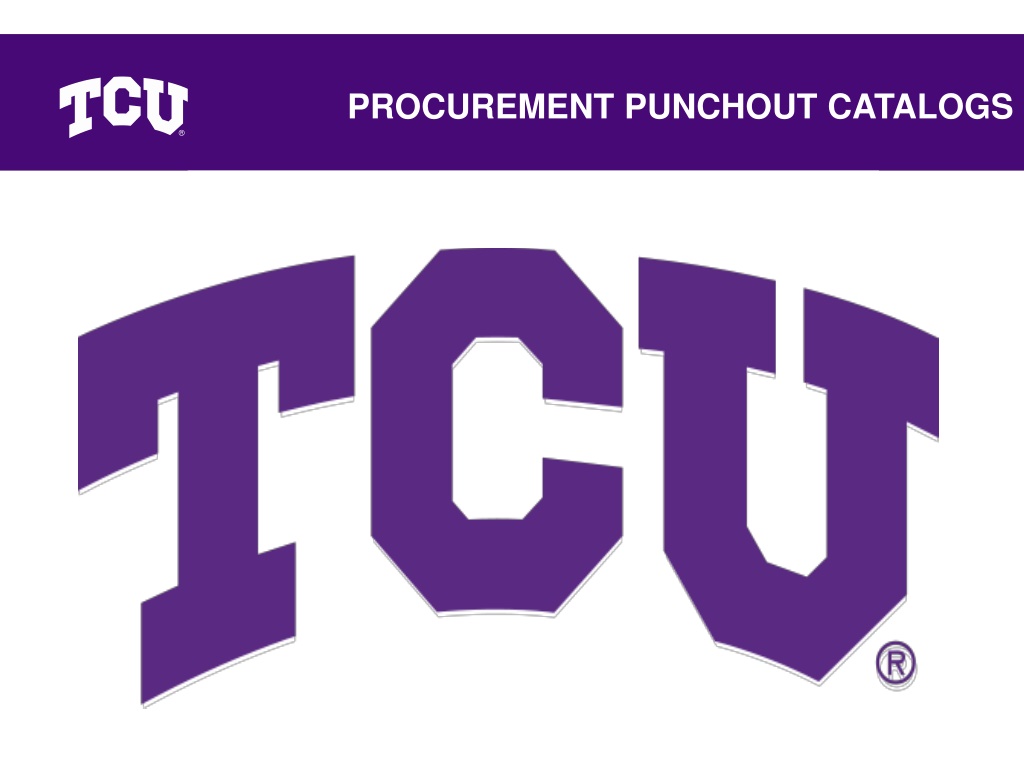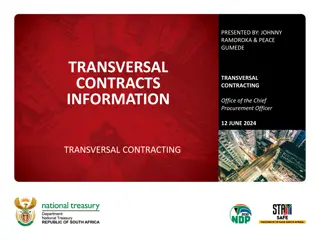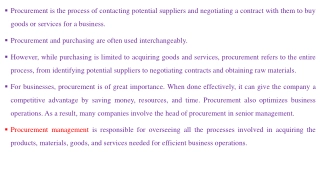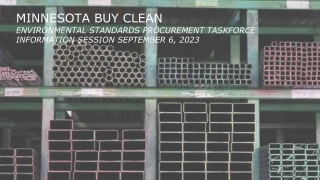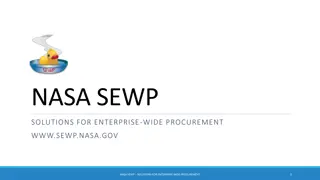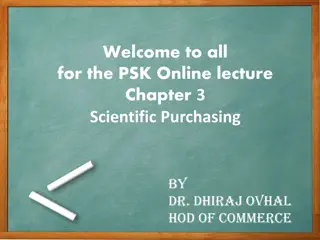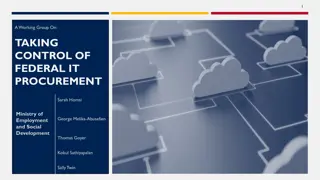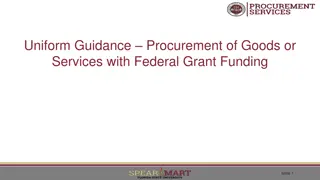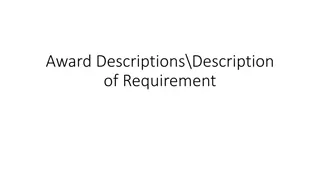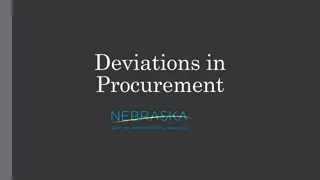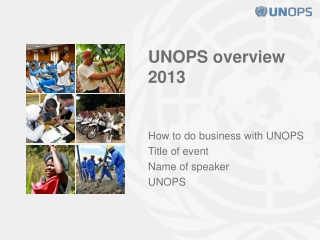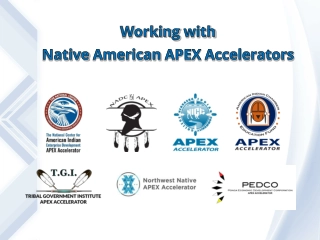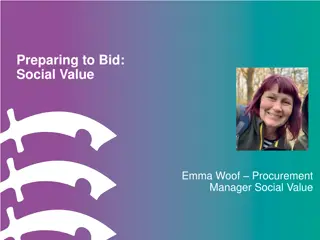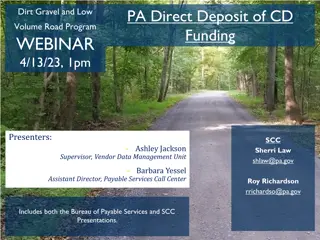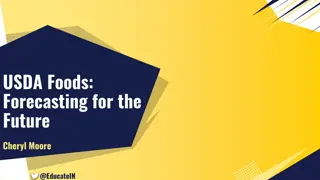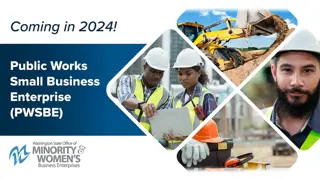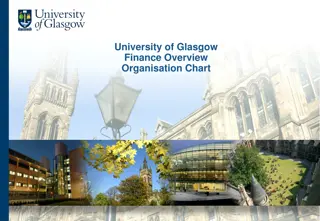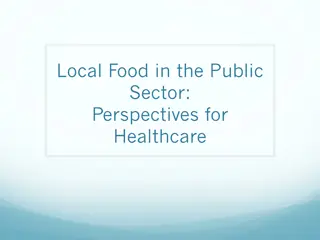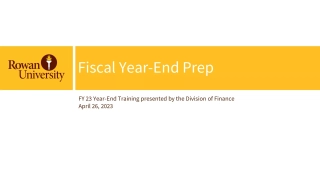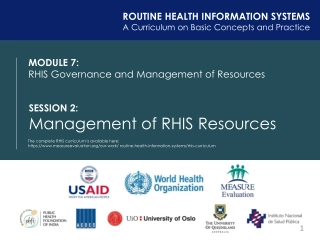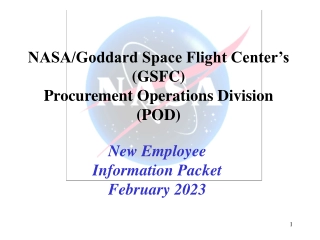PROCUREMENT PUNCHOUT CATALOGS
Procurement plays a crucial role in purchasing goods and services, with tools like the Jaggaer system enhancing the process at TCU. Punchout catalogs offer real-time shopping experiences within Jaggaer, benefiting from efficient workflows and access to approved suppliers like Amazon and Staples.
Download Presentation
Please find below an Image/Link to download the presentation.
The content on the website is provided AS IS for your information and personal use only. It may not be sold, licensed, or shared on other websites without obtaining consent from the author. Download presentation by click this link. If you encounter any issues during the download, it is possible that the publisher has removed the file from their server.
Presentation Transcript
TOPICS OF DISCUSSION Role of Procurement Jaggaer System Jaggaer Roles Punchout Catalogs Punchout Catalog Process Amazon Punchout Benefits Amazon Punchout Walk-Thru Next Steps
ROLE OF PROCUREMENT It is the strategic process that involves the purchase of goods and services. Procurement Role: Facilitates the purchase of goods and services prior to obtaining any goods and services. Implements procurement tools, systems, and guidelines related to purchases on campus. Sets up catalogs, contracts and/or punch out suppliers so that campus can purchase goods and services. Facilitates formal competitive solicitation process. Assists in negotiations with suppliers and securing the best pricing, delivery, and services.
JAGGAER SYSTEM Jaggaer is an E-Procurement system that manages spend and procurement processes for TCU. Benefits: Strategic Sourcing Tracking Spend Punchout Catalogs Faster Processing Automated Approvals Helps to minimize risk/fraud
JAGGAER ROLES Jaggaer roles must be requested at: https://finance.tcu.edu/jaggaer-resources/access- request.php Shopper Role All employees are automatically assigned the shopper role within Jaggaer. Shoppers can create a cart but must assign their cart to a departmental requester to complete and submit the cart for purchase. Requester/Submitter Role Requesters can create requisitions, punchout catalog carts, submit the orders for processing, including carts assigned to them by other shoppers or approvers, and once goods are received, approve payment of the invoice. Note: Requesters cannot approve their own purchases. Approval Role Ensure the following: the items on the requisition are for business use, an appropriate budget is being used, the items are authorized on that particular budget, and the requisition has the appropriate information in it prior to approval. If the purchase should not approved, the Approver can return the requisition back to the Requester. Note: Approvers cannot be requesters or submit orders for processing.
PUNCHOUT CATALOGS Punchout refers to a digital system in which a supplier allows customers to shop for products and then purchase the goods within TCU s Jaggaer system. Benefits: Real-time and up-to-date stock, pricing, and delivery dates. Generally, it provides a typical online shopping experience. Automatically fills out the requisition forms and efficiently goes through approval workflows. TCU will provide the following two punchout suppliers: Amazon Staples Note: More suppliers catalogs to come
PUNCHOUT CATALOG PROCESS Create the Pre-Approval Requisition Login to Jagger (every time) and launch the punchout from the tile Shop on the vendor site and complete the purchase to send the cart information to Jaggaer Verify all information and submit the cart for approval Requisition Approval It is not yet purchased until this is fully complete Approval workflow (and the assigned folks) can be found on the requisition if it is time sensitive Once approvals are complete the system will automatically let the vendor know to complete the purchase Invoice Approval Invoices will automatically come into Jaggaer from the vendor (usually shortly after shipping confirmation) The requester has a step to approve the invoice (as confirmation of receiving everything) Once the invoice workflow is complete the payment information will be sent to PeopleSoft to pay the vendor
AMAZON PUNCHOUT BENEFITS TCU s Business account provides the familiar online marketplace experience that shoppers have enjoyed for years including business specific benefits. Benefits: Automatically accounts for TCU tax exemption on orders Business pricing, shipping, and quantity discounts on millions of items Two-Day Shipping on millions of eligible items (Monday-Friday Deliveries) The Department does not have to pay for an Amazon Business Prime Account. Note: Accounts migrated to TCU s account will be refunded a pro-rated amount Dedicated Amazon Business Customer Service by clicking Contact Us from within TCU s Amazon Business account or by calling 1-888-281-3847. Please use this team for anything related to an order, transaction, shipment, and general Amazon related inquires.
Step 1 Click on the punchout supplier and it will punchout to Amazon s webpage. Only have 1 punchout session and do not have it open long. Note: If it does not automatically open, make sure your pop-up blocker is disabled.
Step 2 Confirm the following is showing in your account: Business Prime logo in top left Underneath search engine, it shows Jaggaer Punchout Master Hello XX, Account for Texas Christian University in top right
Step 3 Shop for items in search engine while applying filters on the left-side for example, All Prime , customer reviews, brand, etc.
Step 4 Note: It will populate a generic shipping address and the only payment option is Invoice . All staff will land in Jaggaer Punchout General group while IT staff will land in Jagger Punchout IT group Select your ship-to address within Select your ship-to address within Jaggaer Jaggaer Default payment method is Pay by Invoice
Step 5 Note: Select your delivery options and ensure tax exemption is applied to your items. Select submit Order for approval once you re ready to process order Select your delivery options. Be sure to not select weekend days for delivery Ensure your items are applying the tax exemption
Step 6 Click Proceed to Checkout
Step 7 If you are not a Requester meaning you are a Shopper or Approver, you will see and click on Assign Cart .
Step 7(a) for Non-Requesters 3: Select Assign to Finish 1: Search for the User 2: Identify the correct individual and select the + to Add
Step 8 Requesters will click on Place Order then verify 1. Shipping Address (Line 2 may be customized to be more specific (bldg., suite, and room number etc.) and 2. Accounting codes. TIP: In the initial Jaggaer profile, set up the default address and accounting code which will populate automatically. You can then set up alternative address and accounting codes to save to Favorites.
Your Orders - Returns This section of the account provides additional detail regarding the status of all orders you have placed within the Business Account Take a variety of actions on Your Orders: Track Packages Initiate a Return
NEXT STEPS Individuals may need to request Jaggaer roles (Requester/Submitter or Approval). Request a Jaggaer role here: https://finance.tcu.edu/jaggaer-resources/access- request.php Scenarios: User has set up a personal account with a TCU email Option 1: Port this personal account to the TCU Amazon Business Prime account Option 2: Change the TCU email on the personal account with a non-TCU email account and start the new TCU account. Individual User Business Account Admin Instructions will be given on transferring the business account if that account is set up with a TCU email. Multi-User Business Account Admin Instruction will be given to migrate the account and all sub-users to TCU s Amazon account User has a personal Amazon account using a personal email Instructions will be given to the new TCU Amazon Business Prime account
Questions? Jaggaer Training Materials: https://finance.tcu.edu/jaggaer-resources/ Additional questions after training send to: jaggaer@tcu.edu