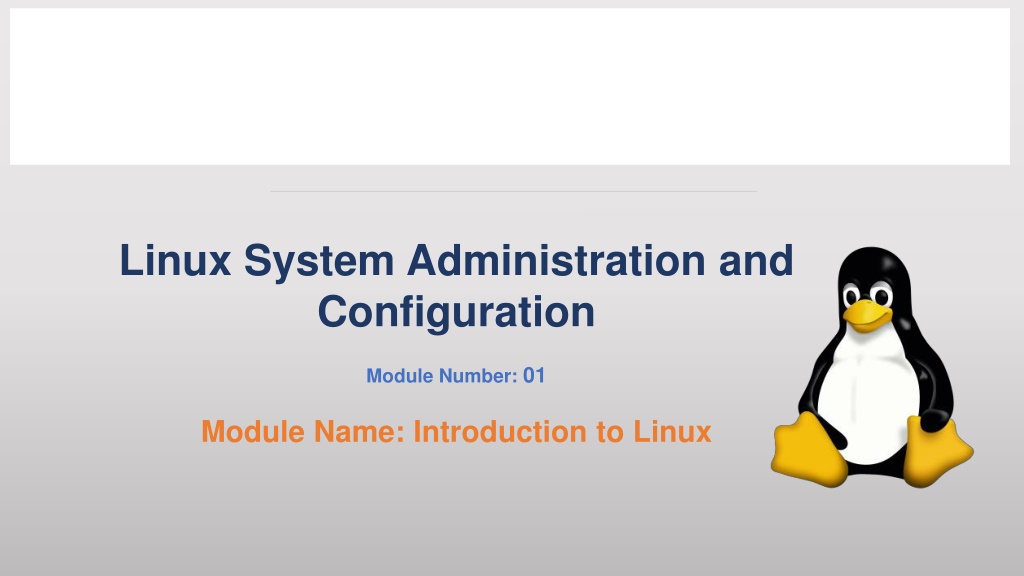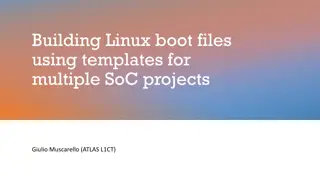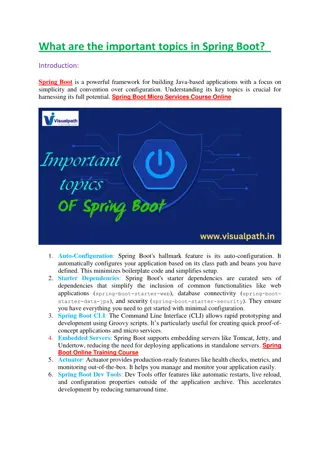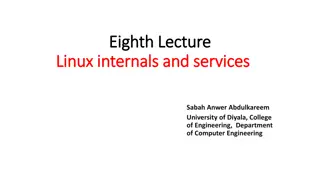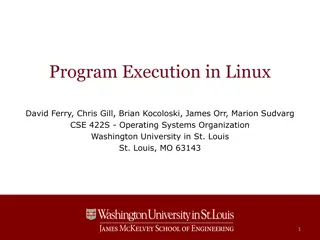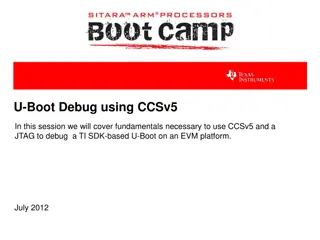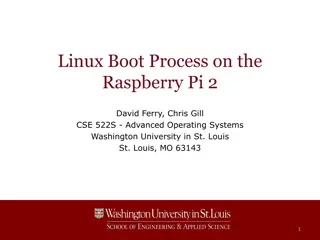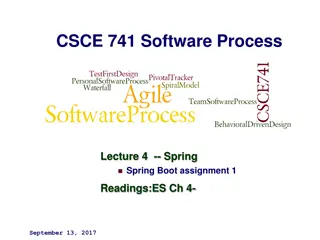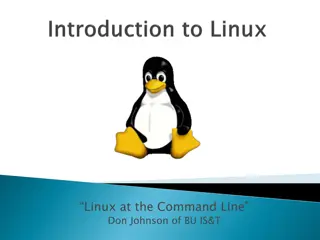Overview of the Linux Boot Process
Exploring the six stages of the Linux boot process, starting from the BIOS and Master Boot Record (MBR) to the Grand Unified Bootloader (GRUB) and kernel initialization. Understand the essential components involved in booting up a Linux system, from system integrity checks to mounting the root file system. Dive into the behind-the-scenes action of what occurs when you power on your Linux system until the login prompt appears.
Download Presentation

Please find below an Image/Link to download the presentation.
The content on the website is provided AS IS for your information and personal use only. It may not be sold, licensed, or shared on other websites without obtaining consent from the author. Download presentation by click this link. If you encounter any issues during the download, it is possible that the publisher has removed the file from their server.
E N D
Presentation Transcript
Linux System Administration and Configuration Module Number: 01 Module Name: Introduction to Linux
Linux booting process There are six stages of Linux Boot Process (i.e. Startup Sequence) Press the power button on your system, and after few moments you see the Linux login prompt. Have you ever wondered what happens behind the scenes from the time you press the power button until the Linux login prompt appears? The six high level stages of a typical Linux boot process. 2
(Continued) Linux booting process BIOS BIOS stands for Basic Input / Output System. Performs some system integrity checks. Searches, loads, and executes the boot loader program. It looks for boot loader in floppy, cd-rom, or hard drive. You can press a key (typically F12 of F2, but it depends on your system) during the BIOS startup to change the boot sequence. Once the boot loader program is detected and loaded into the memory, BIOS gives the control to it. So, in simple terms BIOS loads and executes the MBR boot loader. 3
(Continued) Linux booting process MBR MBR stands for Master Boot Record. It is located in the 1st sector of the bootable disk. Typically /dev/hda, or /dev/sda MBR is less than 512 bytes in size. This has three components 1) primary boot loader info in 1st 446 bytes 2) partition table info in next 64 bytes 3) mbr validation check in last 2 bytes. It contains information about GRUB (or LILO in old systems). So, in simple terms MBR loads and executes the GRUB boot loader. 4
(Continued) Linux booting process GRUB GRUB stands for Grand Unified Bootloader. If you have multiple kernel images installed on your system, you can choose which one to be executed. GRUB displays a splash screen, waits for few seconds, if you do not enter anything, it loads the default kernel image as specified in the grub configuration file. GRUB has the knowledge of the filesystem (the older Linux loader LILO didn t understand filesystem). Grub configuration file is /boot/grub/grub.conf (/etc/grub.conf is a link to this). The following is a sample grub.conf of CentOS. 5
(Continued) Linux booting process Kernel Mounts the root file system as specified in the root= in grub.conf Kernel executes the /sbin/init program. Since init was the 1st program to be executed by Linux Kernel, it has the process id (PID) of 1. Do a ps -ef | grep init and check the pid. initrd stands for Initial RAM Disk. initrd is used by kernel as temporary root file system until kernel is booted and the real root file system is mounted. It also contains necessary drivers compiled inside, which helps it to access the hard drive partitions, and other hardware. 6
(Continued) Linux booting process Init Looks at the /etc/inittab file to decide the Linux run level. Following are the available run levels 0 halt 1 Single user mode 2 Multiuser, without NFS 3 Full multiuser mode 4 unused 5 X11 6 reboot Init identifies the default initlevel from /etc/inittab and uses that to load all appropriate program. Execute grep initdefault /etc/inittab on your system to identify the default run level If you want to get into trouble, you can set the default run level to 0 or 6. Since you know what 0 and 6 means, probably you might not do that. Typically you would set the default run level to either 3 or 5. 7
(Continued) Linux booting process Runlevel programs When the Linux system is booting up, you might see various services getting started. For example, it might say starting sendmail . OK . Those are the runlevel programs, executed from the run level directory as defined by your run level. Depending on your default init level setting, the system will execute the programs from one of the following directories. Run level 0 /etc/rc.d/rc0.d/ Run level 1 /etc/rc.d/rc1.d/ Run level 2 /etc/rc.d/rc2.d/ Run level 3 /etc/rc.d/rc3.d/ Run level 4 /etc/rc.d/rc4.d/ Run level 5 /etc/rc.d/rc5.d/ Run level 6 /etc/rc.d/rc6.d/ 8
(Continued) Linux booting process (Continued) Runlevel programs Please note that there are also symbolic links available for these directory under /etc directly. So, /etc/rc0.d is linked to /etc/rc.d/rc0.d. Under the /etc/rc.d/rc*.d/ directories, you would see programs that start with S and K. Programs starts with S are used during startup. S for startup. Programs starts with K are used during shutdown. K for kill. There are numbers right next to S and K in the program names. Those are the sequence number in which the programs should be started or killed. 9
Log in and switch users in multiuser run levels RHEL 7 systems are built to serve multiple users for a variety of needs and are very good at doing so simultaneously with little trouble. This means that there must be some fairly stable and robust means of keeping those activities separate from one another and organized for efficient and reliable operation. In addition to the way the file system is designed to organize files according to their purpose and sensitivity, all Unix/Linux systems have the ability to create users and groups to further isolate their respective accesses and functions. There are two basic divisions in Linux user account types: Privileged (Superuser) Non-Privileged (everyone else) When you log into a Linux box as the root user, you have complete control over everything the machine does, as well as all information stored in it. 10
(Continued) Log in and switch users in multiuser run levels In RHEL 7 s default shell, bash, it is immediately apparent whether you are logged in as the superuser based simply on the style of prompt you see. When you are logged in as root, your prompt will end with a hashmark, like this: [<promptstuff>]# When logged in as a mere mortal, the prompt will end with a $. To get more information about your current user account, such as user and group IDs, use the id command: $ id For more information about the account, including expiration dates, etc. you can use the chage command: $ chage -l <username> 11
(Continued) Log in and switch users in multiuser run levels Switching Users with the su Command When you installed your lab s RHEL server, I told you to create a regular user named RHCE. Up to this point, however, we have been working mostly in the root user environment. To switch the current user to RHCE, use the su command as follows: # su RHCE Notice that because you were already logged in as root, no password was requested when you switched to the RHCE user shell. This is a very powerful capability of the root user and one that should be treated responsibly. When you use the su command as a regular user, you will be required to provide the appropriate password each time you change to another user s shell. 12
(Continued) Log in and switch users in multiuser run levels Temporary Superuser Access with sudo Another thing we did when we installed our lab server is, we made our first regular user an administrator. When we did that, the installation process, known as Anaconda, added that user to a special file called the sudoers file (/etc/sudoers). In doing so, the system granted RHCE the ability to temporarily gain administrator level accesses for the purpose of performing functions typically reserved to root. So now RHCE can do admin tasks without knowing the root password. and with this facility, not only can RHCE do admin things while the root password stays safe, but the system can keep more helpful records of who is doing those things than in an environment where everyone logs straight in using root s credentials. To take advantage of this new capability, use the sudo command as follows: $ sudo <command> 13
Introduction to Linux Self Assessment Question 12. Which one of the given command is used for Switching User? a. su b. login c. SSH d. All of the Above Answer: su 14
Introduction to Linux Self Assessment Question 13. Is it possible to install the RHEL from the Network? a. Yes b. No c. May Be d. None of the Above Answer: Yes 15
Introduction to Linux Self Assessment Question 14. The Subscription is mandatory for RHEL. State whether True or False. a. True b. False Answer: True 16
Introduction to Linux Self Assessment Question 15. Which one of the given boot loader is used by RHEL? a. GRUB b. LILO c. MBL Answer: GRUB 17
Introduction to Linux Self Assessment Question 16. Which one of the given command is used for accessing temporary Super User Privileges? a. su b. sudo c. init Answer: sudo 18