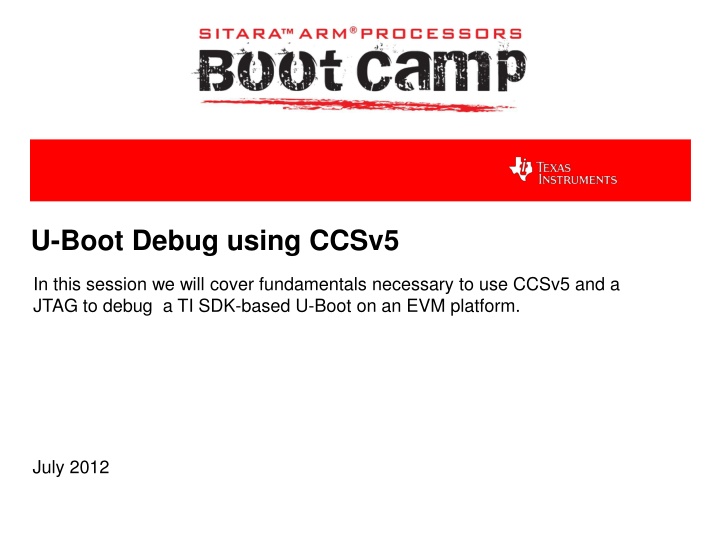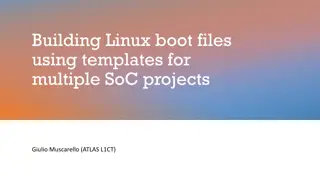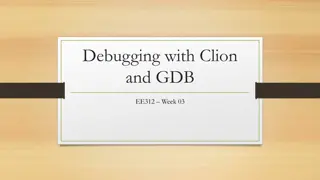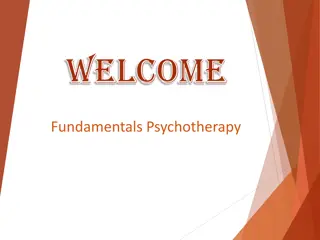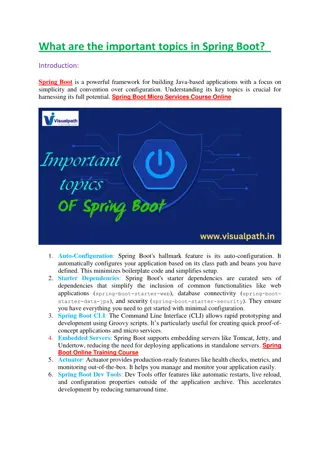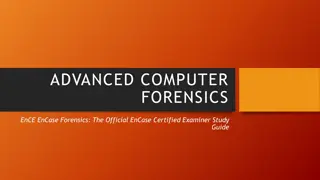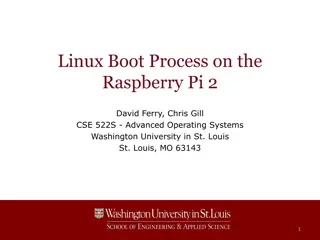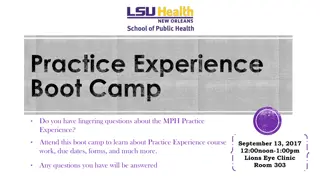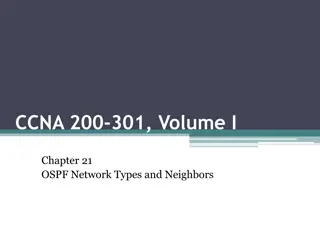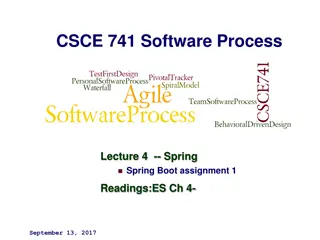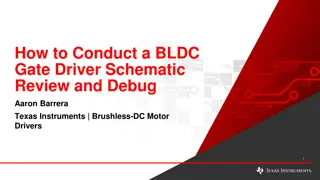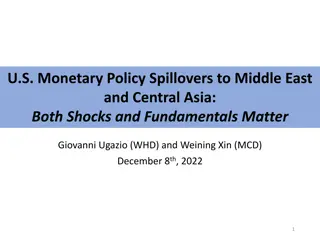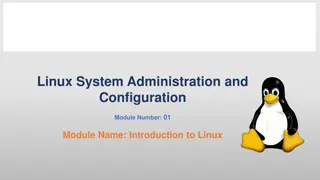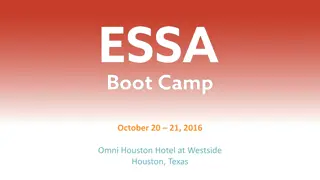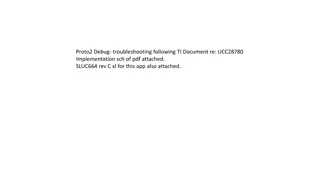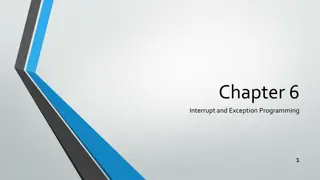U-Boot Debug Using CCSv5 - Fundamentals and Examples
This session covers the essentials of using CCSv5 and a JTAG to debug a TI SDK-based U-Boot on an EVM platform. It includes pre-work checklist, agenda, background information, components of Sitara Linux SDK, where to get the SDK, CCS installation details, and example development environment for AM335x EVM debugging setup.
Download Presentation

Please find below an Image/Link to download the presentation.
The content on the website is provided AS IS for your information and personal use only. It may not be sold, licensed, or shared on other websites without obtaining consent from the author.If you encounter any issues during the download, it is possible that the publisher has removed the file from their server.
You are allowed to download the files provided on this website for personal or commercial use, subject to the condition that they are used lawfully. All files are the property of their respective owners.
The content on the website is provided AS IS for your information and personal use only. It may not be sold, licensed, or shared on other websites without obtaining consent from the author.
E N D
Presentation Transcript
U-Boot Debug using CCSv5 In this session we will cover fundamentals necessary to use CCSv5 and a JTAG to debug a TI SDK-based U-Boot on an EVM platform. July 2012
Pre-work Check List Installed and configured VMWare Player v4 or later Installed Ubuntu 10.04 Installed the latest Sitara Linux SDK and CCSv5 Within the Sitara Linux SDK, ran the setup.sh (to install required host packages) Using a Sitara EVM, followed the QSG to connect ethernet, serial cables, SD card and 5V power Booted the EVM and noticed the Matrix GUI application launcher on the LCD Pulled the ipaddr of your EVM and ran remote Matrix using a web browser Brought the USB to Serial cable you confirmed on your setup (preferable)
Agenda Sitara Linux SDK Development Components Example Development Environment U-Boot Debug Overview U-Boot Debug Lab 4
Background for this Workshop Understand the SPL/U-Boot/Kernel boot process Knowledge of the Sitara Linux SDK and that it contains a cross compiler for the target device, CCSv5.1 and the source code for SPL/U- Boot/Kernel Have run the setup scripts in the Sitara Linux SDK to configure the target to boot the Linux kernel from tftp. Some knowledge of CCSv5 Techniques presented here are not the only way to do things. 5
SITARA LINUX SDK COMPONENTS 6
Where to get the Sitara SDK w/ CCS SDK Installer CCSv5 Installer The list of available Sitara Linux SDKs can be found at: http://www.ti.com/tool/linuxezsdk-sitara 7
CCS Installation Key things to know.. JTAG use requires a License The XDS100v2 can be used without a license You can use a free 90 day evaluation license for all other emulators To get JTAG support the CCS installer needs to be run in root mode using sudo 8
EXAMPLE DEVELOPMENT ENVIRONMENT 9
Example AM335x EVM Debug Environment Ubuntu 10.04 LTS Sitara Linux SDK CCSv5.1 XDS560v2 USB JTAG Serial Console Ethernet SD Card MLO/U-Boot Pre-builts Root File System installed 10
AM335x Image Load Addresses These addresses are related to the AM335x, other processors will have different addresses, please refer to respective TRMs. The Addresses here are pulled from the AM335x TRM. 11
U-Boot Debug Overview Familiarize yourself with the u-boot load address. This can be found in the configuration file (i.e. include/configs/am335x_evm.h) and look for the following variables: For SPL - CONFIG_SPL_TEXT_BASE 0x402F0400 For U-boot - CONFIG_SYS_TEXT_BASE 0x80100000 Define a CCS project and point to the source tree within the SDK This will take a couple minutes since CCS will index the u-boot source tree Create a target configuration (can specify a gel file) Power on the EVM with no SD card installed Launch the target configuration From CCS connect to the Target, this suspends the target 13
U-Boot Debug Overview - Cont. Switch from THUMB2 to ARM mode Load the SPL image Load the binary (bin) image if you are not debugging the SPL on the persistent storage If using persistent storage you do not need to load anything Load the U-Boot information Load the ELF image if you are not debugging the u-boot on the persistent storage (i.e. SD card or NAND) Load the symbols only if you are using the u-boot from the persistent storage Navigate Source Code and set desired HW Break Point 14
U-Boot Debug Overview - Cont. Depending on how code was loaded: Start target execution from the U-boot load address if your loaded the ELF image Perform system reset from CCS if you loaded the symbold for u-boot in the persistent storage These steps will be performed in the Debug Lab and will emphasize that how U-Boot is loaded matters (i.e. whether in SPL context or not) 15
U-Boot/SPL building Have to build U-Boot to get an binary SPL and ELF U-Boot image to work with. Add the debug information in the binary SPL and ELF U-Boot Modify the ti-sdk-am335x-evm-05.05.00.00/board-support/u-boot-2011.09- psp04.06.00.08/config.mk: 278 ALL_AFLAGS = $(AFLAGS) $(AFLAGS_$(BCURDIR)/$(@F)) $(AFLAGS_$(BCURDIR)) -g 279 ALL_CFLAGS = $(CFLAGS) $(CFLAGS_$(BCURDIR)/$(@F)) $(CFLAGS_$(BCURDIR)) -g Build the image Follow the guide in http://processors.wiki.ti.com/index.php/AM335x_U- Boot_User%27s_Guide#Building_U-Boot. 17
U-Boot/SPL building Cont. Produced images Locations: ti-sdk-am335x-evm-05.05.00.00/board-support/u-boot-2011.09- psp04.06.00.08/am335x Images MLO, u-boot.img are the SPL/U-Boot used for boot. u-boot, U-Boot ELF image, also includes the symbol information. u-boot.map, contains the memory map for each symbol u-boot-spl.bin, the binary of SPL u-boot-spl, SPL U-Boot ELF image, also includes the symbol information u-boot-spl.map, contains the information for each symbol 18
CCS Import the U-Boot project Menu File -> Import 19
CCS Configure the target View -> Target Configurations 20
CCS Connect to the Cortex-A8 core Right click on the target, click Launch Selected Configuration. When it successes, it shows the following UI. Now, the CCS successfully connect to the emulator. 22
CCS Connect to the Cortex-A8 core, cont Right click on the CortxA8 in last page, click Connect Target. Get the following picture When it is ready. Now the CCS connect to the Coretex-A8 Core correctly. 23
SPL Debug Load the image Select the CortxA8 core of the target. Menu Tools -> Load memory, select the u-boot-spl.bin, the binary of the SPL 24
SPL Debug Load the image cont. Start Address refers to 0x402f0400 mentioned as before. Type-Size is 32 bit. This is because it is ARM code, not Thumb code. The memory loading may fail for the first time, then trying it again will be OK. 25
SPL Debug Load symbols Menu Run -> Load -> Load Symbols Choose the image with symbols information, u-boot-spl 26
SPL Debug Change ARM core mode The initial status for the Cortex-A8 core here is Thumb, while, the system running On the SOC is in ARM mode. Menu View -> Registers. Change T bit to 0. 27
SPL Debug Start to debug The SPL binary was loaded to 0x402F0400, and this is the start point for SPL. So the PC of the ARM core should be reset to this address. This operation is the same as to set the ARM mode in last slide. Click the Assembly Step Into button as in Red, and you can find the PC jumps to the code as below. 28
Uboot Debug In general, the CCS debugging for SPL and Uboot has the same procedures in most steps, but there are still some differences. So only list the difference here For U-boot, it can only run when the SPL finishes the DDR and other related low level initialization. So when debugging U-Boot, the SPL needs to be executed firstly. U-Boot ELF image can be used directly for debugging. There is the code relocation in the U-Boot, that is, part of the code will be relocated to higher memory. So the code memory map will be switched to an offset. 29
Uboot Debug Load image Here, the U-Boot ELF image can be loaded directly. Menu Run -> Load -> Load Program, choose u-boot. You can see that load address is the one mentioned previous, which is extract from ELF header. 30
U-boot Code relocation The code relocation is done in the function relocate_code(), which is called by board_init_f(). And the code offset here is 0x9FF88000. So if need to debug the code after relocate_code(), the symbol relocation is necessary before relocate_code(). Menu Run -> Load -> Add Symbols, the image is still u-boot, and data/code offset is 0x9FF88000. 31
SPL/U-Boot Debug -- Tips Although the debug information, the breakpoint can t be placed in the assembly code. So if want to place the breakpoint in the assembly code, it is necessary to find the entry address for the assembly function, which can be found in the memory map file, and read the code in disassembly window to find the correct place. Not every line of C code can place the breakpoint, so it can use the above approach as well. 32