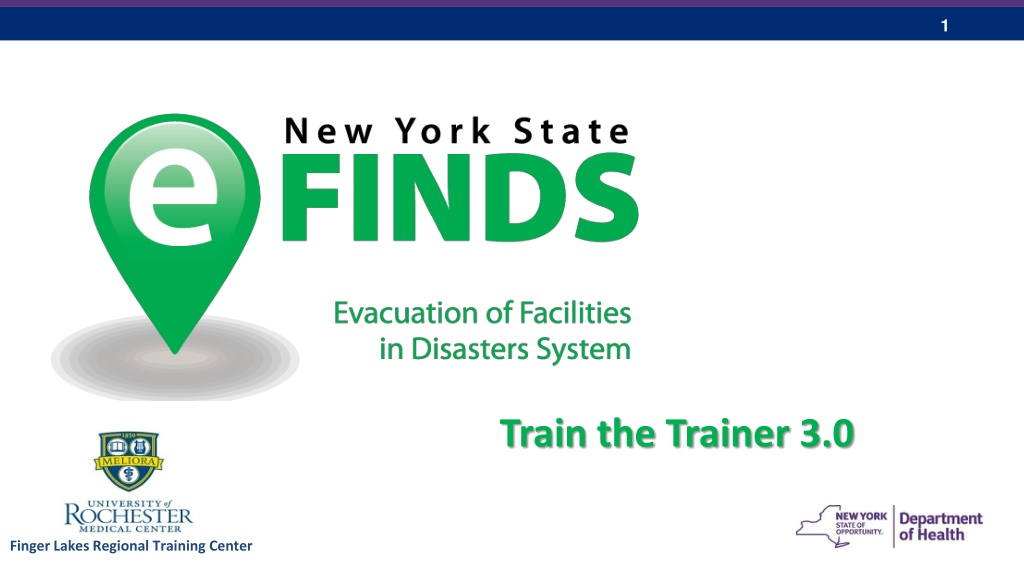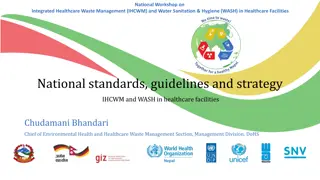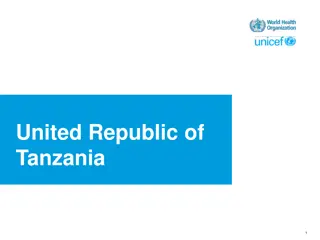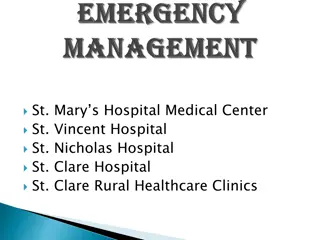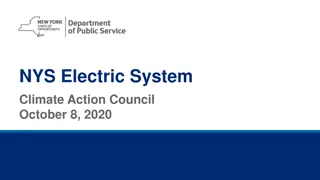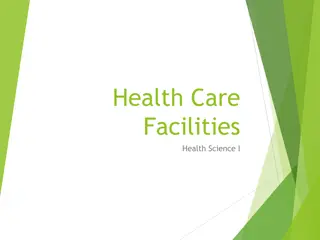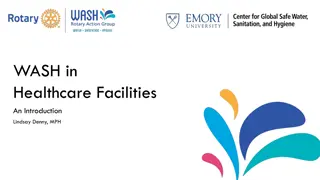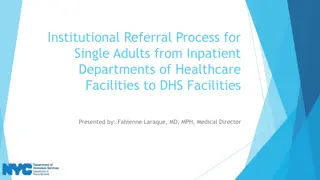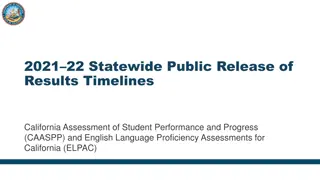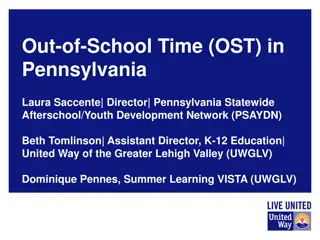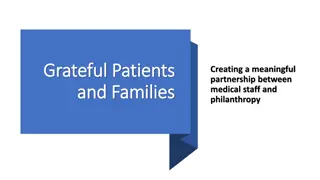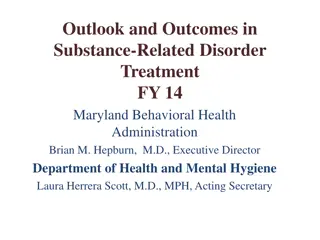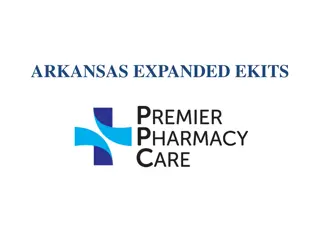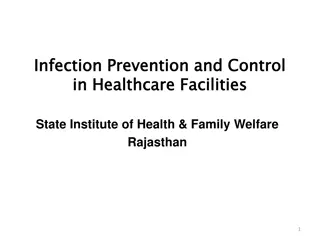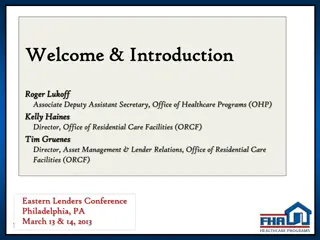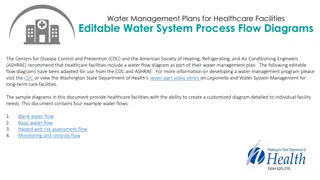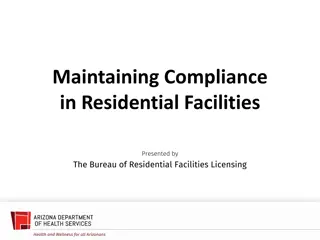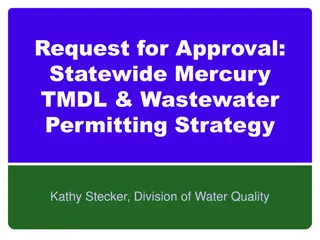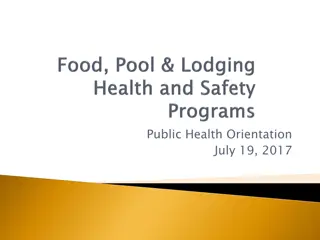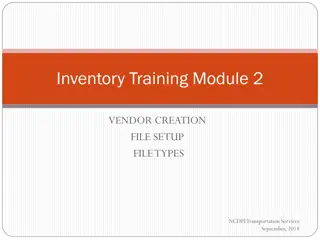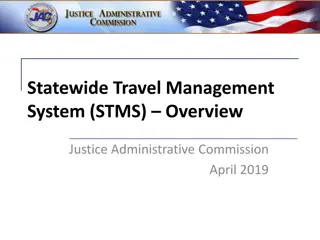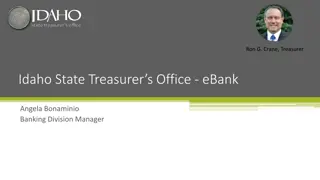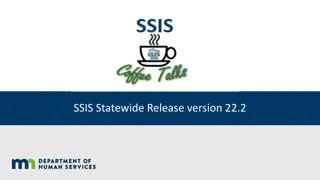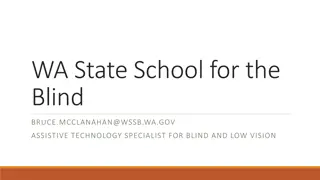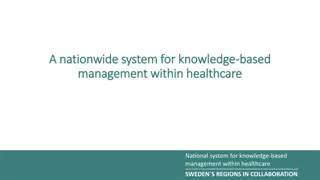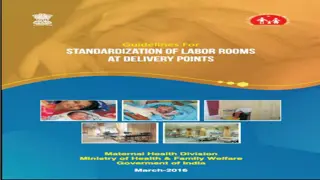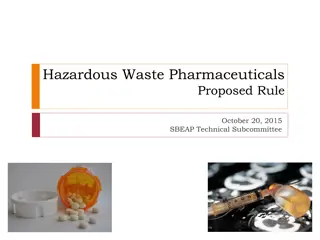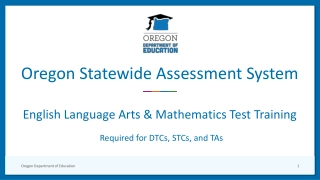Statewide Person Tracking System for Healthcare Facilities
eFINDS is a statewide system mandated post Hurricane Sandy to track evacuees from healthcare facilities, ensuring their safety by monitoring movement and capturing essential care needs and contact information. The system addresses challenges faced during emergencies like hurricane evacuations, providing critical support for both patients and staff.
Uploaded on Oct 08, 2024 | 0 Views
Download Presentation

Please find below an Image/Link to download the presentation.
The content on the website is provided AS IS for your information and personal use only. It may not be sold, licensed, or shared on other websites without obtaining consent from the author. Download presentation by click this link. If you encounter any issues during the download, it is possible that the publisher has removed the file from their server.
E N D
Presentation Transcript
1 Train the Trainer 3.0 Finger Lakes Regional Training Center
2 Updates to eFINDS Key items: Enable additional statuses and full cycle of person movement Streamlining menus and vocabulary, standardization of naming conventions Revision of behind the scenes data model Create useful and printable reports Printable labels.
3 AGENDA eFINDS INTRODUCTION Planning Considerations & Implementation Tailor Your Facility Training Session HANDS-ON EXERCISES Administrative Evacuating/Sending Facility: Register, Evacuate, SIP, Repatriate Receiving Facility: Receive, Initiate Repatriation, Will Not Repatriate Search/Reports Frequently Asked Questions Teach Back (TtT ONLY)
4 Introduction to eFINDS
5 In 2012 - Hurricane Sandy forced the following number of Healthcare Facility Evacuations 56 Facilities evacuated in NYC, Nassau, Westchester and Suffolk Counties 7,820 HCF Patients/Residents evacuated from NYC, LI and Lower Hudson Valley
6 Evacuated Patients/Residents Providers: Often didn t know their location, condition; unable to provide ongoing guidance to receiving facility many sent without basic health records; medication information Had difficulty in repatriating all their people or discharging to other facilities Families did not know where loved ones were located; some still searching weeks after the storm
7 Patient Tracking Imperative NO formal mechanism for tracking evacuees statewide was available at that time
8 eFINDS is a statewide, person tracking system, mandated by Governor Andrew Cuomo following Hurricane Sandy, for use by healthcare and human services facilities, helps ensure the safety of persons (patients, residents and staff) during a forced evacuation of their location, due to emergency conditions that jeopardizes their life-safety. eFINDS: provides ongoing awareness of the current location of each evacuated person, across all movement, captures essential care needs information for the person, and captures key contact information for their loved ones and care givers.
9 System Requirements Key Data Requirements System must: Track current location of all evacuees Track non-traditional/temp locations like hotels/shelters Provide summary stats/status of all individuals evacuated Enable quick recognition of missing individuals Minimize data collected to only essential fields Enable capture of basic medical and additional care requirements Key Functional Requirements Must be quick, easy to use; user friendly Must protect sensitive data from those not authorized Enable data tracking even if HCFs have lost power Exchange data with other response systems (HEC)
10 CMS Final Emergency Preparedness Rule During 2016, the Centers for Medicare and Medicaid Services (CMS) approved a final rule describing emergency preparedness requirements for 17 different types of health care providers. The rule s key provisions will be enforceable as of November 2017. Your participation in this eFINDS training may help your facility demonstrate its compliance with aspects of the rule related to tracking the movement and location of your facility s patients, residents and staff during an emergency. Accordingly, at the conclusion of the training, you will receive a certificate documenting your attendance and participation in the training.
11 NYS Regulations & HIPAA eFINDS use by all NYS Hospitals, Nursing Homes and Adult Care Facilities (ACF) is Required for all Evacuations Health facility electronic data exchange with NYSDOH Health Commerce System (HCS): Title 10: Section 400.10 9 -- Nursing Homes and Hospitals Title 18: Section 487.12/488.12 -- ACFs Active HCS Accounts; Up to date, HCS Communications Directory role assignment and business ANDemergency contact information HIPAA Privacy/disclosure of data during emergencies: Providers/health plans covered by the HIPAA Privacy Rule may share patient information if to provide treatment, inform families; and if in imminent danger situations
12 Current eFINDS Deployment O Agencies and their facilities OASAS Clinics OMH Psychiatric Centers and Licensed Housing OPWDD Residential Homes & Developmental Centers OCFS Juvenile Facilities OTDA Supportive Housing
13 Current eFINDS Deployment (cont d) DOH Facilities Hospitals, nursing homes, adult care facilities NYCDOHMH and upstate Local Health Departments NYSDOH Regional Offices
14 Planning Considerations
15 Why Plan?? Lessons Learned from 28 Actual Events Flooding, winter storms, facility relocation -- Issues seen in practice: Didn t know how to use system; no protocol in place Didn t know where supplies are stored or lost them Too few people in eFINDS roles; none onsite at time of emergency Removed wristbands from evacuee; couldn t register Misused real versus training applications and/or wristbands Didn t understand concept of operation, i.e. where to record data for event Confusion when the receiving facility must also register the person Didn t realize need to repatriate returning persons by the sending facility Didn t understand concept of shelter in place Didn t know how to find/track their persons in the system
16 Planning Considerations - Activating eFINDS Large-scale event that affects multiple facilities NYSDOH will create the operation and notify HCFs that they must use eFINDS The HCS, Integrated Health Alerting and Notification System (IHANS) is used to send the notification: Therefore, your facility s business hours and emergency/after hours contact information in the HCS Communications Directory must be up to date !!!
17 Planning Considerations - Activating eFINDS Individual Facility Event Facility staff assigned to the eFINDS Administrator Role, can create an Operation themselves if they need to use eFINDS; inform any receiving facilities of the Operation Name to use in eFINDS when receiving evacuees at their location Facility staff should also always contact their NYSDOH Regional Office Program Representatives to inform them of the emergency and gain assistance as needed
18 PLANNING CONSIDERATIONS Each facility needs an eFINDS policy/procedure that Addresses different circumstances/scenarios Is incorporated into evacuation protocols is customized to their facility Ensure patient/resident/family education/guidance on the evacuation process is outlined/ready: Importance of wristband; reassurance of how it will help to keep them safe; how they, and their belongings will easily be tracked wherever they move; Emphasize security of the system regarding their personal information Drill Various scenarios and test policy/protocols Include in annual evacuation drill Work with neighbor/sister facilities Act in both sending and receiving roles
19 PLANNING CONSIDERATIONS Are you going to enter any key medical information into the notes fields in eFINDS? Are you going to scan your facility wristband into the notes field to capture your facility s barcode ID# in the eFINDS application? May or may not be your MR# - now is the time to find out Have you prepared stickers using eFINDS label printing function or handwrite unique barcodes on a sticker to apply to the person s charts/other personal items? Have you identified staff in charge of monitoring movement of patient s/resident s through receipt by receiving facility using eFINDS tracking search and dashboard functions?
20 PLANNING CONSIDERATIONS Have you considered the flow of persons through your facility in your eFINDS implementation plan? Do you have intermediate evacuation points? Where/will you set up eFINDS stations? Depends on size of building; egress and staging points; amount of pre-evacuation movement? Are you going to scan/update in eFINDS again as they leave your building (for a final time/date stamp)? What equipment/documents are you sending with your patient/resident? Medical records (which parts)? Information sheet/transfer packet, Medical evaluation, medications/medications list Personal medical equipment Have you tagged these items with the same unique eFINDS identifiers (barcode #s)?
21 Don t get hung up by the electronic process!! If all else fails . Just wristband your evacuees and get them out the door Hand write first name and the barcode number on a sticker and apply to person s medical record
22 PLANNING CONSIDERATIONS Repatriation Don t put the scanner away! Don t forget to repatriate your patients/residents when they return to your facility by updating their final destination back to their home facility OR If patients/residents cannot return to original facility its management should ensure the new permanent location for all their evacuees is updated by their new facility in the final eFINDS record for that event
23 Planning Considerations DRILLS and EXERCISEs - validating your plan! Incorporate eFINDS into your CMS required drills to create a functional or full scale exercise. Just in Time or pre-exercise training with staff Movement of mannequins, actors, paper persons Quick reference card at each drill station Benchmark to strive for: ~30 seconds to register each person practice using paper logs as primary or backup registration/validation Unannounced eFINDS drills: shown to increase user proficiency; almost no coaching to users needed
24 Planning Considerations
25 Planning Considerations eFINDS Roles eFINDS Data Reporter (@user) Register patient/resident with or without a scanner one patient/resident at a time, or upload spreadsheet provided by eFINDS Reporting Admin eFINDS Reporting Administrator (@admin) Same as data reporter (user) plus: Generate patient/resident barcode PDF log or spreadsheet Register multiple patients/residents without pre-printed barcode wristbands to scan Create, activate and inactivate an Evacuation Operation Create, activate and inactivate Temporary Locations Update patient/resident Information with or without a scanner one patient/resident at a time or multiples
26 eFINDS Supplies/Equipment Users on every shift must know where supplies are stored and have access to them Originally distributed, currently used, sticker-type wristbands Newer style, clip wristbands, expected to be used going forward Manual barcode assignment log Scanners: white for use at facilities where more stringent disinfectants are used
27 eFINDS Quick Reference Cards
28 Facility Supplies/Procedures (facility provided) Additional Handheld Scanner(s) Mobile Application (March 2017) Computer (laptop/WOWs) with internet Health Commerce System access Evacuation Annex (eFINDS Policy and Procedures) Enhanced Patient/ Resident wristband used for identification Go Pouch Internal tracking (Unit to staging area to portal?) HICS Tracking Log Patient/Resident Evacuation Tag Where are supplies located in your facility? What is the access procedure? Who, when?
29 Tailor Your Facility Training Planning Considerations & Implementation
30 Tailor Your Facility Training Tips for Facility Trainers: Review your facility s evacuation plan Work with your facility leadership to plan logistics of using eFINDS/which eFINDS functions are most congruent with the facility s plan Cover the points described on the Facility eFINDS Planning Considerations Checklist during your discussion with your facility s leadership.
31 Tailor Your Training: Tips for Facility Trainers cont d: Review the facility s general eFINDS evacuation plan/strategy/process with your trainees Add information to the Facility Trainer template slidesthat describes your facility s plan
32 Tailor Your Facility Training: eFINDS provides several basic tracking functions: Registering a person for evacuation Actually Evacuating a person Sheltering a person in place, if allowed for a given event Receiving an evacuated person and updating their eFINDS record to reflect their new location Initiating Repatriation of a person to their home facility or to a new permanent location Repatriating a person back to your facility Searchingfor an individual person or groups of people based on specific characteristics of those individuals as search filters
33 Tailor Your Facility Training (cont d) eFINDS also has several options for how to perform each of the tracking functions (e.g., several ways to register a person for evacuation). The following exercises will help you understand how to use all of the options and determine which options best match your facility s evacuation plan, physical layout, and nature of your clients Each facility trainer can then streamline and simplify their training to focus on only those options
34 All eFINDS functions are usable by all facility types under all circumstances; However, to assist you in designing your facility s eFINDS plan, refer to the eFINDS Function Recommendations Tables (distributed separately) for suggestions regarding the circumstances and facility characteristics for which each function is especially well suited
35 Hands-On Exercises
36 eFINDS Person Statuses: Registered Evacuated Received Repatriation Initiated Repatriated Will Not Repatriate SIP (Shelter in Place)
37 eFINDS Actions/Buttons Register Evacuate Cancel Evacuation Receive Cancel Receive Repatriate Cancel Repatriate Initiate Repatriation Cancel Initiate Repatriation Will Not Repatriate Cancel Will Not Repatriate SIP (Shelter in Place) Cancel SIP Save Edits
38 Hands-On Training Modules Administrative A-1: Install eFINDS Mobile Application (optional) A-2: Download Barcode Assignment: Scannable Log (PDF log) A-3: Create an Operation for a training, exercise, event A-4: Create a Temporary (TMP) Location for a training, exercise, event A-5: Housekeeping (FINAL STEP in Training/Exercise) Update Status, Person Record or Intended Location U-1: Change Status to Evacuated U-2: Change Status to SIP U-3: Indicate Person is Deceased U-4: Change Status to Received U-5: Change Status to Initiated Repatriation U-6: Change Status to Repatriated U-7: Change Intended Location Search/Reports S-1: View Reports > Facility Report S-2: List People S-3: Quick Search S-4: Locate People Register People R-1: Register a single person with Scanner R-2: Register a single person without Scanner R-3: Download Barcode Document: Uploadable Spreadsheet (Admins Only) & then upload file R-4: Register multiple people using Multi Person Input (admins only) R-5: Register a person using List Available Barcodes
39 Exercise 1: A-1: Mobile Application (Optional) 1. Log on to the HCS from your MOBILE device (https://commerce.health.state.ny.us) 2. Tap +Show My Applications > Click e-FINDS 3. Tab either Evacuate or Practice Only 4. Select your location Note: All of the locations you currently have access to will also be available on Mobile 5. Tap Submit 6. Click Mobile Download from the menu bar 7. Select Android or iOS 8. Confirm Install 9. Wait for application to install on mobile device; progress is displayed on the main screen. NOTE: If you are not using the most current version, the app will reject the attempt to login. you will need to uninstall the old app and then download the new app.
40 ADMINISTRATIVE EXERCISES Log into HCS: https://commerce.health.state.ny.us Open:Evacuation of Facilities in Disasters System Demo from your My Applications list on the HCS homepage Select: the appropriate Currentlocation (facility for which you are currently registering patients) and Role from drop down list if you are affiliated with more than one facility, or have more than one role at a given facility Click SUBMIT
41 SCENARIO Exercise 2: Download the Barcode Assignment: Scannable Log (PDF) (A-2 Hands-On Exercises) Knowing where your eFINDS Supplies are is crucial. Having one or more copies of the Scannable PDF log will be extremely helpful if there is a power or internet outage or if an urgent evacuation is needed and there is no time for registration of people into eFINDS. You need to use of eFINDS to track your evacuees. Download and print the Scannable Log (PDF).
42 A-2: Generate a Scannable Log (PDF) e-FINDS Administrator Role Only 1. Click Manage Barcodes > Download Barcode Documents 2. Verify your current location 3. Enter Start and End barcode numbers, e.g., 4 13 for ten patient/residents to be relocated OR leave blank for all assigned barcodes 4. Select the Barcode Assignment: Scannable Log (PDF) option 5. Click Download Document 6. Check Exclude used barcodes from List? If desired. 7. Print the PDF.
43 SCENARIO Exercise 3: Add Operation (A-3) You are a 20 bed facility, and there is a planned power outage and the backup generator cannot support all of the equipment. Your facility is at maximum capacity; a full facility evacuation is needed. You have made sending arrangements with other facilities and these arrangements can accommodate but 90% of your people (18 people). The remaining 10% (two) people who cannot be transferred to the other facilities will be sent to a local high school until power is restored. An evacuation operation needs to be created.
44 A-3: Create Operation e-FINDS Administrator Role Only 1. 2. 3. 4. Click Admin from the menu bar Click Manage Operations ALWAYS search Name list first to be sure you are not creating a duplicate operation Select Begin Date > Event Type If you select Blizzard, Hurricane, Ice Storm or Snow Storm, then enter the Storm Name. If you select Other, then enter Other Description. Enter location, e.g., your facility, town/city/village Verify Active Status Click 5. 6. 7. Note: You may need to click Add Operation twice 8. Verify Operation YYYY-MM-DD EVENT TYPE LOCATION was created. NOTE: Email confirmation is sent to all NYSDOH eFINDS Application Administrators: eFINDS Operation has been added .
45 SCENARIO Exercise 4: Add Temporary Location (A-4) Due to the operation in scenario 1 (Facility Power Outage), you now need to create the Temporary Location for the High School <or other TMP Location> across the street. Eighteen (18) of the 20 people at your facility will be evacuated to NYS hospitals. These facilities are already in eFINDS and can be selected from the Intended Destination Org. Type (Hospital) and the Intended Destination dropdown list. The Temporary Location cannot be selected until it is created.
46 A-4: Create Temporary Location e-FINDS Administrator Role Only 1. Click Admin > Manage Locations 2. Enter Location Name (e.g. Public School# 304), Description (e.g. HS), town or city (e.g. Albany) Note: this will display in Operation drop down list when registering a person 3. Enter Description, Address, City, State, Zip, Phone and County 4. Click 5. Verify your temporary training location has been saved. Please Note: New TMP location names must be unique Check list of existing TMP locations first
47 Scenario Exercise 5: Register A Single Person With Scanner (R-1) Your facility is ready to send two people to the temporary location just created, along with two employees/staff members. Facility Staff at the Temporary Location have eFINDS Data Reporter roles to update the evacuees status when they arrive. Wristbands have been place on the patient s wrists, and they are currently waiting for transportation. Scan one wristband and then type in the second barcode number in eFINDS to register two people total.
48 R-1: Register Single Person with Scanner 1. Click Register People > Scan a barcode from the Scannable Log or wristband 2. Confirm: Status Available This means barcode is located and no person is registered to it. 3. Enter *First Name, *Last Name, *DOB (mm/dd/yyyy) & Select Gender 4. Select Employee ID (Emp #) from MR/Emp # Type drop down list 5. Enter an employees name 6. Select or Verify Evacuation Operation (reason for evacuation in exercise 2) 7. Verify person s current location is correct 8. Select the Intended Destination from dropdown list, i.e. Temp Location from exercise 3 9. Enter Evacuee Group Description; such as Bus #, transportation description or facility unit (optional) 10. Click the Register 11. Confirm message: Register is completed and Status: Registered At the very minimum, the evacuating facilities will only need to place the barcoded wristbands on their patient/residents and send them to a safe location. The receiving locations can scan wristbands, and update the location information when they arrive. Register 1 person using this process
49 Scenario Exercise 6: Register A Single Person Without Scanner (R-2) You now need to register a person but do not have a barcode scanner available. You also do not have date of birth or gender information for this person.
50 R-2: Register Single Person without Scanner 1. Click Register People > and type a barcode from the Scannable Log (pdf) 2. Confirm: Status Available 3. Enter *First Name and *Last Name only 4. Select or Verify Evacuation Operation (reason for evacuation in exercise 2) 5. Verify person s current location is correct 6. Select the Intended Destination from dropdown list, i.e. Temp Location from exercise 3 7. Click the Register and view message in red flashing text 8. Check box: Required fields are marked with * Check the Confirm Submission Without Required Fields 9. Click Register 10. Confirm message: Register is completed