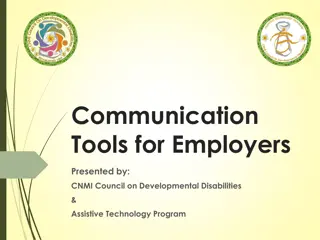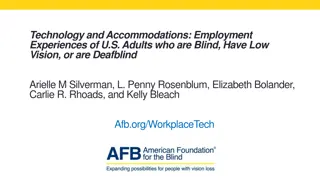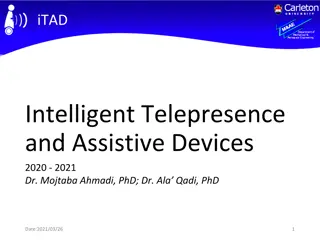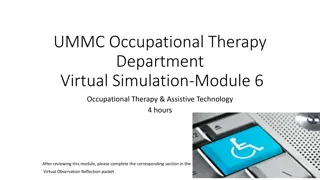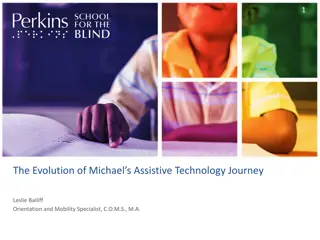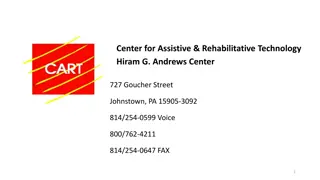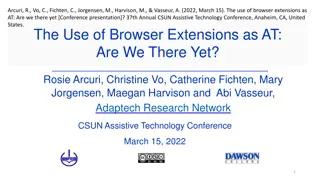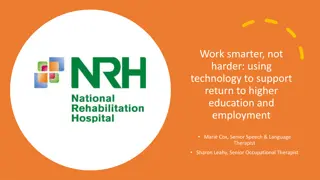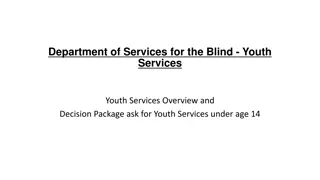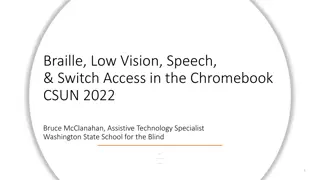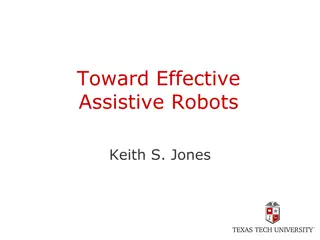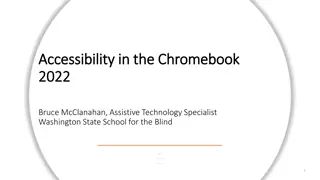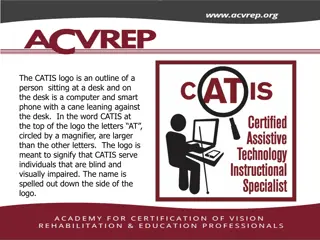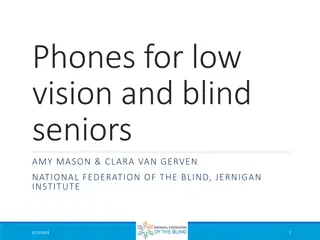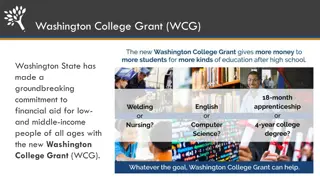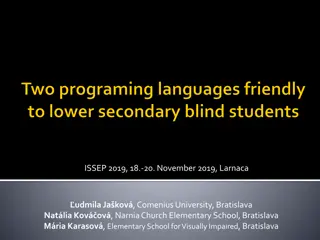Statewide Assistive Technology Support for Blind and Low Vision Students in Washington
Statewide Assistive Technology Program at the WA State School for the Blind aims to support all blind and low vision students in Washington through various tools and resources. They provide distance support, in-person visits, and FAQs related to JAWS, Microsoft Accessibility, and Chromebook/ChromeVox. The program focuses on empowering students with the right technology for their learning needs.
Download Presentation

Please find below an Image/Link to download the presentation.
The content on the website is provided AS IS for your information and personal use only. It may not be sold, licensed, or shared on other websites without obtaining consent from the author. Download presentation by click this link. If you encounter any issues during the download, it is possible that the publisher has removed the file from their server.
E N D
Presentation Transcript
WA State School for the Blind BRUCE.MCCLANAHAN@WSSB.WA.GOV ASSISTIVE TECHNOLOGY SPECIALIST FOR BLIND AND LOW VISION
Statewide Assistive Technology Program Program Goal: Support all assistive technology in use by all blind and low students in the state of Washington.
Distance Support WSSB Statewide Assistive Technology Web Page: https://www.wssb.wa.gov/services/statewide-technology-services Email Phone Zoom or Google Meet (Text is used only for contact information, addresses, visit times, etc.)
In-Person Visits JAWS ZoomText/Fusion Low Vision options/Video Magnifiers Chromebook/ChromeVox APH Chameleon 20 & APH Mantis Q40 Braille Notetakers Access for Blind and Low Vision Students with Complex Learning Needs Learning Management Systems VoiceOver/iPad
JAWS FAQ Function keys are frequently set as media keys, check if the computer has a Function Lock (If not IT will need to change this in the BIOS.) Teach laptop or desktop commands? The JAWS settings, for example the Braille display settings do not stay after a restart! Difficult to upgrade JAWS to stay current with changes in other software, such as the Google environment JAWS Braille Math Editor: Awesome What computer should I purchase to run JAWS? 2.0 GHz i5 dual core or higher processor. 8 GB or more. 2 GB with more space required for additional voices.
Microsoft Accessibility FAQ Immersive Reader is available in Microsoft Word and Edge. This feature can be very useful for low vision students. Consider Narrator for blind and low vision students with complex learning needs. Perhaps with an adaptive keyboard.
Chromebook/ChromeVox FAQ What Chromebook should I purchase to run ChromeVox? 8 GB or more, Intel core i5 or more What Chromebook should I purchase for a low vision student? Touch screen laptop, 15.6 or larger, flip if possible IT does not consistently upgrade Chromebooks so low vision and blind students can have current options or Android apps. Ask for an Organizational Unit on the server specific for visually impaired students. Braille input does not currently work with Google Docs. Use the Text app and copy and paste, with Braille keystrokes, the information the student writes in Braille into Google Docs. Requires the very latest Chrome OS.
APH Chameleon 20 & APH Mantis Q40 FAQ Sometimes it is difficult to connect the Chameleon or Mantis to an iPad. See the WSSB Statewide Technology webpage for the current instructions, WSSB APH Chameleon 20 manual. iOS 15.x or later is required. APH Chameleon 20 did not have speech in early firmware. Install the latest firmware from APH. https://www.aph.org/product/chameleon-20/ Ed sign in Editor. The device is in UEB grade 2. No Ed sign in Editor, the device is in either UEB Grade 1 or Computer Braille. Remove all student data from the unit if you are sending it back. Do a Factory Reset. (WSSB APH Chameleon 20 manual page 4.)
Access for Visually Impaired Students with Complex Learning Needs Part 1 FAQ Apps designed for switch access are not working. Switch 1 in the switch interface needs to be set to Spacebar and switch 2 needs to be set to Enter. There are not many switch apps for totally blind students with complex learning needs. WSSB maintains a list of the few apps that meet this criteria on the WSSB Statewide Technology webpage. File also contains iOS switch settings. If Gliding Cursor is active navigate to the Scanner Menu using the switch interface and select Item Mode. (Similar to settings that can only be changed in your smartwatch and can t be changed in the app on the smartphone.) The Gliding Cursor will still occasionally be visible, set it to Single and the fastest speed so it is less annoying.
Access for Visually Impaired Students with Complex Learning Needs Part 2 FAQ VoiceOver and Switch Access Do Not Work Together. Quick Nav with VoiceOver and a hardware keyboard can be useful. Sticky keys can be useful. Keyboard can be tactually labeled. Large print keyboard such as the Clevy. Can be Braille labeled. Use with ChromeVox, Narrator, or VoiceOver. APH Joy Player Voice Typing in Google Docs: Windows PC or Chromebook
Screen Sharing/Video Magnifiers Discussion on screen sharing options Discussion on video magnifiers Ogden Resource Center provides the Juno magnifier Screencastify: Free Chrome App