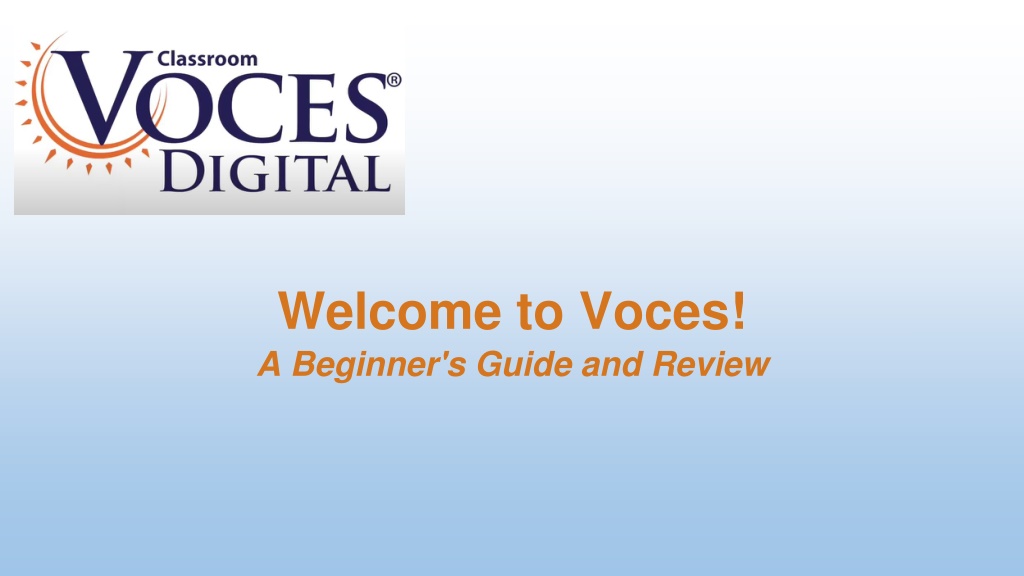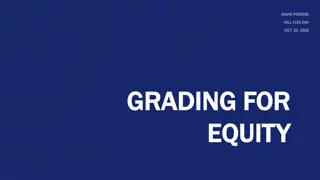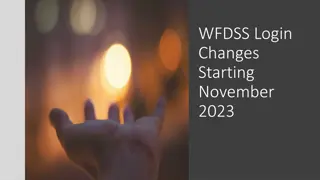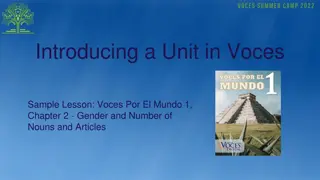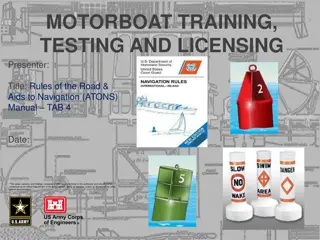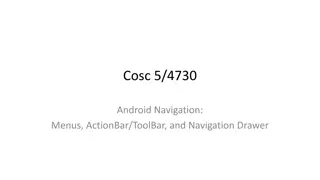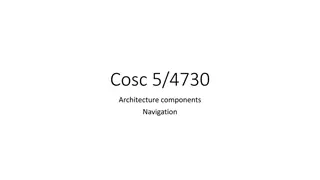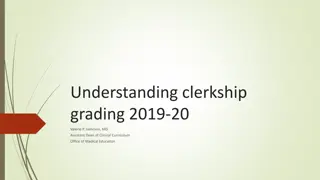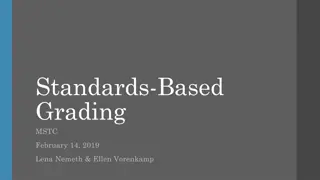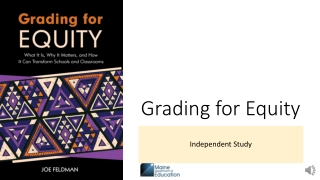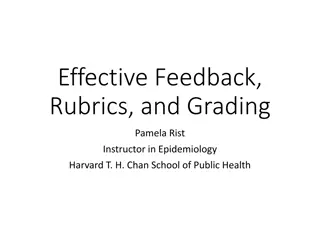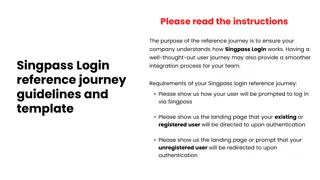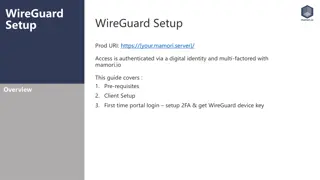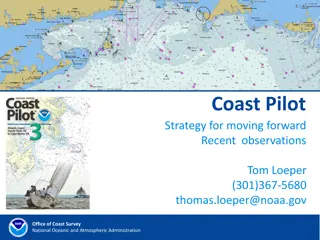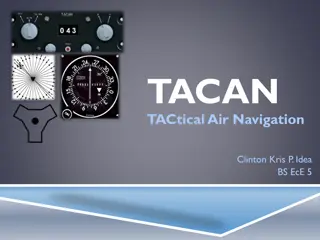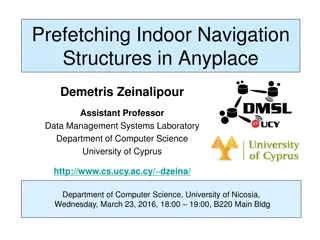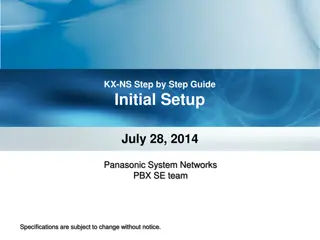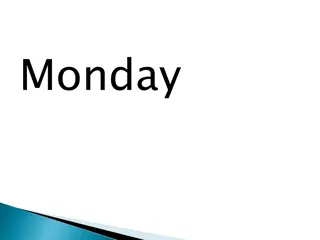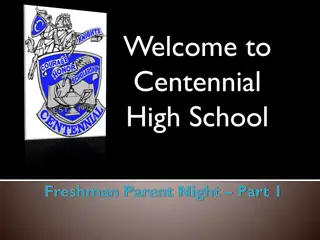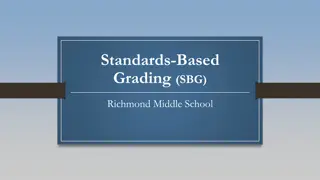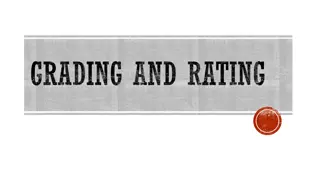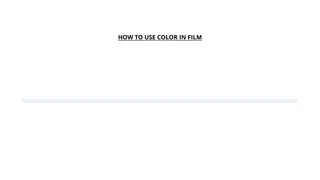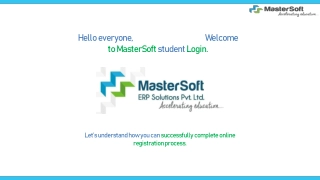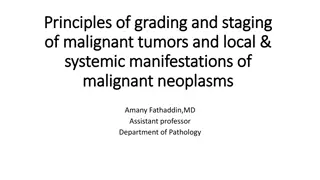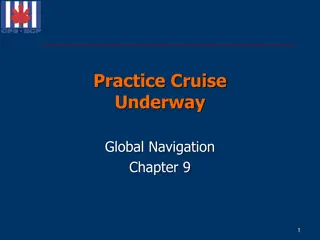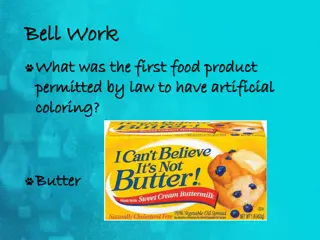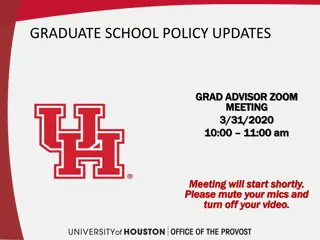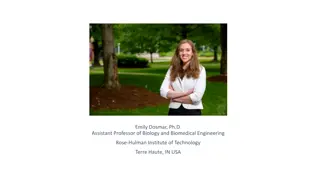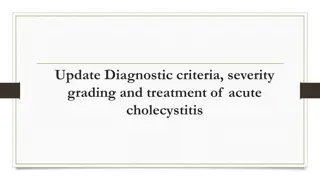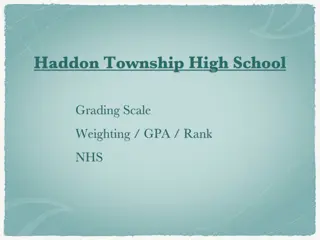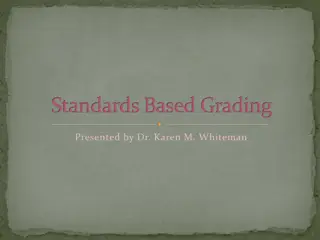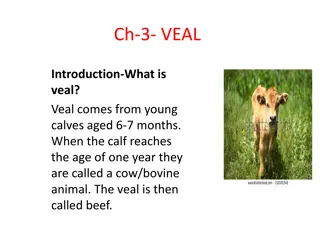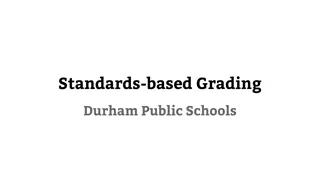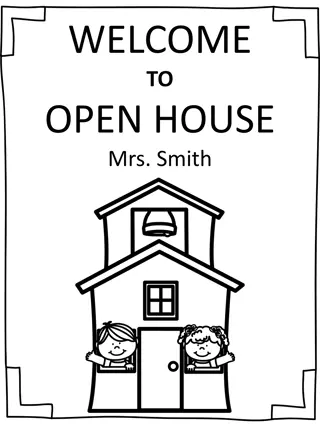A Beginner's Guide to Voces: Login Methods, Navigation, Class Setup, and Grading
This comprehensive guide covers various aspects of using Voces for beginners, including login methods, navigation options, setting up classes, assigning pages, grading assessments, and utilizing LMS links for efficiency and consistency across platforms.
Download Presentation

Please find below an Image/Link to download the presentation.
The content on the website is provided AS IS for your information and personal use only. It may not be sold, licensed, or shared on other websites without obtaining consent from the author. Download presentation by click this link. If you encounter any issues during the download, it is possible that the publisher has removed the file from their server.
E N D
Presentation Transcript
Welcome to Voces! A Beginner's Guide and Review
Login 2 methods: Class ID and User ID, or LMS Class ID and User ID always works for the students Common issues: The No Titles associated with this User ID message Nothing happens when you hit log in (or the LMS button) Log out or return to your previous account (and why the log out button is missing) Where to find your Class ID and User IDs
Navigation Tiled View (AKA View Directory ) Better for touchscreen navigation Opens one section or chapter at a time Contains an additional option for adding page List View (AKA Open Full Directory ) Standard Table of Contents appearance with a tiered list Quick navigation between sections and chapters A Clear display of the book s structure Locking the directory Commonly used icons Left and right arrows
Setting Up Classes The Class and Student Management Screen Adding students manually Quick Add With a spreadsheet Moving students from one class to another LMS functions (more detail later)
Assigning Pages The Assignments tab Creating an assignment Due dates and deadline type Submission limits and prevent leaving page Review options List View How to organize Folders Filters Calendar View When items are no longer displayed Where to find your editing functions Class Key
Grading Pages Where to find Requires Grading What comes here How to assign scores The Grade All option *use with caution!* Activity Results How to navigate Viewing previous attempts Force submit Gradebook
What can an LMS link do for you? Login One less password to memorize! Class sync Assignment sync Don t have to put it in twice! Consistency across both platforms Grade sync Again, you don t have to put it in manually!
An Introduction To Customizing The Book Quick Editor Adding a new page Changing page order Restoring an original Giving a new name What do sections do? Points or rubric? Adding content
Conclusion and a Few Additional Features communications Game center Tutorials and resource library Help center The Training Tab: https://www.vocesdigital.com/training.php