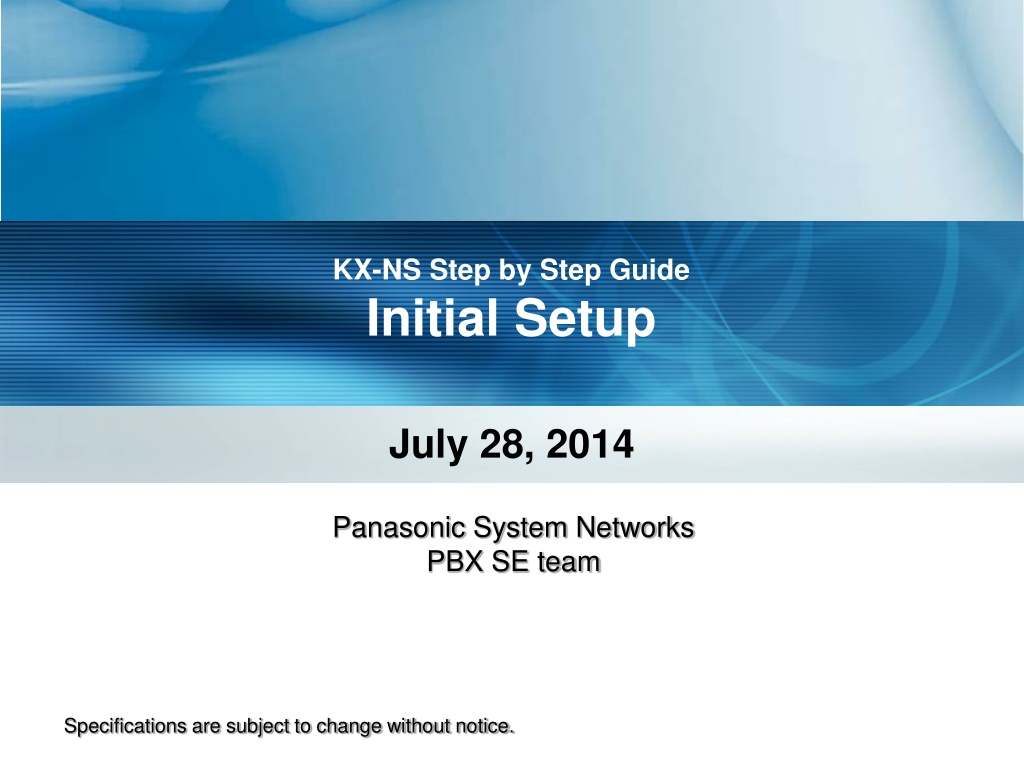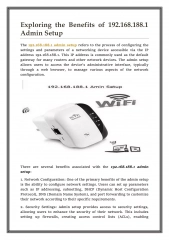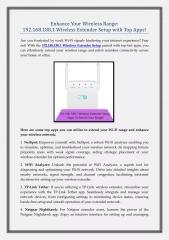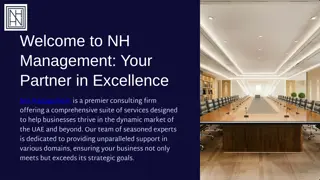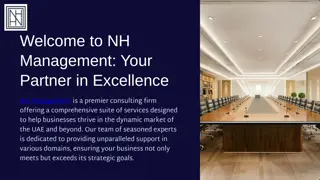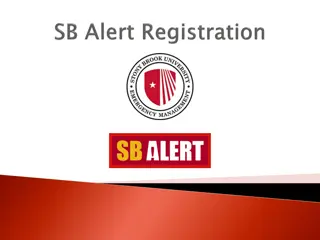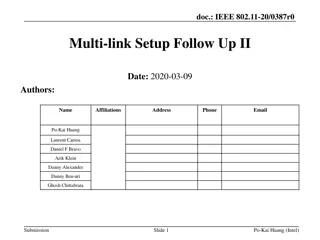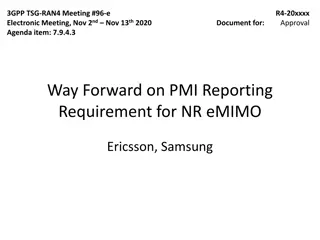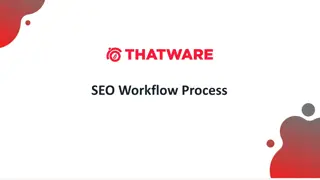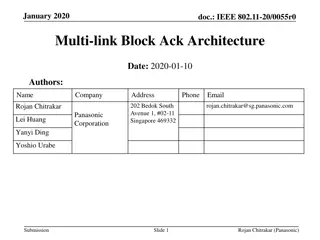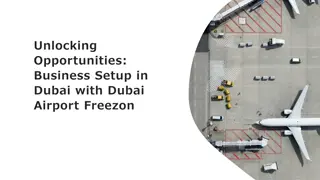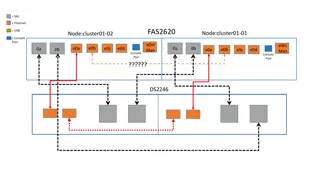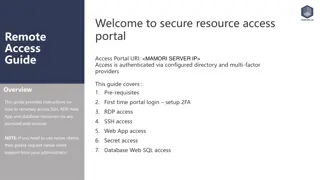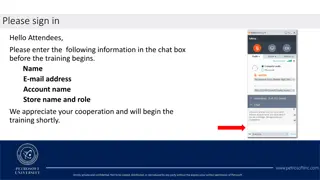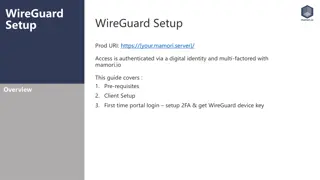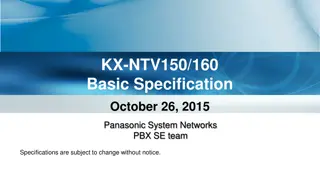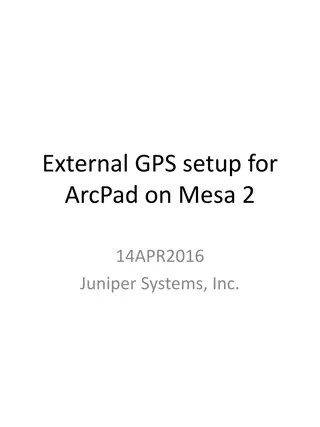Panasonic KX-NS Step-by-Step Guide: Initial Setup
This step-by-step guide provides detailed instructions for the initial setup of the Panasonic KX-NS PBX system. Covering topics such as installation, default clearing, web maintenance console setup, PT programming, and more, this guide is a valuable resource for users setting up the Panasonic KX-NS system for the first time. With clear explanations and helpful images, it simplifies the setup process and ensures a smooth configuration of the system.
Download Presentation

Please find below an Image/Link to download the presentation.
The content on the website is provided AS IS for your information and personal use only. It may not be sold, licensed, or shared on other websites without obtaining consent from the author. Download presentation by click this link. If you encounter any issues during the download, it is possible that the publisher has removed the file from their server.
E N D
Presentation Transcript
KX-NS Step by Step Guide Initial Setup July 28, 2014 Panasonic System Networks PBX SE team Specifications are subject to change without notice.
1. Table of Contents Chapter Explanation 1 Installation and Default Clear 2 Web Maintenance Console : Easy Set-up Wizard 3 Web Maintenance Console : After Easy Set-up 4 PT Programming 2
Chapter 1 Installation & Default Clear 3
11. Card Installation Optional card has to be installed during power-off. 1. Power Off Remove AC cable and open a cover. 2. Install required hardware to main cabinet and expansion cabinets. 3. Connect main cabinet and expansion cabinets. Do not turn on power when a cover is opening. !! Important !! Remove blank panel perfectly. Otherwise optional card cannot be installed. Do not use a knife. Installer may be injured. Use a nipper. More than 1 cm This is not OK. 4
12. Default Clear Power-on with default clear is required at first. Operation for default clear is same as KX-TDA/TDE/NCP. 1. Power Off. 2. Install required hardware to main cabinet and expansion cabinet. 3. Connect main cabinet and expansion cabinet. 4. Set system mode switch to SYSTEM INITIALIZE . 5. Power On and wait for 10s. => STATUS LED becomes green rapid flash. 6. Return the switch to NORMAL => STATUS LED becomes green slow flash. 7. Wait for 3 minutes until LED flash stops. System Mode Switch LED 3 min or Red : For example, DSP is installed but IP address for DSP was not assigned by DHCP because LAN was not connected. 5
13. Default Data Default data is basically same as KX-TDA/TDE/NCP. For example, default of floating extension is as follows. Default for KX-NS1000 is different from above. 6
Chapter 2 Web MC : Easy Setup Wizard KX-TDE-NCP Quick setup feature is supported by this feature. 7
21. Connect PC KX-NS PBX supports built-in web server for programming. So Unified PCMC application is not required. 1. Set fixed IP address to PC. For example 192.168.0.190. 2. Connect KX-NS PBX and PC directly or through LAN HUB. 3. Connect to 192.168.0.101 from PC using Firefox (recommend) or MS Internet Explorer 8. 192.168.0.101 by default 192.168.0.190 Only KX-NS1000 has dedicated LAN port for maintenance. It supports DHCP server function by default. KX-NS1000 223.0.0.1 192.168.0.101 8
22. Log-in to Web Maintenance Console 1. Username : INSTALLER 2. Password : 1234 3. Click [Login]. 9
23. Start Easy Setup Wizard 1. Select language. 2. Select location. This selection is available only for KX-NSxxxNE and so on. 3. Change password from 1234 or input 1234 again. 4. Click [Start Setup Wizard]. Specification for KX-NS1000 is not same as this page and following pages. 10
24-1. Step 1 1. Select correct time zone and time. 2. Click [Next]. Default is OK for other setting. 11
24-2. Step 2 1. Select parameter. (Default is OK.) 2. Click [Next]. 12
24-3. Step 3 1. Select parameter. (Default is OK.) 2. Click [Next]. 13
24-4. Step 4 1. Select parameter. (Default is OK.) 2. Click [Next]. 14
24-5. Step 5 For demo 1. Default is OK for (1) 2. Select Use the following for (2). Default is OK for IP address. 3. Click [Next]. For actual installation, get fixed local IP address from administrator of customer s network. (1) (2) 15
24-6. Step 6 1. Virtual card for IP extension can be installed. (Default is OK.) 2. Click [Finish]. Default is OK for other setting. 16
25. Restart Again When LAN setting is changed, restart is required to activate the setting. Restart now and wait for 3 minutes again. 3 min Restart later and continue programming. (KX-TDE/NCP and KX-NS1000 did not have this option.) 17
Chapter 3 Web MC : After Easy Set-up 18
31. Programming Process Programming process is as follows. Program System Data Log-in to PBX New IP address Power-on with Default Clear Log-in to PBX 192.168.0.101 Adjust System Data Power-off Easy Set-up Power-On Change IP Address for customer s network. Connect PBX to customer s network. IP address is not changed. Easy set-up works after default clear. 19
32. Web Maintenance Console Overview Web-MC supports set-up and maintenance like Unified PCMC for KX-TDA/TDE-NCP. Save data. Set-up PBX and VM feature Exit (Data is saved.) Maintenance (Utility / Tool) 20
33. Set-up for PBX and Built-in Voice Mail Web-MC supports all programming for PBX and Voice Mail. How to set-up is same as KX-TDA/TDE/NCP and KX-TVM. Setup mode Programming for PBX features Same as TDE-NCP !! Programming for VM features Same as TVM !! 21
34. Maintenance Web-MC supports maintenance features also. Maintenance mode 22
35. Error Log Error log can be conformed and cleared using Web-MC. Status LED becomes green after clearing error log. LED 23
36. Card LED LED is not supported on card hardware except BRI card. But status of card can be confirmed by Web-MC. It is possible to confirm status remotely. No one is using for a call. Someone is using. 24
37. Remote Programming Programming using PC is available through LAN or modem. Telephone Company CO / PRI / E1 Dealer s Office Customer s Office Port Fwd Internet LAN Modem LAN Router Analog modem is available with KX-TDA0196. ISDN 64k digital modem is available through PRI card of KX-NS PBX without KX-TDA0196. Port forwarding is required for router to connect through LAN from remote location. Port number is 80. 25
38. Programming Tool Application (Programming Tool) is required to connect through modem. GUI and operation for programming are same as web programming. Multi-site PBX manager is not supported. Other features are same as Unified PCMC for KX-TDA/TDE/NCP. 26
Chapter 4 PT Programming 27
41. Programming using PT Operation for programming is same as KX-TDE. < Available PT > KX-T77xx KX-T74xx KX-T75xx KX-T76xx KX-DT3xx KX-DT5xx KX-NT3xx KX-NT5xx N/A N/A 3 or 6 line LCD Model only Followings are added newly. 1. Confirm IP address of PBX using PT. 2. Connect PBX using customer s PC by Web for example. 28
Thank you ! 29
Revision Date Oct 15 Dec 17 Jan 16 No. - - 11 24-5 12 11 36 11 (Page 4) Change First edition Picture was revised. Picture was revised. Explanation was revised. LED becomes red or green after default clear. Blank panel has to be removed perfectly. Explanation about card status was added. Do not use knife. Mar 17 May 13 July 28 30