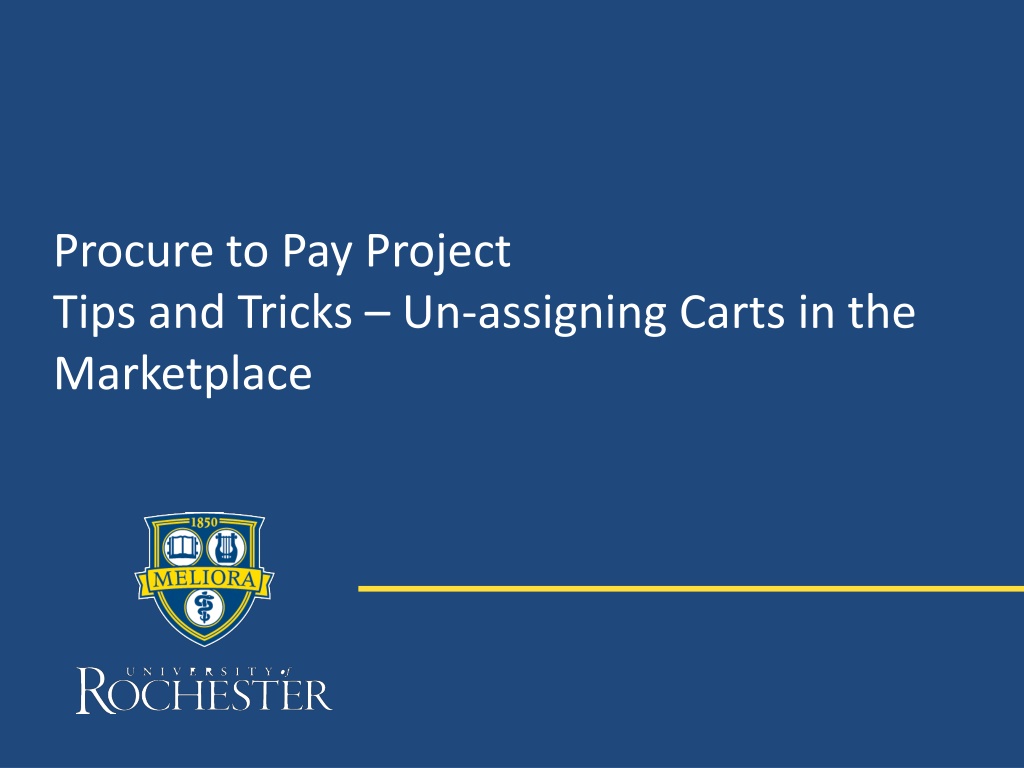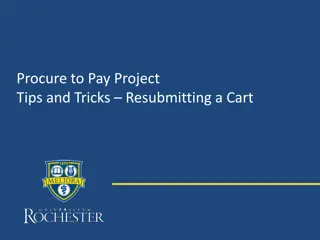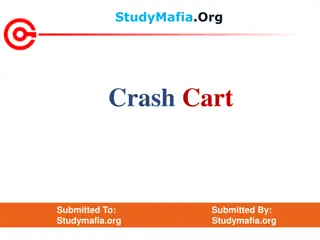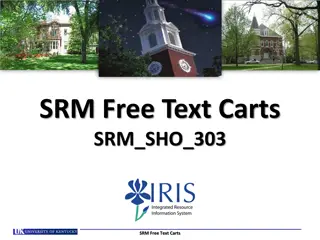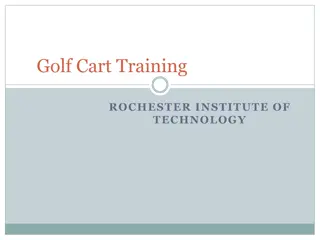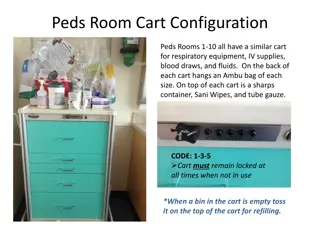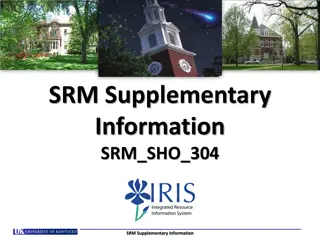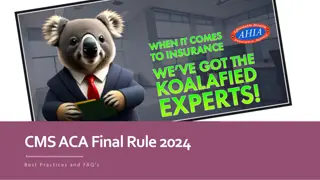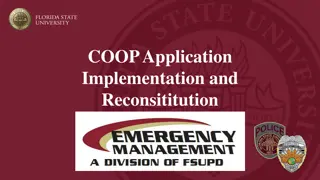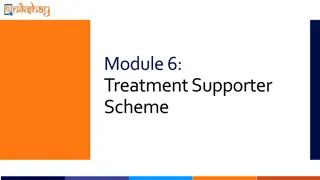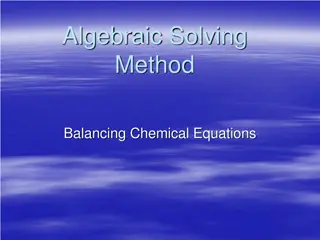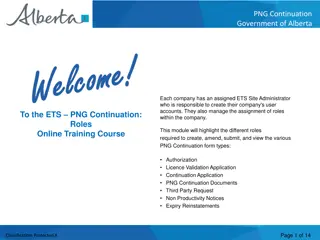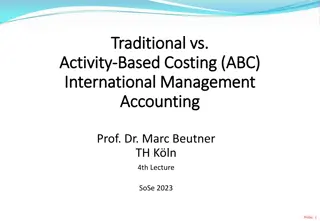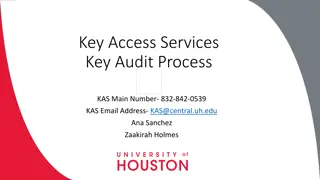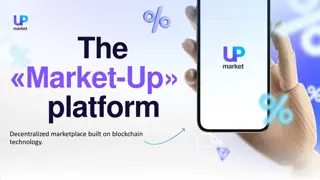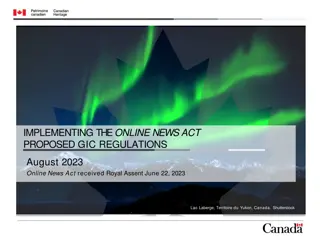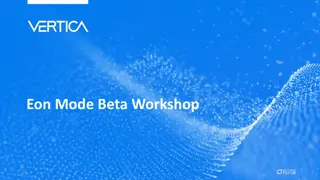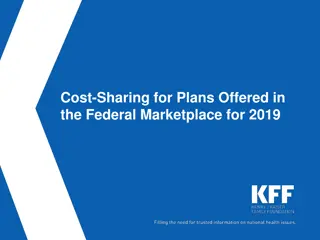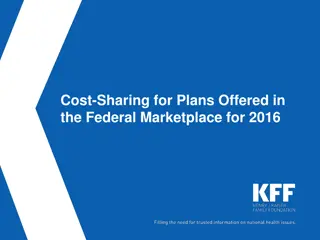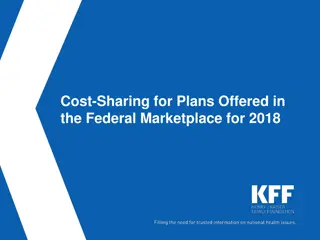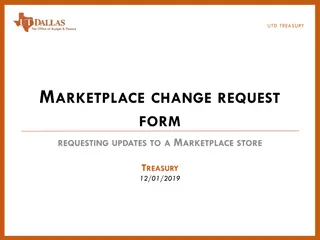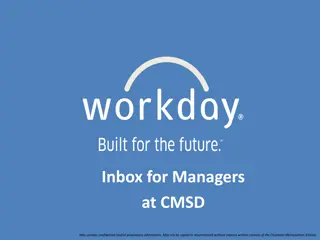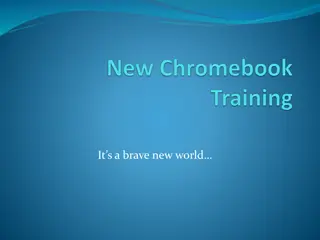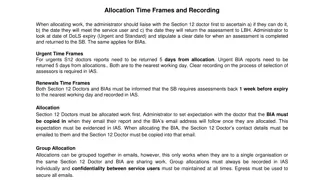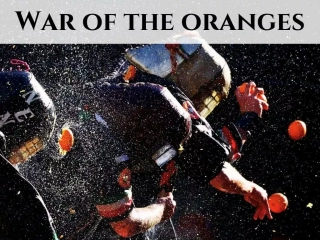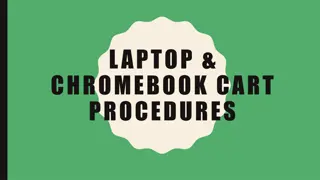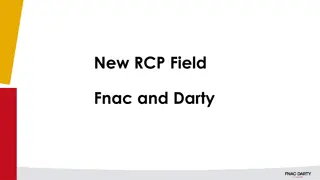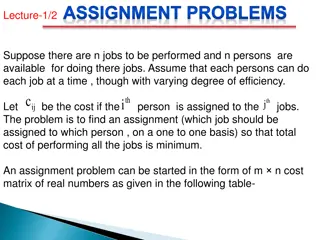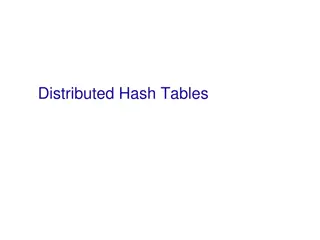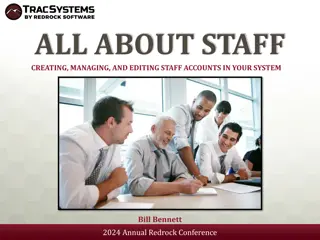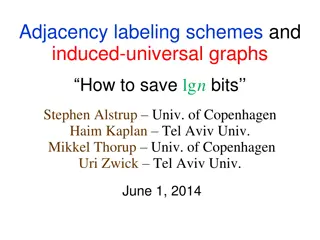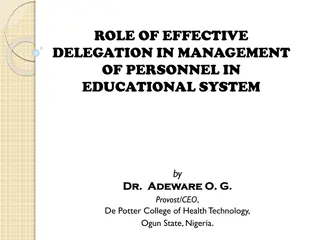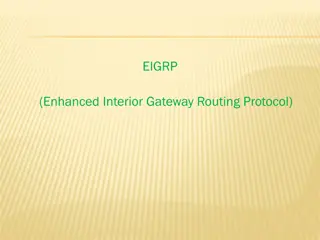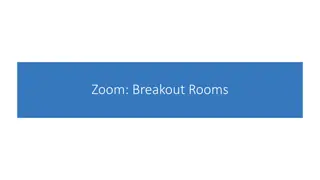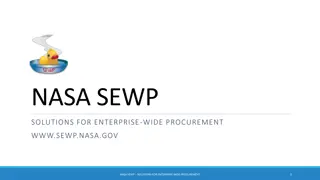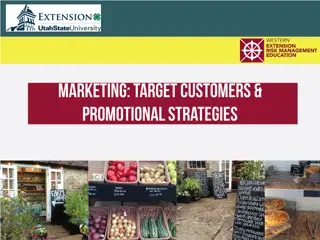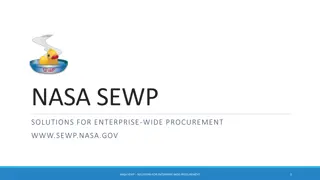Efficient Tips for Un-assigning Carts in the Marketplace
Learn how to un-assign carts in the marketplace if needed, saving time and streamlining the procurement process. Follow step-by-step instructions to retrieve and un-assign carts in Workday for efficient order processing.
Download Presentation

Please find below an Image/Link to download the presentation.
The content on the website is provided AS IS for your information and personal use only. It may not be sold, licensed, or shared on other websites without obtaining consent from the author. Download presentation by click this link. If you encounter any issues during the download, it is possible that the publisher has removed the file from their server.
E N D
Presentation Transcript
Procure to Pay Project Tips and Tricks Un-assigning Carts in the Marketplace
Tips and Tricks Un-assigning Carts in the Marketplace Assigning Carts in the Marketplace should only be done if you do not have time to complete the process of submitting your order. You cannot assign carts to approvers for approval. Carts can only be assigned to other Initiators. Approvers do not have access to the Marketplace to retrieve carts. Approvals are handled in Workday and happen automatically. 2
Tips and Tricks Un-assigning Carts in the Marketplace If you have previously assigned a cart to someone in the Marketplace you can retrieve the cart and un-assign it. It will come back to you to process. First you need to connect back out to the Marketplace. Start by typing Create Requisition in the global Search box and fill in your ship-to and Worktag (FAO). Click OK and in the next screen choose Connect to Supplier Website. 3
Tips and Tricks- Un-assigning Carts in the Marketplace Once you connect to the Marketplace look for the My Draft Carts Worklet. A drop down menu will give you the option of viewing My Drafts Assigned to Others. Click on that. 4
Tips and Tricks-Un-assigning Carts in the Marketplace Click on the correct cart number. In the next screen there will be an Action column on the right. Click the arrow and select Unassign. This will bring you back to the Cart Details. Click View Cart Details and then click Send to Workday. Process the requisition as usual. 5