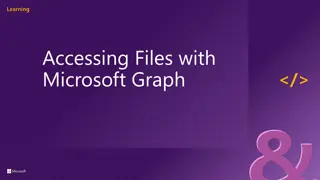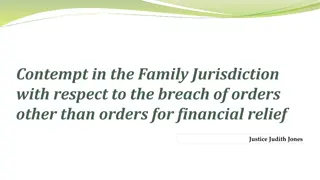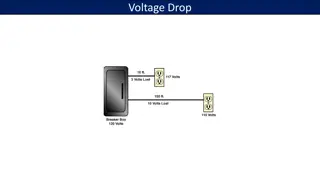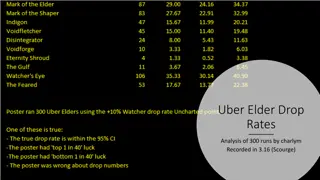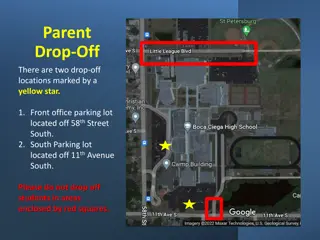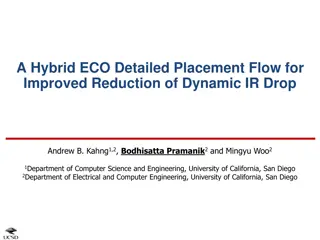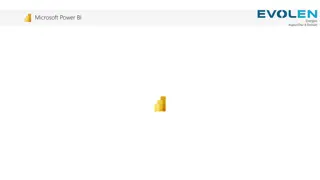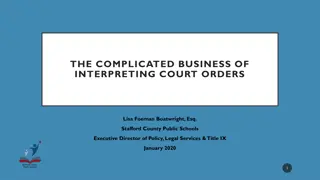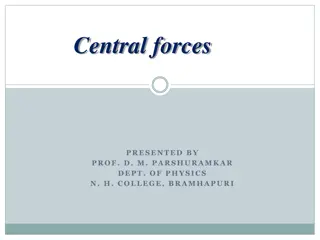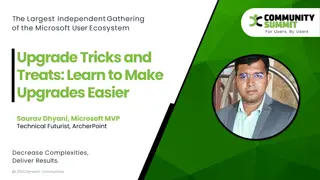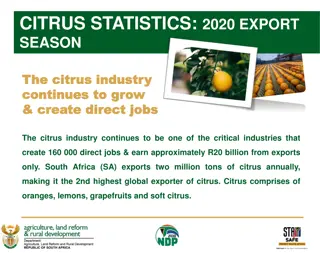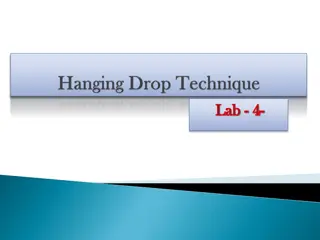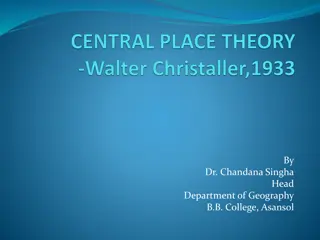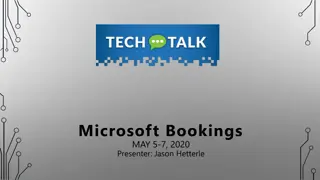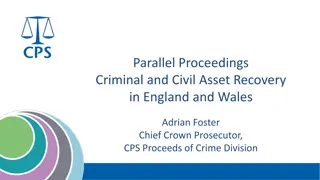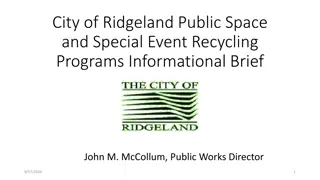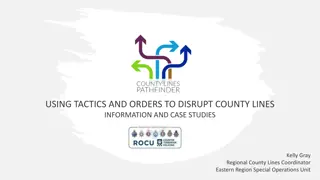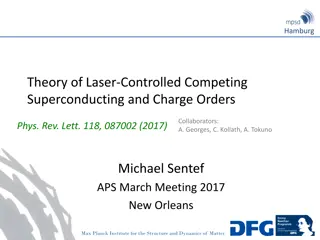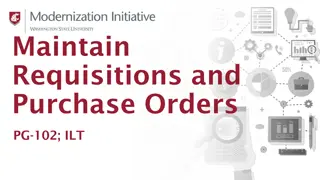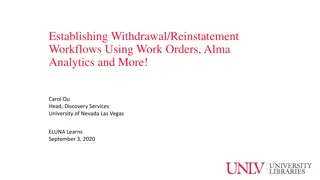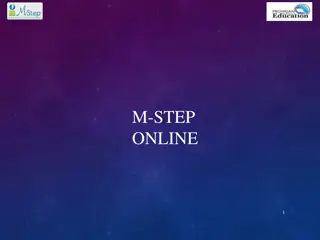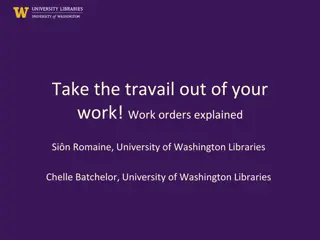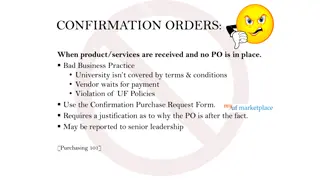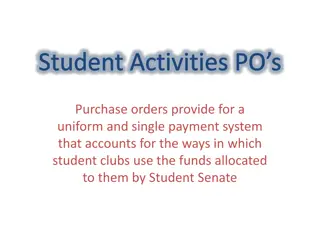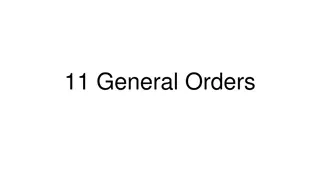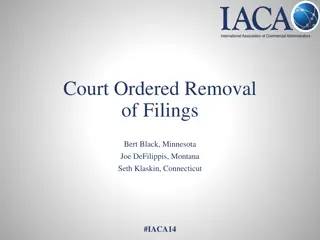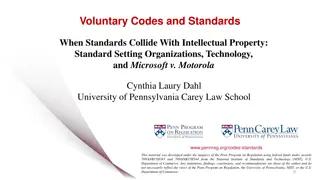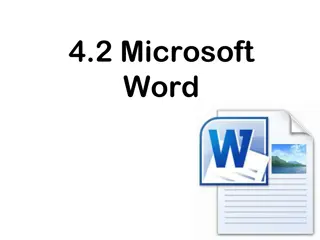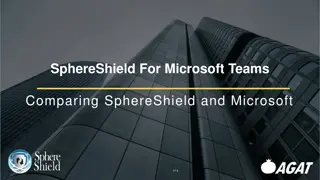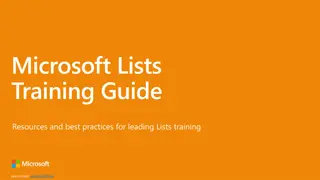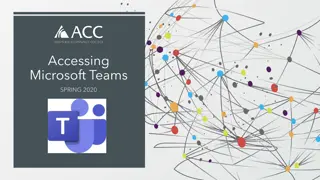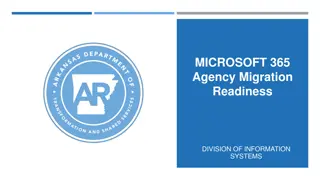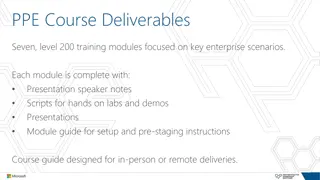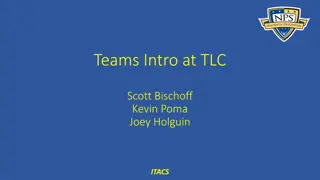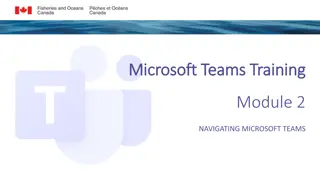Understanding Drop Shipments and Special Orders in Microsoft Business Central
Dive into the world of drop shipments and special orders in Microsoft Business Central with expert insights and detailed definitions. Discover how to streamline processes, decrease complexities, and achieve efficient results for your business. Explore the comparison between drop shipments and special orders to determine the best approach for your operations.
Download Presentation

Please find below an Image/Link to download the presentation.
The content on the website is provided AS IS for your information and personal use only. It may not be sold, licensed, or shared on other websites without obtaining consent from the author. Download presentation by click this link. If you encounter any issues during the download, it is possible that the publisher has removed the file from their server.
E N D
Presentation Transcript
The Largest Independent Gathering of the Microsoft User Ecosystem For Users, By Users Drop Shipments and Special Orders in Business Central Decrease Complexities, Deliver Results. The Largest Independant Gathering of the Microsoft User Ecosystem @ 2022 Dynamic Communities
Speaker Steven Chinsky Manager Operations & Supply Chain Wipfli steven.chinsky@wipfli.com 774-254-1185 For Users, By Users Advanced Credentialed Professional Microsoft MCP NAVUG/BC All-Star 4-Time Granite Award Recipient Guardian Award Recipient Co-Chair Summit DUG and Summit Programming Committee Member NAVUG/BC Board of Advisors New York and Boston Chapter Leader 23 years NAV/BC experience The Largest Independant Gathering of the Microsoft User Ecosystem @ 2022 Dynamic Communities
Agenda For Users, By Users Definitions How do I use Drop Shipments? How do I use Special Orders? Demo The Largest Independant Gathering of the Microsoft User Ecosystem @ 2022 Dynamic Communities
Definitions For Users, By Users
Definitions Drop Shipments A Drop Shipment is a shipment of an item or a consignment of items from one of your vendors directly to one of your customers. Special Orders A Special Order allows you to create a purchase order for specific nonstock items the vendor ships to your warehouse that is then shipped to your customer. For Users, By Users @ 2022 Dynamic Communities
Definitions Comparison: Action Drop Shipment YES YES YES Special Orders YES YES YES Requires setup to create Purchasing Codes Links a Purchase Order directly to Sales Order Can use Requisition Worksheet to create Purchase Orders Allows for inventory to be verified by warehouse personnel before receiving and shipping the material Automatically posts the Receipt of Goods when Posting Shipment to Customer Prevents recording liability until after shipment of material is processed NO YES YES NO YES NO For Users, By Users @ 2022 Dynamic Communities
How do I use Drop Shipments? For Users, By Users
Drop Shipment Steps 1. Create Sales Order but make sure you check the box for Drop Shipment This check box isn't showing out of the box, so you'll have to personalize your page. TIP: use Profile (role) to personalize so it affects all users within that role and then each user won't have to personalize their own page. Once your Sales Order is created, you'll move onto creating a Purchase Order. 2. 3. For Users, By Users @ 2022 Dynamic Communities
Drop Shipment Steps 4. Create a new Purchase Order. On the Shipping and Payment Fast Tab add the Ship-to = Customer Address and then Customer = Customer from Sales Order. Let s add some Purchase Lines from the Sales Order. Click Action/Functions/Drop Shipment/Get Sales Order 5. For Users, By Users @ 2022 Dynamic Communities
Drop Shipment Steps 6. Select the correct Sales Order, from the Sales List Order page Review the lines on the Purchase Order and remove any lines that may need to go on another Purchase Order for another vendor. Once the vendor emails you and invoice and confirms shipment has been completed, you can return to the Sales Order to Post-Ship. After you complete the Post-Invoice, on the Sales Order, you can enter the Vendor Invoice against the Purchase Order. 7. 8. 9. For Users, By Users @ 2022 Dynamic Communities
How do I use Special Orders? For Users, By Users
Special Order Steps 1. Create Sales Order but make sure in the Purchasing Code field, on the Sales Line, you select Special Order. Once your Sales Order is created, you'll move onto creating a Purchase Order. 2. For Users, By Users @ 2022 Dynamic Communities
Special Order Steps 3. Create a new Purchase Order. On the Shipping and Payment Fast Tab add the Ship-to = Customer Address and then Customer = Customer from Sales Order. Let s add some Purchase Lines from the Sales Order. Click Action/Functions/Special Order/Get Sales Order 4. For Users, By Users @ 2022 Dynamic Communities
Special Order Steps 5. 6. Select the correct Sales Order, from the Sales List Order page Review the lines on the Purchase Order and remove any lines that may need to go on another Purchase Order for another vendor. You now can Receive the Special Order off the Purchase Order into the Warehouse and then Ship the Sales Order. 7. For Users, By Users @ 2022 Dynamic Communities
For Users, By Users @ 2022 Dynamic Communities
For Users, By Users Thank you for Attending! Decrease Complexities, Deliver Results. The Largest Independant Gathering of the Microsoft User Ecosystem @ 2022 Dynamic Communities