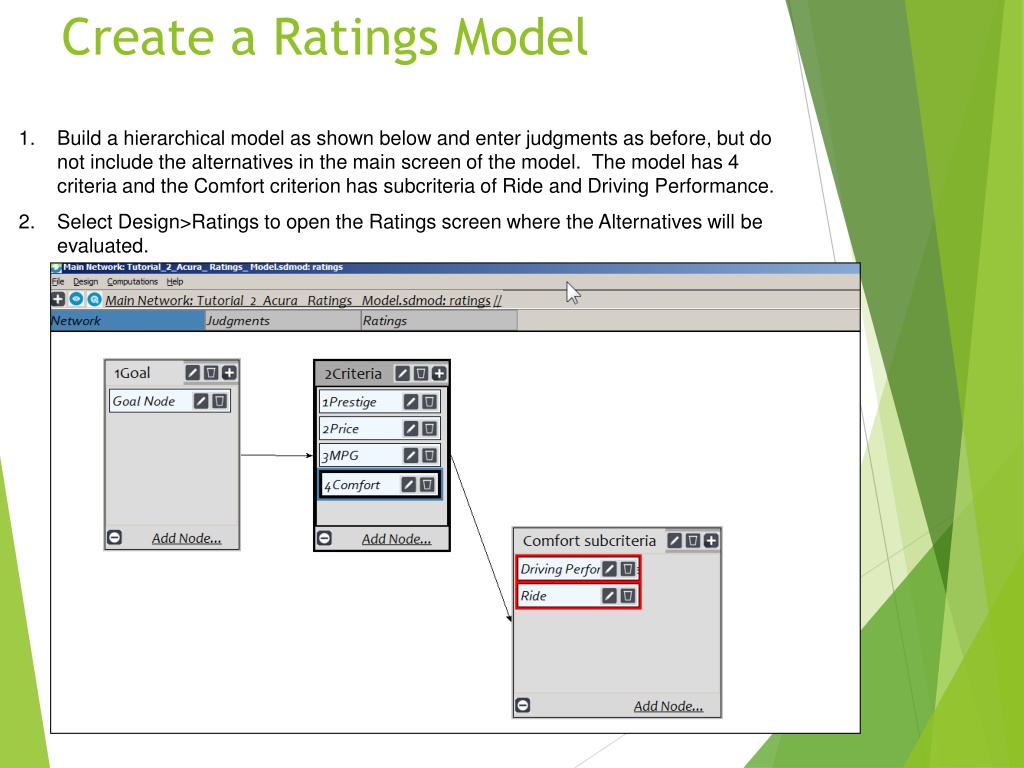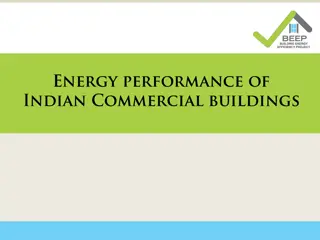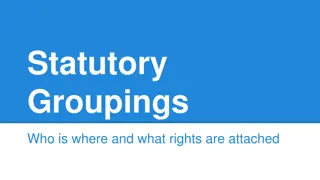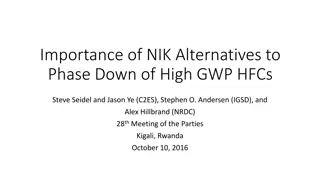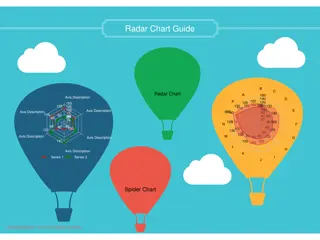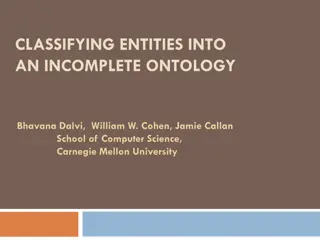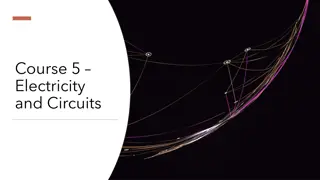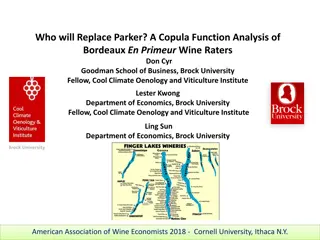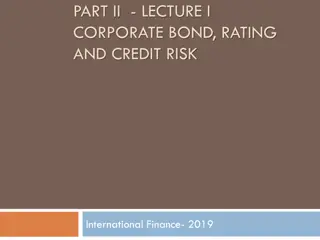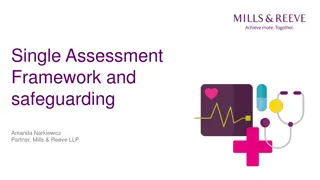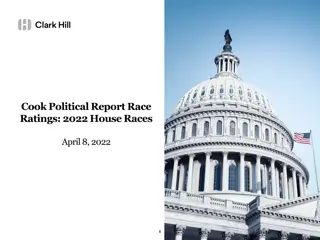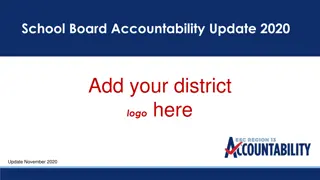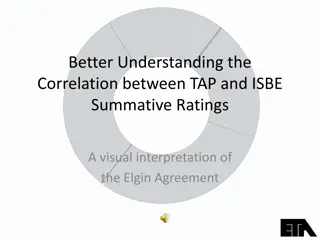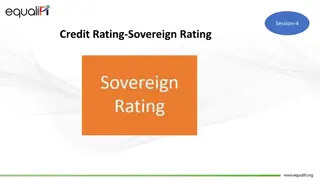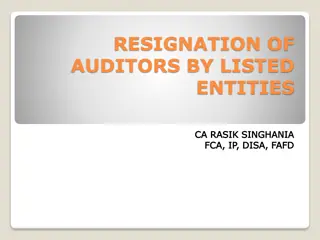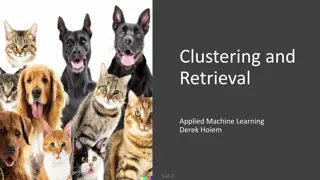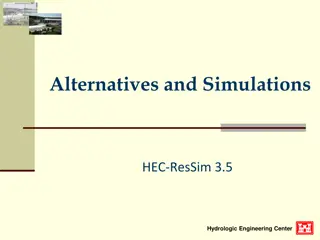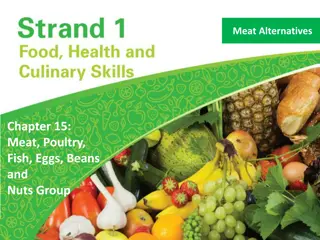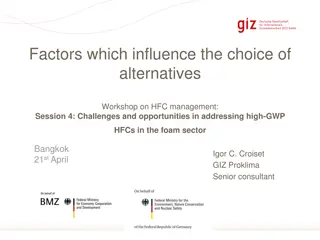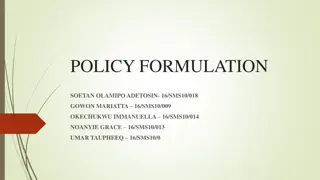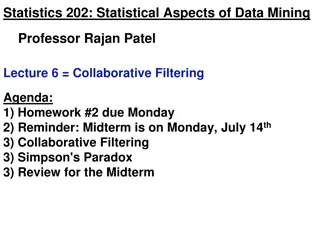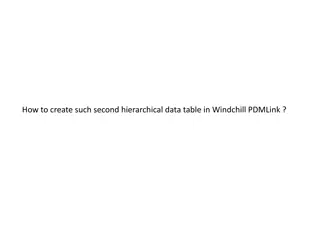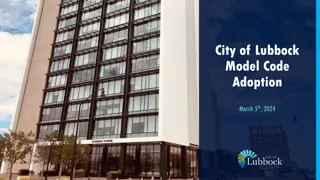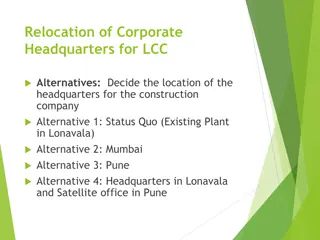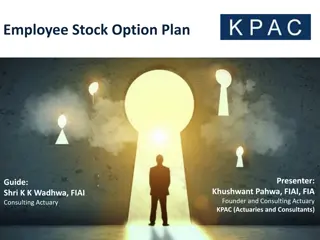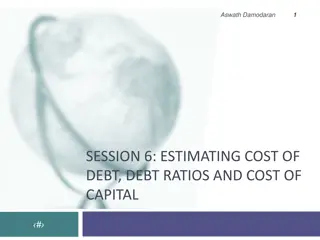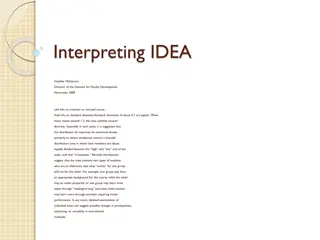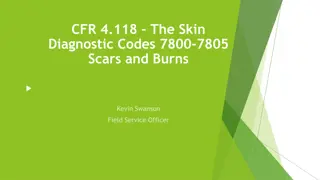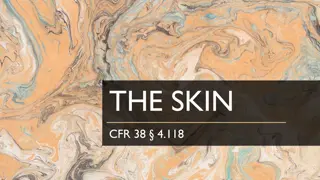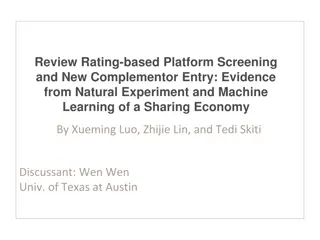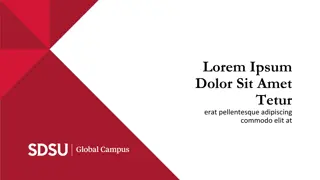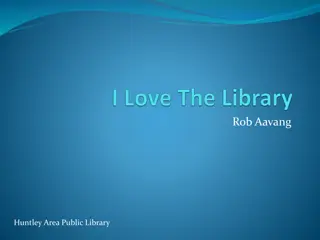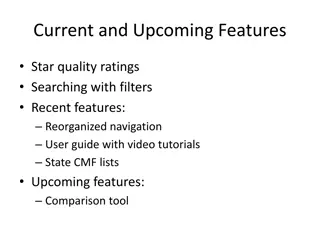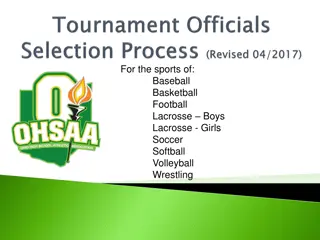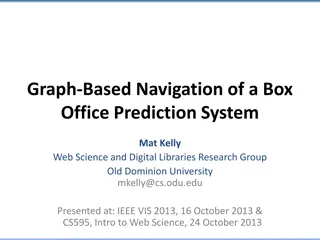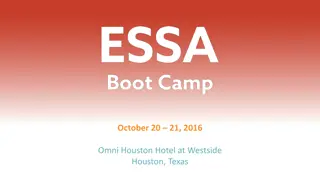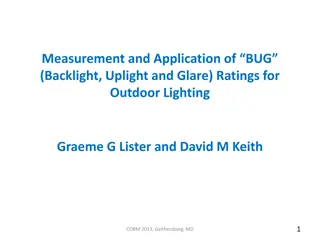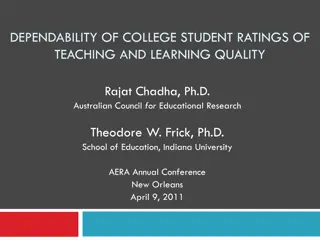Building Hierarchical Ratings Model without Alternatives Listed
Learn to build a hierarchical ratings model with 4 criteria, including subcriteria for Comfort, using a step-by-step approach. Explore how to select covering criteria, create performance scales, add and rate alternatives, and prioritize rating intensities for effective evaluation. Streamline your rating process without the clutter of listing alternatives on the main screen.
Download Presentation

Please find below an Image/Link to download the presentation.
The content on the website is provided AS IS for your information and personal use only. It may not be sold, licensed, or shared on other websites without obtaining consent from the author. Download presentation by click this link. If you encounter any issues during the download, it is possible that the publisher has removed the file from their server.
E N D
Presentation Transcript
Create a Ratings Model 1. Build a hierarchical model as shown below and enter judgments as before, but do not include the alternatives in the main screen of the model. The model has 4 criteria and the Comfort criterion has subcriteria of Ride and Driving Performance. 2. Select Design>Ratings to open the Ratings screen where the Alternatives will be evaluated.
Starting Ratings Click the Ratings tab to open the Ratings canvas
The 4 Rating steps 1. Select the covering criteria. Covering criteria are the lowest level of criteria that connect to the alternatives. For example, you should not include the Comfort criterion, but only its subcriteria of Driving Performance and Ride. 2. Create scales of performance for each of the criteria you selected. 3. Add the alternatives you wish to rate. 4. Rate each alternative as to its performance on each criterion in the Ratings table. Note that you can more easily rate many alternatives than if you were pairwise comparing them. It does take more experience and expertise to rate alternatives on a criterion rather than pairwise compare them.
Step 1 Select the Covering Criteria 1. Double click a criterion to add it. Scroll with the scrolling wheel on your mouse, or use the down and up arrows on the keyboard. Criteria that have been added appear in the second list and are colored blue in the first list. 2. To delete a criterion select it in the second list and click the Remove Criterion button
Step 2 Add the alternatives 1. Type the alternative name in the left field 2. Click the Create Alternative button 3. To delete an alternative select it and click Delete Alternative 4. To edit an alternative double click it in the Current alternatives list and make your edits, then Save Edited Alternative. 5. The Copy Alternatives and Paste Alternatives copy all alternatives to the clipboard and Paste from there. Useful in complex models that have many subnetworks.
Step 3 Create Rating Intensities 1. Select a criterion (here it is Prestige) 2. Click Add New button to create names of intensities for a rating scale for Prestige. 3. Click the Compare button to pairwise compare the intensities to establish their priorities. The resulting idealized priorities are used in Ratings. The largest intensity thus receives a priority of 1.0. An alternative that gets the top rating on every criterion gets 1.0 as its overall score it is perfect! 4. If you want to re-use these intensities and priorities click the Save to File button and save the *.rcp file for use with other criteria.
Step 3 Prioritize Rating Intensities 1. Click the Compare button to bring up the pairwise comparison screen 2. Click the white highlighted comparison word area and change from Importance to Preferable
Ratings Make Judgments and show Ideal Priorities 1. Enter judgments questionnaire mode appears but you can use any mode (improve consistency in matrix mode if necessary) 2. Select Computations>Ideal Priorities 3. File>Close to return to Step 3 where these priorities will appear as the intensity priorities for Prestige.
Step 3 Save and Re-use Intensities BUTTONS 1. Add new Add a new intensity to the list 2. Move Up Select an intensity and drag it up 3. Move Down Select and intensity and drag it down 4. Load from file Click to bring up a list of pre-defined intensities; double-click to load the set of intensities for the current criterion. Intensity files have a .rcp extension and are stored in the samples directory. 5. Save to file Click the button and select a directory to store it in. Currently the software does not allow you to save in the Samples directory.
Evaluate Alternatives in Ratings Table Mouse over a cell and when the pen (edit icon) appears click to display the intensities for that criterion. Click on the one that best describes the alternative to select it.
Ratings Table Options DISPLAY OPTIONS 1. Category (Intensity) Names Show only names of intensities when clicking on a cell in the table to evaluate alternatives. Select one. 2. Category (Intensity) Priorities Show only the priorities of intensities 3. Both Show both names and priorities of the intensities when a cell is clicked on in the table. SHOW/HIDE 1. Priorities Column show or hide. The priorities are obtained by normalizing the totalsto 1.0. 2. Totals Column show or hide. The totals are obtained by multiplying the priority of the selected intensity times the priority of the criterion and summing across the row. They are meaningful ratio numbers. For example, if alt A is 1.00 and alt B is .5, then A is twice as good as B. Having such ratio numbers is useful when optimizing (often using Excel) the allocation of resources, such as dollars. CALCULATIONS 1. Synthesize Synthesize only for the current network in a multi-network model. 2. Synthesize whole model Synthesize results over all networks 3. Column Priorities Show criterion priorities to copy to clipboard
Ratings Table Options CALCULATIONS 1. Synthesize Synthesize to get results only for the current network in a multi-network model. Note that you can copy the values to the clipboard with the Copy Values button at the bottom. 2. Synthesize whole model Synthesize results over all networks 3. Column Priorities Show criterion priorities to copy to clipboard MANAGE RATINGS TABLE 1. Copy Ratings Table to Clipboard. You can then paste it into Excel and operate on the numbers, or paste it into Word. 2. Clear Ratings Judgments. Clears out current judgments. Useful when you want to use the ratings with different users. 3. Revert to Relative Model. This command erases all the work that has been done in ratings and returns you to the Network canvas of clusters, nodes and connections.