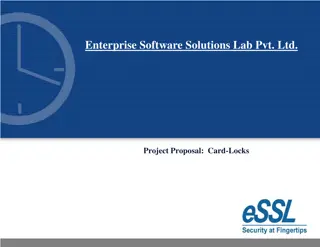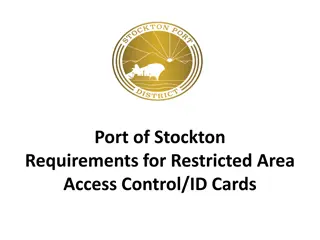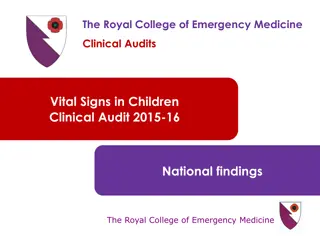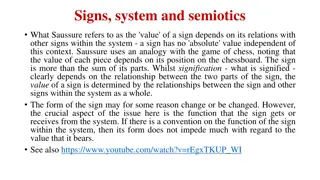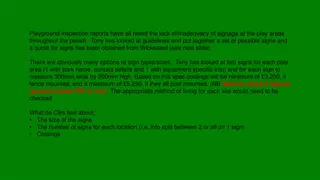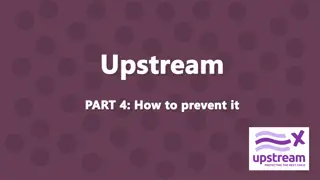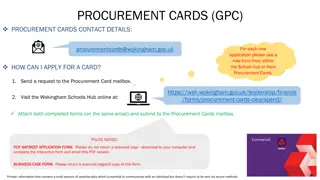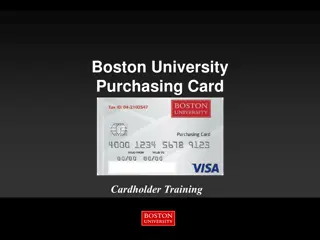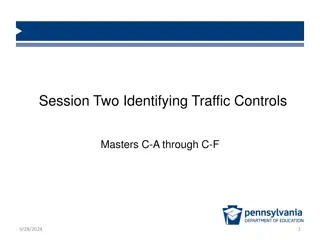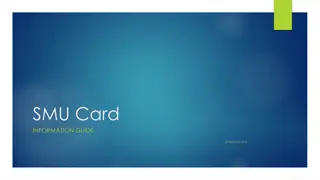How to Sign Documents Using Your PIV Card
Learn how to efficiently sign documents using your PIV card in the Adobe program, ensuring secure authentication and electronic signatures. Follow the step-by-step guide to complete the process successfully, including tips for a seamless experience from form filling to final submission.
Download Presentation

Please find below an Image/Link to download the presentation.
The content on the website is provided AS IS for your information and personal use only. It may not be sold, licensed, or shared on other websites without obtaining consent from the author. Download presentation by click this link. If you encounter any issues during the download, it is possible that the publisher has removed the file from their server.
E N D
Presentation Transcript
How to sign documents using your PIV Card
Important Tip: Before you open the Adobe Program, ensure your PIV Card is inserted.
Ensure you are using the Adobe Program and not the Adobe or Acrobat Reader. Important Tip: Before you open the Adobe Program, ensure your PIV Card is inserted.
Next, complete the form by filling out the required fields in the form. Important Tip: Before you open the Adobe Program, ensure your PIV Card is inserted.
Once the required fields are completed, it is now ready to E-sign. To begin, left- double click here. There may be a small delay. Important Tip: Before you open the Adobe Program, ensure your PIV Card is inserted.
A sign document popup will appear. This is directly connected to your PIV card which contains all of your HHS credentials. Single left-click sign . There may be a small delay. John Q. Public Important Tip: Before you open the Adobe Program, ensure your PIV Card is inserted.
Another window will appear, prompting the user to save the document. It is recommended it is saved using a different name. Q: Why does this prompt me to save it? A: Because it will allow you to keep an electronic copy with your signature for your records. Important Tip: Before you open the Adobe Program, ensure your PIV Card is inserted.
Next, the user will be prompted to put in their PIV card number (usually 4-8 numeric characters long); then click ok . John Q. Public Important Tip: Before you open the Adobe Program, ensure your PIV Card is inserted.
The document is now signed and ready for submission. Note the date and time also appear as part of your PIV signature. John Q. Public John Q. Public Important Tip: Before you open the Adobe Program, ensure your PIV Card is inserted.
The document is now signed and ready for submission. Note the date and time also appear as part of your PIV signature. John Q. Public John Q. Public Important Tip: Before you open the Adobe Program, ensure your PIV Card is inserted.
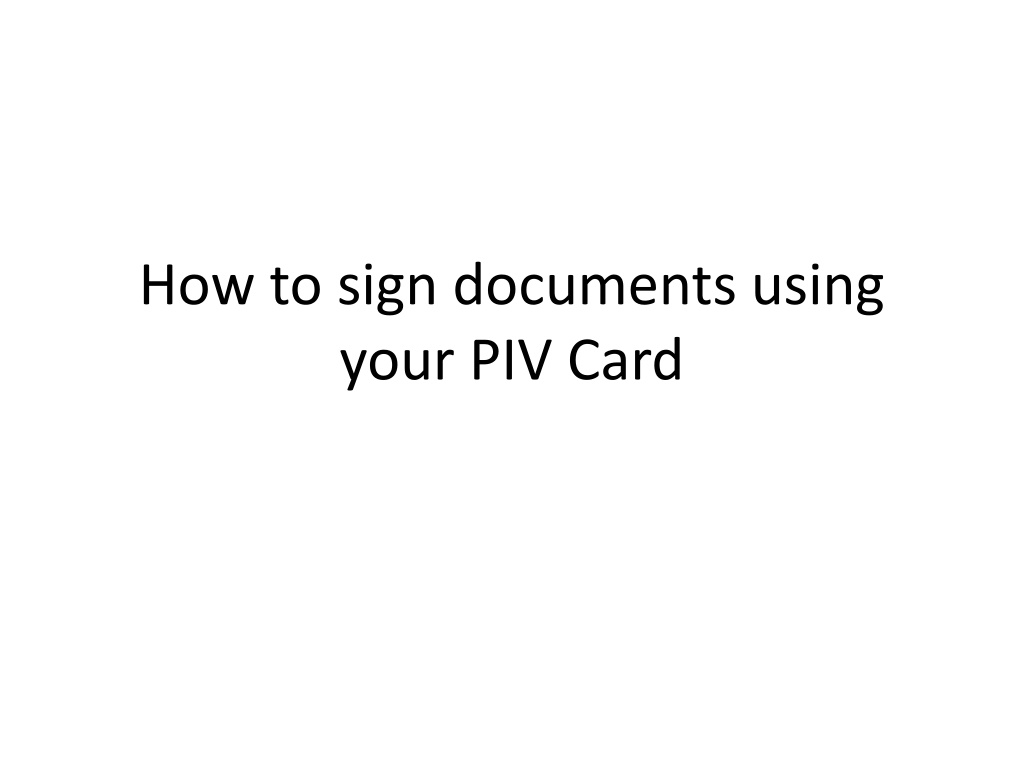



![Guardians of Collection Enhancing Your Trading Card Experience with the Explorer Sleeve Bundle [4-pack]](/thumb/3698/guardians-of-collection-enhancing-your-trading-card-experience-with-the-explorer-sleeve-bundle-4-pack.jpg)