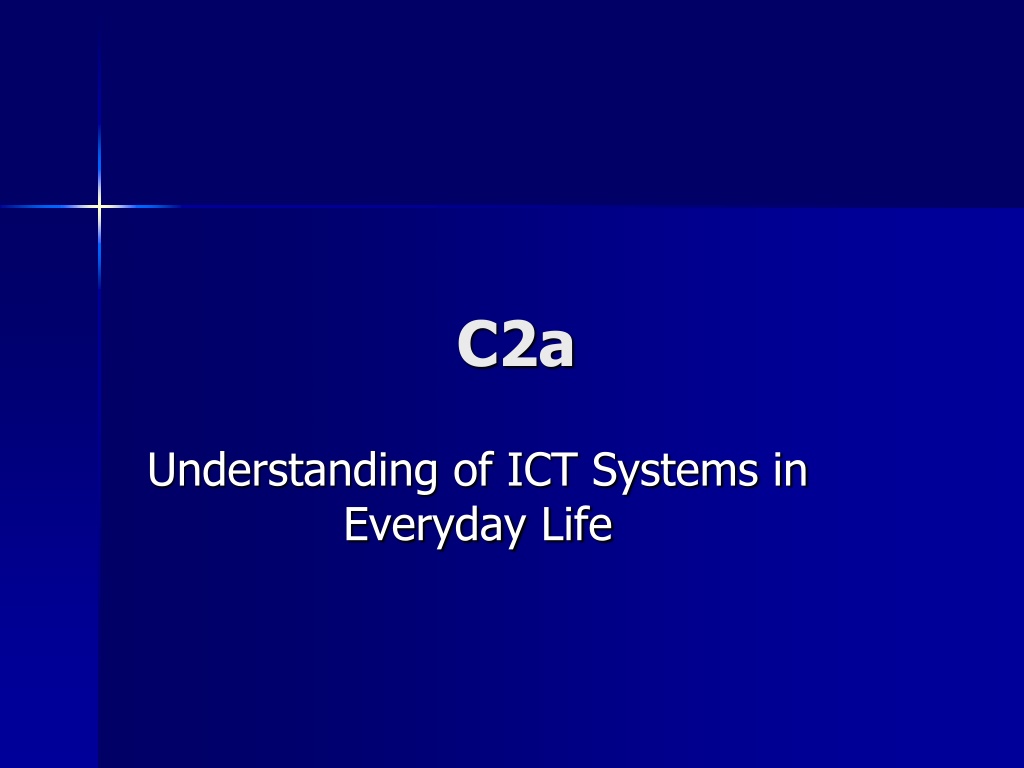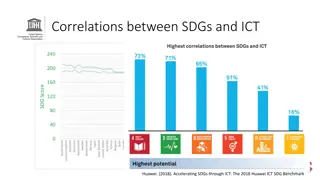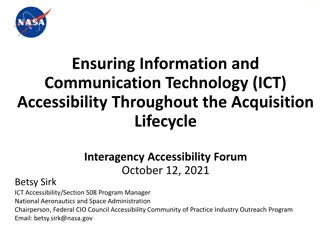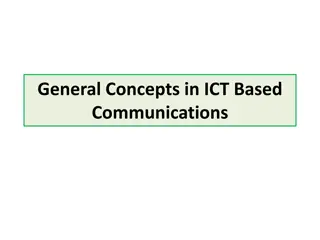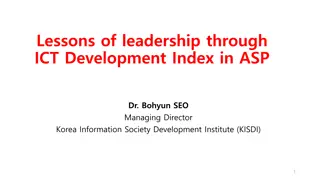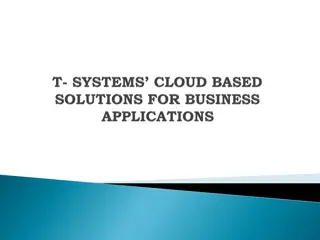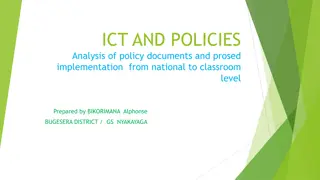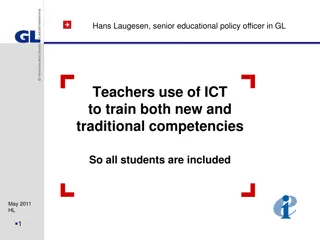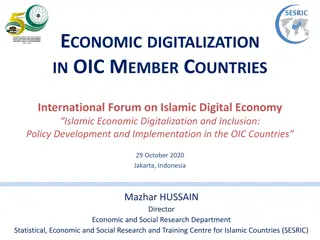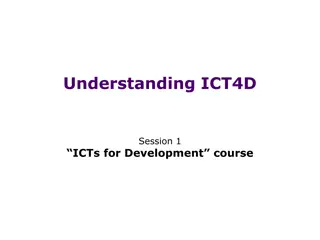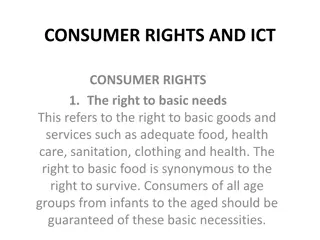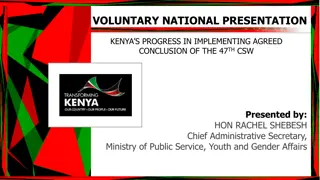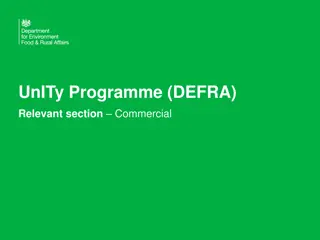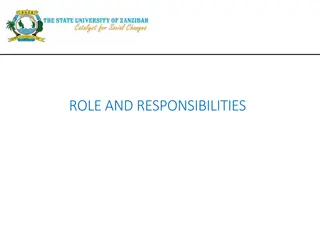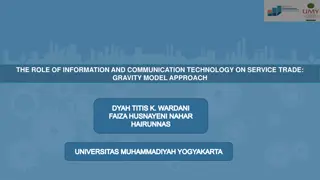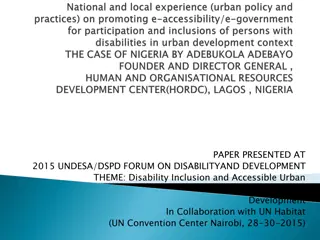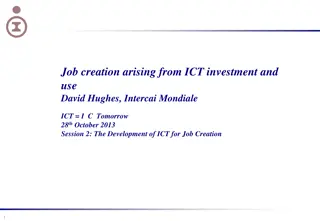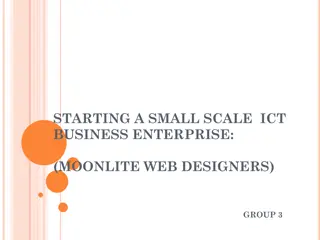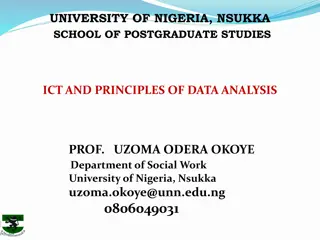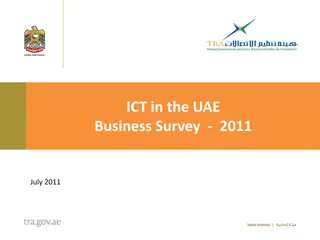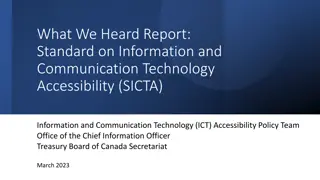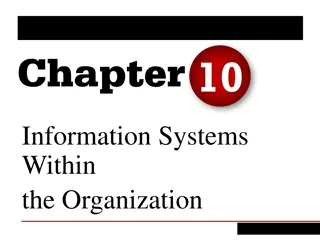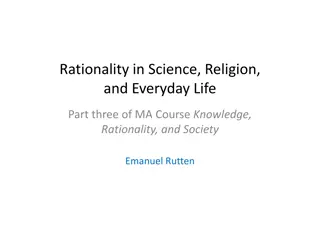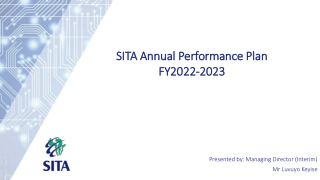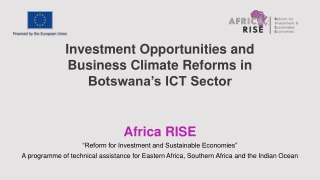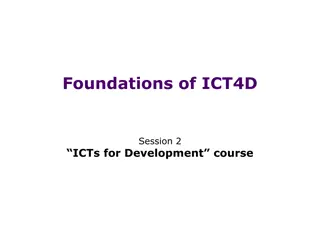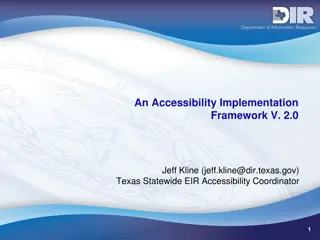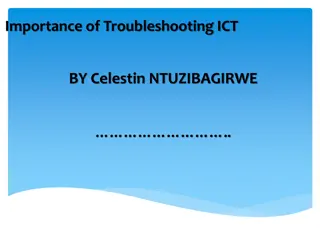Understanding ICT Systems in Everyday Life
Explore the basic components of a computer system, including the processor, internal memory, input/output devices, and storage, with a focus on how computer systems function in daily life. Learn about computer monitors, the role of operating systems, RAM and ROM memory types, cache memory, and how computer memory is measured in bits, bytes, and larger units.
Download Presentation

Please find below an Image/Link to download the presentation.
The content on the website is provided AS IS for your information and personal use only. It may not be sold, licensed, or shared on other websites without obtaining consent from the author. Download presentation by click this link. If you encounter any issues during the download, it is possible that the publisher has removed the file from their server.
E N D
Presentation Transcript
C2a Understanding of ICT Systems in Everyday Life
The Basic components of a computer system? Processor where decisions are made and calculations carried out Internal Memory to store data and programs in current use Input Devices for the user to communicate with the computer Output Devices for the computer to communicate with the user Backing storage for long-term storage of programs and data
Components of a Computer Monitor/VDU Floppy drive CPU CD/DVD drive
What is a computer system A computer system is the hardware and software that work together to perform a useful task. Hardware - equipment and cables that can be physically touched. Software is not visible to the human eye because it consists of a program and data stored electronically The hardware for a computer system can be simplified to:
Operating Systems An operating system is software which controls the general operation of a computer. An operating system controls the loading ...and running of programs (interpreting and executing each command) controls the use of peripherals such as disc drives and printers organises the use of the computer s memory. handles interrupts (signals from devices) maintains security (passwords etc)
RAM and ROM RAM and ROM are the two different types of main memory inside the computer RAM Random Access Memory memory that the user can use to store programs and data that are being used at the moment. Wiped when the computer is switched off. ROM Read Only Memory memory which is permanently set when it is made. Contains instructions and data that are needed all the time. Is permanent, so not lost when the computer is switched off.
Cache Memory Modern software usually requires a large amount of memory in a computer in order to operate. Most computers use a part of the hard disk as extra memory. Data stored in memory which is not actually needed immediately is temporarily moved into the disk cache and moved back into memory when it is needed. The computer will seem to have more memory than it really has.
How Computer Memory Is Measured 1 Bit 1Byte 1 (Kb) 1 (Mb) 1 (Gb) 1 (Tb) A single digit 0 or 1 8 Bits e.g. A One thousand Bytes One million Bytes One thousand million Bytes One trillion Bytes
Input Devices Mouse, rolled on a table and a ball underneath sends details to the computer Tracker ball, like an upside-down mouse, where the ball is moved by your hand Light pen, often used to actually point at the screen Touch screen, where you use your finger to point at points on the screen Touch pad, often found on portable computers, where you just move your finger around the pad Joy stick, where you hold a stick and move it around.
OMR Optical Mark Recognition it detects marks made on paper The OMR reader shines light on the paper and measures the amount of light reflected back, so finding out where marks are on the paper. Used to automatically mark multiple exam papers (eg SATs), and for lottery tickets
OCR Optical Character Recognition similar to OMR but the computer recognises the shape of printed characters. Used by scanners to recognise text By places such as gas companies to automatically read customer numbers on bills when they are paid
MICR Magnetic Ink Character recognition. Special ink containing iron filings is used to create specially formed characters that can be read in a machine that magnetises the ink. Almost impossible to forge but more expensive than other methods. The only common use is for the characters at the bottom of cheques.
Concept Keyboards A touch sensitive pad where a paper overlay can be used to show different areas. Used in McDonalds etc, in supermarkets such as Safeway where fruit and veg are weighed, in schools where young children can touch pictures on the overlay keyboard more easily than type things on a normal keyboard.
Video Digitiser An interface between a video / video camera and a computer. Converts the signals from the video into signals that can be used by the computer. Used when you want to use images from TV programmes in work on a computer
Graphics Tablets An input device which is usually about the size of A4 paper, using a pen and a touch-sensitive surface. Used for inputing accurate diagrams with a CAD package
MIDI Musical Instrument Digital Interface Used to connect a musical instrument such as a keyboard to a computer So that music can be played on the instrument and stored and processed on the computer Also used to link more than one instrument together.
Printers Ink Jet Laser Dotmatrix Speed Middle Fastest Slowest Quality Middle Highest Poorest Purchase cost Middle Highest Cheapest Running cost Highest Middle Cheapest Noise Quiet Quiet Noisy Carbon copies? Colour? No No Yes Usually Inthe most expensive models Sometimes
Plotters A device that uses pens to draw out diagrams on paper Used with CAD programs for creating large, accurate, high quality drawings and plans
CD-ROMs, floppy discs and hard discs CD-ROM Floppydisc Harddisc Speed Middle Slowest Fastest Cost Middle Cheapest Most expensive Can be changed Permanence of data Permanent Can be changed Capacity About 650 Mb middle 1.4 Mb the smallest Now usually gigabytes biggest No Removable? Yes Yes
Magnetic Tape Magnetic tapes can be on large reels (like you see on the films!) or on small cassettes. Large tapes are often used as backing storage for mainframe computers Cassettes are used on micro-computers Tapes use SERIAL ACCESS only so it is not quick to access the data you have to go through everything in the order in which it was stored Tapes are often used for backup (we use a tape to backup the hard discs on the network) or for archiving (storing old versions of files)
The main features of a Windows environment (GUI)? Windows you can move around the screen, Icons you can click on to load programs and files Menus to choose from Pointer you can move around the screen REMEMBER: W.I.M.P!
The alternative to a GUI Command line user interface, where the user types commands Eg MS DOS The user must learn lines of command language to operate software
Advantages and disadvantages of a GUI over a command line interface Advantages: GUI easier for a beginner no commands to learn Less likely to make mistakes easy to type a command in wrongly Disadvantages: GUI take up more memory and need more powerful machine to run GUI often slower to use if you are a quick typist Some people with physical difficulties, eg poor hand control, blind people, find GUI difficult or impossible to use.
The main functions of an operating system Communicating with the user, controlling peripheral devices such as printers, sharing network resources (processing time etc) between users on a network checking passwords
C2b Information Systems
Information and Data An information system consists of hardware and software working together, takes data as input and converts it into information. An information system processes the data to produce information
Data capture form Most organisations use a form to collect data paper based or screen based A form should include A title A logo (if appropriate) A prompt which represents each item of data to be collected A suitable place to enter each item of data, the space can be on a line or in the form of a box, tick box or radio button Suitable instructions, either on or with the form Suitable text on the purpose of the form When designing a form the following should be considered Suitable font for intended audience Fonts should vary in size to emphasis section and headings Colour should be used to enhance the form where appropriate Images should not obscure areas of the form Instructions should clearly explain the purpose of the form
Data verification When a paper based form is used it is necessary to enter the data into the computer Most common form of verification is to key data in twice by two different operators and the computer compares the two sets of data mismatched data is rejected and rejected data is renentered Another method of verification is proofreading
Data validation Data collected using a data entry screen must be checked by the software before it is accepted by the computer system to ensure that it is acceptable and sensible known as validation Validation of data ensures that the data is present, of the correct type, in the correct range and of the correct length A validation check is made automatically by the system and error message is displayed if the data is incorrect
Validation Types Type How it works Example of use Check digit The last one or two digits on a code are used to check the other digits are correct Bar code readers in supermarkets use check digits Format check A National Insurance number is in the form LL 99 99 99 L where L is any letter and 9 is any number Checks the data is in the right format Length check Checks the data isn't too short or too long A password which needs to be six letters long Lookup table Looks up acceptable values in a table There are only seven possible days of the week Presenc e check Checks that data has been entered into a field In most databases a key field cannot be left blank Range check Checks that a value falls within the specified range Number of hours worked must be less than 50 and more than 0 Spell check Looks up words in a dictionary When word processing
Data Portability Data portability is the ability to transfer data from one system or software application to another without having to re-enter the data. The format in which data is held will indicate whether or not data is portable between different software applications and different computer systems.
Data Compression When storing a file, a program can be run which compresses the data so that the data takes up less storage space. This is useful when files are to be transmitted over a network or attached to an email as the transfer will take less time. A disadvantage is that the file will need to be decompressed before it can be used. A special program is needed for compression and for decompression although some compressed files will automatically decompress themselves.
Database Terms File A complete collection of related data, eg a file of books in a library Record All the data about one item in a file, eg one book Field An item of data in a record, eg Title of book
What is a database Databases are organised collections of data stored on a computer system. Data can be stored in tables In most tables there is a key field a unique field that identifies a record
Databases allow the user to.. define the data structure (field names and types) enter and edit data import data from saved files or other applications search for data by using queries (including AND, OR and NOT) sort data into alphabetic or numeric order validate data on entry output reports which may include totals, averages etc... set security levels
Different types of data Text (sometimes called alphanumeric, character or string) Numeric (sometimes split into integer (whole numbers) and real (any numbers) Boolean (sometimes called yes/no) Date
Relational Databases A Relational database is a database with relationships between its tables of records based on common fields. Consider the two tables of records on the next slide:
This Results, stores student marks. The Student Code is equivalent to the Student Id. By knowing the Student Id we can find all the homework records for student. The relationship between the two tables is based on the common Student Id field, even though they are slightly differently named. table, called Homework The first table called Pupils, stores the student records with basic information about the student. Each student has a unique Student Id. that particular A relational database contains much more than simply records. It may contain several tables, related in some way, as you have seen.
Data coding Codes take up less space in the memory of the computer and on the disc Codes are quicker to type in than long names Less likely to make mistakes typing short codes than long names NB: Coding is NOT the same thing as encryption!
The difference between coding and encryption Coding Replacing long words and phrases with short ones for storing on computer, eg M/F for Male/Female Encryption A secret code which scrambles data for security purposes so that unauthorised people cannot understand it.
Bitmap images A bit map package, eg Microsoft Paint, produces images out of tiny rectangles (pixels). If you enlarge the image you can see the pixels. The program records the image by storing the address and colour of each pixel Even simple images take up a lot of memory You can zoom in and edit individual pixels It is not easy to edit shapes once drawn, as the computer does not store them as shapes
Vector Images A vector graphics package, eg the drawing facility on Microsoft Word, produces images by storing shapes as mathematical formulas If you enlarge the image you do not lose the clarity of the image there are no pixels to see. The program records the image by storing an equation for every line or shape. Vector images usually take up a lot less memory than bit maps. The more complex the image the more space it takes up. It is easy to edit or move shapes once drawn.
Transferring Images and Sounds Images and sound require large amounts of data. To reduce download time, the files are usually compressed as JPEG (Joint Picture Experts Group) This can compress photographs up to one tenth of their original size) GIF (Graphics Interchange Format). This is often used for web page components such as buttons MPEG (Moving Picture Experts Group) Used for moving pictures. Digital satellite television makes use of such a technique. Compression allows many TV programmes to be sent on the same channel
C2c Digital Communications Systems
What is a network? A network is where a number of computers are linked together, usually by cables (although wireless networks using radio signals are becoming common) There is usually a file server a main computer holding all the main programs and data There is usually a printer server sometimes a computer, sometimes a dedicated box , controlling the queues for the printers.
There are TWO types of Networks: Local Area Networks: Stations Cable Backbone - Print Server Gateway to other Nets File Server Found in ONE locality (School, Factory etc) Uses PRIVATE cables
Wide Area Networks: Large computer systems linked over a wide area. Using Public Telecommunications links (BT, Mercury etc).
Star Network Fast communication A cable break will only affect one computer
Bus network Needs less cable than a star Doesn t need extra hardware eg hubs, which a star network needs
Ring Networks Needs less cable Doesn t need extra hardware eg hubs, which a star network needs Not as slow as a bus