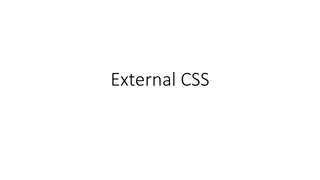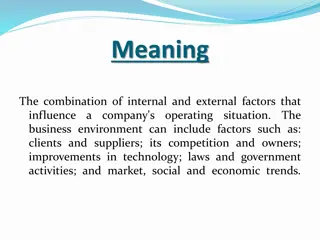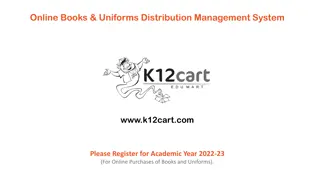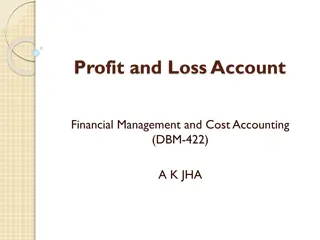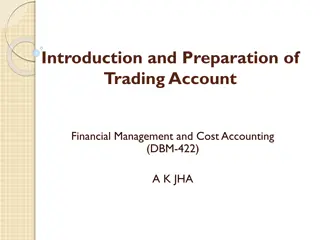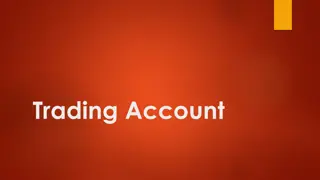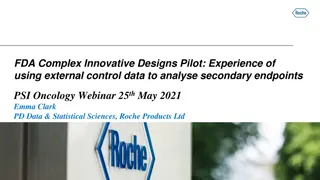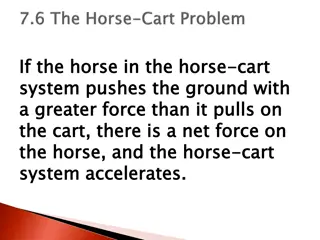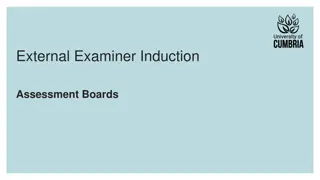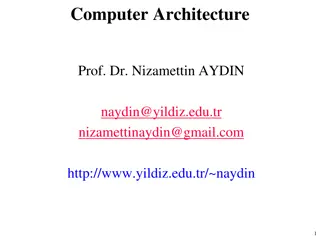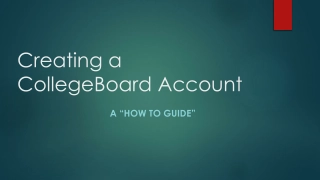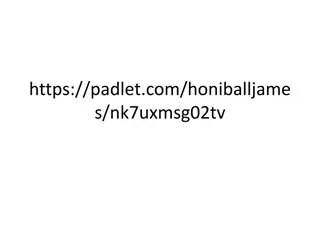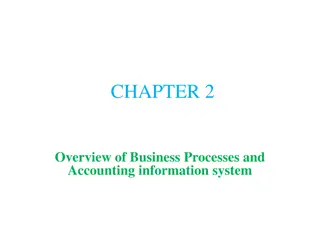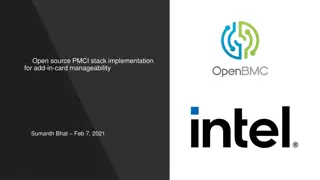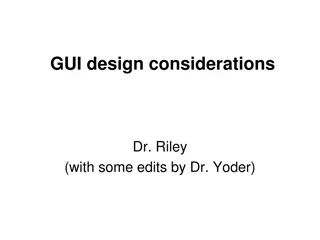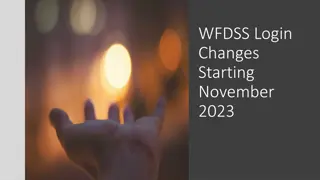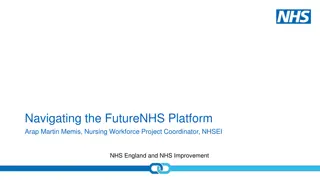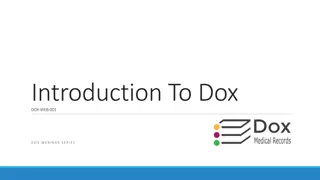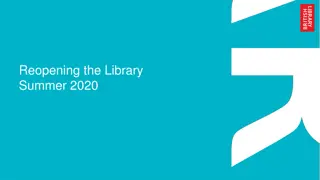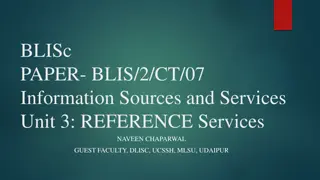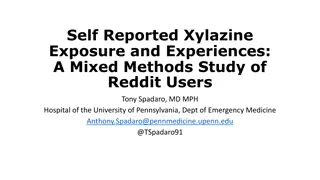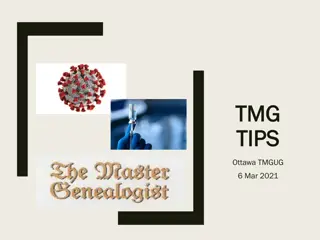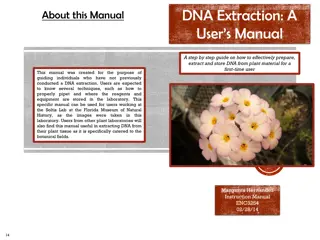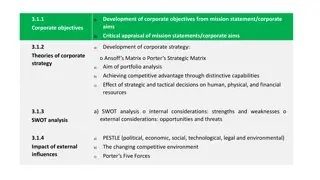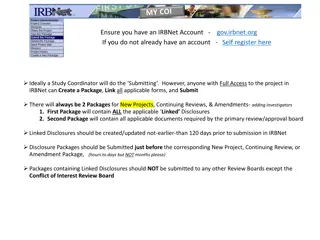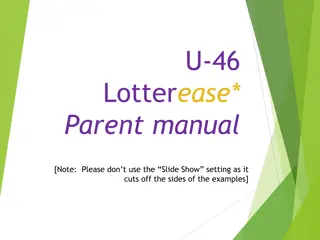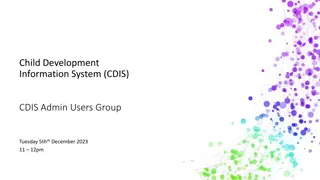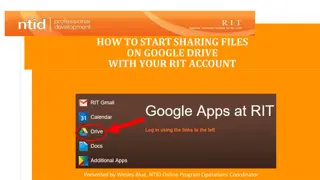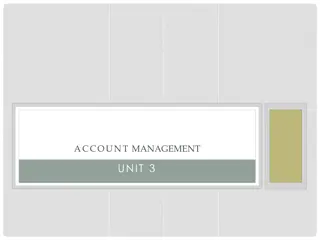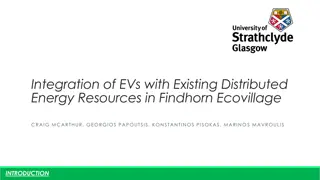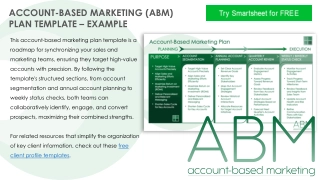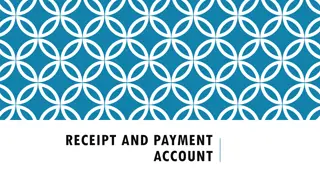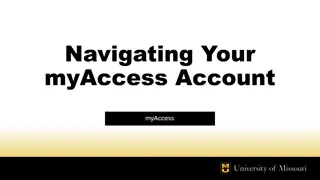Creating ILogin Account for Existing External IMPACT Users
Learn how to convert your existing IMPACT account to an ILogin account in order to access the Illinois Medicaid Program Advanced Cloud Technology system. Follow step-by-step instructions to set up your account, password recovery options, and multifactor authentication methods. Ensure a smooth transition for continued access to IMPACT services.
Download Presentation

Please find below an Image/Link to download the presentation.
The content on the website is provided AS IS for your information and personal use only. It may not be sold, licensed, or shared on other websites without obtaining consent from the author. Download presentation by click this link. If you encounter any issues during the download, it is possible that the publisher has removed the file from their server.
E N D
Presentation Transcript
ILLINOIS PROVIDER ENROLLMENT Creating an ILogin Account for Existing External IMPACT Users 7/22/2024 1
Table of Contents Glossary of Terms 3 Introduction to ILogin 4 Converting Existing IMPACT Account 5 Activating the ILogin Account 8 Applying Multifactor Authentication Methods 12 Accessing IMPACT Application 13 Contact Information 16 7/22/2024 2
Glossary Glossary of Terms Chiclet ILogin term for IMPACT component. Existing External User A user with an existing IMPACT account whose ILogin User ID does not end with @illinois.gov . HFS Illinois Department of Healthcare and Family Services. IMPACT Illinois Medicaid Program Advanced Cloud Technology is a multi-agency effort to replace Illinois 30-year-old Medicaid Management Information System (MMIS). MFA Multifactor Authentication. Adds a layer of protection to the sign-in process. Users provide additional identity verification. New Enrollment A new provider who needs to enroll in IMPACT. 7/22/2024 3
Introduction to ILogin IMPACT Single Sign-On Migrates to new ILogin/IMPACT System The Department of Healthcare and Family Services (HFS) is replacing the authentication and authorization tool used to establish the Single Sign-On account of the Illinois Medicaid Program Advanced Cloud Technology (IMPACT) System with ILogin. ILogin adds additional layer of security and requires a Multi Factor Authentication (MFA) to access the IMPACT Account. As an existing external user to IMPACT, you must convert your existing account to an ILogin account. Follow the step-by-step instructions to establish your account in ILogin, set-up Password Recovery options, establish Multifactor Authentication methods and access your IMPACT enrollment. 7/22/2024 4
Step 1: Converting Existing IMPACT Account To convert your existing account, go to https://impact.illinois.gov. Select the Migrate Legacy IMPACT Account button. 7/22/2024 5
Step 1: Converting Existing IMPACT Account Enter your existing IMPACT username and password. Click Submit. 7/22/2024 6
Step 1: Converting Existing IMPACT Account Your existing IMPACT account information will be pre-populated for review. Verify the information is accurate and make any necessary changes as needed. The email/username will need to be unique within ILogin. Click Submit to create your ILogin account. 7/22/2024 7
Step 2: Activating the ILogin Account Once you have submitted your registration, you will see the following information indicating The account was created successfully. You will also receive an activation email. 7/22/2024 8
Step 2: Activating the ILogin Account Click on the Activate Account button of the ILogin activation email. You will be directed to set up a password, security questions and options for password recovery. Please Note: This link expires 7 days after you receive the email. Be sure to activate your account as soon as possible. 7/22/2024 9
Step 2: Activating the ILogin Account Create your password. Be sure to follow the password requirements listed below: 7/22/2024 10
Step 2: Activating the ILogin Account Password Recovery Options Only presented when logging in to ILogin for the first time. Complete at least ONE (1) Password Recovery Options. Click on Create My Account to complete account activation. To make a change to your Password Recovery Options, you can click on the ILogin Settings after creating your account. 7/22/2024 11
Step 3: Applying Multifactor Authentication Methods Multifactor Authentication (MFA) Set Up Only presented when logging in to ILogin for the first time. You must complete at least ONE (1) Multifactor Authentication Methods. It is recommended to setup multiple methods, so you have a back-up option if one method is not available to you. Once MFA Methods is set up, click on the Finish button. 7/22/2024 12
Step 4: Accessing IMPACT Application Welcome to the ILogin Dashboard. All the application chiclets that you are authorized to use will appear here. Click on the IMPACT chiclet. 7/22/2024 13
Step 4: Accessing IMPACT Application If an IMPACT enrollment has not been submitted, you will see the screen below. Select New Enrollment to enroll as a New Provider. Select Track Application to track an existing enrollment application. 7/22/2024 14
Step 4: Accessing IMPACT Application If an IMPACT enrollment has been submitted and approved, you will see the screen below. Select the relevant Profile from the drop-down to access the enrollment. 7/22/2024 15
Contact Information Contact Information Issues with logging in (Locked account or other related issues) IMPACT Login Helpdesk 1-888-618-8078 IMPACT.Login@Illinois.gov Issues with ILogin User accounts DoIT.Okta.Support@illinois.gov Issues with IMPACT Provider Enrollment Provider Enrollment Helpdesk 1-877-782-5565 IMPACT.Help@illinois.gov 7/22/2024 16