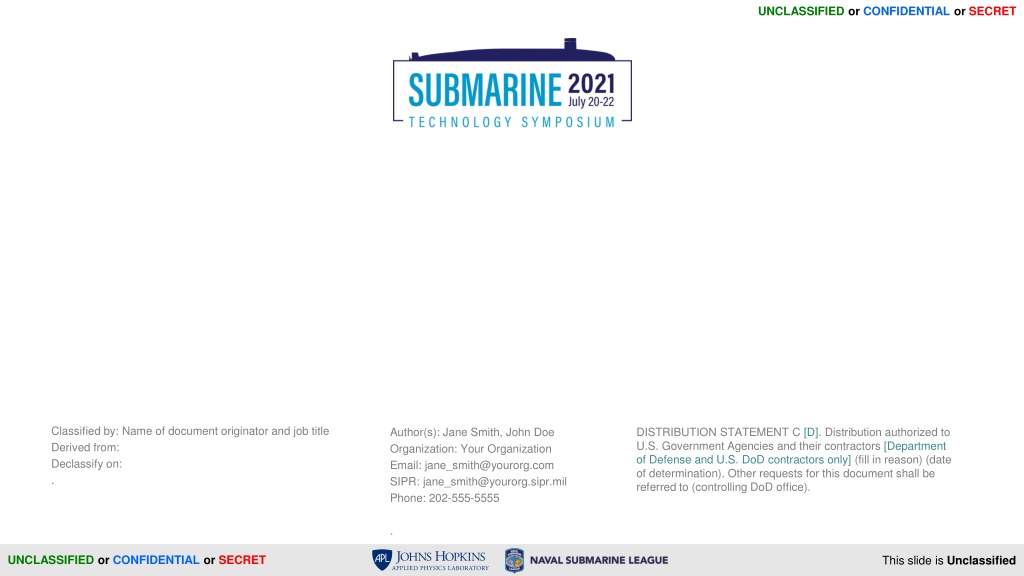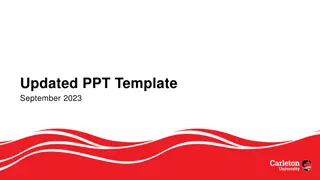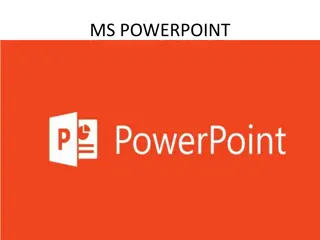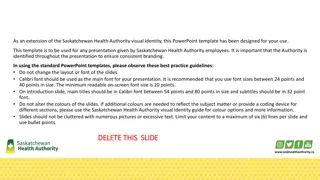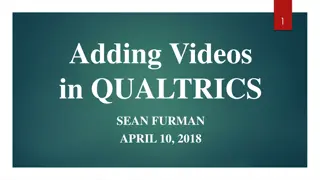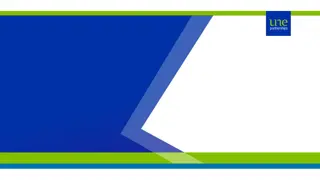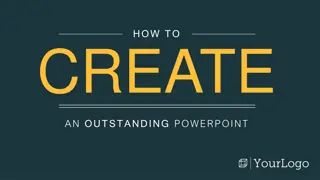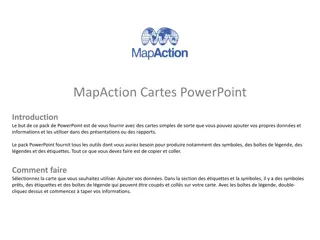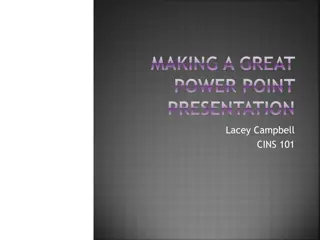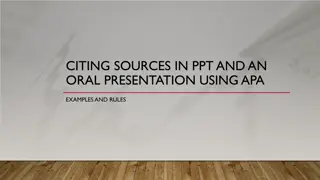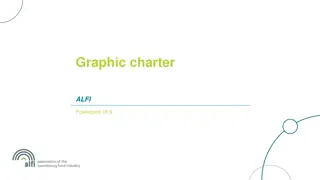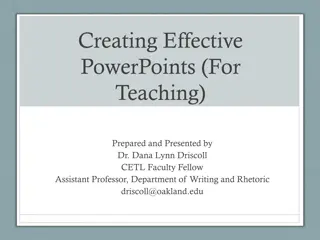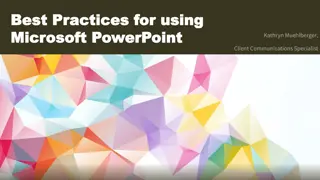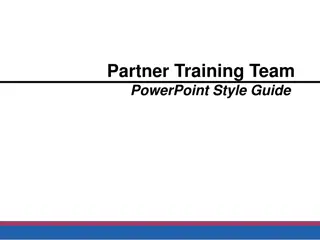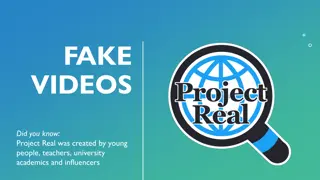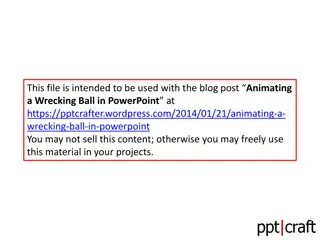Guidelines for Adding Videos to PowerPoint Presentations
Instructions and tips for adding videos to PowerPoint presentations are outlined in this document. It covers how to include videos for auto-play or click-to-play, recommended video formats, and contact information for assistance with video setup. Make sure to follow the steps provided to ensure smooth integration of videos into your presentation.
Download Presentation

Please find below an Image/Link to download the presentation.
The content on the website is provided AS IS for your information and personal use only. It may not be sold, licensed, or shared on other websites without obtaining consent from the author. Download presentation by click this link. If you encounter any issues during the download, it is possible that the publisher has removed the file from their server.
E N D
Presentation Transcript
UNCLASSIFIED or CONFIDENTIAL or SECRET Classified by: Name of document originator and job title Derived from: Declassify on: . Author(s): Jane Smith, John Doe Organization: Your Organization Email: jane_smith@yourorg.com SIPR: jane_smith@yourorg.sipr.mil Phone: 202-555-5555 . DISTRIBUTION STATEMENT C [D]. Distribution authorized to U.S. Government Agencies and their contractors [Department of Defense and U.S. DoD contractors only] (fill in reason) (date of determination). Other requests for this document shall be referred to (controlling DoD office). UNCLASSIFIED or CONFIDENTIAL or SECRET This slide is Unclassified
UNCLASSIFIED (U) Slide Annotations (U) Use the notes section of your PowerPoint slides to include descriptions and content you would normally be included in the verbal part of your presentation. (U) See the notes section of this slide for an example of annotation. (U) Annotations must include paragraph markings for classified briefs. CLASSIFICATION = 11-PT BOLD ALL CAPS UNCLASSIFIED 2
UNCLASSIFIED (U) Title = 32-pt Bold for Main Title (U) First-level text = 28 pt (U) Second-level text = 24 pt (U) Third-level text = 18 pt* (U) Label each slide with the highest classification of the content of the slide.** (U) Portion mark all images and text. (U) Please keep text to a minimum for each slide. The STS Speakers Kit provides guidelines. (U) The following slides provide options for including videos in your presentation. CLASSIFICATION = 11-PT BOLD ALL CAPS *(U) Footnote = 14-pt minimum **(U) Classifications on this slide are for illustration only. UNCLASSIFIED 3
UNCLASSIFIED (U) Options for Adding Videos to PowerPoint (U) Subtitle 18 pt Instructions on how to add videos to PowerPoint for Auto Play or Play on Click are included in the following slides. Alternatively, APL s A/V team can set up the videos for you. For help with video setup and processing (e.g., compressing), please contact Kevin.McCafferty@jhuapl.edu Provide instructions on how you want the movies set up when submitting the second draft of the presentation. During the presentation, the A/V team can also play videos from the booth when you say Please play the video. UNCLASSIFIED 4
UNCLASSIFIED (U) How to add Videos to PowerPoint To add a video to a PowerPoint slide: Do not embed ( Insert ) the video file in PowerPoint. When adding a video to a slide, choose Link to File. This will keep the PowerPoint file at a manageable size. When submitting the first draft and final drafts of the presentation, send both PowerPoint and video files. Video Format WMV, AVI, or MP4 files are required. Please keep videos under 5 minutes. UNCLASSIFIED 5
UNCLASSIFIED (U) Video Instructions: Auto Play Auto play Add video by choosing Link to File. CLASSIFICATION = 11-PT BOLD ALL CAPS With video selected, choose Video Tools, Playback, Start Automatically. Video Auto Play UNCLASSIFIED 6
UNCLASSIFIED (U) Video Instructions: Play on Click (First of Two Slides) Play on Click Insert video by choosing Link to File. Duplicate Slide. Right mouse click on video, copy. Go to first slide, right click, paste as a picture. Align picture with video. Send picture to the back, deselect. Select video, delete. Go to the second video slide and setup auto playback described earlier. CLASSIFICATION = 11-PT BOLD ALL CAPS Still Picture UNCLASSIFIED 7
UNCLASSIFIED (U) Video Instructions: Play on Click (Contd.) Play on Click Insert video by choosing Link to File. Duplicate Slide. Right mouse click on video, copy. Go to first slide, right click, paste as a picture. Align picture with video. Send picture to the back, deselect. Select video, delete. Go to the second video slide and setup auto playback described earlier. CLASSIFICATION = 11-PT BOLD ALL CAPS Note: Speaker will need to say Please play video. A/V staff in the booth will click on the image to launch the video. UNCLASSIFIED 8
SECRET (U) This slide contains examples of SECRET markings.* (U) There is also a SECRET Slide Master layout that can be applied. SECRET *(U) Classifications on this slide are for illustration only. SECRET This slide is UNCLASSIFIED 9
SECRET/NOFORN (U) This slide contains examples of SECRET/NOFORN markings.* (U) There is also a SECRET/NOFORN Slide Master layout that can be applied. SECRET/NOFORN *(U) Classifications on this slide are for illustration only. SECRET/NOFORN This slide is UNCLASSIFIED 10
CONFIDENTIAL (U) This slide contains examples of CONFIDENTIAL markings.* (U) There is also a CONFIDENTIAL Slide Master layout that can be applied. CONFIDENTIAL *(U) Classifications on this slide are for illustration only. CONFIDENTIAL This slide is UNCLASSIFIED 11
UNCLASSIFIED UNCLASSIFIED 12