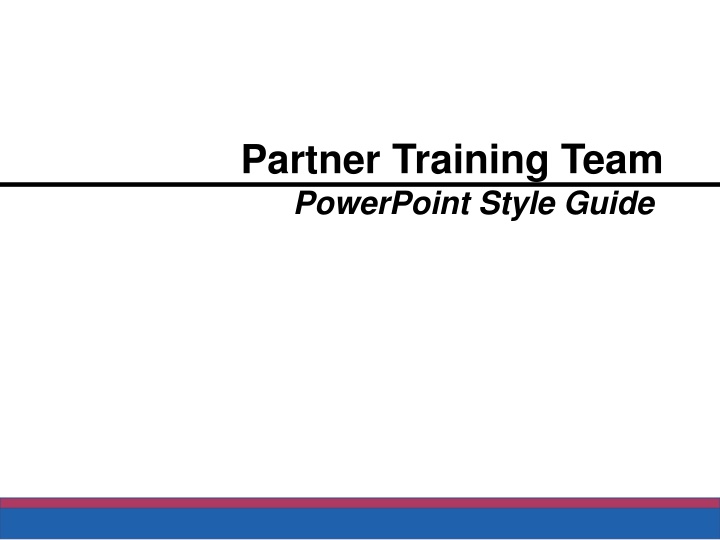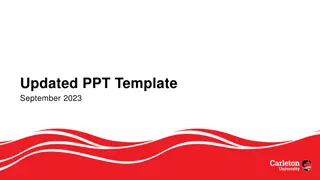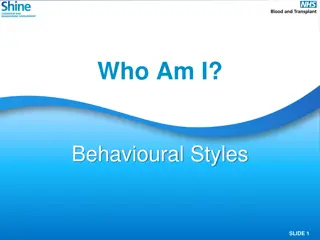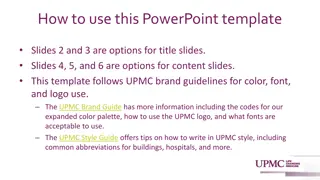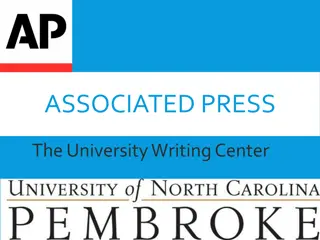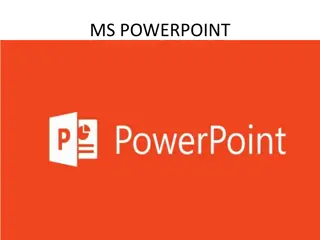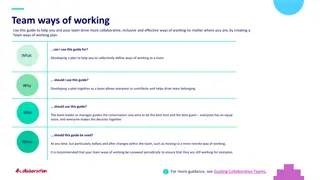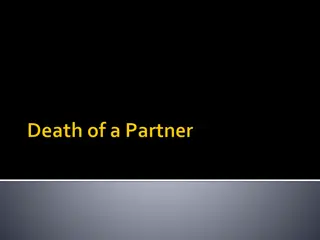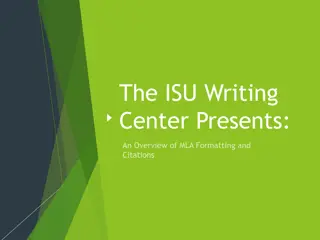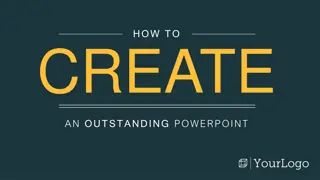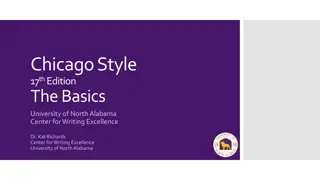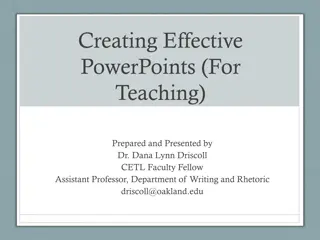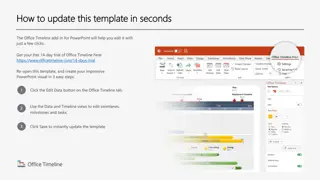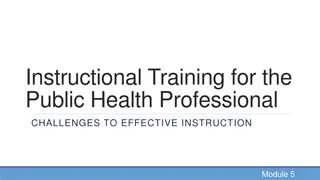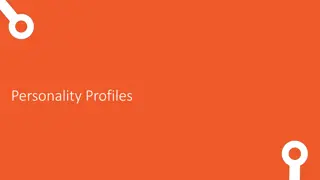Partner Training Team PowerPoint Style Guide
The Partner Training Team PowerPoint Style Guide provides detailed instructions for creating professional and effective presentations. It covers font styles, master slide standards, cautions, and footer box guidelines. The guide emphasizes consistency in font usage and formatting to ensure a cohesive look and optimal display across different devices. By following these guidelines, presenters can enhance the visual appeal and clarity of their presentations for maximum impact.
Uploaded on Oct 03, 2024 | 1 Views
Download Presentation

Please find below an Image/Link to download the presentation.
The content on the website is provided AS IS for your information and personal use only. It may not be sold, licensed, or shared on other websites without obtaining consent from the author.If you encounter any issues during the download, it is possible that the publisher has removed the file from their server.
You are allowed to download the files provided on this website for personal or commercial use, subject to the condition that they are used lawfully. All files are the property of their respective owners.
The content on the website is provided AS IS for your information and personal use only. It may not be sold, licensed, or shared on other websites without obtaining consent from the author.
E N D
Presentation Transcript
Partner Training Team PowerPoint Style Guide
Font Styles You may choose specific fonts to use, but take into consideration that they all match. Examples: San Serif Serif Arial Tahoma Verdana Century Gothic Sample Sample Sample Sample Times New Roman Courier Sample Sample Bookman Sample Footlight Sample NOTE: Sans serif fonts display better in electronic presentations. DFES/Partner Training Team 2 09/09/20
Master Slide Standards and Cautions Description Standard Style Standard: None Title Notes: Keep main titles to one line Use subtitle to explain the title s major point Use title case. Title case is the first letter of each word capitalized. Use it when more than 2 words are in the title. Two word titles can use all capital letters Cautions: Font: Be aware that if you will be using a computer other than your own to present the slide show that you choose a font that is fairly universal to avoid display issues the day of your presentation. Size: make titles 36 to 48 points in size Standard: None Text Notes: Make bullet points wrap no more than two lines. You may have to cut some words! Use phrases, not sentences. No more than eight lines per slide Cautions: Font: Be aware that if you will be using a computer other than your own to present the slide show that you choose a font that is fairly universal to avoid display issues the day of your presentation. Remember: The slide is a guide, not the training material. Size: Usually the font sizes decrease with each level as you indent in your outline. The fonts should be larger at level 1 and smaller at level 3. DFES/Partner Training Team 3 09/09/20
Master Slide Standards and Cautions Description Standard Style Identifying information (Partner Training Team) is placed in here to display on each individual slide. Font: Arial, Size: 12 point Other: Left justified. Place DFES/Partner Training Team text of an inch in from the left margin. This allows the help icon to appear during the slide show without obscuring the text. Footer Logos may also be placed here as appropriate. NumberDisplays slide number on each individual slide. Font: Arial, Size: 12 point Other: centered Displays last revision date on each individual slide. Font: Arial, Size: 12 point Other: Right justified. Date Do not use auto dating feature. Note: The footer information, slide number and date are already formatted for you if you use the Partner Training Team PowerPoint Template to create your PowerPoint. The style information on this page is included if you want to create the footer yourself. DFES/Partner Training Team 4 09/09/20
The Footer Box The box that contains the footer information should be .25 inches tall and 10 inches wide. The color can be modified so that it coordinates with the overall color scheme of your PowerPoint. New Worker Materials will need to include the directory path name just like all other NW materials. To accommodate the path name in the box, make the box .4 inches tall rather than .25 inches. Type the directory path name in Arial, 10 point font with no bolding. DCF/DFES/Partner Training Team NewWorkeFooterExample/Xxxx/xxx_xx_TN_090920 5 09/09/20 A template for New Worker materials is available for you to use. DFES/Partner Training Team 5 09/09/20
Background Color The template has a white background with an orange box in the footer. Feel free to choose the colors that best suit the presentation. Both the background color and footer box color can be modified. As a guideline, pick a background color and use no more than three additional colors of text for maximum impact. Consider both color and texture for backgrounds. Sometimes a neutral background with a simple texture will work better than a solid color. When using multiple background colors, be sure to use complimentary colors; the colors will blend together without detracting from the foreground text. DFES/Partner Training Team 6 09/09/20
Example 1 The need to make to policies, practices and procedures when necessary to ensure equal opportunity for people with disabilities. Reasonable modifications The contrasting orange text color is used here to draw focus and emphasis. Note how the yellow & blue backgrounds compliment each other. The shading and rounding of the yellow background also gives the presentation dimension. DFES/Partner Training Team 7 09/09/20
Example 2 Bullet 1 Bullet 2 Bullet 3 Analogous, or like colors, in the backgrounds make everything blend together nicely. Bullet 4 09/09/20 DFES/Partner Training Team 8
Example 3 This example has essentially a white background. However, it uses a nice blend of shading and blue footer boxes for a 3-D effect. DFES/Partner Training Team 9 September 9, 2020
Example 4 This example also uses a white background, but adds color and dimension with the use of the static title bar image. 09/09/20 DFES/Partner Training Team 10
Color and Accessibility According to various sources, 5 percent to 8 percent of men have some form of color blindness, red-green being the most common. For this reason, it's a good idea to limit the use of red and green to high contrast color combinations. Avoid combinations of red/green and red/blue. Avoid relying exclusively on color to present information; everyone, including blind and visually impaired individuals, should get all of the information from your presentation. Keep the number of total colors in the presentation to no more than 4 or 5. As a general rule, lighter backgrounds with darker text and foreground colors are easier to read from a distance. DFES/Partner Training Team 11 09/09/20