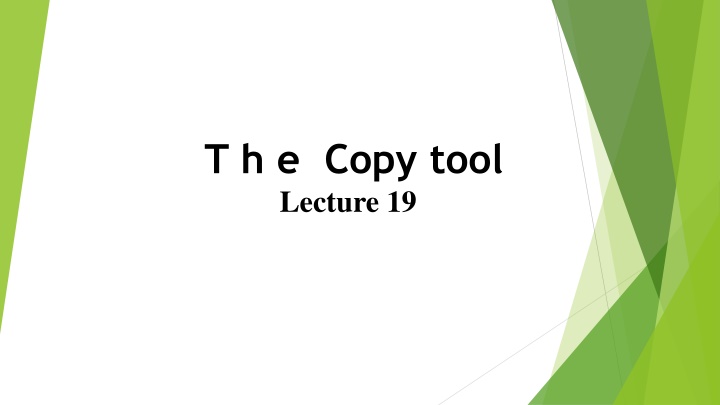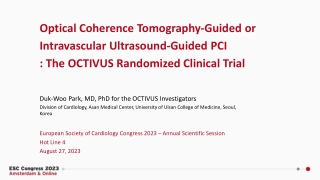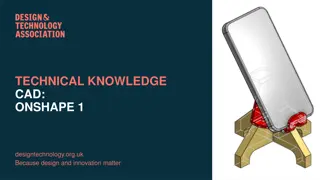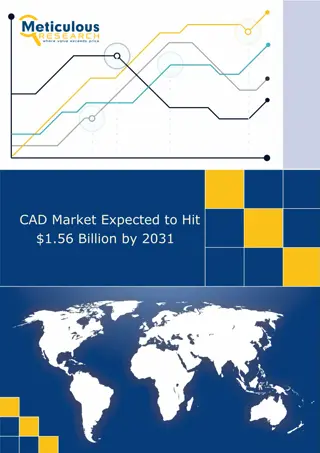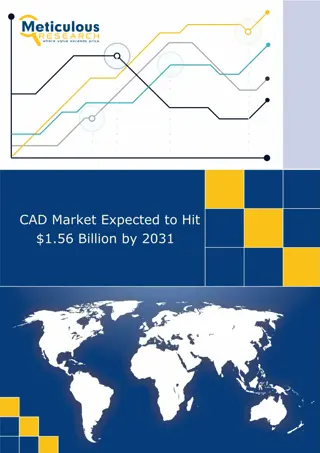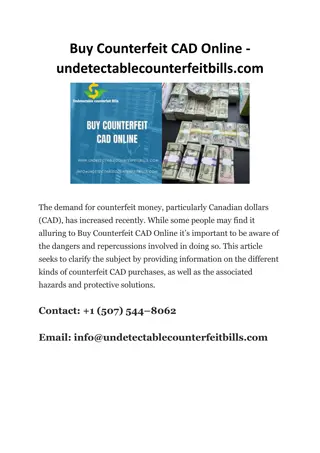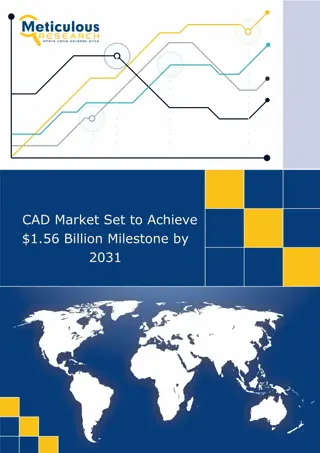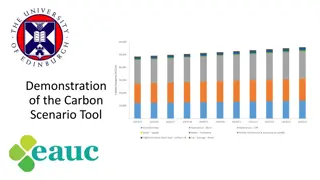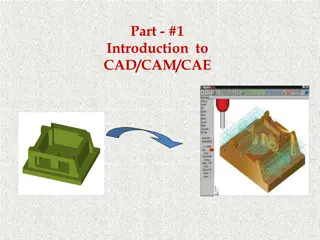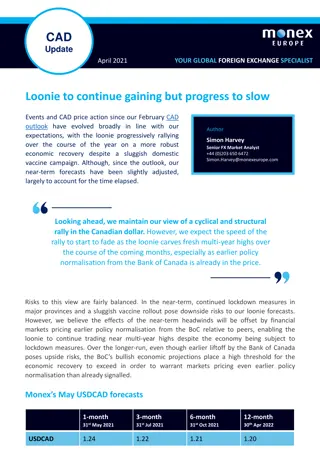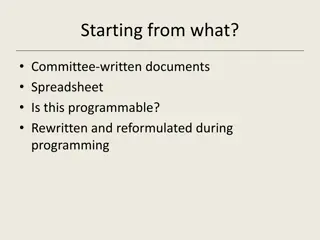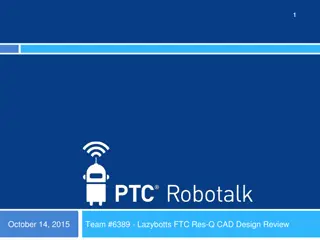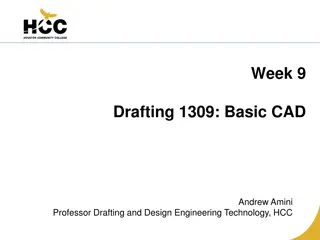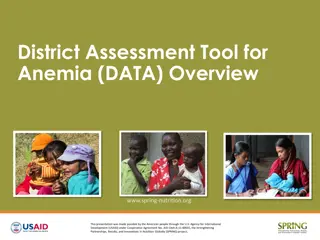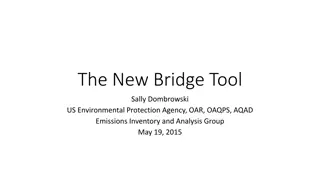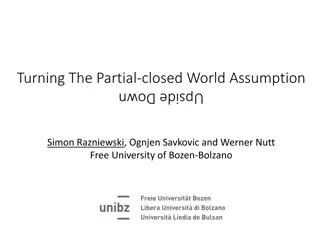Utilizing the Copy Tool in CAD: Techniques and Tips
Exploring the effective use of the Copy tool in CAD software to duplicate objects, navigate the command line prompts, and optimize workflow. Learn how to copy objects with precision, erase duplicates, and leverage multiple copy modes efficiently.
Download Presentation

Please find below an Image/Link to download the presentation.
The content on the website is provided AS IS for your information and personal use only. It may not be sold, licensed, or shared on other websites without obtaining consent from the author.If you encounter any issues during the download, it is possible that the publisher has removed the file from their server.
You are allowed to download the files provided on this website for personal or commercial use, subject to the condition that they are used lawfully. All files are the property of their respective owners.
The content on the website is provided AS IS for your information and personal use only. It may not be sold, licensed, or shared on other websites without obtaining consent from the author.
E N D
Presentation Transcript
T h e Copy tool Lecture 19
First example Copy 1. Construct the fig. bellow using Polyline . Do not include the dimensions. 2. Call the Copy tool left-click on its tool icon in the Home/Modify panel ,pick Copy from the Modify toolbar, or enter cp or copy at the command line.
The command line shows: Command: _copy Select objects: pick the cross 1 found Select objects: right-click Current settings: Copy mode Multiple Specify base point or [Displacement/mode/Multiple] Displacement : pick Specify second point or use first point as displacement : pick
Second example Copy Multiple copy 1. Erase the copied object. 2. Call the Copy tool. The command line shows: Command: _copy Select objects: pick the cross 1 found Select objects: right-click Current settings: Copy mode Multiple Specify base point or [Displacement/mode] Displacement : pick Specify second point or use first point as displacement : pick
Specify second point or [Exit/Undo] Exit : pick Specify second point or [Exit/Undo] Exit : pick Specify second point or [Exit/Undo] Exit : e (Exit) Command :