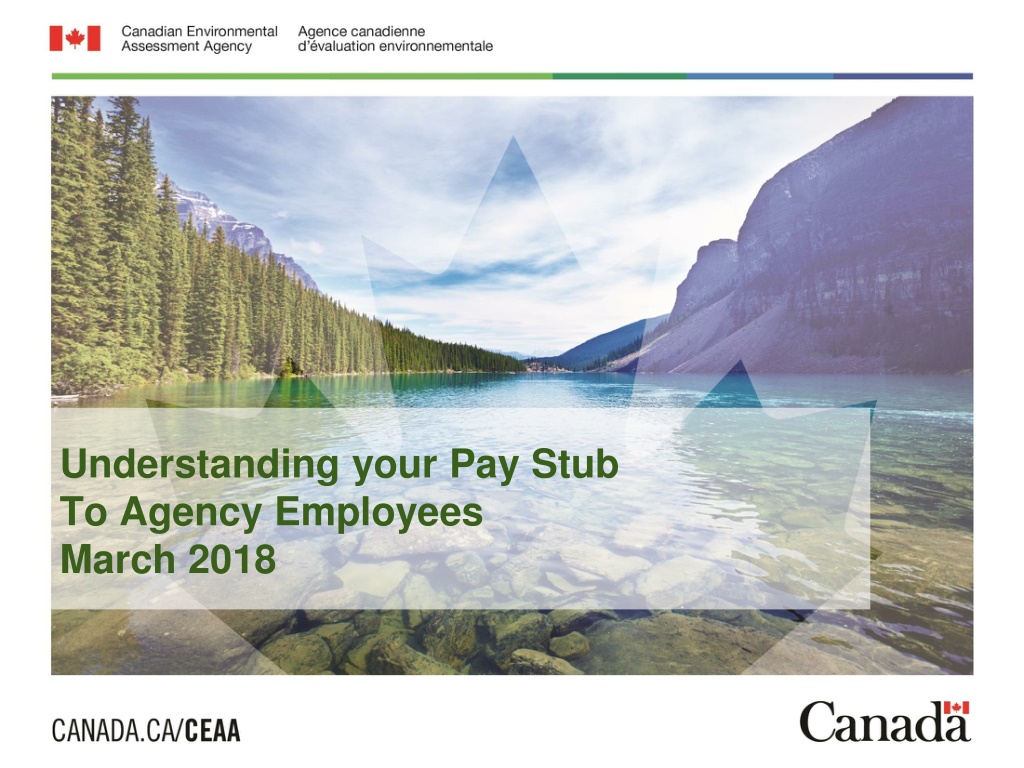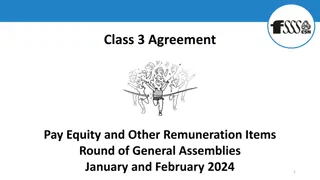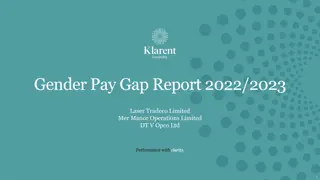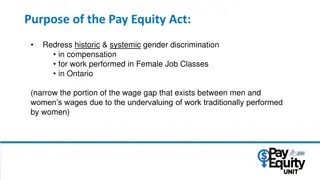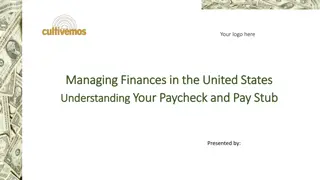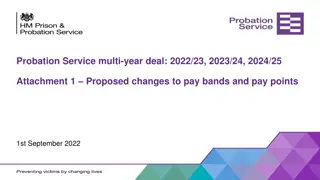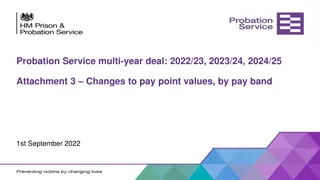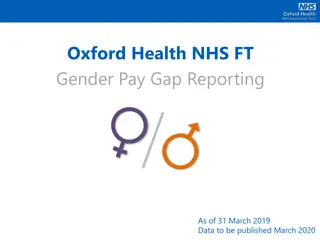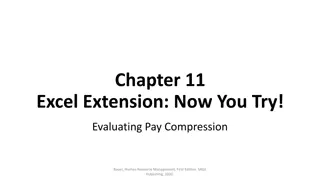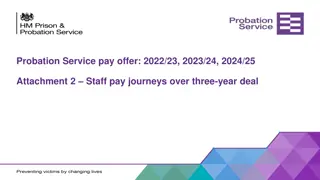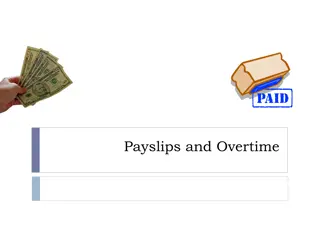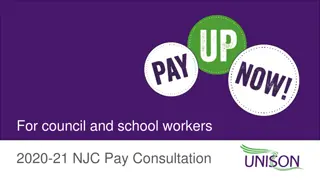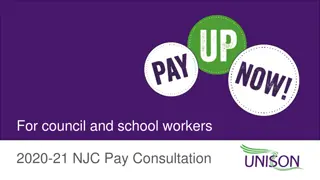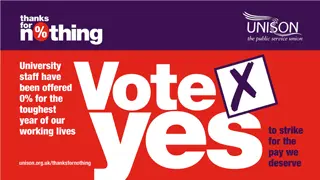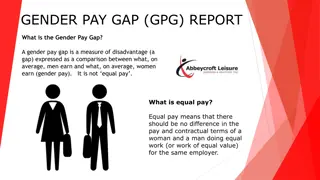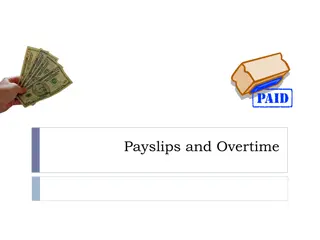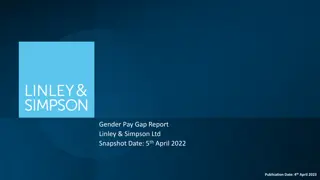Understanding Your Pay Stub to Agency Employees
This session provides guidance on accessing and interpreting your pay stub as an agency employee. It covers topics such as accessing pay stubs online, comparing CWA with Phoenix pay stubs, understanding pay codes and acronyms, reporting errors, and more. The session also explains how to access your pay stub online through the Compensation Web Application (CWA) and the Phoenix Pay System. Additionally, it offers tips on interpreting your Phoenix pay stub, including calculating rates of pay and deductions.
Uploaded on Dec 06, 2024 | 0 Views
Download Presentation

Please find below an Image/Link to download the presentation.
The content on the website is provided AS IS for your information and personal use only. It may not be sold, licensed, or shared on other websites without obtaining consent from the author. Download presentation by click this link. If you encounter any issues during the download, it is possible that the publisher has removed the file from their server.
E N D
Presentation Transcript
Understanding your Pay Stub To Agency Employees March 2018 Page 1
This session will provide information on Accessing your pay stub online Interpreting your Phoenix pay stub Comparing your CWA (Compensation Web Applications) pay stub with your Phoenix pay stub Pay codes, acronyms and abbreviations Pay stubs with a $0 value Reporting errors in your pay Did you know Annex Page 2
ACCESSING YOUR PAY STUB ON-LINE Your pay stub can be accessed in one of 2 ways: Compensation Web Application (CWA) View your pay stub archive (current year + previous year) View pay cycle start and end dates Conveniently print pay stubs Access tax slips prior to Phoenix implementation View earning details for overtime View a breakdown of retroactive payments and periods of leave without pay On the Compensation Web applications page Select CWA pay stubs and archived tax slips Open a session in CWA Choose from the Pay stubs and/or archived tax slips list Page 3
ACCESSING YOUR PAY STUB ONLINE (CONTINUED) Phoenix Pay System View the latest pay stub 2 days before the pay date (on Monday of pay week) Access pay stub archives since early 2016 Access Phoenix tax slips View mass retroactive payments Select Main Menu>Self Service>Payroll and Compensation>View Paycheck Select Cheque Date for the date which you want to view your paycheque Remember that: The language of your pay stub is driven by your language choice identified during the hire process If you were approved remote access to work from home, you will be able to access your pay stub at home (secure access to the internal network is required) Both online systems are password protected and require a myKEY to log in Page 4
INTERPRETING YOUR PHOENIX PAY STUB OVERVIEW The pay stubs do not indicate your annual salary - know your annual salary and regularly refer to your collective agreement hourly rate of pay: divide by 1956.6 daily rate of pay: divide by 260.88 weekly rate of pay: divide by 52.176 rate of pay per pay period: divide by 26.088 50% of the monthly deductions is taken from each pay in months where there are 2 pays When there are 3 pays in a month, deductions are taken from the 2ndand 3rdpays only, therefore the net pay for the 2ndand 3rdpays are equal while the 1stpay is higher (the 1stpay will still have the statutory deductions such as income tax, EI, CPP/QPP, Public Service Pension Plan) Straightforward approach as the net pay continues to be the same each pay Page 5
INTERPRETING YOUR PHOENIX PAY STUB (CONTINUED) Your gross pay is the combination of your regular hours of work, one-time payments owed to you (such as vacation cash-out), retroactive pay (such as salary revisions, promotions, acting pay) and overtime processed in the same period. It will be part of the same direct deposit for payday Ex: overtime worked between February 8thto 21st, 2018 submitted and approved in Phoenix by February 26thwould be paid on March 7th, 2018 with your regular pay (refer to Employee and Manager Time Entry Pay Calendar-2018) To find details in Phoenix associated with the overtime payments on your pay stub: Select Main menu>Self Service>Time Reporting>View Time>Payable Time Detail The overtime payment has been issued if the status listed on your time sheet indicates either Taken by Payroll or Distributed Page 6
INTERPRETING YOUR PHOENIX PAY STUB (CONTINUED) DEDUCTIONS Priority of deductions 1. Canada Pension Plan (CPP)/Qu bec Pension Plan (QPP), Employment Insurance (EI) and Qu bec Parental Insurance Plan (QPIP) 2. Canadian Income Tax (Federal/Provincial Income tax) 3. Quebec Income Tax 4. Superannuation/Death Benefit 5. Overpayments 6. Other (rent, advances, parking, other debts, etc.) Page 7
INTERPRETING YOUR PHOENIX PAY STUB (CONTINUED) CPP/QPP Maximum pensionable earnings for 2018 is $55,900 CPP 2018 contribution rate is 4.95% / max contributions of $2,593.80 QPP 2018 contribution rate is 5.4% / max contributions of $2,829.60 EI Maximum insurable earnings for 2018 is $51,700 2018 contribution rate is 1.66% / max contributions of $858.22 2018 contribution rate (QC only) is 1.3% / max contributions of $672.10 QPIP Maximum insurable earnings for 2018 is $74,000 2018 contribution rate (QC only) is 0.548% / max of $405.52 Page 8
INTERPRETING YOUR PHOENIX PAY STUB (CONTINUED) Superannuation (Public Service Pension Plan) 2 sets of contribution rates rate 1 - contributor 31/12/12 or prior rate 2 - contributor 01/01/13 or after 1. PSSA Low: contribute at lower rate on your salary up to the maximum annual earnings on which you make contributions to CPP or QPP rate 1 - 9.83% rate 2 - 8.77% 2. PSSA High: contribute at a higher rate on your salary above that maximum when you attain your CPP/QPP max contributions rate 1 - 12.13% rate 2 - 10.46% 3. RCA: in 2017 would contribute if earning salary > $163,100 Page 9
INTERPRETING YOUR PHOENIX PAY STUB (CONTINUED) Supplementary death benefit (SDB) Lump sum benefit equal to 2X your annual salary if amount not a multiple of $1,000 adjusted to next multiple of $1,000 Monthly cost: $0.15 for every $1,000 of coverage If annual salary of $52,450 SDB = $105,000 Premium of $15.75 per month ($0.15 X 105) Disability insurance (DI) Provides a 70% income replacement when you are unable to work for long periods due to a totally disabling illness or injury Cost shared between the plan member and the Government of Canada (employer pays 85% and employee 15%) Monthly cost: $0.29 for every $1,000 of insured salary (eff. February 1, 2013) Page 10
INTERPRETING YOUR PHOENIX PAY STUB (CONTINUED) Public Service Health Care Plan (PSHCP) Optional health care plan (except for Qu bec residents) for employees and their dependants designed to supplement provincial/territorial health insurance plans 3 levels of coverage: Same coverage under extended health provision for all levels 3 levels of coverage each providing a different maximum towards a semi-private or private hospital accommodation (level I - $60/day, level II - $140/day, level III - $220/day) Monthly cost: level I no cost level II - $1.10 (employee only) or $3.53 (family) level III - $5.31 (employee only) or $10.34 (family) Page 11
INTERPRETING YOUR PHOENIX PAY STUB (CONTINUED) Public Service Dental Care Plan (PSDCP) Dental services plan for employees and their eligible dependants for specific dental services and supplies not covered under a provincial/territorial health or dental care plan The Government as the employer pays the full cost Page 12
COMPARING YOUR CWA PAY STUB WITH YOUR PHOENIX PAY STUB Because the pay stub information displayed in View Phoenix Pay Cheque in CWA is generated from the Phoenix Pay System, it is possible for you to compare the information displayed in View Phoenix Pay Cheque in CWA to the Phoenix ESS pay stub Some terminology used in Phoenix may differ from that found in CWA however the fields provide the same information Even though the descriptions displayed in Phoenix differ from that in CWA, the total Gross , Deduction and Net amounts will be the same on both pay stubs Both stubs have their advantages: CWA provides more detail on the periods being paid and the number of hours PHOENIX provides you with information about your employer paid benefits Page 13
COMPARING YOUR CWA PAY STUB WITH YOUR PHOENIX PAY STUB (CONTINUED) CWA information fields PHOENIX information fields Employee Personal Information General information about your payment View Paycheque General information about your payment Pay Summary view of your gross pay, taxable gross, total taxes and deductions and net pay, including year to date info The Year to date taxable gross amount of your last pay of the year = amount of box 14 of your T4 slips General Information about yourself and your employer Statutory Deductions Deductions such as federal tax, provincial tax (Qu bec), superannuation, CPP/QPP, EI, PPIP Tax Data Status you have designated for federal and provincial taxes (personal exemptions, letters of authority, addt l tax) Voluntary Deductions Deductions that you choose to make such as Canada Savings Bonds, charitable donations, credit union Paycheque Summary Earnings, taxes, deductions and net pay for current pay period (total taxes also include mandatory deductions such as CPP/QPP, EI) Page 14
COMPARING YOUR CWA PAY STUB WITH YOUR PHOENIX PAY STUB (CONTINUED) CWA information fields PHOENIX information fields Other deductions Deductions such as association dues, death benefits, disability insurance, health insurance (PSHCP), group medical insurance (provincial health care), taxable allowance benefits (employer paid benefit added to income for tax purposes where applicable) Earnings Regular pay for hours worked, additional earnings and extra hours (overtime) submitted for the current pay period You also find year to date which includes earnings from previous pay periods Entitlements and deductions Remaining entitlements and deductions such as basic pay, bilingual bonus allowance, overtime earnings (includes the from and to dates indicating the period the payment is for, the hours paid and the applicable rate for overtime) Taxes Statutory deductions and amounts withheld from your payment for the current pay period such as Canadian Income Tax (CIT), EI, Qu bec income tax, CPP/QPP CIT combines the federal tax and the provincial tax based on your province of residence (exceptions for Qu bec) Before-Tax Deductions Taken from your earnings before calculating taxes (PSSA, union dues and deficiencies) Page 15
COMPARING YOUR CWA PAY STUB WITH YOUR PHOENIX PAY STUB (CONTINUED) CWA information fields PHOENIX information fields After-Tax Deductions Taken from your earnings after taxes are deducted (PSHCP, SDB, DI/LTD, deficiencies, Charitable Donations, Canada Savings Bonds, Credit Union, RA Centre) Employer Paid Benefits Employer share paid by the Government of Canada for your benefits (ex: PSHCP, PSDCP, SDB, DI, PSSA) If you work in Quebec and live in Ontario, you will see 2 deductions for PSHCP and PSDCP One is a taxable benefit on premiums paid by the employer and the other is a taxable benefit for those working in Qu bec Both include the Provincial Tax Net Pay Distribution Net earnings for your pay and deposit information Page 16
COMPARING YOUR CWA PAY STUB WITH YOUR PHOENIX PAY STUB (CONTINUED) CWA Paystub Retroactive Pay Phoenix Paystub Retroactive Pay CWA Paystub Overtime Phoenix Paystub - Overtime Page 17
PAY CODES, ACRONYMS AND ABBREVIATIONS To help you better understand the various deductions and entitlements found on your pay stub, it is important to familiarize yourself with acronyms and/or abbreviations used in the pay system Earning and deduction codes are required for processing in the Phoenix Pay System however they do not all apply to your personal situation (some are specific to certain classifications and/or departments) List of earnings and deductions abbreviations and acronyms Details of earning codes for Phoenix Details of deduction codes for Phoenix Page 18
PAY STUBS WITH A $0 VALUE There are 3 situations where you may receive a $0 pay stub 1. You were overpaid, for a period in the past, in an amount that exceeds your usual pay (twice your pay or more) 2. You did not report any time worked in a given pay period Applies to employees who usually complete a time sheet or submit their time in Phoenix (as and when required status, rehabilitation cases) 3. An acting assignment is entered in the HR system or the pay system after the fact (this is called a late acting) Page 19
PAY STUBS WITH A $0 VALUE Past acting assignments An enhancement to the late (past) actings process was made in Phoenix: This enhancement includes calculation and issuance of the salary difference between what was paid and should have been paid during the acting period (this process also includes the calculation and issuance of additional payments) Several exceptions are not included in the late actings automated process and require manual intervention by a Compensation Advisor An employee s acting assignment is paid in hourly wages rather than salary The acting assignment does not have a termination date The effective date of the acting assignment occurs before the employee s original Phoenix conversion date Both the original acting effective date AND termination date have changed Page 20
PAY STUBS WITH A $0 VALUE (CONTINUED) Late (past) actings Acting assignments that have been entered in the Phoenix Pay System with an effective date in the past During that period, you would have been paid at your substantive level Phoenix has a program that automates the process of adjusting the payment for the late (past) acting - it runs every 2 weeks and takes 2 pay cycles to complete Prior to processing the late acting pay, the Phoenix Pay System needs to recover the basic pay already received for the acting period (1st pay period) o This recovery is recorded as an administrative overpayment in Phoenix which results in a $0 pay stub o If there were multiple late (past) actings processed, all of the overpayments will be reflected in a single $0 pay stub o The CWA pay stub will however report a negative amount which represents the money owed for the recovery of the basic pay covering the late (past) acting period o You should receive 2 pay stubs Regular pay stub - in the case of an ongoing acting, it should reflect your acting salary $0 overpayment stub for the retroactive acting period Page 21
PAY STUBS WITH A $0 VALUE (CONTINUED) Once the recovery is complete, Phoenix can process the late (past) acting payment and remove the overpayment recorded (2nd pay period) o You should receive 2 pay stubs Regular pay stub - in the case of an ongoing acting, it should reflect your acting salary A pay stub covering the difference between the acting pay and basic pay for the retroactive period (acting salary owed less the overpayment) o At this stage of the process, you may also receive one or more $0 pay stubs if multiple late (past) actings have been processed. These pay stubs simply reflect the recovery of the overpayment. *You should review all pay stubs and verify the amounts owed Page 22
REPORTING ERRORS IN YOUR PAY Take time to review your pay stubs on a regular basis Be proactive remember, you have access to your Phoenix pay stub 2 days before pay day (Monday of pay week) Flag any pay issues to the Agency generic compensation mailbox The capacity of the Agency team to help you depends extensively on your capacity to flag with the team any of your pay issues as soon as you find out Provide as much detail as you can about your inquiry The team will acknowledge receipt within 24 to 48 hours and will follow- up with a response as soon as possible thereafter The longer you wait, the more problematic your compensation situation might become Page 23
DID YOU KNOW Some information you can change via Phoenix Self Serve which will reflect on your pay stub Changes may take a few pay cycles to update depending on when they were made Change direct deposit banking information Main Menu>Self Service>Payroll and Compensation>Direct Deposit Select the Edit button On the Change Direct Deposit page, make your changes and select the Submit button On the Submit Confirmation page, select the OK button to submit your amended direct deposit information Do not close your old account until your pay is deposited in the new account Start, stop and amend coverage for Public Service Health Care Plan Main Menu>Self Service>Benefits>Self Service for PSHCP A You must apply for Coverage message on the PSHCP Summary page means you have not applied and must do so in order to begin coverage. If you already have coverage, you can select the Update button to either amend or stop the coverage. Start, stop and amend voluntary deductions Main Menu>Self Service>Payroll and Compensation>Voluntary Deductions Page 24
Annex Frequently Asked Questions Employee Pay Stubs Phoenix for employees (tools) Page 25 25