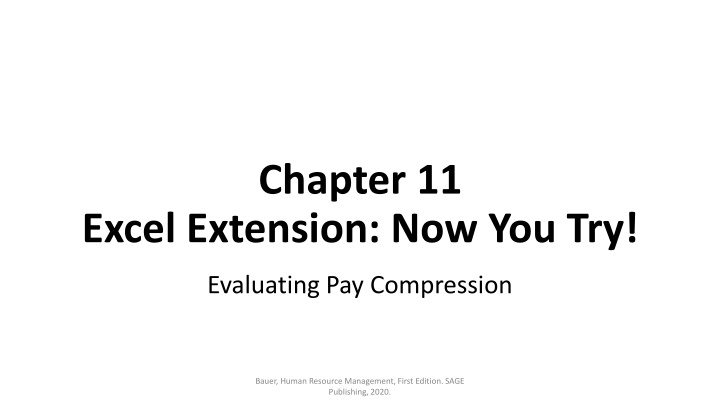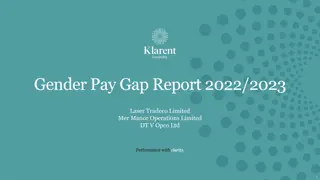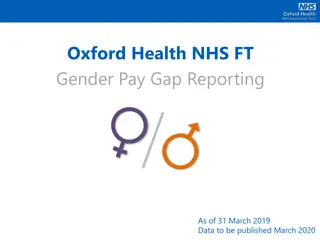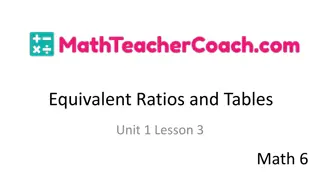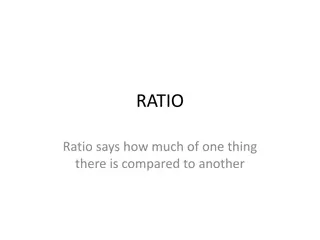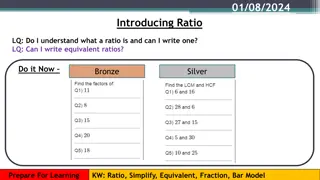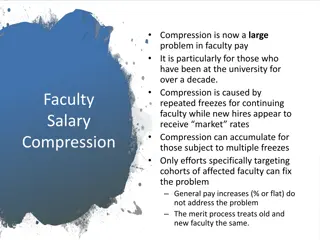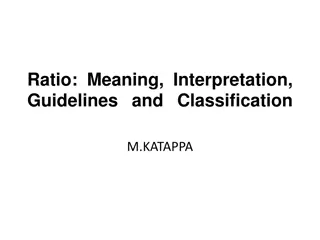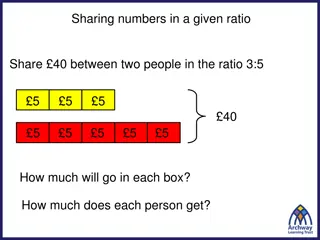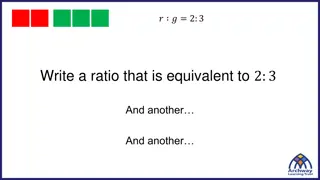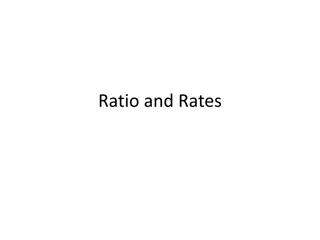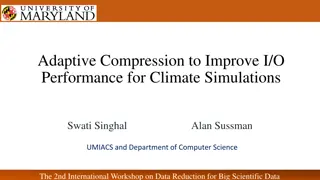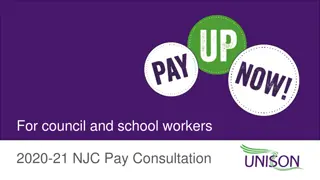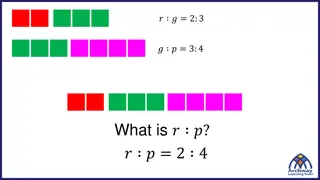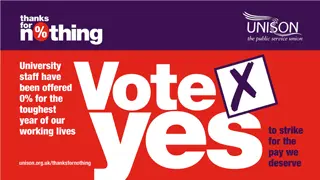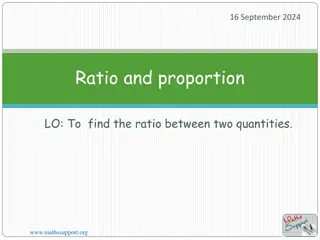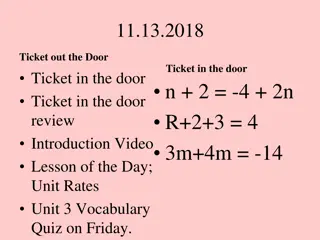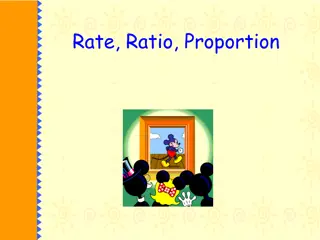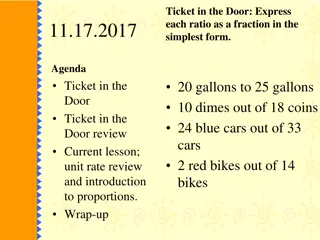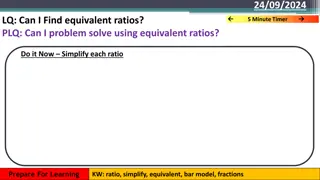Excel Tutorial: Evaluating Pay Compression with Compa-Ratios
Learn how to evaluate pay compression using compa-ratios and tenure data in Excel. The tutorial guides you through calculating compa-ratios for customer service representatives, comparing actual pay to the pay range midpoint, and identifying potential pay compression issues.
Download Presentation

Please find below an Image/Link to download the presentation.
The content on the website is provided AS IS for your information and personal use only. It may not be sold, licensed, or shared on other websites without obtaining consent from the author.If you encounter any issues during the download, it is possible that the publisher has removed the file from their server.
You are allowed to download the files provided on this website for personal or commercial use, subject to the condition that they are used lawfully. All files are the property of their respective owners.
The content on the website is provided AS IS for your information and personal use only. It may not be sold, licensed, or shared on other websites without obtaining consent from the author.
E N D
Presentation Transcript
Chapter 11 Excel Extension: Now You Try! Evaluating Pay Compression Bauer, Human Resource Management, First Edition. SAGE Publishing, 2020.
Background In this Excel Extension tutorial, you will learn how to evaluate pay compression by calculating compa-ratios and comparing them with tenure. For the purposes of this exercise, imagine that your organization has concerns regarding pay compression among those working the Customer Service Representative job. The compa-ratio reflects how much employees are actually paid for a given job or pay grade as compared to the espoused pay structure and policies. A compa-ratio of 1.00 indicates that an employee (or group of employees) is paid at the midpoint of their pay range/grade, whereas a compa-ratio above 1.00 indicates that an employee (or group of employees) is paid above the midpoint of their pay range/grade, and a compa-ratio below 1.00 indicates that an employee (or group of employees) is paid below the midpoint. When considered in conjunction with tenure, compa-ratios can be used to evaluate whether pay compression (or inversion) is an issue. Publishing, 2020. Bauer, Human Resource Management, First Edition. SAGE
Step 1 Open the Excel workbook titled Chapter 11 - Excel Extension.xlsx . Click on the sheet called Tutorial. You will use the data contained in this sheet to learn how to calculate compa-ratios and create scatterplots in Excel. Note that the sheet includes three fields/columns/variables: EmployeeID (unique employee identifier) Tenure (job tenure in years) Compensation (combined base and variable pay in US dollars) Note that there are 521 customer service representatives in this sample. Bauer, Human Resource Management, First Edition. SAGE Publishing, 2020.
Step 2 Let s assume that the pay range/grade midpoint for the Customer Service Representative job at this organization is $55,000/year. In a new column, create a new variable label called Compa-Ratio. Bauer, Human Resource Management, First Edition. SAGE Publishing, 2020.
Step 3 Calculate the compa-ratio for the first person. Below the variable you labeled Compa-Ratio, type the = sign, and then reference the cell that contains the compensation value (C2) for that person. Divide by the pay range/grade midpoint, which is $55,000 for the Customer Service Representative job. Your formula should be: =C2/50000. Bauer, Human Resource Management, First Edition. SAGE Publishing, 2020.
Step 4 Note that the compa-ratio for the first person is about .94, which indicates that the person is paid less than the pay range/grade midpoint. Select the cell with the recently calculated compa-ratio, and then click the small square at the lower right hand corner of the cell, hold, and drag down to the very last person s row. Bauer, Human Resource Management, First Edition. SAGE Publishing, 2020.
Step 5 Now the compa-ratio formula has been applied to every person in the dataset. Select the cell with the recently calculated compa-ratio, and then click the small square at the lower right hand corner of the cell, hold, and drag down to the very last person s row. Bauer, Human Resource Management, First Edition. SAGE Publishing, 2020.
Step 6 Let s format these compa-ratio values such that there are just two digits after the decimal and no zero before the decimal. Click on the Home tab, and click the box with an arrow in the lower right corner of the Number tool area. Bauer, Human Resource Management, First Edition. SAGE Publishing, 2020.
Step 7 In the Number tab of the Format Cells window, click Custom from the Category: list. In the field under Type:, enter the following format .00 to designate that you do not want a zero before the decimal point and only want two zeroes after the decimal point. Click OK. Bauer, Human Resource Management, First Edition. SAGE Publishing, 2020.
Step 8 Now the compa-ratios are nicely formatted. Bauer, Human Resource Management, First Edition. SAGE Publishing, 2020.
Step 9 To calculate the compa-ratio for the entire sample of customer service representatives, use the AVERAGE function from Excel. In an empty cell under the column labeled Compa- Ratio, type =AVERAGE( in the cell, followed by the array/range of cells that contains the eight SME criticality ratings (D2:D522). Type an ending parenthesis, and click ENTER. Bauer, Human Resource Management, First Edition. SAGE Publishing, 2020.
Step 10 The overall compa-ratio for the sample of customer service representatives is 1.01, which indicates that, on average, the organization seems to be adhering to its pay policy just compensating slightly more than the midpoint, on average. Bauer, Human Resource Management, First Edition. SAGE Publishing, 2020.
Step 11 Now, let s see if there is evidence of pay compression by comparing individual compa-ratios for these customer service representatives to their tenure on the job. Select the columns (including labels) for the variables Tenure and Compa-Ratio by holding the CTRL key and selecting the variable names and their associated values in the columns. Just be sure not to select the overall compa-ratio mean you just calculated. Bauer, Human Resource Management, First Edition. SAGE Publishing, 2020.
Step 12 Click the Insert tab. Click the scatterplot icon. Select the simple scatterplot chart. Bauer, Human Resource Management, First Edition. SAGE Publishing, 2020.
Step 13 Because the Tenure variable was the first, it appears on the X-axis, and Compa-Ratio appears on the Y-axis. Bauer, Human Resource Management, First Edition. SAGE Publishing, 2020.
Step 14 To add an X-axis label to the scatterplot, in the Design tab, click on the Add Chart Element button. Click on Axis Titles. Click on Primary Horizontal. Bauer, Human Resource Management, First Edition. SAGE Publishing, 2020.
Step 15 Type in a label for the X-axis. Here, Tenure (Years) is entered. Bauer, Human Resource Management, First Edition. SAGE Publishing, 2020.
Step 16 To add a Y-axis label to the scatterplot, in the Design tab, click on the Add Chart Element button. Click on Axis Titles. Click on Primary Vertical. Bauer, Human Resource Management, First Edition. SAGE Publishing, 2020.
Step 17 Type in a label for the Y-axis. Here, Compa-Ratio is entered. Bauer, Human Resource Management, First Edition. SAGE Publishing, 2020.
Step 18 To delete the chart title, in the Design tab, click on the Add Chart Element button. Click on Chart Title. Click on None. Bauer, Human Resource Management, First Edition. SAGE Publishing, 2020.
Step 19 Each dot in the scatterplot represents an individual customer service representative in the sample. As you can see, most of the dots are clustered between 0.5 to 1.5 years of tenure in terms of the X-axis, which indicates that this is a young sample in terms of tenure. Upon visual inspection, there does not seem to be any systematic relationship between Tenure and Compa-Ratio, which means that there does not appear to be evidence of systematic pay compression in this sample. That is, as Tenure increases in years, we don t see Compa-Ratio moving systematically upward or downward. Bauer, Human Resource Management, First Edition. SAGE Publishing, 2020.
Questions You just learned how to evaluate pay compression by computing compa-ratios and comparing them with employee tenure. Now, it s time to apply your new skills to a new dataset, which appears in the sheet called Practice in the Excel workbook. Imagine that you re working at a different company but are still focusing on the job of a Customer Service Representative. There are 108 customer service representatives, and the pay range/grade midpoint for the job is $41,250. Respond to the following: 1. Calculate the compa-ratio for each individual customer service representative. What is the highest and lowest compa-ratio that you observed? 2. Calculate the overall average compa-ratio across all customer service representatives. What is it? Is the company compensating people noticeably below or above the pay range/grade midpoint (on average)? 3. Create a scatterplot with the tenure and compa-ratio variables. Is there evidence of pay compression or inversion? How do you know? Publishing, 2020. Bauer, Human Resource Management, First Edition. SAGE
Chapter 11 Excel Extension: Now You Try! Evaluating Pay Compression Bauer, Human Resource Management, First Edition. SAGE Publishing, 2020.