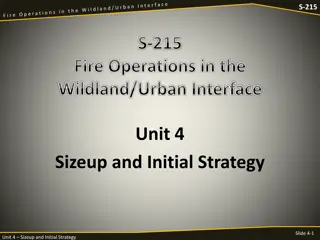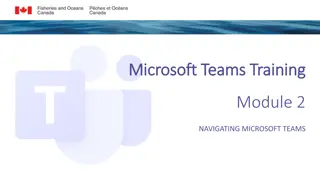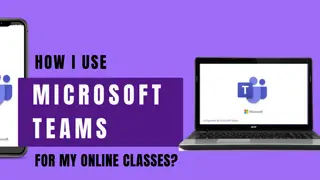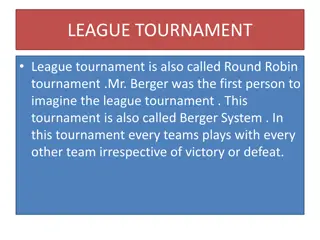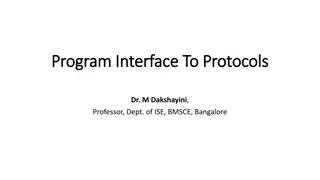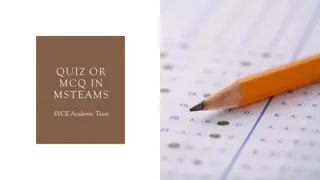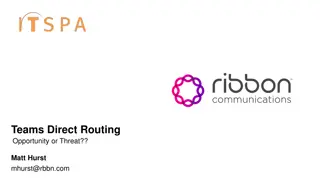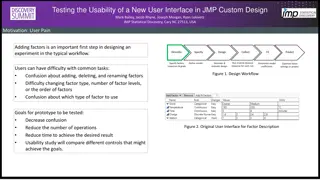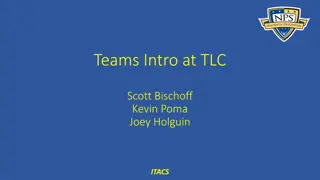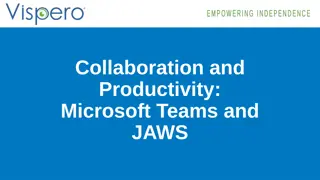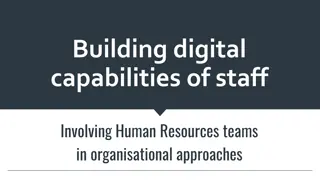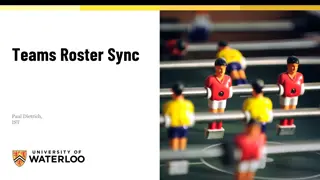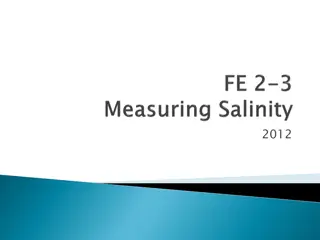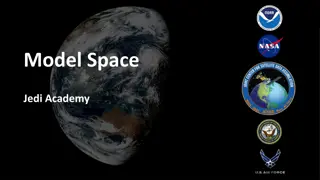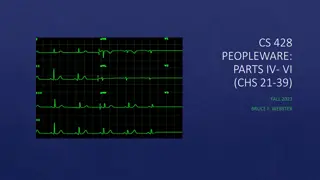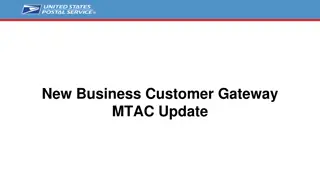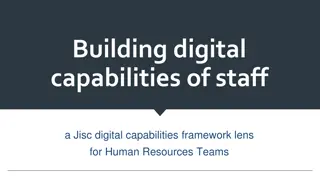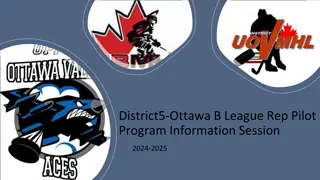Understanding Teams Interface
This collection of images provides an in-depth overview of the Teams interface, covering elements such as the App Bar, Left Rail, Conversation Area, Files management, and user settings. Each image highlights different sections and functionalities within Teams, offering visual guidance on navigation, interactions, and key features.
Download Presentation

Please find below an Image/Link to download the presentation.
The content on the website is provided AS IS for your information and personal use only. It may not be sold, licensed, or shared on other websites without obtaining consent from the author. Download presentation by click this link. If you encounter any issues during the download, it is possible that the publisher has removed the file from their server.
E N D
Presentation Transcript
Todays Topics Teams Sections The App Bar The Left Rail Conversation Area Search Files Chat vs Teams Chat Features private and group Team Features Files
Files Files are uploaded in a Channel in a Team Files are owned by the Team not the person who uploaded it. All members of the team have CRUD (Create, Read, Update, Delete) access Everyone's view is the same If you delete a file from your view it is deleted for everyone Use the Sync option to synchronize files with the PC
References Spartan 365 Help site Spartan 365 Teams One Drive Sync Tool Spartan 365 Power Hours Video s Lots of videos on Teams