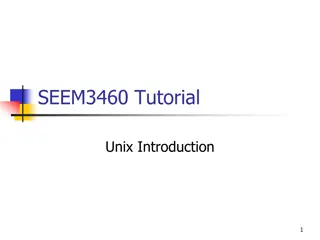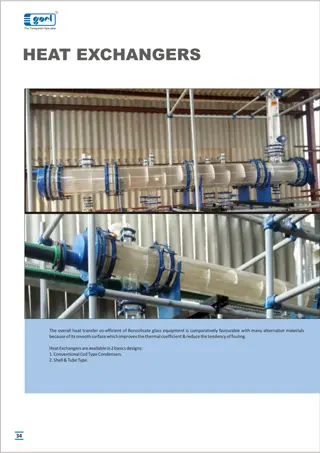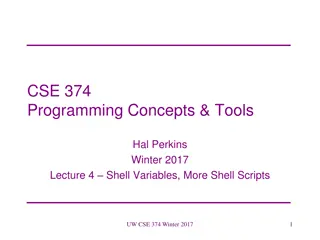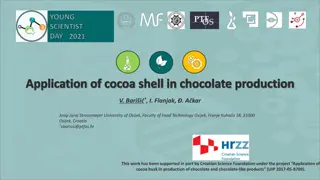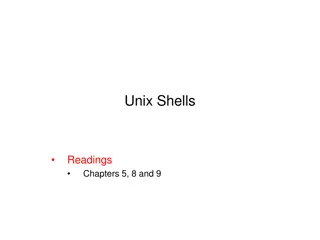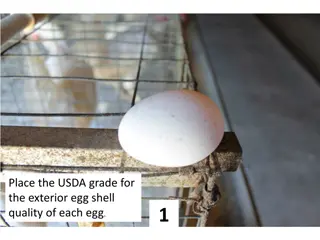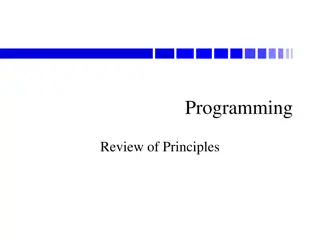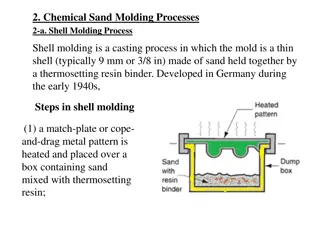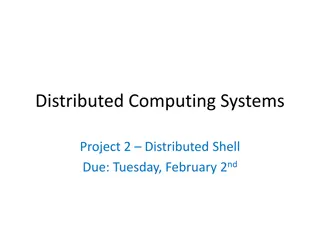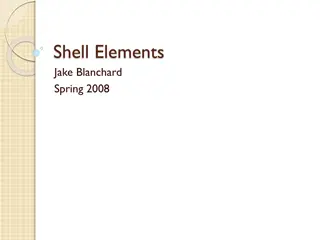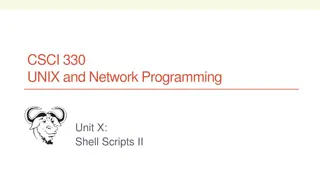Understanding Processes, Programs, and the Shell in Programming
Learn about processes, programs, and the shell in programming through a comprehensive overview of the foundational concepts. Explore the role of users, file systems, and operating systems, as well as key commands and tools like ps, chmod, and kill. Dive into text editing using tools like emacs and gain insights into executing programs, managing processes, and controlling the system effectively.
Download Presentation

Please find below an Image/Link to download the presentation.
The content on the website is provided AS IS for your information and personal use only. It may not be sold, licensed, or shared on other websites without obtaining consent from the author. Download presentation by click this link. If you encounter any issues during the download, it is possible that the publisher has removed the file from their server.
E N D
Presentation Transcript
CSE 374 Programming Concepts & Tools Hal Perkins Fall 2015 Lecture 2 Processes, Programs, the Shell (& emacs)
News > 20 new students registered since Mon. Welcome!! HW0/klaatu/vmware: getting closer Klaatu and vmware distribution accounts (not the same thing) for most students should be ok now will add newest students shortly. Turn in hw0 when done. If your joined the class late we ll sort out late day issues later if needed. do your own work != don t talk to anyone !!! Please use discussion board, or mail to cse374-staff, not mail to individual TAs/instructor. Office hour etiquette: no camping please. Goal is to help you get unstuck so you can make progress, not enough capacity for a study group/work session. 2
Where we are It s like we started over using the computer from scratch All we can do is run dinky programs at the command-line But we are learning a model (a system is files, processes, and users) and a powerful way to control it (the shell) If we get the model right, hopefully we can learn lots of details quickly Today: The rest of the model briefly: Processes and Users More programs (ps, chmod, kill, . . . ) Special shell characters (*, ~, . . . ) Text editing (particularly emacs) 3
Users There is one file-system, one operating system, one or more CPUs, and multiple users whoami ls -l and chmod (permissions), quota (limits) Make your homework unreadable by others! /etc/passwd (or equivalent) guides the login program: Correct username and password Home directory Which shell to open (pass it the home directory) The shell then takes over, with startup scripts (e.g., .bash_profile, .bashrc). (ls -a) One superuser a.k.a. root. (Change passwords, halt machine, change system directories, add/remove user accounts, . . . ) 4
Programs & the Shell A program is a file that can be executed Almost all system commands are programs The shell is itself a program Reads lines you type in & carries them out Normally finds the named program and runs it A few commands are shell built-ins that the shell executes itself because they change the state of the shell. Obvious example: cd After the named program runs it exits and the shell reads the next command More to this story to come 5
Processes A running program is called a process. An application (e.g., emacs), may be running as 0, 1, or 57 processes at any time The shell runs a program by launching a process waiting for it to finish, and giving you your prompt back. What you want for ls, but not for emacs. &, jobs, fg, bg, kill job control ps, top Each process has private memory and I/O streams A running shell is just a process that kills itself when interpreting the exit command (Apologies for aggressive vocabulary, but we re stuck with it for now.) 6
Standard I/O streams Every process has 3 standard streams: stdin (input), stdout (output), stderr (error messages) Default is keyboard (stdin), terminal window (stdout, stderr) Default behavior is to read from stdin, write normal output to stdout, write diagnostic output to stderr Many programs accept command-line arguments naming files to read If not supplied, just read stdin Also ways to redirect stdin, stdout, stderr. Later 7
Thats most of a running system File-system, users, processes The operating system manages these Processes can do I/O, change files, launch other processes. Other things: Input/Output devices (monitor, keyboard, network) GUIs don t change any of this, but they do hide it a bit Now: Back to the shell. . . 8
The shell so far So far, our view of the shell is the barest minimum: builtins affect subsequent interpretations New builtin: source Otherwise, the first word is a program run with the other words passed as arguments Programs interpret arguments arbitrarily, but conventions exist 9
Complicating the shell But you want (and bash has) so much more: Filename metacharacters Pipes and Redirections (redirecting I/O from and to files) Command-line editing and history access Shell and environment variables Programming constructs (ifs, loops, arrays, expressions, ) All together, a very powerful feature set, but awfully inelegant 10
Filename metacharacters - globbing Much happens to a command-line to turn it into a call program with arguments (or invoke builtin ) Certain characters can expand into (potentially) multiple filenames: ~foo home directory of user foo ~ current user s home directory (same as ~$user or whoami ). * (by itself) all files in current directory * match 0 or more filename characters ? match 1 filename character [abc], [a-E], [^a], . . .more matching Remember, this is done by the shell before the program sees the resulting arguments 11
Filename metacharacters: why Manually, you use them all the time to save typing. In scripts, you use them for flexibility. Example: You do not know what files will be in a directory, but you can still do: cat * (though a better script would skip directories) But what if it s not what you want? Use quoting ("*" or '*') or escaping (\*) The rules on what needs escaping where are very arcane A way to experiment: echo echo args. . . copies its arguments to standard output after expanding metacharacters 12
History The history builtin The ! special character !!, !n, !abc, . . . Can add, substitute, etc. This is really for fast manual use; not so useful in scripts 13
Aliases Idea: Define a new command that expands to something else (not a full script) Shell builtin command: alias repeat=echo alias dir=ls alias hello="echo hello" alias rm="rm -i" % for cautious users alias % list existing aliases Often put in a file read by source or in a startup file read automatically Example: your .bashrc feel free to change 14
Bash startup files Bash reads (sources) specific files when it starts up. Put commands here that you want to execute every time you run bash Which file gets read depends on whether bash is starting as a login shell or not Login shell: ~/.bash_profile (or others see bash documentation) Non-login shell: ~/.bashrc (or others if not found) Suggestion: Include the following in your .bash_profile file so the commands in .bashrc will execute regardless of how the shell starts up if [ -f ~/.bashrc ]; then source ~/.bashrc; fi 15
Where we are Features of the bash language : 1. builtins 2. program execution 3. filename expansion (Pocket Guide 23-25, 1st ed 22- 23) 4. history & aliases 5. command-line editing 6. shell and environment variables 7. programming constructs But file editing is too useful to put off. . . so a detour to emacs (which shares some editing commands with bash) 16
What is emacs? A programmable, extensible text editor, with lots of goodies for programmers Not a full-blown IDE but much heavier weight than vi Top-6 commands: C-g C-x C-f C-x C-s, C-x C-w C-x C-c C-x b C-k, C-w, C-y, . . . Take the emacs tutorial to get the hang of the basics Everyone should know this at least a little emacs editing shortcuts are common in other Linux programs Customizable with elisp (starting with your .emacs) 17
Command-line editing Lots of control-characters for moving around and editing the command-line. (Pocket Guide page 28, emacs-help, and Bash reference manual Sec. 8.4.) They make no sense in scripts Gotcha: C-s is a strange one (stops displaying output until C-q, but input does get executed) Good news: many of the control characters have the same meaning in emacs (and bash has a vi mode too) 18
Summary As promised, we are flying through this stuff! Your computing environment has files, processes, users, a shell, and programs (including emacs) Lots of small programs for files, permissions, manuals, etc. The shell has strange rules for interpreting command-lines. So far: Filename expansion History expansion The shell has lots of ways to customize/automate. So far: alias and source run (i.e., automatically source) .bash_profile or .bashrc when shell starts Next: I/O Redirection & stream details, Shell Programming 19