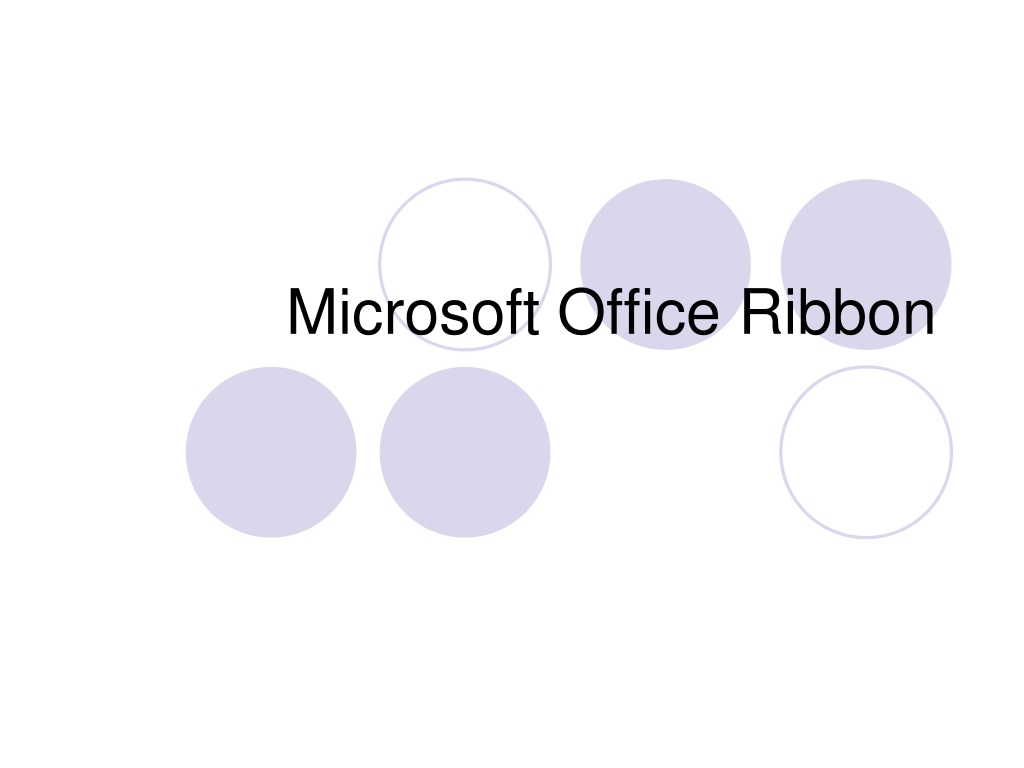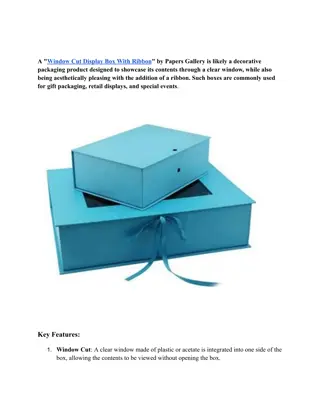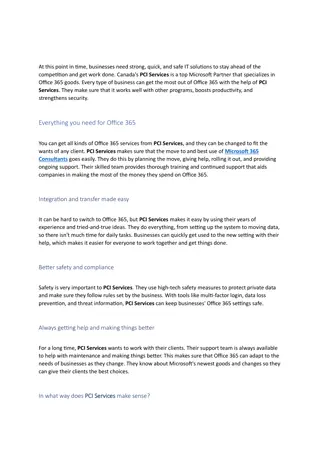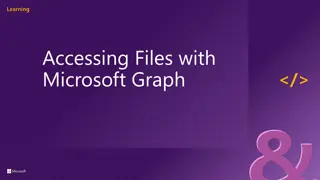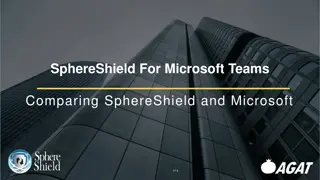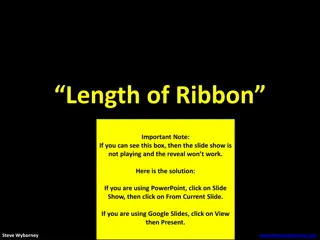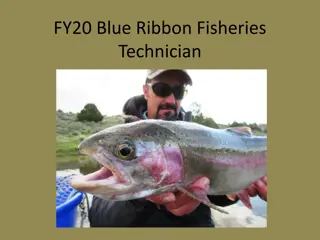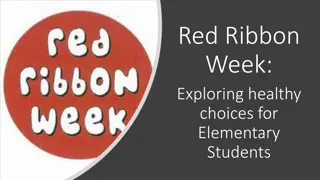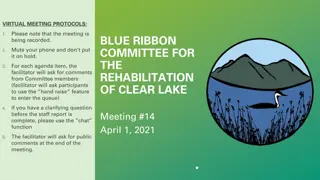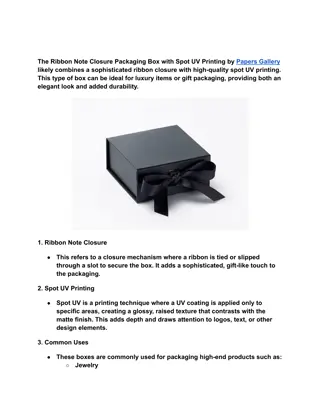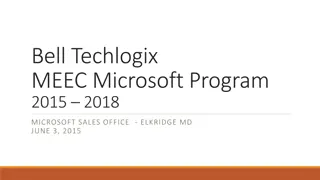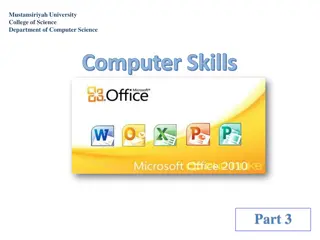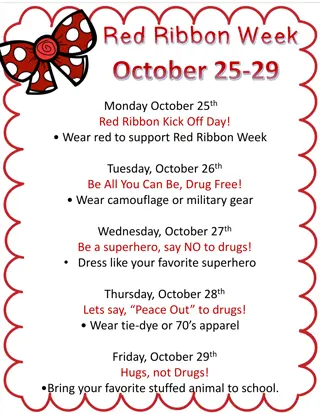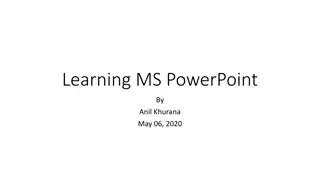Understanding Microsoft Office Ribbon and its Features
Microsoft Office Ribbon organizes commands into tabs for easy access, allowing users to minimize, display, and restore the Ribbon as needed. Keyboard shortcuts via Key Tips provide quick access, while contextual tabs and Galleries offer specific commands and clear result options. Live Preview technology shows formatting changes in real-time. The Quick Access Toolbar allows customization of frequently used commands.
Download Presentation

Please find below an Image/Link to download the presentation.
The content on the website is provided AS IS for your information and personal use only. It may not be sold, licensed, or shared on other websites without obtaining consent from the author. Download presentation by click this link. If you encounter any issues during the download, it is possible that the publisher has removed the file from their server.
E N D
Presentation Transcript
Office Main Design Features The Ribbon Presents commands organized into a set of tabs. The tabs on the Ribbon display the commands that are most relevant for each of the task areas in the applications.
To Minimize, Display, and Restore the Ribbon To display more of a document or other items in the window of an Office program, some users prefer to minimize the Ribbon, which hides the tabs or groups on the Ribbon and displays only the main tabs. Each time you start an Office program, the Ribbon appears the same way it did the last time you used that Office program.
Keyboard access to the ribbon The ribbon comes with shortcuts, called Key Tips. To make the Key Tips appear, press ALT. To display a tab on the ribbon, press the key for the tab for example, press the letter N for the Insert tab or M for the Formulas tab. This makes all the Key Tip badges for that tab's buttons appear. Then, press the key for the button you want.
Contextual tabs Certain sets of commands are only relevant when objects of a particular type are being edited. For example, the commands for editing a chart are not relevant until a chart appears in a spreadsheet and the user is focusing on modifying it. In previous versions of Microsoft Office applications, these commands can be difficult to find. In Office Excel 2013 +, clicking on a chart causes a contextual tab to appear with commands used for chart editing.
Galleries Galleries provide users with a set of clear results to choose from when working on their document, spreadsheet, presentation, or Access database graphically. By presenting a simple set of potential results, rather than a complex dialog box with numerous options, Galleries simplify the process of producing professional looking work.
Live Preview Live Preview is a technology that shows the results of applying an editing or formatting change as the user moves the pointer over the results presented in a Gallery.
Quick Access Toolbar The Quick Access Toolbar is a customizable toolbar that contains a set of commands that are independent of the tab on the ribbon that is currently displayed. You can move the Quick Access Toolbar from one of the two possible locations, and you can add buttons that represent commands to the Quick Access Toolbar.
Add a command to the Quick Access Toolbar On the ribbon, click the appropriate tab or group to display the command that you want to add to the Quick Access Toolbar. Right-click the command, and then click Add to Quick Access Toolbar on the shortcut menu.
Add a command to the Quick Access Toolbar that isn t on the ribbon Click Customize the Quick Access Toolbar > More Commands In the Choose commands from list, click Commands Not in the Ribbon. Find the command in the list, and then click Add
Mini Toolbar Appears automatically based on tasks you perform, contains commands related to changing the appearance of text in a document. If you do not use the transparent Mini toolbar, it disappears from the screen.
Ribbon Customizations Ribbon can be customized to: Add a new group Add items to tab Create a new tab Add items not on the ribbon by default File, Options