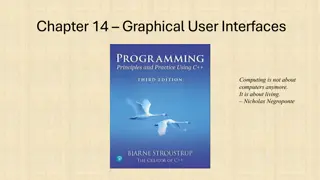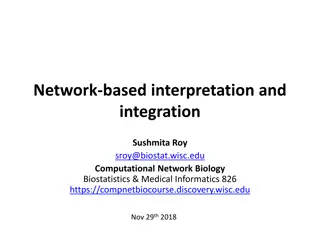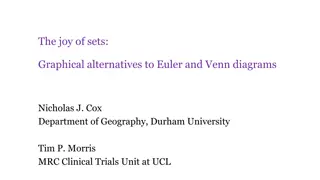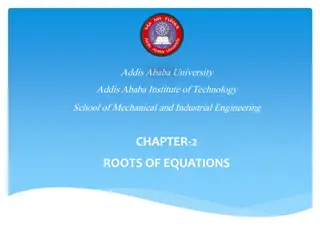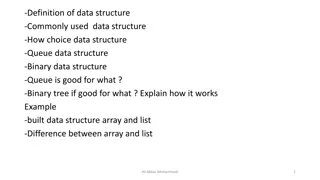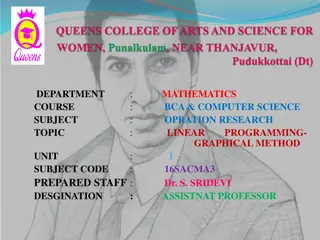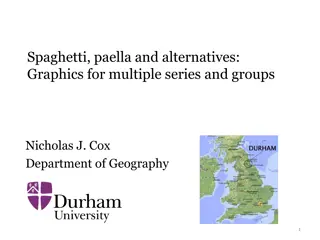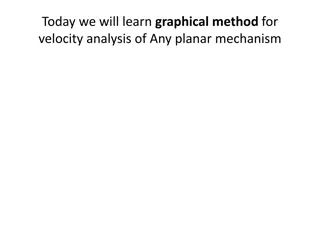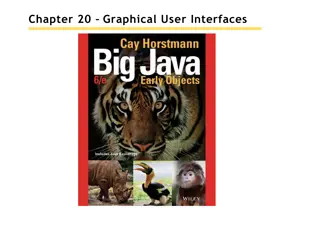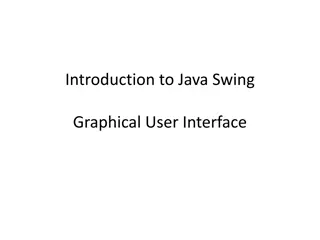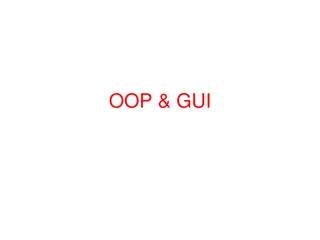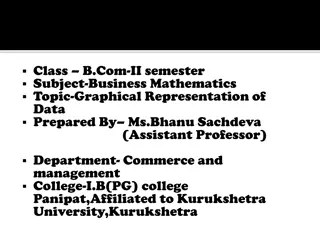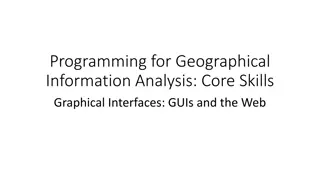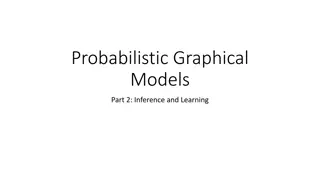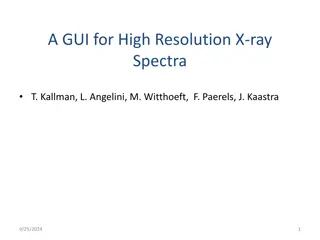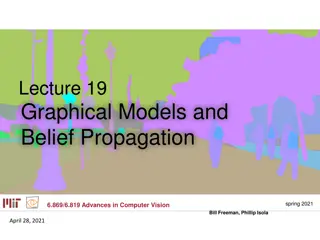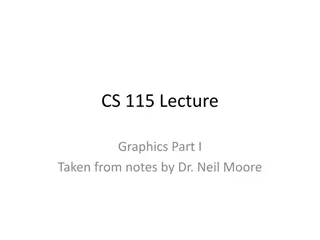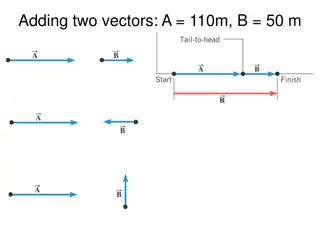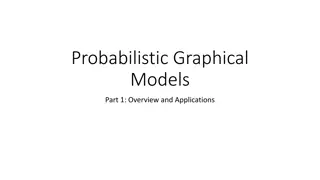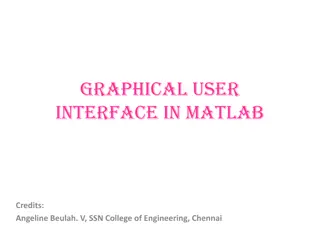Understanding GPolygon Class in Graphical Structures
The GPolygon class in graphical structures is utilized to represent graphical objects bounded by line segments, such as polygons. This class allows for the creation of polygons with vertices connected by edges, utilizing methods like addVertex and addEdge to construct the shape. The reference point for positioning vertices can vary, and the process of constructing a GPolygon involves sequentially adding vertices until the shape is complete.
Uploaded on Sep 07, 2024 | 0 Views
Download Presentation

Please find below an Image/Link to download the presentation.
The content on the website is provided AS IS for your information and personal use only. It may not be sold, licensed, or shared on other websites without obtaining consent from the author. Download presentation by click this link. If you encounter any issues during the download, it is possible that the publisher has removed the file from their server.
E N D
Presentation Transcript
Graphical Structures Eric Roberts CS 106A January 27, 2016
Karel Contest Results Special prize: Special prize: John Moore, Conway's Game of Life Tudor Sandu, Karel Plays Life First place (algorithmic): Runner-up (algorithmic): Sarah Woodard, Magic Square Nikos Liodakis, Binary Converter Karel Runner-up (algorithmic): Pierre Guobadia, Towers of Hanoi First place (aesthetic): Runner-up (aesthetic): David Glass, Moonlight Sonata Elizabeth Trinh, Vincent van Gogh Runner-up (aesthetic): Osama Alnasery, Rock-Paper-Scissors Honorable mention: Laura Chamberlain, Scrolling Star Wars Theme Honorable mention: Honorable mention: Grace Hong, Karel Kreatively Kolors Kats Jessica Luo, Christmas Karel Honorable mention: Analese Steverson Pugh, Karel Plays Tetris
Class Standings 17/72 0.24 29/144 0.20 17/179 0.09 1/31=0.03 Freshman Sophomore Junior Senior+
The GPolygon Class The GPolygon class is used to represent graphical objects bound by line segments. In mathematics, such figures are called polygons and consist of a set of vertices connected by edges. The following figures are examples of polygons: diamond regular hexagon five-pointed star Unlike the other shape classes, that location of a polygon is not fixed at the upper left corner. What you do instead is pick a reference point that is convenient for that particular shape and then position the vertices relative to that reference point. The most convenient reference point is often the geometric center of the object.
Constructing a GPolygon Object The GPolygon constructor creates an empty polygon. Once you have the empty polygon, you then add each vertex to the polygon, one at a time, until the entire polygon is complete. The most straightforward way to create a GPolygon is to use the method addVertex(x, y), which adds a new vertex to the polygon. The x and y values are measured relative to the reference point for the polygon rather than the origin. When you start to build up the polygon, it always makes sense to use addVertex(x, y) to add the first vertex. Once you have added the first vertex, you can call any of the following methods to add the remaining ones: addVertex(x, y)adds a new vertex relative to the reference point addEdge(dx, dy) adds a new vertex relative to the preceding one addPolarEdge(r, theta) adds a new vertex using polar coordinates Each of these strategies is illustrated in a subsequent slide.
UsingaddVertex andaddEdge The addVertex and addEdge methods each add one new vertex to a GPolygon object. The only difference is in how you specify the coordinates. The addVertex method uses coordinates relative to the reference point, while the addEdge method indicates displacements from the previous vertex. Your decision about which of these methods to use is based on what information you have readily at hand. If you can easily calculate the coordinates of the vertices, addVertex is probably the right choice. If, however, it is much easier to describe each edge, addEdge is probably a better strategy. No matter which of these methods you use, the GPolygon class closes the polygon before displaying it by adding an edge from the last vertex back to the first one, if necessary. The next two slides show how to construct a diamond-shaped polygon using the addVertex and the addEdge strategies.
Drawing a Diamond (addVertex) The following program draws a diamond using addVertex: public void run() { GPolygon diamond = createDiamond(100, 75); diamond.setFilled(true); diamond.setFillColor(Color.MAGENTA); add(diamond, getWidth() / 2, getHeight() / 2); } diamond.addVertex(width / 2, 0); diamond.addVertex(0, height / 2); return diamond; } } public void run() { GPolygon diamond = createDiamond(100, 75); diamond.setFilled(true); diamond.setFillColor(Color.MAGENTA); add(diamond, getWidth() / 2, getHeight() / 2); } private GPolygon createDiamond(double width, double height) { GPolygon diamond = new GPolygon(); diamond.addVertex(-width / 2, 0); diamond.addVertex(0, -height / 2); diamond.addVertex(0, -height / 2); diamond.addVertex(width / 2, 0); diamond.addVertex(0, height / 2); return diamond; private GPolygon createDiamond(double width, double height) { GPolygon diamond = new GPolygon(); diamond.addVertex(-width / 2, 0); diamond diamond diamond DrawDiamond skip simulation skip simulation
Drawing a Diamond (addEdge) This program draws the same diamond using addEdge: public void run() { GPolygon diamond = createDiamond(100, 75); diamond.setFilled(true); diamond.setFillColor(Color.MAGENTA); add(diamond, getWidth() / 2, getHeight() / 2); } diamond.addEdge(width / 2, height / 2); diamond.addEdge(-width / 2, height / 2); diamond.addEdge(-width / 2, -height / 2); return diamond; } } public void run() { GPolygon diamond = createDiamond(100, 75); diamond.setFilled(true); diamond.setFillColor(Color.MAGENTA); add(diamond, getWidth() / 2, getHeight() / 2); } private GPolygon createDiamond(double width, double height) { GPolygon diamond = new GPolygon(); diamond.addVertex(-width / 2, 0); diamond.addEdge(width / 2, -height / 2); diamond.addEdge(width / 2, -height / 2); diamond.addEdge(width / 2, height / 2); diamond.addEdge(-width / 2, height / 2); diamond.addEdge(-width / 2, -height / 2); return diamond; private GPolygon createDiamond(double width, double height) { GPolygon diamond = new GPolygon(); diamond.addVertex(-width / 2, 0); diamond diamond diamond DrawDiamond skip simulation skip simulation
Using addPolarEdge In many cases, you can determine the length and direction of a polygon edge more easily than you can compute its x and y coordinates. In such situations, the best strategy for building up the polygon outline is to call addPolarEdge(r,theta), which adds an edge of length r at an angle that extends theta degrees counterclockwise from the +x axis, as illustrated by the following diagram: r theta The name of the method reflects the fact that addPolarEdge uses what mathematicians call polar coordinates.
Drawing a Hexagon This program draws a regular hexagon using addPolarEdge: public void run() { GPolygon hexagon = createHexagon(50); add(hexagon, getWidth() / 2, getHeight() / 2); } hex.addVertex(-side, 0); int angle = 60; for (int i = 0; i < 6; i++) { hex.addPolarEdge(side, angle); angle -= 60; } return hex; } } public void run() { GPolygon hexagon = createHexagon(50); add(hexagon, getWidth() / 2, getHeight() / 2); } private GPolygon createHexagon(double side) { GPolygon hex = new GPolygon(); GPolygon hex = new GPolygon(); hex.addVertex(-side, 0); int angle = 60; for (int i = 0; i < 6; i++) { hex.addPolarEdge(side, angle); angle -= 60; } return hex; private GPolygon createHexagon(double side) { hexagon hex hex side 50.0 angle -60 -120 -180 -240 -300 60 0 DrawHexagon skip simulation skip simulation
DefiningGPolygon Subclasses The GPolygon class can also serve as the superclass for new types of graphical objects. For example, instead of calling a method like the createHexagon method from the preceding slide, you could also define a GHexagon class like this: public class GHexagon extends GPolygon { public GHexagon(double side) { addVertex(-side, 0); int angle = 60; for (int i = 0; i < 6; i++) { addPolarEdge(side, angle); angle -= 60; } } } The addVertex and addPolarEdge calls in the GHexagon constructor operate on the object being created, which is set to an empty GPolygon by the superclass constructor.
Exercise: Using the GPolygon Class Define a class GCross that represents a cross-shaped figure. The constructor should take a single parameter size that indicates both the width and height of the cross. Your definition should make it possible to execute the following program to produce the diagram at the bottom of the slide: public void run() { GCross cross = new GCross(100); cross.setFilled(true); cross.setColor(Color.RED); add(cross, getWidth() / 2, getHeight() / 2); } RedCross
Solution: The GCross Class class GCross extends GPolygon { public GCross(double size) { double edge = size / 3; addVertex(-size / 2, -edge / 2); addEdge(edge, 0); addEdge(0, -edge); addEdge(edge, 0); addEdge(0, edge); addEdge(edge, 0); addEdge(0, edge); addEdge(-edge, 0); addEdge(0, edge); addEdge(-edge, 0); addEdge(0, -edge); addEdge(-edge, 0); addEdge(0, -edge); } }
Creating Compound Objects The GCompound class in the acm.graphics package makes it possible to combine several graphical objects so that the resulting structure behaves as a single GObject. The easiest way to think about the GCompound class is as a combination of a GCanvas and a GObject. A GCompound is like a GCanvas in that you can add objects to it, but it is also like a GObject in that you can add it to a canvas. As was true in the case of the GPolygon class, a GCompound object has its own coordinate system that is expressed relative to a reference point. When you add new objects to the GCompound, you use the local coordinate system based on the reference point. When you add the GCompound to the canvas as a whole, all you have to do is set the location of the reference point; the individual components will automatically appear in the right locations relative to that point.
Exercise: Labeled Rectangles Define a class GLabeledRect that consists of an outlined rectangle with a label centered inside. Your class should include constructors that are similar to those for GRect but include an extra argument for the label. It should also export setLabel, getLabel, and setFont methods. The following run method illustrates the use of the class: public void run() { GLabeledRect rect = new GLabeledRect(100, 50, "hello"); rect.setFont("SansSerif-18"); add(rect, 150, 50); } GLabeledRectExample hello
Solution: The GLabeledRect Class /** Defines a graphical object combining a rectangle and a label */ public class GLabeledRect extends GCompound { /** Creates a new GLabeledRect object */ public GLabeledRect(double width, double height, String text) { frame = new GRect(width, height); add(frame); label = new GLabel(text); add(label); recenterLabel(); } /** Creates a new GLabeledRect object at a given point */ public GLabeledRect(double x, double y, double width, double height, String text) { this(width, height, text); setLocation(x, y); } /** Sets the label font */ public void setFont(String font) { label.setFont(font); recenterLabel(); } page 1 of 2 skip code
Solution: The GLabeledRect Class /** Defines a graphical object combining a rectangle and a label */ public class GLabeledRect extends GCompound { public void setLabel(String text) { label.setLabel(text); recenterLabel(); } /** Sets the text of the label */ /** Creates a new GLabeledRect object */ public GLabeledRect(double width, double height, String text) { frame = new GRect(width, height); add(frame); label = new GLabel(text); add(label); recenterLabel(); } /* Recenters the label in the window */ private void recenterLabel() { double x = (frame.getWidth() - label.getWidth()) / 2; double y = (frame.getHeight() + label.getAscent()) / 2; label.setLocation(x, y); } /** Gets the text of the label */ public String getLabel() { return label.getLabel(); } /** Creates a new GLabeledRect object at a given point */ public GLabeledRect(double x, double y, double width, double height, String text) { this(width, height, text); setLocation(x, y); } /* Private instance variables */ private GRect frame; private GLabel label; } /** Sets the label font */ public void setFont(String font) { label.setFont(font); recenterLabel(); } skip code page 2 of 2 skip code
Graphical Object Decomposition The most important advantage of using the GCompound class is that doing so makes it possible to apply the strategy of decomposition in the domain of graphical objects. Just as you use stepwise refinement to break a problem down into smaller and smaller pieces, you can use it to decompose a graphical display into successively simpler pieces. The text illustrates this technique by returning to the example of train cars from Chapter 5, where the goal is to produce the picture at the bottom of this slide. In Chapter 5, the decomposition strategy led to a hierarchy of methods. The goal now is to produce a hierarchy of classes. DrawTrain
The TrainCar Hierarchy The critical insight in designing an object-oriented solution to the train problem is that the cars form a hierarchy in which the individual classes Engine, Boxcar, and Caboose are all subclasses of a more general class called TrainCar: GCompound TrainCar Engine Boxcar Caboose The TrainCar class itself is a GCompound, which means that it is a graphical object. The constructor at the TrainCar level adds the common elements, and the constructors for the individual subclasses adds any remaining details.
The TrainCar Class import acm.graphics.*; import java.awt.*; /** This abstract class defines what is common to all train cars */ public abstract class TrainCar extends GCompound { /** * Creates the frame of the car using the specified color. * @param color The color of the new train car */ public TrainCar(Color color) { double xLeft = CONNECTOR; double yBase = -CAR_BASELINE; add(new GLine(0, yBase, CAR_WIDTH + 2 * CONNECTOR, yBase)); addWheel(xLeft + WHEEL_INSET, -WHEEL_RADIUS); addWheel(xLeft + CAR_WIDTH - WHEEL_INSET, -WHEEL_RADIUS); double yTop = yBase - CAR_HEIGHT; GRect r = new GRect(xLeft, yTop, CAR_WIDTH, CAR_HEIGHT); r.setFilled(true); r.setFillColor(color); add(r); } skip code page 1 of 2 skip code
The TrainCar Class import acm.graphics.*; import java.awt.*; private void addWheel(double x, double y) { GOval wheel = new GOval(x - WHEEL_RADIUS, y - WHEEL_RADIUS, 2 * WHEEL_RADIUS, 2 * WHEEL_RADIUS); wheel.setFilled(true); wheel.setFillColor(Color.GRAY); add(wheel); } /* Adds a wheel centered at (x, y) */ /** This abstract class defines what is common to all train cars */ public abstract class TrainCar extends GCompound { /** * Creates the frame of the car using the specified color. * @param color The color of the new train car */ public TrainCar(Color color) { double xLeft = CONNECTOR; double yBase = -CAR_BASELINE; add(new GLine(0, yBase, CAR_WIDTH + 2 * CONNECTOR, yBase)); addWheel(xLeft + WHEEL_INSET, -WHEEL_RADIUS); addWheel(xLeft + CAR_WIDTH - WHEEL_INSET, -WHEEL_RADIUS); double yTop = yBase - CAR_HEIGHT; GRect r = new GRect(xLeft, yTop, CAR_WIDTH, CAR_HEIGHT); r.setFilled(true); r.setFillColor(color); add(r); } /* Private constants */ protected static final double CAR_WIDTH = 75; protected static final double CAR_HEIGHT = 36; protected static final double CAR_BASELINE = 10; protected static final double CONNECTOR = 6; protected static final double WHEEL_RADIUS = 8; protected static final double WHEEL_INSET = 16; } skip code page 2 of 2 skip code
The Boxcar Class /** * This class represents a boxcar. Like all TrainCar subclasses, * a Boxcar is a graphical object that you can add to a GCanvas. */ public class Boxcar extends TrainCar { /** * Creates a new boxcar with the specified color. * @param color The color of the new boxcar */ public Boxcar(Color color) { super(color); double xRightDoor = CONNECTOR + CAR_WIDTH / 2; double xLeftDoor = xRightDoor - DOOR_WIDTH; double yDoor = -CAR_BASELINE - DOOR_HEIGHT; add(new GRect(xLeftDoor, yDoor, DOOR_WIDTH, DOOR_HEIGHT)); add(new GRect(xRightDoor, yDoor, DOOR_WIDTH, DOOR_HEIGHT)); } /* Dimensions of the door panels on the boxcar */ private static final double DOOR_WIDTH = 18; private static final double DOOR_HEIGHT = 32; }
Nesting Compound Objects Given that a GCompound is also a GObject, you can add a GCompound to another GCompound. The Train class on the next slide illustrates this technique by defining an entire train as a compound to which you can append new cars. You can create a three-car train like this: Train train = new Train(); train.append(new Engine()); train.append(new Boxcar(Color.GREEN)); train.append(new Caboose()); One tremendous advantage of making the train a single object is that you can then animate the train as a whole. DrawTrain
The Train Class import acm.graphics.*; /** This class defines a GCompound that represents a train. */ public class Train extends GCompound { /** * Creates a new train that contains no cars. Clients can add * cars at the end by calling append. */ public Train() { /* No operations necessary */ } /** * Adds a new car to the end of the train. * @param car The new train car */ public void append(TrainCar car) { double width = getWidth(); double x = (width == 0) ? 0 : width - TrainCar.CONNECTOR; add(car, x, 0); } }