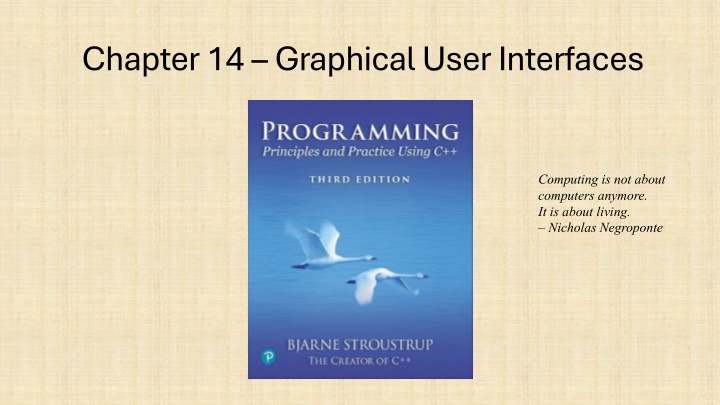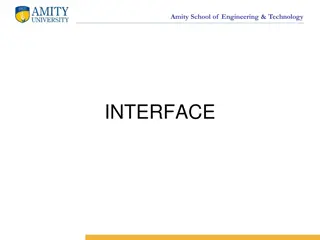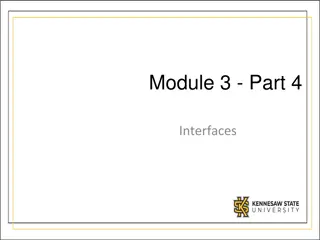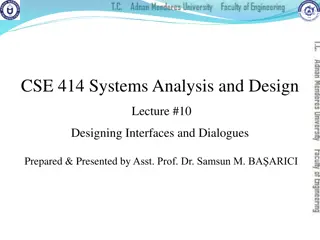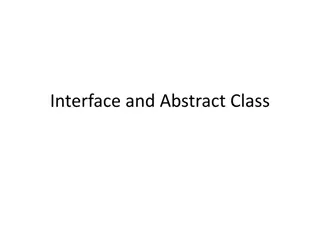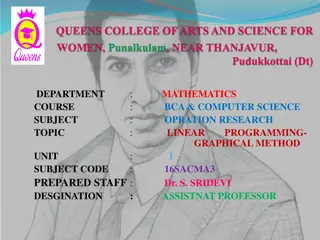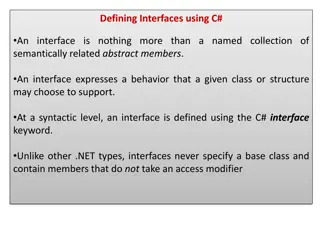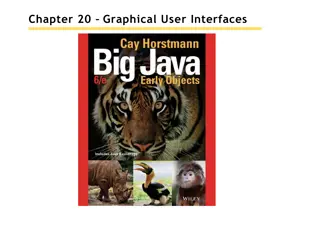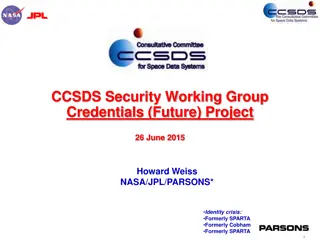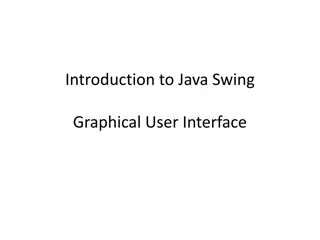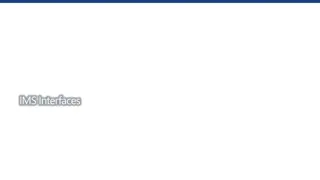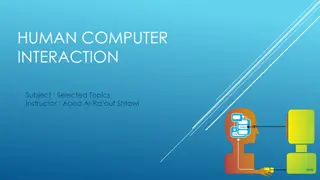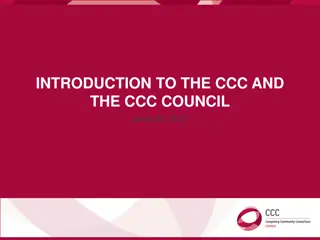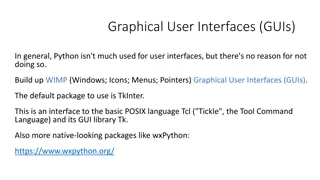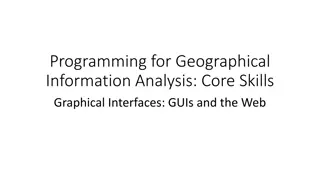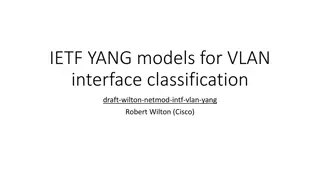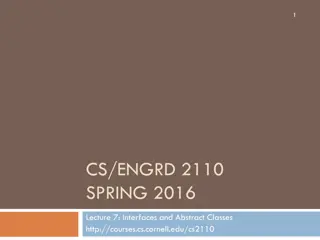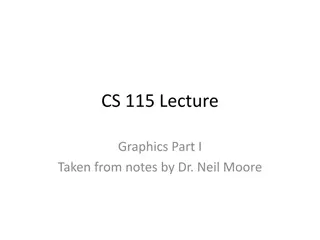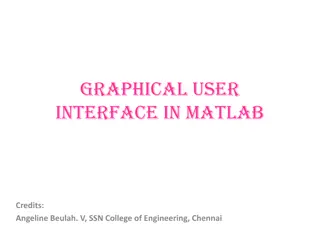The Evolution of Graphical User Interfaces in Computing
Graphical User Interfaces (GUIs) have transformed computing into a more user-friendly and interactive experience, emphasizing the shift from technology-focused to human-centric living. This chapter delves into the various aspects of GUIs, including I/O alternatives, common GUI tasks, programming perspectives, and software layers. It explores how GUIs have revolutionized software development by incorporating Object-Oriented Programming and event-driven actions. Moreover, it emphasizes the significance of GUI libraries in enhancing user interactions and adapting to diverse platforms.
Download Presentation

Please find below an Image/Link to download the presentation.
The content on the website is provided AS IS for your information and personal use only. It may not be sold, licensed, or shared on other websites without obtaining consent from the author.If you encounter any issues during the download, it is possible that the publisher has removed the file from their server.
You are allowed to download the files provided on this website for personal or commercial use, subject to the condition that they are used lawfully. All files are the property of their respective owners.
The content on the website is provided AS IS for your information and personal use only. It may not be sold, licensed, or shared on other websites without obtaining consent from the author.
E N D
Presentation Transcript
Chapter 14 Graphical User Interfaces Computing is not about computers anymore. It is about living. Nicholas Negroponte
Overview Perspective I/O alternatives GUI Layers of software GUI example GUI code Callbacks A simple animation Stroustrup/Programming/2024/Chapter14 2
I/O alternatives Use console input and output A strong contender for technical/professional work Command line interface Menu driven interface Graphic User Interface Use a GUI Library To match the feel of Windows/Mac/Android/iPhone/ applications When you need drag and drop, WYSIWYG Event driven program design A web browser this is a GUI library application HTML / a scripting language For remote access (and more) Stroustrup/Programming/2024/Chapter14 3
Common GUI tasks Titles / Text Names Prompts User instructions Fields / Dialog boxes Input Output Buttons Let the user initiate actions Let the user select among a set of alternatives e.g., yes/no, blue/green/red, etc. Menus Sliders Stroustrup/Programming/2024/Chapter14 4
Common GUI tasks (cont.) Display results Shapes Text and numbers Make a window look right Style and color Note: our windows look different (and appropriate) on different systems More advanced Tracking the mouse Dragging and dropping Free-hand drawing Animation Stroustrup/Programming/2024/Chapter14 5
GUI From a programming point of view GUI is based on two techniques Object-oriented programming For organizing program parts with common interfaces and common actions Events For connecting an event (like a mouse click) with a program action Stroustrup/Programming/2024/Chapter14 6
Layers of software When we build software, we usually build upon existing code Example of a layer Our program Provides services Uses services Our GUI/Graphics interface library Qt The operating system Graphics GUI facilities Device driver layer Stroustrup/Programming/2024/Chapter14 7
C++ GUI libraries There are many C++ GUI and Graphics libraries That s a problem: how to choose? FLTK, Gtkmm, Qt, Ultimate++, VxWorks, Tradeoffs Ease of use Ease of installation Generality Range of platforms: Android, Browsers, iPad, Linux, Mac, Windows, embedded systems, Footprint Latency We prefer systems that work on many platforms PPP2 used FLTK PPP3 uses Qt Stroustrup/Programming/2024/Chapter14 8
GUI example Usual window features Out_box button Open_polyline In_box Window with The usual header: label, minimize, maximize, and close That will look different on a different system A Button, an In_box, an Out_box, and an Open_polyline Stroustrup/Programming/2024/Chapter14 9
GUI example Initial window Stroustrup/Programming/2024/Chapter14 10
GUI example Enter a point in the In_box labelled next xy: Stroustrup/Programming/2024/Chapter14 11
GUI example Hit enter and the point entered appear in the Out_box labelled current (x,y): Stroustrup/Programming/2024/Chapter14 12
GUI example Add another point and you have a line Stroustrup/Programming/2024/Chapter14 13
GUI example Three points give two lines Obviously, we are building a polyline Stroustrup/Programming/2024/Chapter14 14
GUI example And so on, until you hit the Button labelled Quit . Stroustrup/Programming/2024/Chapter14 15
So what? And How? We saw buttons, input boxes and an outbox in a window How do we define windows, buttons, input boxes, and output boxes? Click on a button and something happens How do we specify that action as code? How do we connect our code to the button? You type something into an input box How do we get that value into our code? How do we interpret the string you type as a numbers? We saw output in the output box How do we put the values there? Lines appeared in our window How do we store the lines? How do we draw them? Stroustrup/Programming/2024/Chapter14 16
Mapping We map our ideas onto the Qt version of the conventional Graphics/GUI ideas Stroustrup/Programming/2024/Chapter14 17
Define class Lines_window struct Lines_window : Window { Lines_window(Application* application, Point xy, int w, int h, const string& title); Open_polyline lines; void wait_for_button(); private: Application* app = nullptr; Button quit_button; In_box next_xy; Out_box xy_out; void next(); // action for next_xy void quit(); // action for quit }; Stroustrup/Programming/2024/Chapter14 18
GUI example Usual window features button button Open_polyline In_box Window with A Button, an In_box, and an Out_box Stroustrup/Programming/2024/Chapter14 19
The Lines_window constructor Lines_window::Lines_window(Application* application, Point xy, int w, int h, const string& title) :Window{ xy,w,h,title }, app(application), quit_button{ Point{x_max() - 70,0}, 70, 20, "Quit", [this]() { quit(); } }, next_xy{ Point{250,0}, 50, 20, "next xy:", [this]() { next(); } }, xy_out{ Point{10,10}, "current(x,y): " } { xy_out.label.set_font_size(8); // we control the appearance of the label xy_out.data.set_font_size(8); attach(quit_button); next_xy.hide_buttons(); // our In_box shouldn t offer buttons (just use enter ) attach(next_xy); attach(xy_out); next_xy.show(); // make sure our In_box can be seen attach(lines); } Stroustrup/Programming/2024/Chapter14 20
Widgets, Buttons, and Callbacks How it works The application gives a callback function to the system to call for an event When the event happens (e.g., a user clicks on a button), the system calls the callback Set callback application callback System click User action Stroustrup/Programming/2024/Chapter14 21
Widgets, Buttons, and Callbacks A Widget is a basic concept in window-based systems Basically, anything you can see on the screen and can do something is a widget called a control by Microsoft using Callback = std::function<void()>; // can be used to pass a function to the operating system struct Widget { Widget(Point xy, int w, int h, const string& s, Callback cb) :loc(xy), width(w), height(h), label(s), do_it(cb) { } }; // a connection to an operating system struct Button : Widget { Button(Point xy, int w, int h, const string& label, Callback cb); }; // Displays as a rectangle and has an action associated with it Stroustrup/Programming/2024/Chapter14 22
Widgets, Buttons, and Callbacks The constructor for a Widget (here a Button) must do a lot of system-specific setup Fortunately, we don t often have to see that just like we rarely have to see how the operating system does it sophisticated magic Just like we rarely have to see how our computer hardware really works Button::Button(Point xy, int w, int h, const string& label, Callback cb) :Widget(xy,w,h,label,cb) { WidgetPrivate& w_impl = get_impl(); QPushButton* button = new QPushButton(); w_impl.widget.reset(button); button->setText(QString::fromStdString(label)); QObject::connect(button, &QPushButton::clicked, [this]{ do_it(); }); } Stroustrup/Programming/2024/Chapter14 // Qt specific implementation code 23
Our action code: quit() // The action itself is simple enough to write if (and only if) you know the underlying system void Lines_window::quit() { end_button_wait(); next_xy.dismiss(); app->quit(); } Stroustrup/Programming/2024/Chapter14 24
In_box struct In_box : Widget { In_box(Point xy, int w, int h, const string& s, Callback cb = {}); // for details see the code void attach(Window& win) override; void hide_buttons(); void show_buttons(); enum State {idle, accepted, rejected}; State last_result(); void clear_last_result(); string last_string_value(); struct ResultData { /* */ }; private: ResultData result; bool waiting = false; }; // An In_box is a widget into which you can type characters // A Qt input window can be used with keyboard and/or buttons Stroustrup/Programming/2024/Chapter14 25
Our action code: next() void Lines_window::next() { if (next_xy.last_result() == In_box::accepted) { string s = next_xy.last_string_value(); istringstream iss { s }; int x; char ch; int y; iss >> x >> ch >> y; lines.add(Point{ x,y}); ostringstream oss; oss << '(' << x << ',' << y << ') ; xy_out.put(oss.str()); } next_xy.clear_last_result(); } // read "int,int", e.g. "200,300 from out In_box // get the string typed in (if any) // read coordinates from the In_box s string // draw the new line // update current position readout // remove the string from the In_box Stroustrup/Programming/2024/Chapter14 26
We can build Windows out of Windows struct Color_window : Lines_window { Color_window(Application* app, Point xy, int w, int h, const string& title); private: void change(Color c) { lines.set_color(c); } void hide_menu() { color_menu.hide(); menu_button.show(); } Button menu_button; Menu color_menu; }; // See 14.5.2 Stroustrup/Programming/2024/Chapter14 27
Control Inversion But where is the program? Our code just responds to the user using our widgets No loops? No if-then-else? int main () { Application app; Lines_window win{ &app, Point{100,100},600,400,"lines" }; app.gui_main(); // an infinite loop // the connection to the underlying system // our window with Widgets } Stroustrup/Programming/2024/Chapter14 28
Control Inversion Conventional control flow To many things at once, see concurrency Application call Input function prompt Event-driven control flow: To do many things at once, define more windows and widgets User responds Application callback System click User action Stroustrup/Programming/2024/Chapter14 29
Simple animation Often, we want a Widget to change without user intervention Examples: a clock face, a traffic light, a bouncing ball, a growing graph, A key function (see 14.6): void Window::timer_wait(int milliseconds) { impl->timer_wait(milliseconds); } #1 wait#2 wait #3 wait #4 do_something() win.timer_wait (1 000); do_something_else(); // usually in a loop Stroustrup/Programming/2024/Chapter14 30
Summary We have seen Action on buttons Interactive I/O Text input Text output Graphical output Simple animation Missing Menu (See 14.5) Window and Widget (see the code) Anything to do with tracking the mouse Dragging Hovering Free-hand drawing What we haven t shown, you can pick up if you need it Stroustrup/Programming/2024/Chapter14 31
Next lecture The next three lectures will show how the standard vector is implemented using basic low-level language facilities. This is where we really get down to the hardware and work our way back up to a more comfortable and productive level of programming. Stroustrup/Programming/2024/Chapter14 32