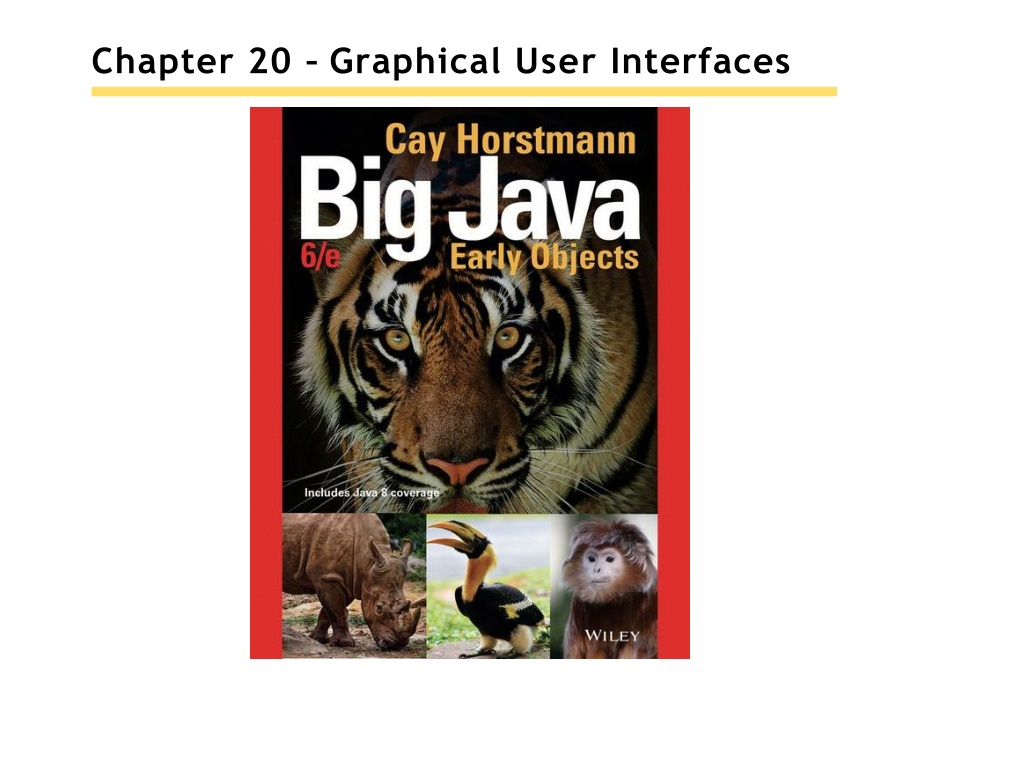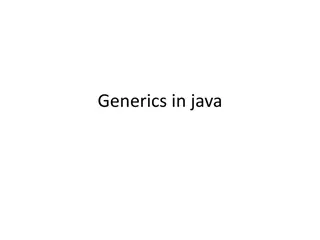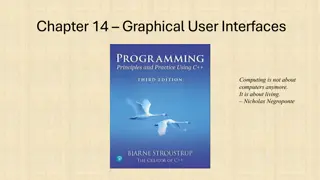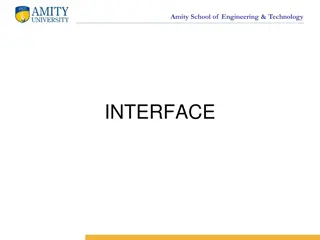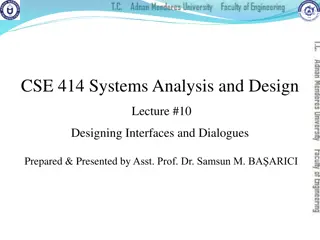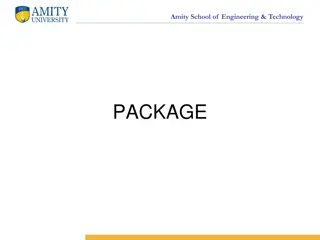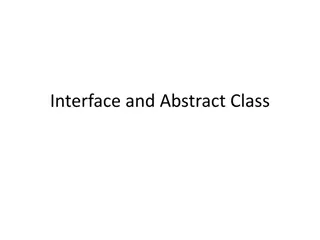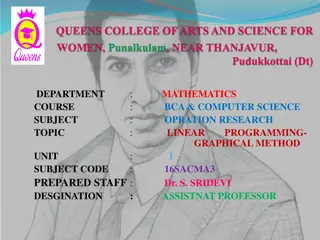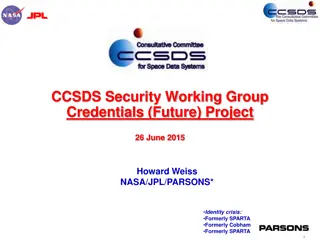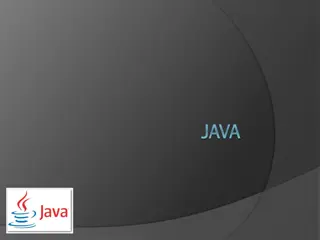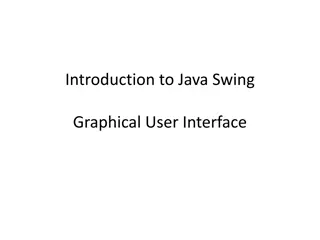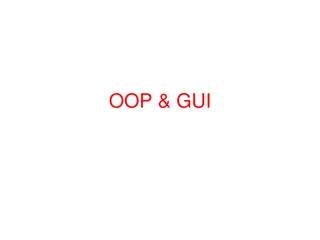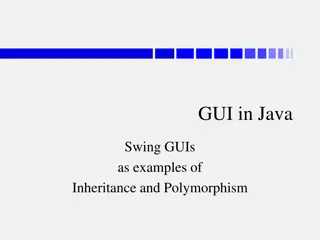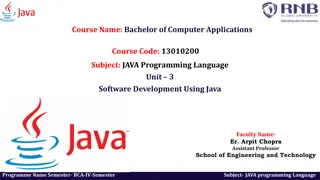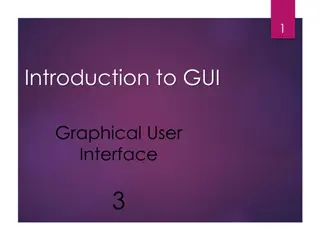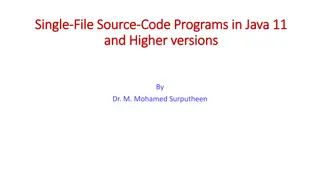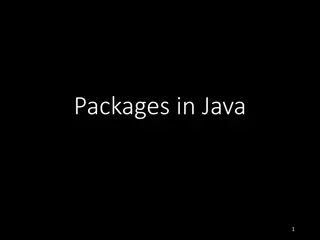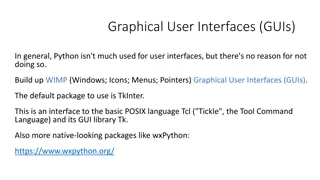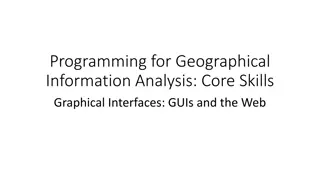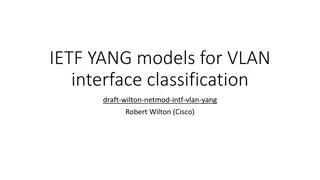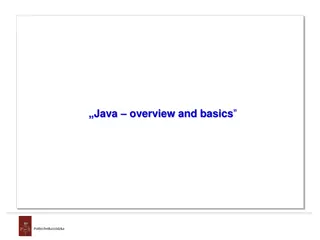Understanding Graphical User Interfaces in Java
Learn about designing graphical user interfaces in Java, including layout management, common components like radio buttons and menus, browsing Java documentation effectively, and utilizing inheritance for complex frames. Explore topics such as using layout managers to organize UI components, creating complex layouts by nesting panels, and achieving flexibility in design through inheritance.
Download Presentation

Please find below an Image/Link to download the presentation.
The content on the website is provided AS IS for your information and personal use only. It may not be sold, licensed, or shared on other websites without obtaining consent from the author. Download presentation by click this link. If you encounter any issues during the download, it is possible that the publisher has removed the file from their server.
E N D
Presentation Transcript
Chapter Goals To use layout managers to arrange user-interface components in a container To use text components to capture and display text in a graphical application To become familiar with common user-interface components, such as radio buttons, check boxes, and menus To browse the Java documentation effectively
Layout Management Build user interface by adding components into containers. Use a layout manager to place thecomponents. JFrame uses Flow layout bydefault.
Border Layout Components are placed toward areas of a container NORTH, EAST, SOUTH, WEST, or CENTER. Specify one when adding components: panel.setLayout(new BorderLayout()); panel.add(component, BorderLayout.NORTH); Figure 1 Components Expand to Fill Space in the Border Layout
Grid Layout Components are placed in boxes in a simple table arrangement. Specify the size (rows then columns) of the grid. Then add components which will be placed from the upper left, across, thendown. JPanel buttonPanel = new JPanel(); buttonPanel.setLayout(new GridLayout(4, 3)); buttonPanel.add(button7); buttonPanel.add(button8); buttonPanel.add(button9); buttonPanel.add(button4); . . . Figure 2 The GridLayout
Achieving Complex Layouts Create complex layouts by nesting panels. Give each panel an appropriate layoutmanager. Panels have invisible borders, so you can use as manypanels as you need to organize components. JPanel keypadPanel = new JPanel(); keypadPanel.setLayout(new BorderLayout()); buttonPanel = new JPanel(); buttonPanel.setLayout(new GridLayout(4, 3)); buttonPanel.add(button7); buttonPanel.add(button8); // . . . keypadPanel.add(buttonPanel, BorderLayout.CENTER); JLabel display = new JLabel("0"); keypadPanel.add(display, BorderLayout.NORTH); Figure 3 Nesting Panels
Using Inheritance Use inheritance for complex frames. Design a subclass ofJFrame: Store components as instancevariables. Initialize them in the constructor of your subclass. Easy to add helper methods to organize code. public class FilledFrame extends JFrame { // Use instance variables for components private JButton button; private JLabel label; private static final int FRAME_WIDTH = 300; private static final int FRAME_HEIGHT = 100; public FilledFrame() { // Now we can use a helper method createComponents(); // It is a good idea to set the size in the frame constructor setSize(FRAME_WIDTH, FRAME_HEIGHT); } private void createComponents() { button = new JButton("Click me!"); label = new JLabel("Hello, World!"); JPanel panel = new JPanel(); panel.add(button); panel.add(label); add(panel); } }
Using Inheritance FillledFrameViewer2 mainmethod: public class FilledFrameViewer2 { public static void main(String[] args) { JFrame frame = new FilledFrame(); frame.setTitle("A frame with two components"); frame.setDefaultCloseOperation(JFrame.EXIT_ON_CLOSE); frame.setVisible(true); } }
Self Check 20.1 What happens if you place two buttons in the northern position of a border layout? Try it out with a small program. Answer: Only the second one is displayed.
Self Check 20.2 How do you add two buttons to the northern position of a frame so that they are shown next to each other? Answer: First add them to a panel, then add the panel to the north end of a frame.
Self Check 20.3 How can you stack three buttons one above the other? Answer: Place them inside a panel with a GridLayoutthat has three rows and one column.
Self Check 20.4 What happens when you place one button in the northern position of a border layout and another in the center position? Try it out with a small program if you aren t sure. Answer: The button in the north stretches horizontally to fill the width of the frame. The height of the northern area is the normal height. The center button fills the remainder of the window.
Self Check 20.5 Some calculators have a double-wide 0 button, as shown below. How can you achieve that? Answer: To get the double-wide button, put it in the south of a panel with border layout whose center has a 3 2 grid layout with the keys 7, 8, 4, 5, 1, 2. Put that panel in the west of another border layout panel whose eastern area has a 4 1 grid layout with the remaining keys.
Self Check 20.6 Why does the FilledFrameViewer2class declare the frame variable to have class JFrame, not FilledFrame? Answer: There was no need to invoke any methods that are specific to FilledFrame. It is always a good idea to use the mostgeneral type when declaringa variable.
Self Check 20.7 How many Java source files are required by the application in Section 20.1.3 when we use inheritance to declare the frame class? Answer: Two: FilledFrameViewer2, FilledFrame.
Self Check 20.8 Why does the createComponents method of FilledFrame call add(panel), whereas the main method of FilledFrameViewer calls frame.add(panel)? Answer: It s an instance method of FilledFrame, so the frame is the implicit parameter.
Common Error 20.1 You add components like buttons or labels: panel.add(button); panel.add(label); panel.add(carComponent); Default size for component is 0 by 0 pixels so car component will not be visible. Use setPreferredSize: carComponent.setPreferredSize(new Dimension(CAR_COMPONENT_WIDTH, CAR_COMPONENT_HEIGHT)); Only needed for painted components.
Processing Text Input Dialog boxes allows for user input. Popping up a separate dialog box for each input is not a natural userinterface. Most graphical programs collect text input through text fields. The JTextField class provides a textfield. Specify the width for the text field. If the user exceeds this width, text will scroll left. final int FIELD_WIDTH = 10; final JTextField rateField = new JTextField(FIELD_WIDTH); Figure 4 An Application with a Text Field
Add a Label anda Button Add a label to describe thefield: JLabel rateLabel = new JLabel("Interest Rate: "); Add a button for user to indicate input is complete. actionPerformed methodcan use getText toget inputas a String. Convert to a numeric value if used for calculations. class AddInterestListener implements ActionListener { public void actionPerformed(ActionEvent event) { double rate = Double.parseDouble(rateField.getText()); double interest = balance * rate / 100; balance = balance + interest; resultLabel.setText("Balance: " + balance); } }
section_2_1/InvestmentFrame2.java 1 2 3 4 5 6 7 8 9 import java.awt.event.ActionEvent; import java.awt.event.ActionListener; import javax.swing.JButton; import javax.swing.JFrame; import javax.swing.JLabel; import javax.swing.JPanel; import javax.swing.JTextField; /** A frame that shows the growth of an investment with variable interest. 10 11 12 13 14 15 16 17 18 19 20 21 22 23 24 25 26 27 28 29 30 31 32 33 */ public class InvestmentFrame2 extends JFrame { private static final int FRAME_WIDTH = 450; private static final int FRAME_HEIGHT = 100; private static final double DEFAULT_RATE = 5; private static final double INITIAL_BALANCE = 1000; private JLabel rateLabel; private JTextField rateField; private JButton button; private JLabel resultLabel; private double balance; public InvestmentFrame2() { balance = INITIAL_BALANCE; resultLabel = new JLabel("Balance: " + balance); createTextField(); createButton();
Text Areas Create multi-line text areas with a JTextArea object. Set the size in rows and columns. final int ROWS = 10; // Lines of text final int COLUMNS = 30; // Characters in each row JTextArea textArea = new JTextArea(ROWS, COLUMNS); Use the setText method to set the text of atext field or text area. textArea.append(balance + "\n"); Can use the text area for display purposes only. textArea.setEditable(false);
TextComponent Class JTextField and JTextArea are subclasses of JTextComponent. setText and setEditable are declared inthe JTextComponent class. Inherited by JTextField and JTextArea. append method is only declared in JTextArea. Figure 5 A Part of the Hierarchy of Swing User-Interface Components
Scrolling To add scroll bars, use JScrollPane: JScrollPane scrollPane = new JScrollPane(textArea); Figure 6 The Investment Application with a Text Area Inside ScrollBars
section_2_2/InvestmentFrame3.java 1 2 3 4 5 6 7 8 9 import java.awt.event.ActionEvent; import java.awt.event.ActionListener; import javax.swing.JButton; import javax.swing.JFrame; import javax.swing.JLabel; import javax.swing.JPanel; import javax.swing.JScrollPane; import javax.swing.JTextArea; import javax.swing.JTextField; 10 11 12 13 14 15 16 17 18 19 20 21 22 23 24 25 26 27 28 29 30 31 32 /** A frame that shows the growth of an investment with variable interest, using a text area. */ public class InvestmentFrame3 extends JFrame { private static final int FRAME_WIDTH = 400; private static final int FRAME_HEIGHT = 250; private static final int AREA_ROWS = 10; private static final int AREA_COLUMNS = 30; private static final double DEFAULT_RATE = 5; private static final double INITIAL_BALANCE = 1000; private JLabel rateLabel; private JTextField rateField; private JButton button; private JTextArea resultArea; private double balance; public InvestmentFrame3()
Self Check 20.9 What happens if you omit the first JLabelobject in the program of Section 20.2.1? Answer: Then the text field is not labeled, and the user will not know its purpose.
Self Check 20.10 If a text field holds an integer, what expression do you use to read its contents? Answer: Integer.parseInt(textField.getText())
Self Check 20.11 What is the difference between a text field and a text area? Answer: A text field holds a single line of text; a text area holds multiplelines.
Self Check 20.12 Why did the InvestmentFrame3program call resultArea.setEditable(false)? Answer: The text area is intended to display the program output. It does not collect user input.
Self Check 20.13 How would you modify the InvestmentFrame3program if you didn t want to use scroll bars? Answer: Don t construct a JScrollPane but add the resultArea object directly to the panel.
Choices GUI components forselections: Radio Buttons For a small set of mutually exclusive choices. Check Boxes For a binary choice. Combo Boxes For a large set of choices.
Radio Buttons Only one button in a set can be selected. Selecting a button clears previous selection. In an old fashioned radio, pushing down one station button released theothers. Create each buttonindividually. Add all buttons in the set to a ButtonGroup object: JRadioButton smallButton = new JRadioButton("Small"); JRadioButton mediumButton = new JRadioButton("Medium"); JRadioButton largeButton = new JRadioButton("Large"); ButtonGroup group = new ButtonGroup(); group.add(smallButton); group.add(mediumButton); group.add(largeButton); Use isSelected to find out whether a button is selected, like: if (largeButton.isSelected()) { size = LARGE_SIZE; }
Radio Button Panels Use a panel for each set of radiobuttons. The default border for a panel is invisible (no border). You can add a border to a panel to make itvisible. Also add a title. JPanel panel = new JPanel(); panel.add(smallButton); panel.add(mediumButton); panel.add(largeButton); panel.setBorder(new TitledBorder(new EtchedBorder(),"Size"));
User Interface Components Figure 7 A Combo Box, Check Boxes, and Radio Buttons
Check Boxes A check box has two states: checked and unchecked. Use for choices that are not mutually exclusive. For example in Figure 7, text may be Italic, Bold, both or neither. Because check box settings do not exclude each other, you do not need to place a set of check boxes inside a button group. Radio buttons are round and have a black dot when selected. Check boxes are square and have a check mark whenselected. Construct a textbox: JCheckBox italicCheckBox = new JCheckBox("Italic"); Use isSelected to find out whether a check box is selected.
Combo Boxes A combo box is a combination of a list and a text field. Clicking the arrow to the right of the text field opens the list of selections. Use a combo box for a large set ofchoices. Use when radio buttons would take up too much space. It can beeither: Closed (shows one selection). Open, showing multiple selections. It can also beeditable: Type a selection into a blank line. facenameCombo.setEditable();
Adding and Selecting Items Add text items to a combo box that will show in the list: JComboBox facenameCombo = new JComboBox(); facenameCombo.addItem("Serif"); facenameCombo.addItem("SansSerif"); . . . Use the getSelectedItem method to return the selected item (as anObject). Combo boxes can store other objects in addition to strings, so casting to a string may be required: String selectedString = (String) facenameCombo.getSelectedItem(); Figure 8 An Open ComboBox
Handling Input Events Radio buttons, check boxes, and combo boxes generate an ActionEvent when selected. In FontViewer program, listener gets all events. Simply check the state of each component using isSelected and getSelectedItem methods. Then redraw the label with the new font.
Font Vi ewer Figure 9 The Components of the Font Frame
section_3/FontViewer.java 1 2 3 4 5 6 7 8 9 import javax.swing.JFrame; /** This program allows the user to view font effects. */ public class FontViewer { public static void main(String[] args) { JFrame frame = new FontFrame(); frame.setDefaultCloseOperation(JFrame.EXIT_ON_CLOSE); frame.setTitle("FontViewer"); frame.setVisible(true); } } 10 11 12 13 14 15
section_3/FontFrame.java 1 2 3 4 5 6 7 8 9 import java.awt.BorderLayout; import java.awt.Font; import java.awt.GridLayout; import java.awt.event.ActionEvent; import java.awt.event.ActionListener; import javax.swing.ButtonGroup; import javax.swing.JButton; import javax.swing.JCheckBox; import javax.swing.JComboBox; import javax.swing.JFrame; import javax.swing.JLabel; import javax.swing.JPanel; import javax.swing.JRadioButton; import javax.swing.border.EtchedBorder; import javax.swing.border.TitledBorder; 10 11 12 13 14 15 16 17 18 19 20 21 22 23 24 25 26 27 28 29 30 31 32 33 34 35 36 /** This frame contains a text sample and a control panel to change the font of the text. */ public class FontFrame extends JFrame { private static final int FRAME_WIDTH = 300; private static final int FRAME_HEIGHT = 400; private JLabel label; private JCheckBox italicCheckBox; private JCheckBox boldCheckBox; private JRadioButton smallButton; private JRadioButton mediumButton; private JRadioButton largeButton; private JComboBox facenameCombo; private ActionListener listener; /** Constructs the frame.
Self Check 20.14 What is the advantage of a JComboBoxover a set of radio buttons? What is the disadvantage? Answer: If you have many options, a set of radio buttons takes up a large area. A combo box can show many options without using up much space. But the user cannot see the options as easily.
Self Check 20.15 What happens when you put two check boxes into a button group? Try it out if you are not sure. Answer: If one of them is checked, the other one is unchecked. You should use radio buttons if that is the behavior you want.
Self Check 20.16 How can you nest two etched borders, like this? Answer: You can t nest borders, but you can nest panels with borders: JPanel p1 = new JPanel(); p1.setBorder(new EtchedBorder()); JPanel p2 = new JPanel(); p2.setBorder(new EtchedBorder()); p1.add(p2);
Self Check 20.17 Why do all user-interface components in the FontFrameclass share the same listener? Answer: When any of the component settings is changed, the program simply queries all of them and updates the label.
Self Check 20.18 Why was the combo box placed inside a panel? What would have happened if it had been added directly to the control panel? Answer: To keep it from growing too large. It would have grown to the same width and height as the two panels below it.
Self Check 20.19 How could the following user interface be improved? Answer: Instead of using radio buttons with two choices, use a checkbox.
Designing a User Interface Make a sketch of the component layout. Draw all the buttons, labels, text fields, and borders on a sheet of graph paper. Find groupings of adjacent components with the same layout. Look for adjacent components top to bottom or left to right. Identify layouts for each group: For horizontal components, use flow layout. For vertical components, use a grid layout with one column. Group the groups together: Look at each group as one blob. Group the blobs together into larger groups.
Designing a User Interface Write the code to generate the layout. JPanel radioButtonPanel = new JPanel(); radioButtonPanel.setLayout(new GridLayout(3, 1)); radioButton.setBorder(new TitledBorder(new EtchedBorder(), "Size")); radioButtonPanel.add(smallButton); radioButtonPanel.add(mediumButton); radioButtonPanel.add(largeButton); JPanel checkBoxPanel = new JPanel(); checkBoxPanel.setLayout(new GridLayout(2, 1)); checkBoxPanel.add(pepperoniButton()); checkBoxPanel.add(anchoviesButton()); JPanel pricePanel = new JPanel(); // Uses FlowLayout by default pricePanel.add(new JLabel("Your Price:")); pricePanel.add(priceTextField); JPanel centerPanel = new JPanel(); // Uses FlowLayout centerPanel.add(radioButtonPanel); centerPanel.add(checkBoxPanel); // Frame uses BorderLayout by default add(centerPanel, BorderLayout.CENTER); add(pricePanel, BorderLayout.SOUTH);
Use a GUI Builder A GUI builder reduces the tediouswork: Drag and drop components onto a panel. Customize fonts, colors, text, and so on with a dialog box. Define event handlers by picking the event to process and provide the code snippet for the listener method. Powerful layout manager GroupLayout designed to be used by GUI builders.
Use a GUI Builder Try the free NetBeans development environment, available from http://netbeans.org. Figure 10 A GUI Builder