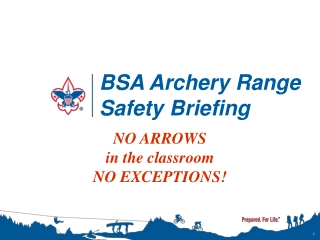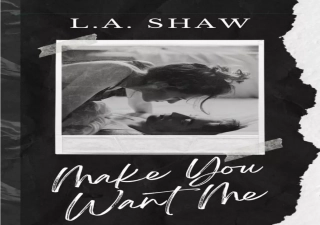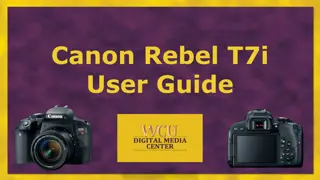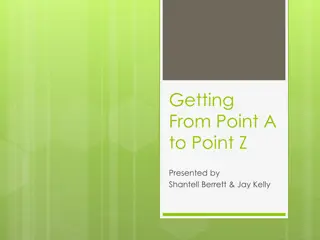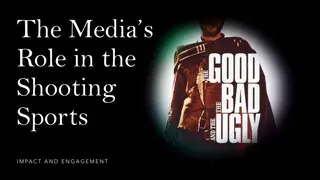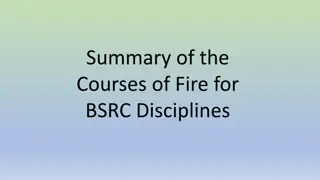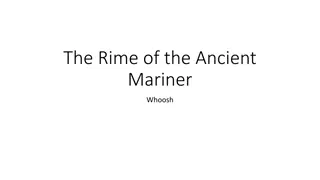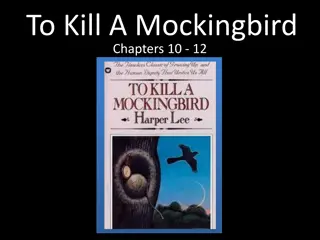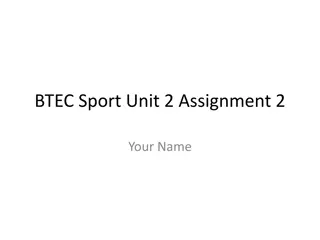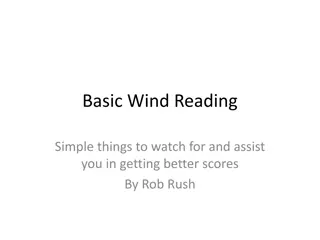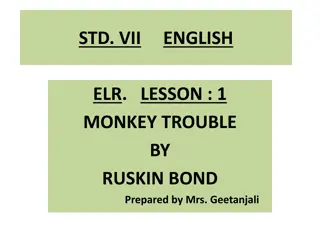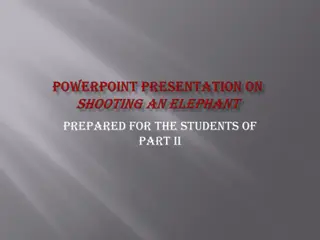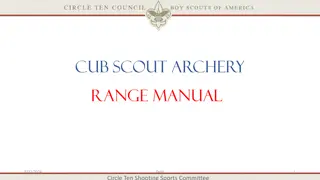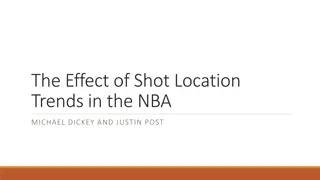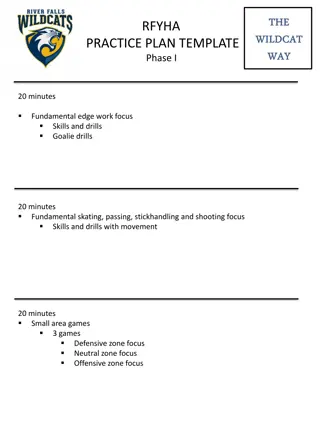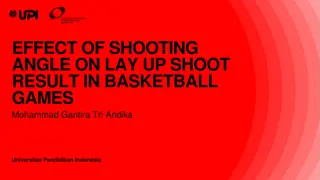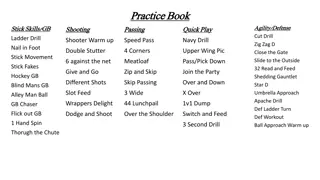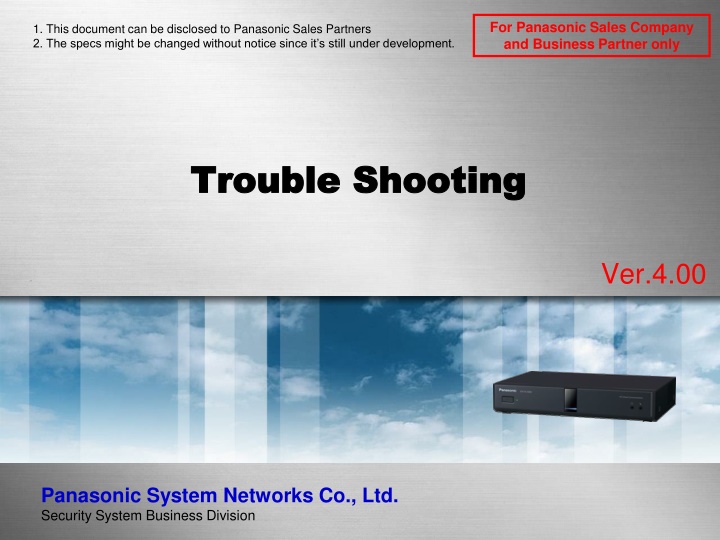
Troubleshooting Guide for Panasonic Sales Partners
This document is a troubleshooting guide for Panasonic Sales Partners, providing detailed steps to handle issues related to Panasonic systems and networks. It includes information on acquiring detailed information about the problem, analyzing the trouble, and obtaining history logs using various methods such as USB Flash Memory and Web Console.
Download Presentation

Please find below an Image/Link to download the presentation.
The content on the website is provided AS IS for your information and personal use only. It may not be sold, licensed, or shared on other websites without obtaining consent from the author. If you encounter any issues during the download, it is possible that the publisher has removed the file from their server.
You are allowed to download the files provided on this website for personal or commercial use, subject to the condition that they are used lawfully. All files are the property of their respective owners.
The content on the website is provided AS IS for your information and personal use only. It may not be sold, licensed, or shared on other websites without obtaining consent from the author.
E N D
Presentation Transcript
For Panasonic Sales Company and Business Partner only 1. This document can be disclosed to Panasonic Sales Partners 2. The specs might be changed without notice since it s still under development. Trouble Shooting Trouble Shooting Ver.4.00 Panasonic System Networks Co., Ltd. Security System Business Division
History of Revision Doc. Ver. Contents Date of Issue Remarks Ver. 4.00/4.10 Issue of First Edition Nov. 2014 HD Visual Communication HD Visual Communication System System Page 1
Basic Procedure of Trouble Shooting The following is basic trouble shooting procedure. 1. Acquire detailed information of the trouble Model Number and Firmware version. System and Network Configuration. Detail of the Phenomenon, date and time when the problem is occurred. Frequency of occurrence, site information and connection method. Any others. 2. Analysis of the trouble Confirm reproducibility. Confirm problem relations whether relating with Hardware or Network. Note: In case of sort-time noise of Video / Audio, there is possibility that it is relating with insufficient Bandwidth or delay. 3. Acquirement of History Logs from HDVC, MPCS It possible to acquire through the Web Console. Depends on hardware and Network Environmental, it is possible remote access. Also possible to acquire by using USB Flash Memory. Note: In case of the system with NAT Traversal Service connection and MPCS, it may not be used remote access. Please grasp history logs at onsite. HD Visual Communication HD Visual Communication System System Page 2
Acquirement of History Logs The followings are acquirement method of History Logs. Method Type Remarks Most easy way to acquire history logs. It is better way when LAN connection impossible with PC. USB Flash Memory Onsite HD Visual Communication System Utilize this method in case of NAT Traversal Service connection site and IP mode with Static NAT setting site. Web Console Onsite Remote access can be made with INTRANET and VPN environmental. Remote Utilize this method in case of NAT Traversal Service connection. Web Console Onsite Multi-point Connection Software (MPCS) Remote access can be made with INTRANET and VPN environmental. Remote Through the Web Console (Both Remote and Onsite) By USB Flash Memory (Onsite only) Local Access (Onsite) Remote Access USB Flash Memory HD Visual Communication HD Visual Communication System System Page 3
Log Acquirement by USB Flash Memory The followings are Log acquirement procedure by using USB Flash Memory. [ Procedure ] 1. Insert USB Flash Memory to HDVC. Back Side 2. Go to Menu => Settings => Admin Login => Data Export . 3. Select USB , then save the logs. 4. Remove USB Flash Memory after confirming data backup succeeded. USB Flash Memory Downloaded File name will be as follows. [ File Name ] hdvclogall_<version>_<IP address>_YYMMDD_HHMISS.tar (Compressed File) Data Export Note: USB Mass Storage Class FAT16/FAT32 Format) supported The following USB Flash Memory can not be used. U3 Smart Drive USB Flash Memory with Security function Formatted by NTFS type Various LUN (Logical Unit Number) Various Partition Inefficient Memory Capacity (Required more than 5M Byte) HD Visual Communication HD Visual Communication System System Page 4
Log Acquirement Through Web Console The followings are Log acquirement procedure through Web Console. HDVC MPCS You can download the archive file that contains Configuration Data, Contact List, Local site data, and log data. If you click "Execute" and specify a location to save the file, the archive file will be downloaded. The name of the file downloaded is "hdvclogall_XXXX.tar". The "XXXX" portion of the file name varies depending on the software version, IP address and the date of the download (YYMMDD_HHMMSS). Example> hdvclogall_V3_10_Rev1_192.168.1.10_131007_205008.tar You can confirm or obtain the history log. 1. Click the "Maintenance" screen selecting tab. The maintenance screen is displayed. 2. Click "Log" in the maintenance menu list. The log screen is displayed. 3. Click "Download" to obtain the history log. The screen to confirm the saving of the history log is displayed. 4. Save the file. The history log file is downloaded, and the log screen is displayed. HD Visual Communication HD Visual Communication System System Page 5
Contents of History Logs The followings are contents of History Logs. File name contents Remark 1 config.xml Configuration data Xml format data, it contains various parameters. Direct editing is NOT recommended to avoid data corrupt and serious problem. e.g. Wrong IP address may happen no connection. 2 address.xml Address data Xml format data. Direct editing is NOT recommended to avoid data corrupt. Please use address book editor when you edit address data. 3 callhist.xml Call history It contains recent 30 calls for both Outgoing and Incoming, <HistType>0:Outgoing 1:Incoming 4 alm_log.csv Error log HDVC store the log when HDVC found error. e.g. No video input device [HDMI1], network down, network up 5 opr_log.csv User operation log User operations, e.g. When/to Whom he called/disconnected. 6 inf_log.csv HDVC management log Internal log on HDVC. 7 debug_log.txt System log Detail log with more information. (*)Because of limited log area, log period has a limit. It depend on the usage. It might be less than 30 minute. Then urgent log fetch is required. HD Visual Communication HD Visual Communication System System Page 6
Data Import / Export via USB Flash Memory Several data of call history, Log data, setting data, Address book data can be imported / exported via USB memory by remote controller operation. 1. Applicable Data of Import and Export < Logs > * Export only Histories (Call, Error, User Operation), Logs (Syslog, code logs, etc.) < Setting Data > Data (Configuration, Select Local Site), Contact List 2. Method < by USB Flash Memory > Operated by Remote Controller Go to Menu => Settings => Admin Login => Data Export or Import < by PC (Web Console) > Connect PC and HDVC. * Please refer to Remote Maintenance section for the details. HD Visual Communication HD Visual Communication System System Page 7
Data Backup / Restore of MPCS Backup and Restore of MPCS Configuration Data can be made. 1. Applicable Data of Backup < Setting Data > Configuration Data, Contact List 2. Method < by PC (Web Console) > Connect PC and HDVC. Go to Maintenance => Configuration Data => Backup or Restore * Please refer to Remote Maintenance section for the details. HD Visual Communication HD Visual Communication System System Page 8
Thank You ! Panasonic System Networks Co., Ltd. Security System Business Division HD Visual Communication HD Visual Communication System System