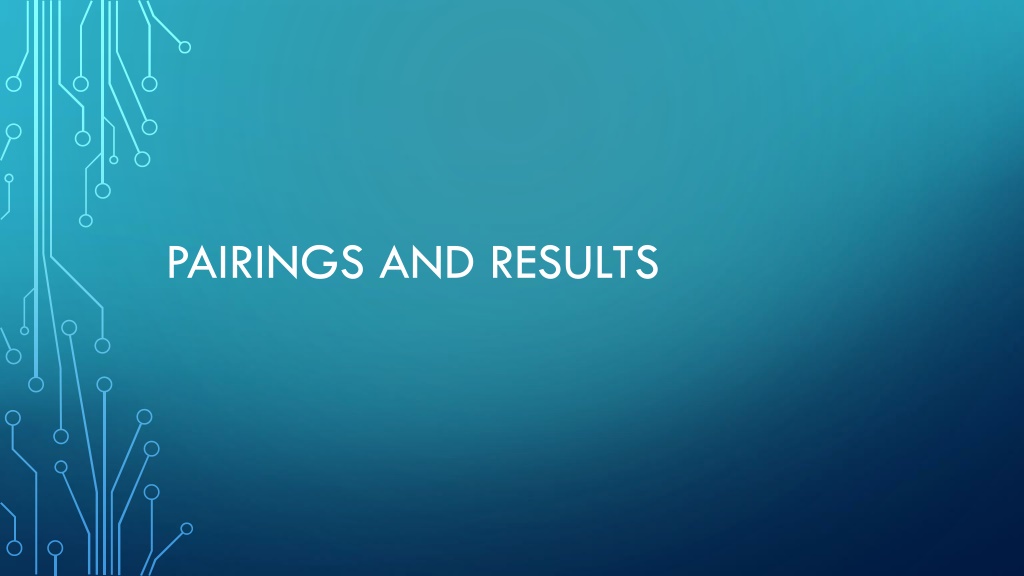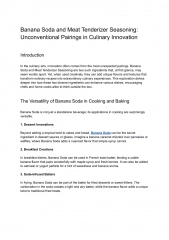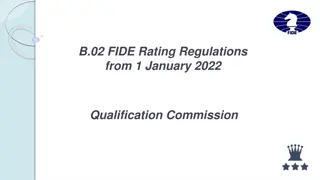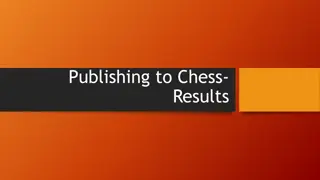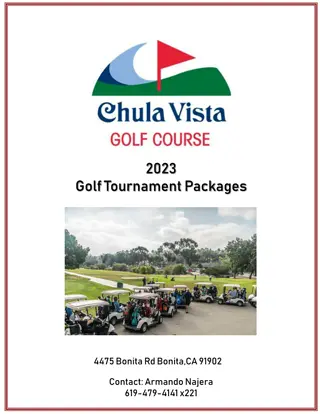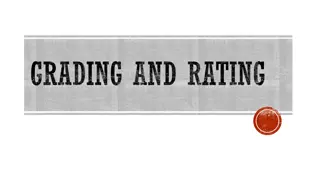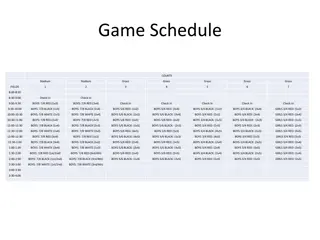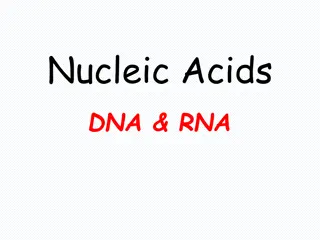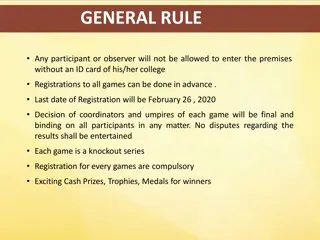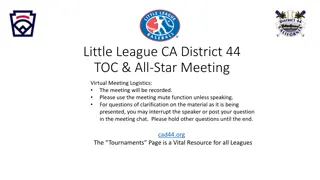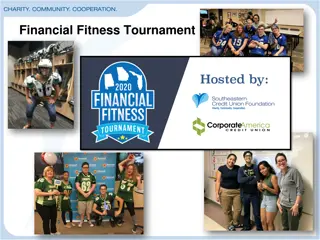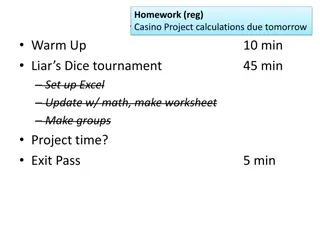Tournament Pairings and Results Process Overview
Visual guide to the process of starting, doing, and finalizing pairings in a tournament. Covers setting up the tournament, entering players, exclusion criteria, pairing systems, scrutinizing pairings, and publishing results. Includes customizing web appearance and printed lists for a seamless tournament experience.
Download Presentation

Please find below an Image/Link to download the presentation.
The content on the website is provided AS IS for your information and personal use only. It may not be sold, licensed, or shared on other websites without obtaining consent from the author.If you encounter any issues during the download, it is possible that the publisher has removed the file from their server.
You are allowed to download the files provided on this website for personal or commercial use, subject to the condition that they are used lawfully. All files are the property of their respective owners.
The content on the website is provided AS IS for your information and personal use only. It may not be sold, licensed, or shared on other websites without obtaining consent from the author.
E N D
Presentation Transcript
STARTING THE TOURNAMENT So far, we have Created the Tournament Entered the Players Entered the Exclusions Published to Web Customised the web Appearance
DOING THE PAIRINGS The left panel shows you who is to be excluded from the pairings There are two possible pairing systems: Local and Chess-Results.com JaVaFo is the name of the pairing engine If Java is installed on your machine, you can use Local If Java is not installed on your machine, you can use Chess-Results.com We will not use Accelerated Pairings for this! Colour No.1 is the colour the first seed has. Normally this would be set to Random, but for this Seminar we will choose white so that we have the same tournament!
PAIRINGS ARE DONE You can look at the Pairings in three ways: 1. Click 1:0 on the ribbon 2. Input -> Enter Results 3. Press F7
This is a visual inspection to check nothing silly has happened. It looks like top half versus bottom half, so we can be breath easily!
If you scroll down, you can check that the two players who should have been excluded have, in fact, been excluded.
PUBLISHING THE PAIRINGS The pairings will now be published in two ways: 1. Online: Internet -> Upload to Chess-Results.com 2. On Printouts In a Blitz tournament, for speed, you might use a projector to display the pairings without the need of printouts. This is not really a good option for standardplay tournaments with longer rounds. The web lists have been customised, but the pairing printouts have not.
CUSTOMISING THE PRINTED LISTS We use Results rather than Pairings simply because that contains a hyphen in the middle of the Result column. In practice, this saves you having to do it when you take the results either for display, or by writing them on the pairing sheet in a Rapid or Blitz tournament.
CUSTOMISING THE PRINTED LISTS What are the problems with the presentation? How could this be improved?
WAYS TO IMPROVE THE PRINTOUT Surname Forename with no comma Do we really need all the technical information about the organiser and arbiter? Why do we need to print the venue when they ll read this at the venue? Printing the starting rank list can be very confusing, particularly at junior tournaments where parents and children will confuse that with the board number The rating is not displayed, and this is very often something the players are interested in moreso than the starting rank list
STEP 1: PLAYERS NAMES Other -> Options Click the Lists tab The choice of how to display names is yours My preference is Separate first name and surname with a comma
STEP 2: REMOVE THE UNNECESSARY HEADING Lists -> Results Click Print Menu Uncheck Center tournament name Uncheck With tournament data (site, arbiter )
STEP 3: CUSTOMISING THE COLUMNS Lists -> Results Click Print Menu Click Define New List A series of 37 possible columns appear to customise the printouts!
NOTES FOR DEFINE NEW LIST Row+1 and Row-1 move the items up and down the list to customise the order in which they appear, which you might choose to do. In theory, the In List column allows you to type something and it appears in the printout. Experiments with setting 5 to White and 23 to Black have not always been successful, they seem to work intermittently and without any defining issue as to why it worked. Template will be saved in the software until you update it next.
NOT QUITE READY It is possible to click Print, but this will print in Portrait. It is generally better to export to Excel, zoom in and print in landscape, in order to fill up the page and make the printouts bigger. This reduces the need for players to scrum around the pairing display to see their name, because they can see it from further away. Usually if OpenOffice is installed rather than Excel, it still works.
OTHER TIPS FOR PRINTOUTS You might want to change Name to White and Black respectively You might want to force pagebreaks at convenient places; e.g. if boards 1-20 are in one room and 21+ in another, you might deliberately put a pagebreak in the printout after board 20 You might want to repeat the header rows on each page, so that if they are displayed separately, the headings are present on all pages
NEXT STEPS The tournament is underway, and the players all turn up to play their games. There are no problems at all with players who do not turn up, players playing the wrong opponent, or anything like that, on the basis that the Swiss-Manager workshop hadn t covered how to deal with those problems yet. (In real life, Round 1 will be where 90% of the problems occur ) The games finish, and the results are placed in your hand. Now you need to put them into Swiss-Manager.
ENTERING RESULTS Go to Enter Results via one of the three methods previously covered There are two methods for inputting results You need to input 45 results for games 2 results for exclusions
METHOD 1: USING THE MOUSE You can click on the game, and then click on the results on the right-hand side can be clicked. Advantage Disadvantage Methodical, less chance of an error. Quite slow, particularly in Rapid and Blitz. Results should always be double checked.
METHOD 2: USING THE KEYBOARD Each result that can be selected corresponds to a keyboard 1 2 3 Win for White Draw Win for Black Requested Bye Scores 1 Requested Bye Scores Requested Bye Scores 0 Inputting a result will automatically go to the next board in the list Advantage Very fast Disadvantage Higher probability of inputting the wrong result
WHICH METHOD TO USE My preference is for the keyboard method, because It is faster Results have to be double-checked anyway, so a typo will be caught in the double-checking process you always need a double-checking process! To practice which you prefer, the next slide will give you the results for Round 1
ROUND 2 PAIRINGS Now that you ve input the results, have a go at generating the Round 2 pairings. There is no news about any players in the tournament, so you can safely create the pairings for Round 2, print them, and bask in the glow of a successful opening day of your tournament with no problems at all. What pairings do you get?
NEXT STEPS Round 1 went smoothly. Round 2 will not