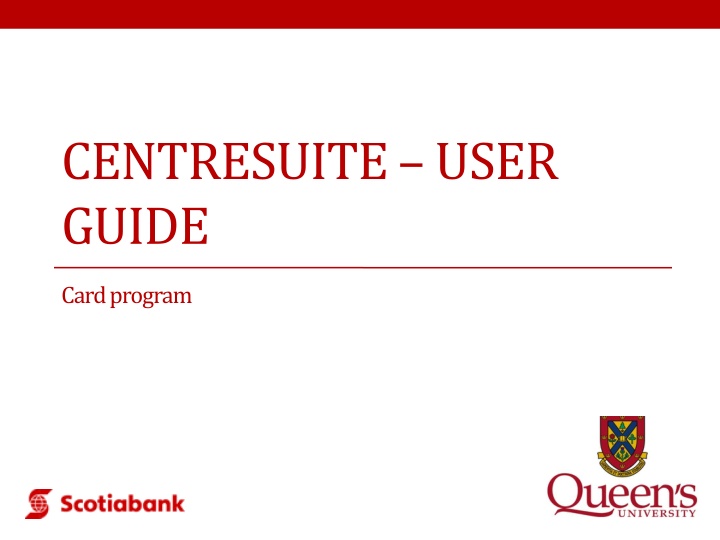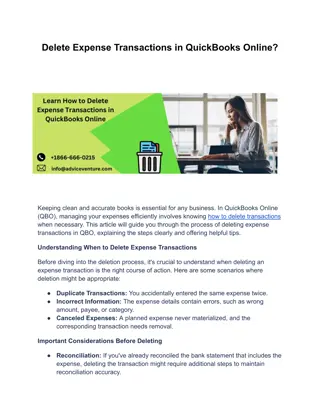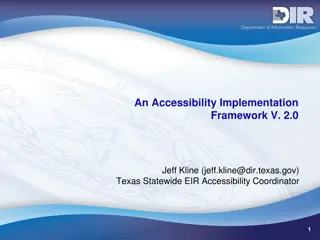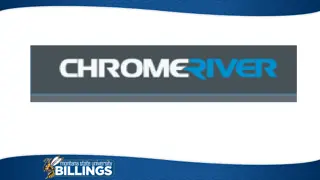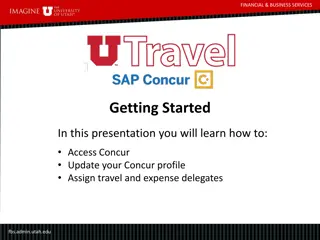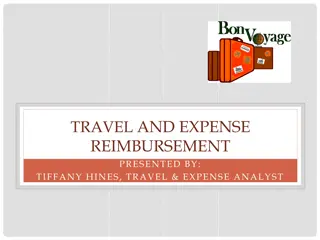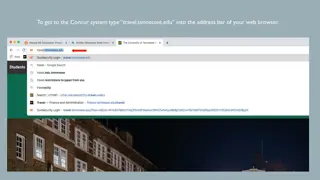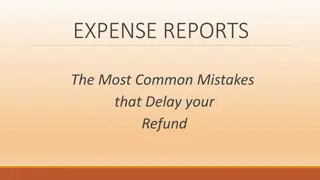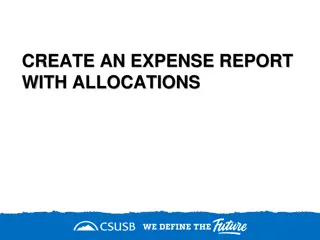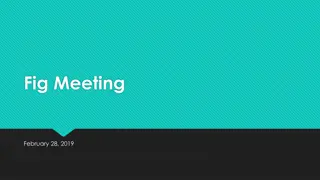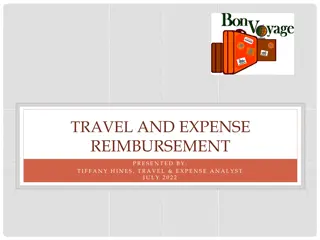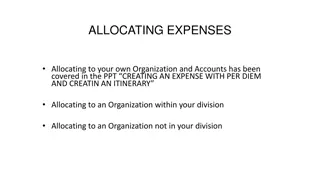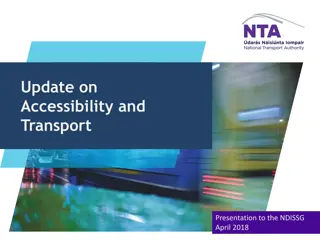Streamlining Expense Management with CentreSuite: Accessibility and Efficiency
CentreSuite is a web-based expense management tool being adopted due to changes like the end of a contract with US Bank, BPS compliance, and tax calculation enhancements. It prioritizes AODA guidelines, ensuring accessibility features for all users. By incorporating accessible features and embracing efficiency improvements, CentreSuite aims to enhance expense management processes for all users, supported by easy access, automatic report generation, and user-friendly functions like updating and printing expense reports.
Download Presentation

Please find below an Image/Link to download the presentation.
The content on the website is provided AS IS for your information and personal use only. It may not be sold, licensed, or shared on other websites without obtaining consent from the author.If you encounter any issues during the download, it is possible that the publisher has removed the file from their server.
You are allowed to download the files provided on this website for personal or commercial use, subject to the condition that they are used lawfully. All files are the property of their respective owners.
The content on the website is provided AS IS for your information and personal use only. It may not be sold, licensed, or shared on other websites without obtaining consent from the author.
E N D
Presentation Transcript
CENTRESUITE USER GUIDE Card program
Why the change End of the contract with US Bank and we need to be BPS compliant Update software platform Improvements in how we calculate taxes on the p-card Increase efficiencies
Access for Ontarians with Disabilities Act (AODA) As per Ontario Regulation 191/11 made under the Accessibility for Ontarians with Disabilities Act, 2005, Queen's will incorporate accessibility criteria and features when procuring, goods, services and facilities, except where it is not practical to do so.
How to Incorporate Accessible Features Description of features promoting accessibility, examples include but are not limited to: Monitor screens with adjustable colours and contrast Support materials, such as manuals, training or service calls, available in accessible formats at no additional charge Accessible customer service, as required under the Customer Service Standard Software containing accessible features allowing people with disabilities to use it More information can be found at: http://www.queensu.ca/secretariat/policies/finance/procurem ent/procurement-process-guideline
Introduction CentreSuite is a web based application used for expense management and expense approval. Link to CentreSuite: https://www.centresuite.com/centre?Scotiabank2280 Your expense report is created automatically after the first card transaction of the current cycle is processed. All expenses must be allocated with the correct codes and descriptions, printed, and given to your Supervisors with the appropriate supporting documents for review and signoff. This must be done each and every month during the reconciliation dates on Strategic Procurement Services website.
CentreSuite: Sign-on page https://www.centresuite.com/centre?Scotiabank2280 This screen Allows you to: 1. Log-on to access your account 2. Reset or unlock your user ID 3. Send your password hint
CentreSuite: Updating and Printing Expense reports 1. To access your Expense Report from the Home Pageclick on the In Progress link 2. Select the details button for the expense report that is automatically created for you
CentreSuite: Updating and Printing Expense Reports (continued) 3 a. This is where you review your Expense Report for the Current Cycle
CentreSuite: Updating and Printing Expense Reports (continued) 3 b. This is also where you allocate transactions with valid codes and descriptions If you attempt to save the expense report without adding valid codes to the mandatory fields, a message stating that One or more allocation code(s) are required will be displayed, and the field in question will be highlighted in orange as shown in the below example:
CentreSuite: Updating and Printing Expense Reports (continued) 3 C. Enter Valid Code or click on the icon to see a drop down menu of all codes. This is where you can also search for a specific code by description if the code number is unknown. (To search by description, you can use a wildcard search by using an asterisk * before and after the descriptor you are searching (i.e. *research* ).
CentreSuite: Updating and Printing Expense Reports (continued) 3 D. Next, apply the appropriate Tax Treatment . (In the event that this is not visible on your screen, you will need to scroll to the right to view this field and may consider changing the resolution on your laptop to show all fields.)
Tax Treatments By selecting the appropriate Delivered To and Tax Treatment to Apply the proper taxes will be recorded automatically for all PCard transactions. There will be no need to make adjustments or self-assessments. Deliver To: This is intended to capture the place of supply for the purpose of proper tax treatment. The default is set to Ontario as the majority of Queen s purchases are delivered to Ontario. Goods: Select the location where the goods are going to be delivered. Services: Select the location where the benefit of the service is received. Tax Treatment to Apply: Normal HST Rebate Default option, most goods and services would fall under this type.This is the rebate that Queen s normally receives in carrying out activities in its capacity as a University. Full 100% ITC Only applies to transactions that are deemed commercial in nature. If good/service is purchased to be resold in a taxable sale, it qualifies for full 100% ITC. Certain departments get this treatment for all transactions. See list: http://www.queensu.ca/financialservices/procedures/gsthst/hst-expenses-hst- paid/22-exemptions-and-rebates/226-input-tax-credits-%E2%80%93-non
Tax Treatments Continued GST/HST Exempt Applies to goods and services (mostly services) which are exempt from tax. This includes: courses that lead to a certificate or diploma, most health, medical and dental services, music lessons for more details see: http://www.queensu.ca/financialservices/procedures/gsthst/hst-expenses-hst- paid/22-exemptions-and-rebates No HST Charged self-assess 13% Use when the supplier did not charge any GST/HST on services or on goods that ARE NOT being physically shipped across the border. Examples: software, licenses No HST Charged self-assess 8% Use when the supplier did not charge any GST/HST on goods that ARE being physically shipped across the border (our customs broker will be assessing the 5% tax) Examples: computers, lab equipment Printed Books Rebate For purchases of printed books different tax rules apply where Queen s is eligible for a 100% rebate of the federal component (5%) of the HST. Use this option for: Printed book or an update of a printed book
Tax Treatments Continued An audio recording 90% or more of which is a spoken reading of a printed book Bound or unbound printed version of scripture of any religion Magazines, periodicals that are obtained by subscription AND in which 5% or less of the total printed space is advertising Do not use this option for (Use the Normal HST Rebate): Books that are in electronic format (e.g. a CD) Newspaper, magazine Periodical acquired otherwise than by way of subscription Agenda, calendar, timetable Further guidance can be found at: http://www.cra-arc.gc.ca/E/pub/gm/13- 4/13-4-e.html#P237_24920 Questions and Contact Information: Any questions, visit the HST Guidance found here: http://www.queensu.ca/financialservices/procedures/gsthst/hst- expenses-hst-paid Or, contact hsthelp@queensu.ca or Financial Services Office at x 32050
CentreSuite: Updating and Printing Expense Reports (continued) 4. Once descriptions are added and coding has been completed. Please ensure to save expense report during this process, in order not to loose any information. 5. To print the expense report click on Print Expense Report, and the report will open as a .PDF where it can then be printed and forwarded with receipts or invoices attached. 6. Finally, review the printed expense report, and on the bottom of the last page print your name, add signature, and date the report with the date it was submitted to your approver. bottom of the page on your Expense Report.
Important Dates Last Day to use the US Bank Visa card is August 11, 2016. After this date transactions on the US Bank Visa will be declined. Make sure to contact any suppliers who automatically debit your card with your new Scotiabank card number before this date. First day to start using your new Scotiabank Visa card is August 12th, 2016. On the August 20th cycle, depending on when you have used your card, you may have to reconcile in both the US Bank Access Online an Scotiabank s CentreSuite.
WHATS NEXT Next phase of the procurement card program Travel cards roll out in 2017 Policy Changes In support of IT equipment purchase Adding Rental Cars to P Card Use E-Procurement ( SciQuest ) go live May 2017 Additional IT Support on queries Ryan Luney luneyr@queensu.ca or ext 33007
Things to remember Scotiabank Card Service Centre 1-888-823-9657 outside Canada 1-416-750-6138 for card declines, lost or stolen cards, and frauds password resets. LAST DAY TO USE US BANK CARDS AUGUST 11TH FIRST DAY TO USE NEW CARDS AUGUST 12TH https://www.centresuite.com/centre?Scotiabank2280