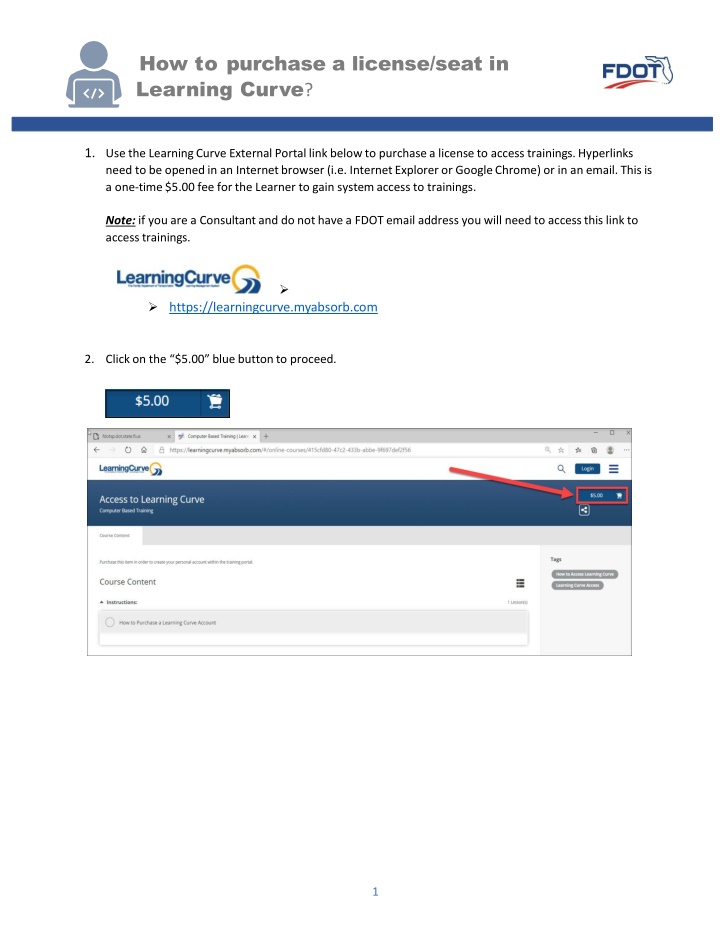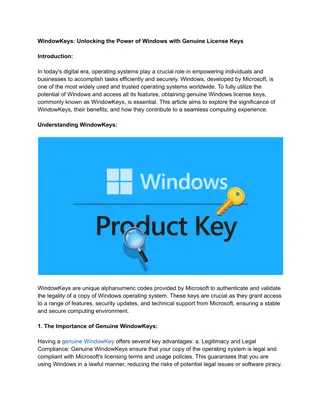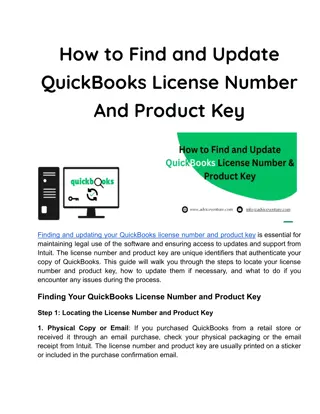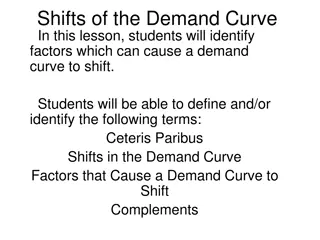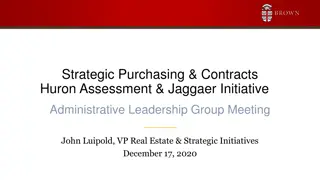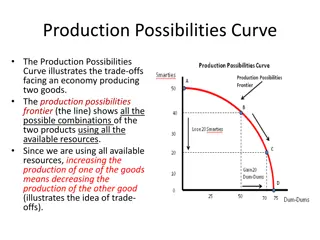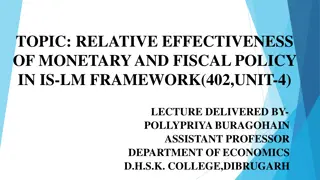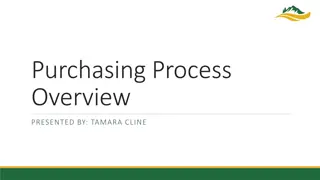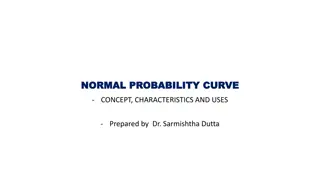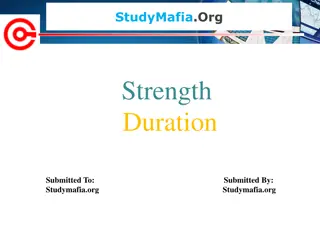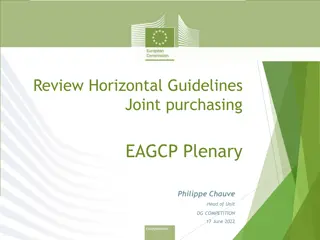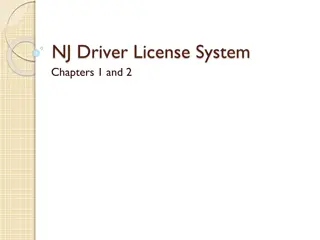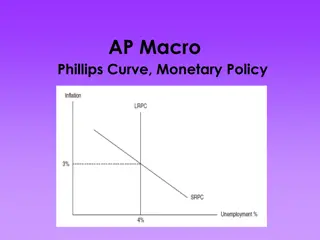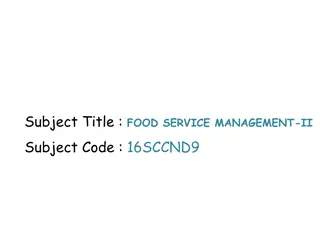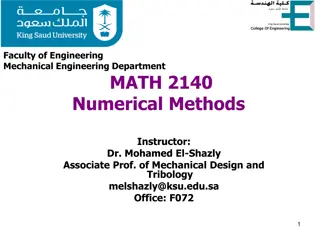Step-by-Step Guide to Purchasing a License in Learning Curve
Follow this detailed step-by-step guide to easily purchase a license in Learning Curve. Access the external portal link, add the license to your cart, enter your account information, proceed to checkout, provide payment details, and await approval confirmation via email.
Download Presentation

Please find below an Image/Link to download the presentation.
The content on the website is provided AS IS for your information and personal use only. It may not be sold, licensed, or shared on other websites without obtaining consent from the author.If you encounter any issues during the download, it is possible that the publisher has removed the file from their server.
You are allowed to download the files provided on this website for personal or commercial use, subject to the condition that they are used lawfully. All files are the property of their respective owners.
The content on the website is provided AS IS for your information and personal use only. It may not be sold, licensed, or shared on other websites without obtaining consent from the author.
E N D
Presentation Transcript
How to purchase a license/seat in Learning Curve? 1. Use the Learning Curve External Portal link below to purchase a license to access trainings. Hyperlinks need to be opened in an Internet browser (i.e. Internet Explorer or Google Chrome) or in an email. This is a one-time $5.00 fee for the Learner to gain system access to trainings. Note: if you are a Consultant and do not have a FDOT email address you will need to access this link to accesstrainings. https://learningcurve.myabsorb.com 2. Click on the $5.00 blue button to proceed. 1
How to purchase a license/seat in Learning Curve? 3. Click on either the Added to Cart blue button or the blue shopping cart icon. Select the View Shopping Cart in the top right-side corner of the screen. 4. Click on the blue Proceed to Checkout button to continue the check-out process. 2
How to purchase a license/seat in Learning Curve? 5. Click on the blue Sign Up button tocontinue. 3
How to purchase a license/seat in Learning Curve? 6. Enter your details into the Account Information and if applies to you enter the Additional Information into the form. Click on the blue Proceed to Checkout button to continue. Account Information: o o o o o o o FirstName MiddleName LastName Username EmailAddress Password Re-enter Password AdditionInformation: o Profession LicenseNumber o Professional Designation 4
How to purchase a license/seat in Learning Curve? 7. Add your personal information, including your address, and select the blue Proceed to Checkout button in the bottom right-side corner of the page. 5
How to purchase a license/seat in Learning Curve? 8. Select the credit card payment method, then proceed to checkout by clicking on the blue Proceed to Checkout button. 9. Fill in your payment method information and click on the blue Submit Your Order button at the bottom of yourscreen. 10. Once your payment has been processed and your account has been approved, you will receive an email at the address you provided in youraccount. 6