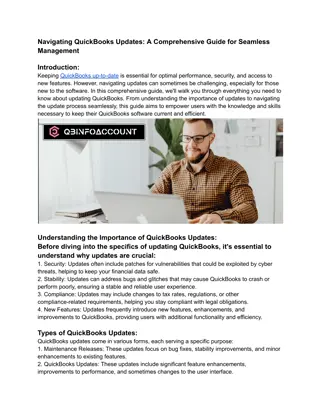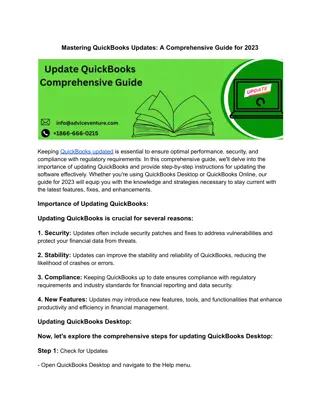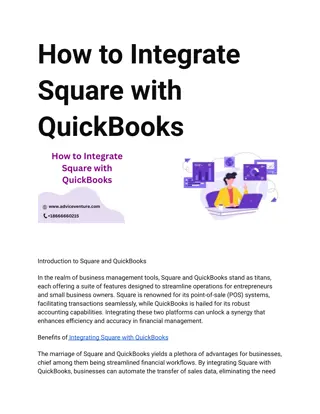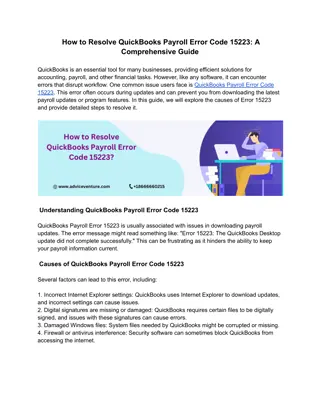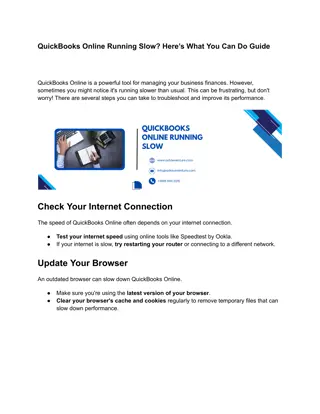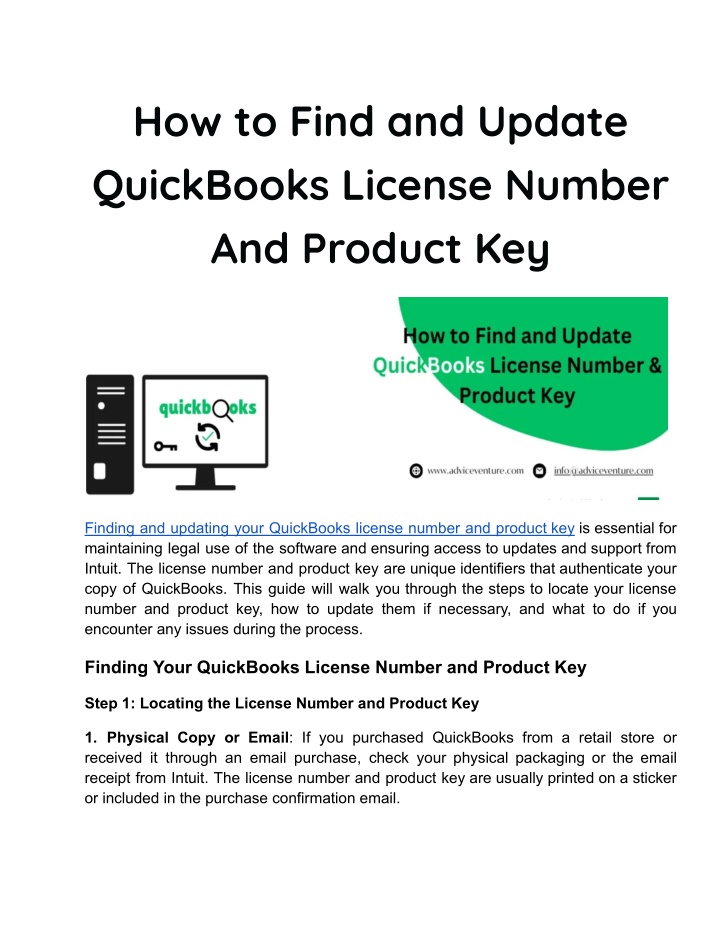
How to Find and Update QuickBooks License Number And Product Key
Finding and updating your QuickBooks license number and product key is essential for maintaining legal use of the software and ensuring access to updates and support from Intuit. The license number and product key are unique identifiers that authenticate your copy of QuickBooks. This guide will walk you through the steps to locate your license number and product key, how to update them if necessary, and what to do if you encounter any issues during the process.n
Download Presentation

Please find below an Image/Link to download the presentation.
The content on the website is provided AS IS for your information and personal use only. It may not be sold, licensed, or shared on other websites without obtaining consent from the author. If you encounter any issues during the download, it is possible that the publisher has removed the file from their server.
You are allowed to download the files provided on this website for personal or commercial use, subject to the condition that they are used lawfully. All files are the property of their respective owners.
The content on the website is provided AS IS for your information and personal use only. It may not be sold, licensed, or shared on other websites without obtaining consent from the author.
E N D
Presentation Transcript
How to Find and Update QuickBooks License Number And Product Key Finding and updating your QuickBooks license number and product key is essential for maintaining legal use of the software and ensuring access to updates and support from Intuit. The license number and product key are unique identifiers that authenticate your copy of QuickBooks. This guide will walk you through the steps to locate your license number and product key, how to update them if necessary, and what to do if you encounter any issues during the process. Finding Your QuickBooks License Number and Product Key Step 1: Locating the License Number and Product Key 1. Physical Copy or Email: If you purchased QuickBooks from a retail store or received it through an email purchase, check your physical packaging or the email receipt from Intuit. The license number and product key are usually printed on a sticker or included in the purchase confirmation email.
2. Inside QuickBooks: If QuickBooks is already installed on your computer, you can find the license number and product key within the software itself: (i) Open QuickBooks and log in using your admin credentials. (ii) Go to the Help menu and select "About QuickBooks." (iii) A window will appear displaying details about your QuickBooks installation, including the license number and product key. 3. QuickBooks Account Management Portal: If you purchased QuickBooks online directly from Intuit or through their website, you may find your license number and product key by logging into your Intuit account: (i) Go to the Intuit website and log in with your credentials. (ii) Navigate to your account settings or dashboard where your purchases and product details are listed. (iii) Look for your QuickBooks subscription or purchase history to find the license number and product key associated with your account. Step 2: Making a Note of Your License Number and Product Key Once you locate your license number and product key, it's essential to make a note of them and keep them in a secure place. These details are necessary for reinstalling QuickBooks, activating it on a new computer, or accessing technical support from Intuit. Updating Your QuickBooks License Number and Product Key If you need to update your QuickBooks license number and product key due to a purchase upgrade, renewal, or other reasons, follow these steps: Step 1: Backup Your QuickBooks Data Before making any changes, it's crucial to create a backup of your QuickBooks company file to prevent data loss in case of unexpected issues during the update process: (i) Open QuickBooks and your company file. (ii) Go to the File menu and select "Back Up Company" > "Create Local Backup."
(iii) Follow the prompts to save the backup file to a secure location on your computer or external storage device. Step 2: Deactivate Your Current License (if applicable) If you are upgrading or transferring your QuickBooks license to a new computer, you may need to deactivate your current license before entering the new license number and product key: (i) Open QuickBooks and log in as an admin user. (ii) Go to the Help menu and select "Manage My License" > "Deactivate." (iii) Follow the prompts to deactivate the license. Step 3: Update QuickBooks License and Product Key (i) Open QuickBooks: Launch QuickBooks on your computer. (ii) Access License Information: Go to the Help menu and select "About QuickBooks." (iii) Change License Number: In the About QuickBooks window, look for an option to change or update your license number and product key. This option may be labeled differently depending on your QuickBooks version and edition. (iv) Enter New Information: Enter the new license number and product key in the designated fields. Be sure to enter them accurately to avoid activation errors. (v) Activation Process: Follow the on-screen instructions to complete the activation process. QuickBooks may prompt you to restart the application for the changes to take effect. (vi) Confirmation: Once activated successfully, QuickBooks will confirm the activation status. You may receive a message indicating that your QuickBooks is now registered or activated with the new license information. Step 4: Verify Activation After updating the license number and product key, it's essential to verify that QuickBooks is activated correctly:
(i) Open QuickBooks and check the Help menu > About QuickBooks to ensure the updated license information is displayed. (ii) Confirm that QuickBooks functions normally without any activation prompts or warnings. Common Issues and Troubleshooting If you encounter any issues while finding or updating your QuickBooks license number and product key, consider the following troubleshooting steps: (i) Incorrect Information: Double-check the license number and product key for accuracy. Typos or incorrect entries can prevent successful activation. (ii) Internet Connectivity: Ensure that your computer has a stable internet connection during the activation process. QuickBooks requires internet access to validate the license information. (iii) Firewall and Security Settings: Adjust firewall or security software settings to allow QuickBooks to connect to the internet and activate properly. Sometimes, security settings can block activation attempts. (iv) Account Issues: If you purchased QuickBooks online, verify that you are using the correct Intuit account credentials to access your license information. Ensure that your account has the necessary permissions to manage licenses. (v) Contact Support: If you continue to experience issues, contact QuickBooks support or visit the Intuit support website for assistance. They can provide further guidance and help resolve activation-related problems. Maintaining Compliance and Security (i) Legal Compliance: Ensure that you are using a valid and licensed copy of QuickBooks to comply with software licensing agreements and avoid legal issues. (ii) Security Measures: Keep your license number and product key confidential to prevent unauthorized use or activation of QuickBooks.
Conclusion Finding and updating your QuickBooks license number and product key is a straightforward process that ensures your software remains properly licensed and functional. By following the steps outlined in this guide, you can easily locate your license information, update it when necessary, and troubleshoot any issues that may arise during the activation process. Remember to keep your license details secure and maintain compliance with software licensing agreements to avoid interruptions in your accounting processes. If you encounter persistent issues, don't hesitate to seek assistance from QuickBooks support or a qualified IT professional. Visit us: https://www.adviceventure.com/quickbooks-license-number-and-product-key/