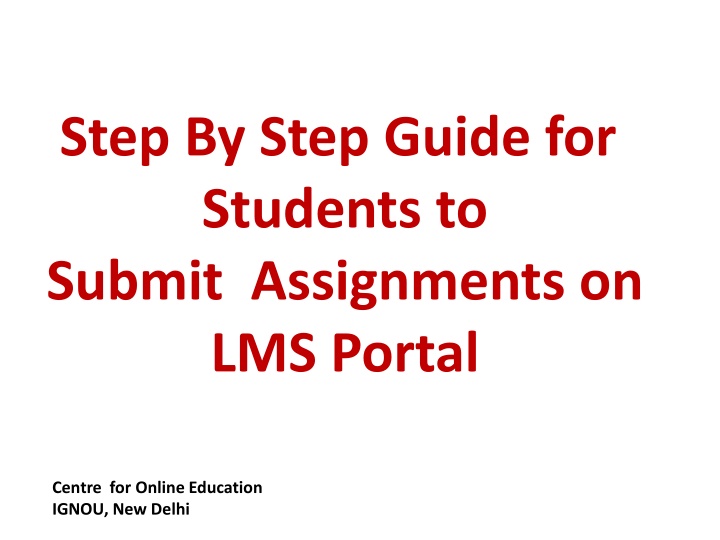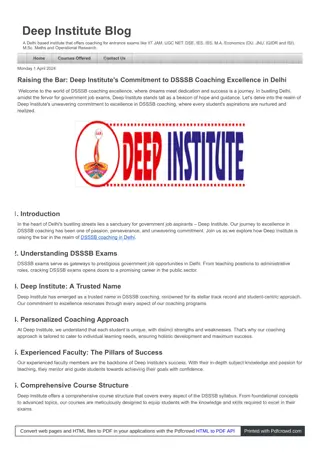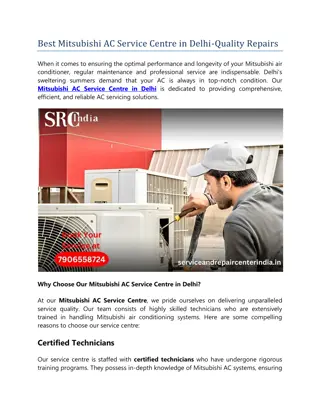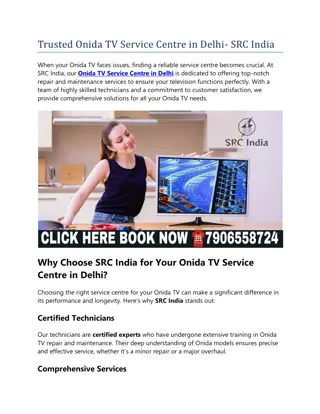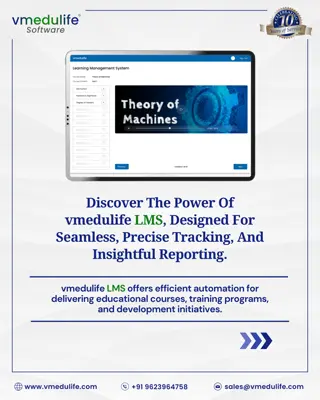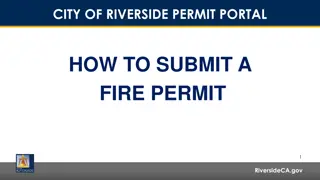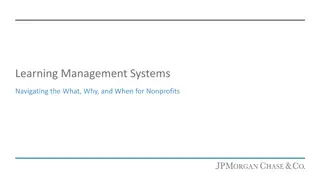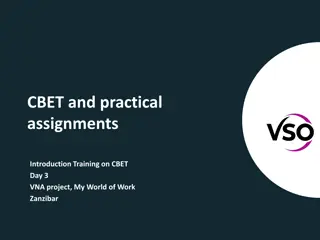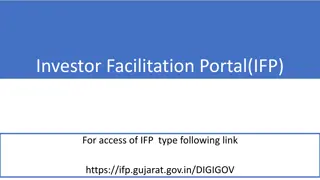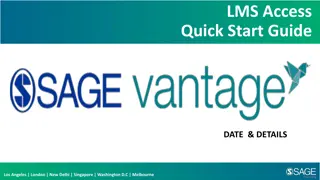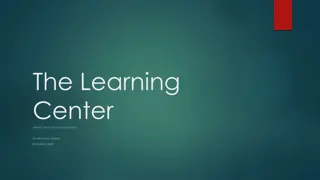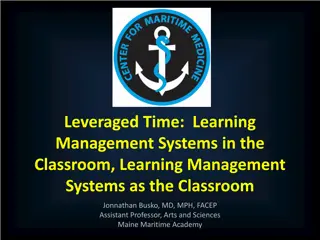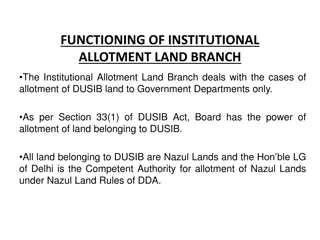Step-By-Step Guide for Students to Submit Assignments on LMS Portal at Centre for Online Education, IGNOU, New Delhi
Detailed guide for students at Centre for Online Education, IGNOU, to successfully submit assignments on the LMS portal. Includes steps from logging in to uploading the assignment with clear images for each step.
Download Presentation

Please find below an Image/Link to download the presentation.
The content on the website is provided AS IS for your information and personal use only. It may not be sold, licensed, or shared on other websites without obtaining consent from the author.If you encounter any issues during the download, it is possible that the publisher has removed the file from their server.
You are allowed to download the files provided on this website for personal or commercial use, subject to the condition that they are used lawfully. All files are the property of their respective owners.
The content on the website is provided AS IS for your information and personal use only. It may not be sold, licensed, or shared on other websites without obtaining consent from the author.
E N D
Presentation Transcript
Step By Step Guide for Students to Submit Assignments on LMS Portal Centre for Online Education IGNOU, New Delhi
Step 1 Log In to following URL URL: lms.ignouonline.ac.in Your Registered Email ID Your Password Learner Home Page will Appear Select My Courses
Learner Home Page STEP 1 Select My Courses
Step 2 Select ALL from Available Options
STEP 2 1-Select ALL from available options, to list-out all the courses 2- Click on course title to open the course, in which assignment to be submitted Course-1 Course-2 Course page will open beginning with all the available contents, scroll-down to end to see the active assignments, as shown in next slide.
STEP 3 1-As shown, click on assignment for which assignment to be submitted
STEP 4 Clicking on assignment will view the page as shown below Assignment Question Paper 1-Click to view/download the assignment QP 2-Click on ADD SUBMISSION Prepare a PDF of Hand-Written Assignment Answers as per the instructions
STEP 5 1- Upload your ready assignment (PDF) by clicking in the box Prepare all the questions-answers in a single PDF file. One course One PDF
Search for the ready assignment in local drive and Drag and drop the assignment STEP 6 Step-1: Search for assignment in local drive Step-2: Upload file
STEP 7 Attached PDF assignment will be visible here 1- Click on SAVE CHANGES , if uploaded correct file, if attached incorrect PDF click CANCEL to re-attach the PDF.
STEP 8 Page view after clicking on SAVE CHANGES 1-Click on SUBMIT ASSIGNMENT 2- If by-mistake you attached a wrong file it can still be removed. Attach correct file using EDIT SUBMISSION or REMOVE SUBMISSION
STEP 9 Confirm Submission 1-Click Check-Box 2-Confirm submission by selecting the Check-Box followed by clicking on CONTINUE . 3-Click Continue and click Submit button
Thank You Happy Learning