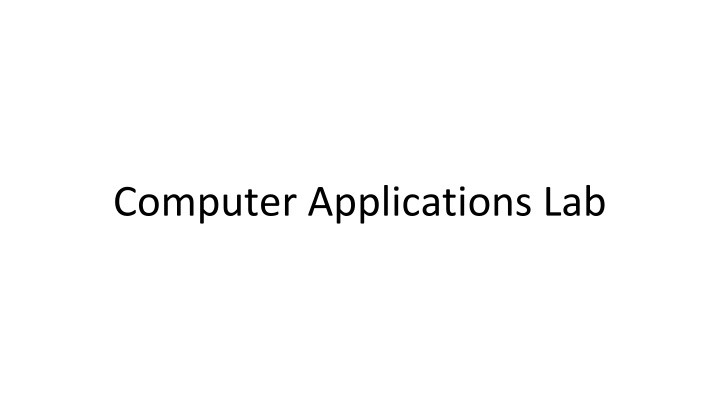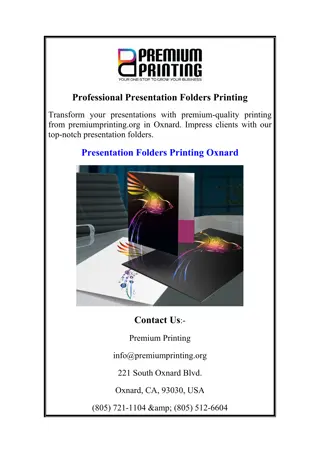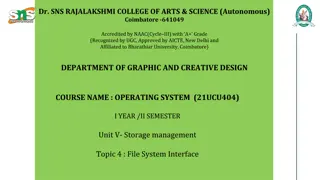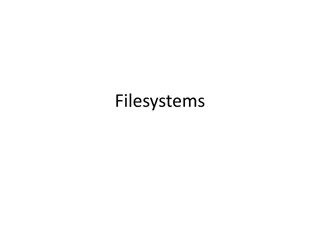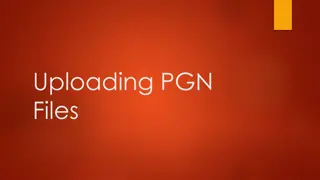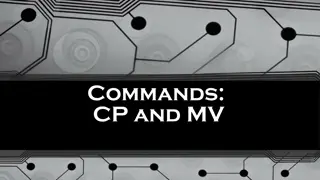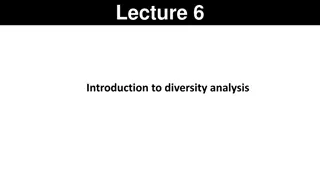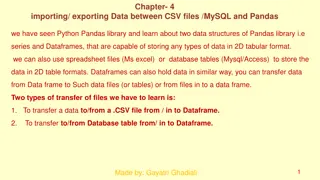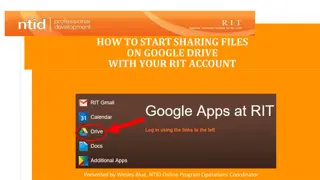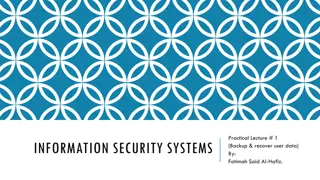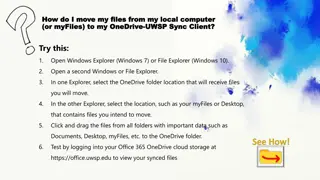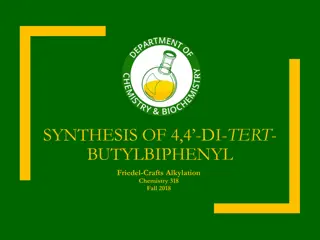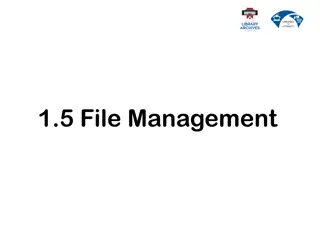Organizing Files and Folders in Computer Applications Lab
Learn how to create folders, store files, rename items, and use specific programs to save new files in a computer applications lab setting. Discover tips on organizing documents efficiently and using common commands like cut, paste, and copy to manage your digital workspace effectively.
Download Presentation

Please find below an Image/Link to download the presentation.
The content on the website is provided AS IS for your information and personal use only. It may not be sold, licensed, or shared on other websites without obtaining consent from the author.If you encounter any issues during the download, it is possible that the publisher has removed the file from their server.
You are allowed to download the files provided on this website for personal or commercial use, subject to the condition that they are used lawfully. All files are the property of their respective owners.
The content on the website is provided AS IS for your information and personal use only. It may not be sold, licensed, or shared on other websites without obtaining consent from the author.
E N D
Presentation Transcript
A folder is a storage space, or container, where many files can be placed into groups and organize the computer. A folder can also contain other folders. A file is the common storage unit in a computer, and all programs and data are "written" into a file and "read" from a file A document is a form of information that might be useful to a user or set of users.
A file is the common storage unit in a computer, and all programs and data are "written" into a file and "read" from a file. A folder holds one or more files, and a folder can be empty until it is filled. A folder can also contain other folders, and there can be many levels of folders within folders.
Who Creating a Folder 1-Navigate to the location where you want to place the new folder. 2-Right-click and select New. 3-Select Folder.
4-The folder will be displayed, with the default name "New folder." 5-To change the name, type the new name for the folder and then press Enter.
Most of the time, you will want to use a specific program to create a new file. For example, if you want to create a new Word document, you would simply open Word and it would display a new, blank document. Once you create your new file, you need to save it. Saving a New File 1-Select the Save option. 2- In the Save As dialog box, type a new file name for your file. 3-Click Save.
To rename a file or folder: 1-Right-click on the item and select Rename, or select the file and press F2. 2-Type the new name and press Enter or click Rename. Copy a file or folder 1- Select the text you want to copy and press Ctrl+C. 2- Place your cursor where you want to paste the copied text and press Ctrl+V.
With the cut, paste, and copy commands as well as Clipboard, Office lets you move text, graphics, and more in a file or across the apps. Cut Select Cut Click Cut Word or press Ctrl + X. Paste Select Paste Click Paste Word or press Ctrl + V.
Sometimes called seek, a search is a function or process of finding letters, words, files, web pages, or other data. Many operating systems, programs, and websites contain a search or find feature to locate data. To only search (find) text in the web page or document you are viewing, the Ctrl+F keyboard shortcut (Command+F on Apple computers) can open the Find box. You can then type the text you want to find in the Find box.
What is the difference between search and find? Generally, when trying to find text in the current document or web page, it's called find. However, if you want to look for text in multiple documents or pages, it is known as a search.