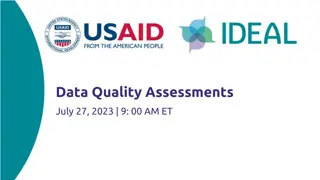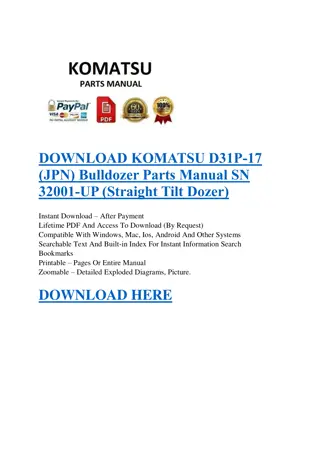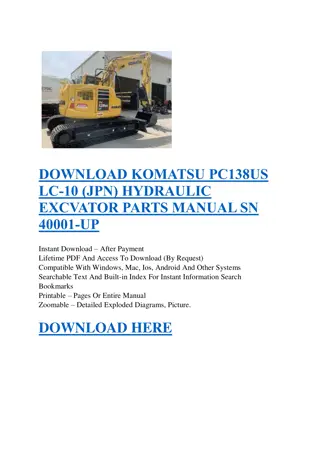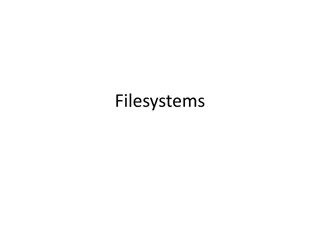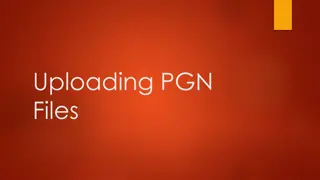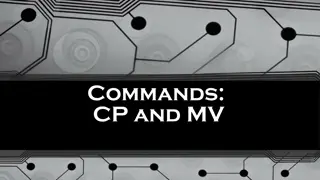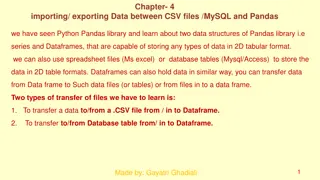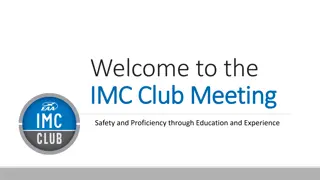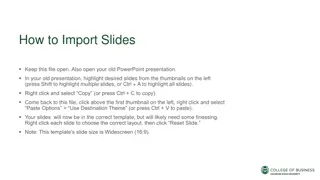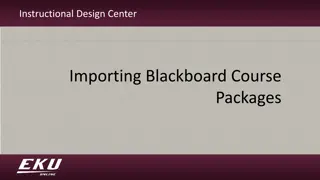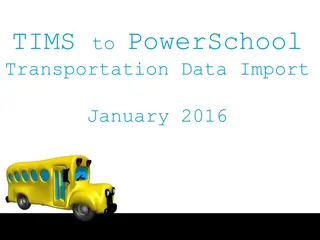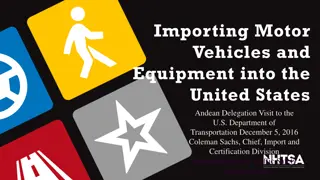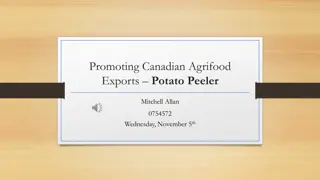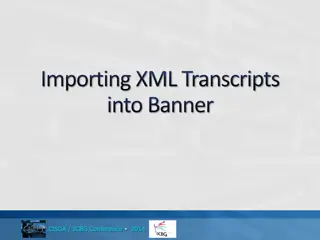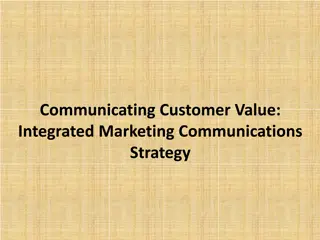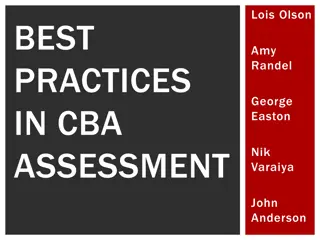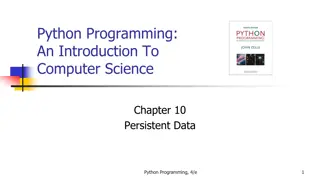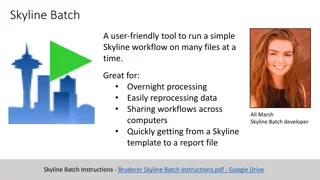Guide to Importing Files to Komatsu IMC Dozer
Comprehensive guide on how to import various files to a Komatsu IMC dozer, including important information on file formats, steps to follow for copying and selecting files, loading TIN files, setting surfaces, and more. Learn how to efficiently manage project files and add new surface files to enhance your project workflow.
Download Presentation

Please find below an Image/Link to download the presentation.
The content on the website is provided AS IS for your information and personal use only. It may not be sold, licensed, or shared on other websites without obtaining consent from the author.If you encounter any issues during the download, it is possible that the publisher has removed the file from their server.
You are allowed to download the files provided on this website for personal or commercial use, subject to the condition that they are used lawfully. All files are the property of their respective owners.
The content on the website is provided AS IS for your information and personal use only. It may not be sold, licensed, or shared on other websites without obtaining consent from the author.
E N D
Presentation Transcript
Importing Files to Komatsu IMC dozer
Important Information Files need to be located on the root folder of the thumb drive being used to load files files cannot be in a folder Project File Format - .tp3 (TIN, Linework, Localization) Surface File Format - .tn3 (TIN file) Linework File Format - .ln3 (Linework file) Localization File Format - .gc3 (Control)
Loading TIN (.tn3) File If only the surface (finish grade) of the project changes, you can load a new .tn3 file. This will keep all the other project information (linework, calibration, etc) the same You will now be able to select the newly loaded surface as the active surface The original surface file will remain part of the project file .tn3 file needs to be on the root drive of a thumb drive