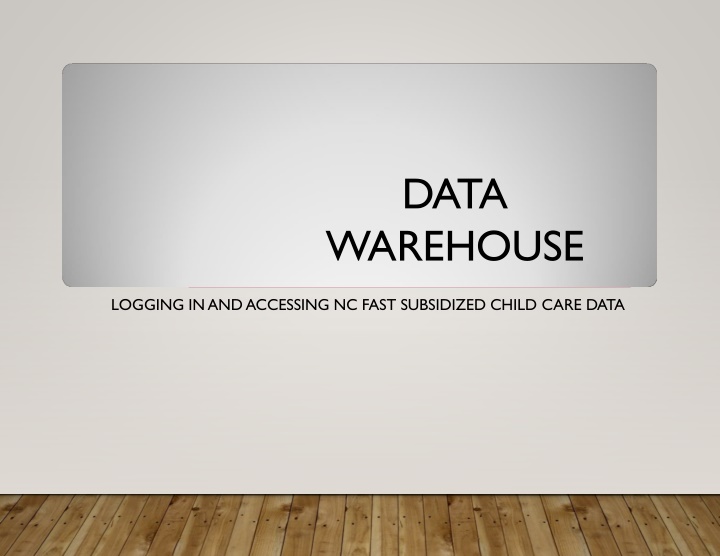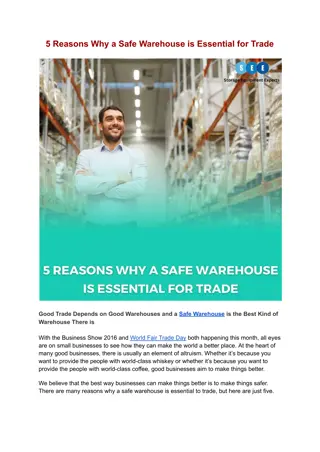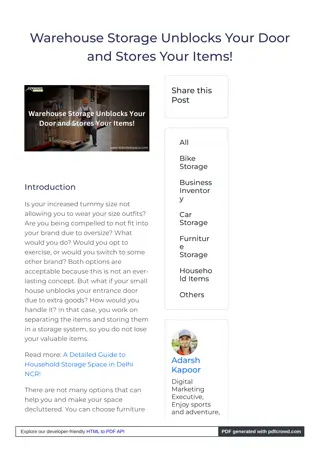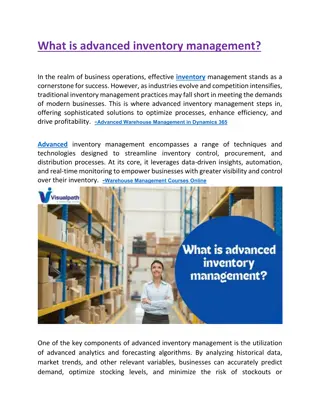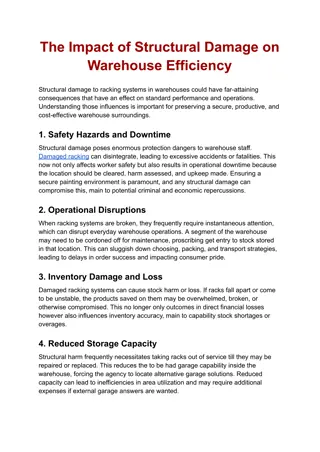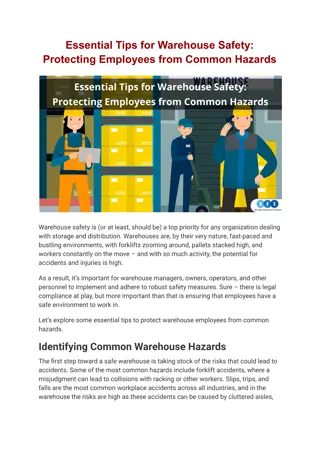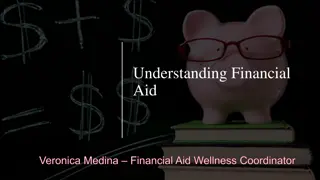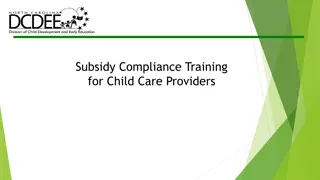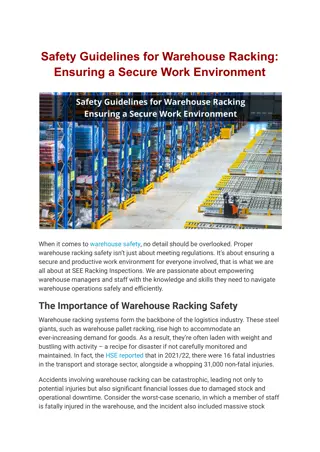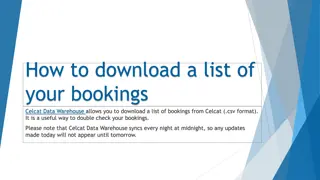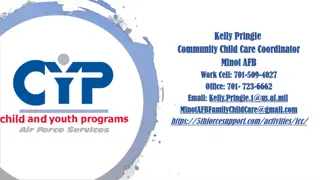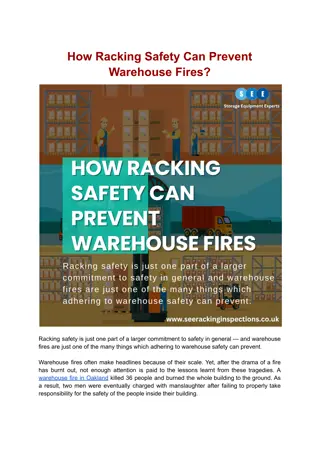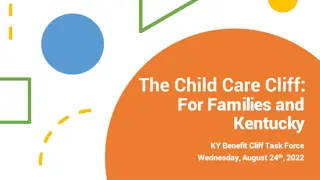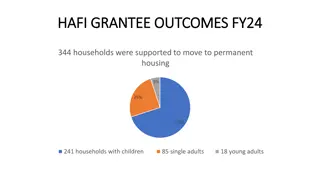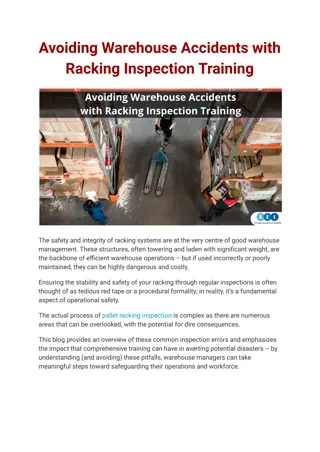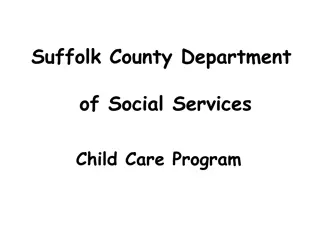Accessing NC Fast Subsidized Child Care Data in Data Warehouse
Learn how to log in and access NC Fast Subsidized Child Care data through the Data Warehouse portal. Access to the data warehouse requires a login and password, which can be obtained by contacting your LME or Institution Security Officer. The metadata available includes descriptions, table names, program names, variable descriptions, data types, and more. Users must log in using their NCID login username and password for authentication. The Data Warehouse welcome screen offers quick access to recent reports and documents. The Documents tab displays saved reports and folders, allowing easy navigation through the data. Follow specific folders to access Subsidized Childcare data effectively.
Download Presentation

Please find below an Image/Link to download the presentation.
The content on the website is provided AS IS for your information and personal use only. It may not be sold, licensed, or shared on other websites without obtaining consent from the author.If you encounter any issues during the download, it is possible that the publisher has removed the file from their server.
You are allowed to download the files provided on this website for personal or commercial use, subject to the condition that they are used lawfully. All files are the property of their respective owners.
The content on the website is provided AS IS for your information and personal use only. It may not be sold, licensed, or shared on other websites without obtaining consent from the author.
E N D
Presentation Transcript
DATA WAREHOUSE LOGGING IN AND ACCESSING NC FAST SUBSIDIZED CHILD CARE DATA
URL to access DataWarehouse: http://csdwportal.dhhs.state.nc.us/csdwlogin/ Access to CSDW requires an assigned log-in and password. To receive this log-in and password, please contact your LME or Institution Security Officer
The meta data provides descriptions and other information: including table names, program names, variable descriptions, data types, length, format, and other valid values. Users can Access Meta Data on Login Page
LOG ON Users must login with their NCID login username and password Authentic ation = LDAP
WELCOME PAGE Data Warehouse (DW) Welcome screen has two primary tabs: Home and Documents. Home provides quick access to reports you have recently viewed and to reports sent to your Inbox. The My Applications icon is used to create new DW reports.
DOCUMENTS TAB The Documents tab opens first to My Documents , and displays reports (or sub-folders) saved in your My Favorites folder; and your Inbox folder. The folder / filename tree looks just as it does in Windows Explorer. Click any folder to see the reports saved there.
Click the blue bar at the bottom titled My Favorites this will open the path to the Public folder and the reports saved there.
FOLDERS The Documents section within My Favorites is now closed and the Folders section, with the path to Pubic Folders, is now open. Click the + symbol next to any folder to open & expand the list.
To access Subsidized Childcare data, follow this path in the Folders : Public Folders\ DHHS Main Document\ DCD\ to Subsidized Childcare. Highlight the folder name and view the content displayed in the Details section to the right of the page - folders and reports are listed by title.
ACCESSING SUBSIDIZED CHILD CARE DATA Select Web Intelligence in the Applications drop-down to access Subsidized Child Care data.
Select the New Icon
Select the Universe Icon and press OK at the bottom of the screen.
Click on DCD Subsidized Child Care universe to locate the Subsidized Child Care data. Press Select at the bottom of the screen.
This displays the folders that are accessible. NC FAST Subsidized Child Care data is now included within this universe.
THIS CONCLUDES LOGGING IN AND ACCESSING NC FAST SUBSIDIZED CHILD CARE DATA Should you encounter any type of discrepancies, please share your feedback with Dynasty Coley at DCDEE at dynasty.coley@dhhs.nc.gov.