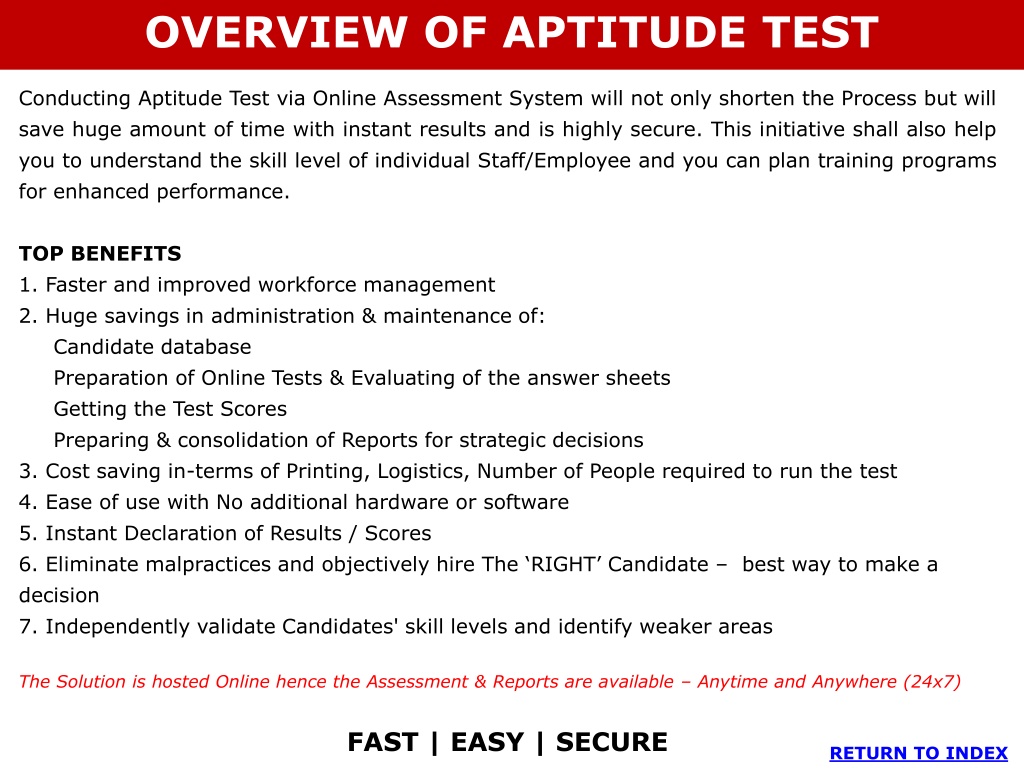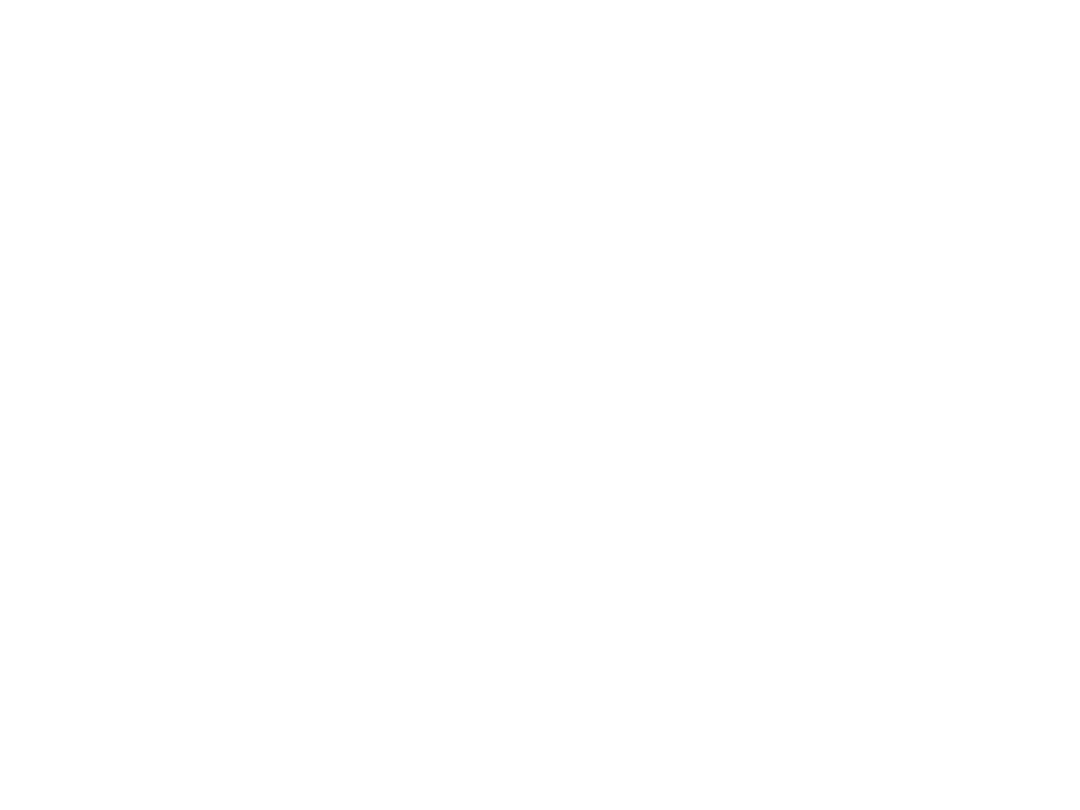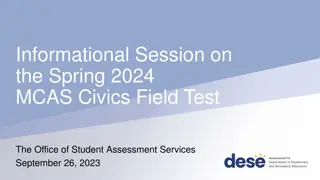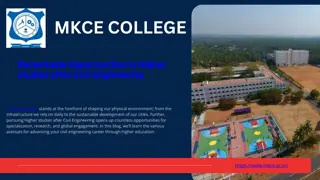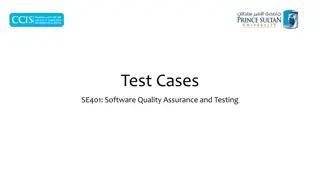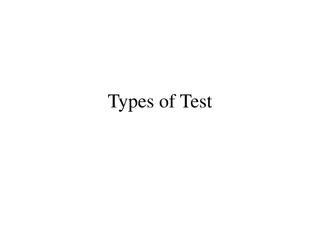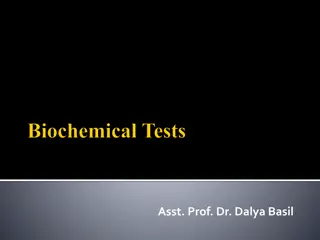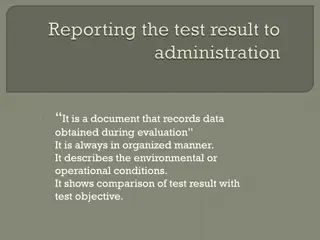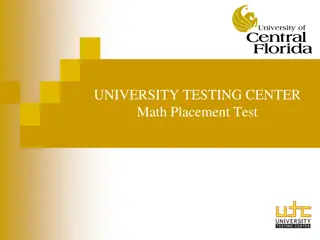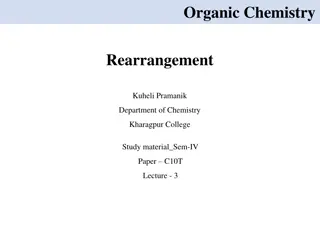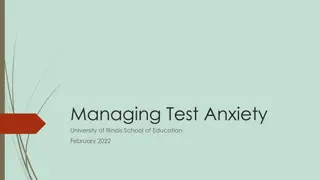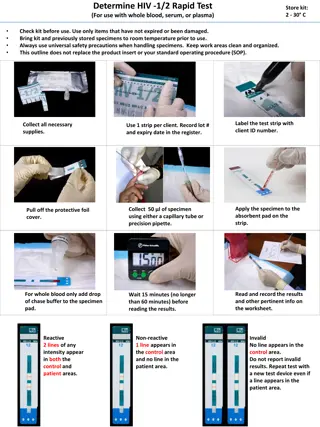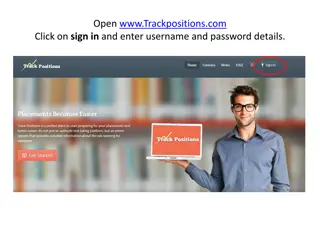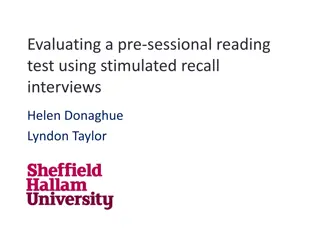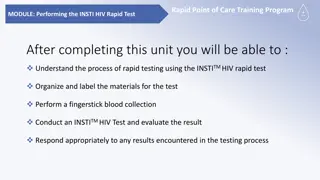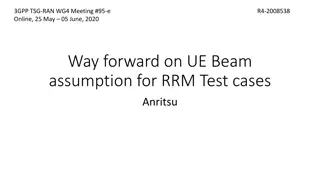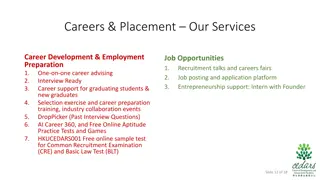Online Aptitude Test Management: Benefits and Implementation
Conducting aptitude tests through an online assessment system offers numerous advantages, such as streamlining processes, saving time, improving workforce management, and identifying skill levels efficiently. This initiative aids in planning training programs for staff, ensuring faster results, cost savings, enhanced security, and unbiased candidate selection. By following general instructions and utilizing the online system effectively, organizations can efficiently manage and evaluate tests, ultimately contributing to better decision-making processes.
Download Presentation

Please find below an Image/Link to download the presentation.
The content on the website is provided AS IS for your information and personal use only. It may not be sold, licensed, or shared on other websites without obtaining consent from the author.If you encounter any issues during the download, it is possible that the publisher has removed the file from their server.
You are allowed to download the files provided on this website for personal or commercial use, subject to the condition that they are used lawfully. All files are the property of their respective owners.
The content on the website is provided AS IS for your information and personal use only. It may not be sold, licensed, or shared on other websites without obtaining consent from the author.
E N D
Presentation Transcript
OVERVIEW OF APTITUDE TEST Conducting Aptitude Test via Online Assessment System will not only shorten the Process but will save huge amount of time with instant results and is highly secure. This initiative shall also help you to understand the skill level of individual Staff/Employee and you can plan training programs for enhanced performance. TOP BENEFITS 1. Faster and improved workforce management 2. Huge savings in administration & maintenance of: Candidate database Preparation of Online Tests & Evaluating of the answer sheets Getting the Test Scores Preparing & consolidation of Reports for strategic decisions 3. Cost saving in-terms of Printing, Logistics, Number of People required to run the test 4. Ease of use with No additional hardware or software 5. Instant Declaration of Results / Scores 6. Eliminate malpractices and objectively hire The RIGHT Candidate best way to make a decision 7. Independently validate Candidates' skill levels and identify weaker areas The Solution is hosted Online hence the Assessment & Reports are available Anytime and Anywhere (24x7) FAST | EASY | SECURE RETURN TO INDEX
GENERAL INSTRUCTIONS 1. This is an ONLINE SYSTEM & needs to be accessed by either INTERNET EXPLORER or GOOGLE CHROME. All Users will have an ONLINE LINK and LOGIN ID & PASSWORD to open the System. Please make sure that you have adequate INTERNET BANDWIDTH (i.e. Per Computer at least 265 kbps) Please SAVE the Online Link in Favorites / Bookmarks (for easy access). Please DO NOT share the Link and Login Details with Candidates. Before a Candidate Starts the Online Test, PLEASE MAKE SURE 1. Except the Online System all other Programs/Screen are closed. 2. Candidate s Mobile is switched off. 3. Candidate has been explained all the Instructions about the Test, Time, Submit button, etc [Example: This Test is for 30 Minutes with 30 Questions. There are 3 Sections English, Logical Reasoning and Numerical ability and there is no negative marking] 4. Candidate has to fill the Registration Page (all fields are Mandatory) 5. Candidate has to note down his/her Access Key (each Candidate will have a different key). 6. Candidate should not change screens when giving the Test 7. Candidate needs to click on SUBMIT button to finish and submit the Test 8. For Technical Help, candidate should speak with respective person at the Outlet. 9. Please give one page as rough sheet (also to note Access Key) and pen to the candidate. 2. 3. 4. 5. 6. RETURN TO INDEX
HOW TO USE ONLINE SYSTEM 1. On opening the Online Link, You will see a WELCOME NOTE with two (2) BUTTONS at the bottom of the Page (refer the below screenshot). 2. ADMIN button this is to view Reports and Scores. 3. These Reports are available to ALL based on their ROLES (i.e. Dealer, RSPM, Outlet, etc). 4. You need to enter your Login id & Password to Access the Reports. 5. TAKE TEST button this is only for giving the Aptitude Test to the Candidate 6. This option is only for Outlet and not for other Roles. 7. There is a different Login id & Password to Access the Test. 8. For any Technical Support or Query regarding this Online System, please contact Armezo HELPDESK SUPPORT. RETURN TO INDEX
INTRODUCTION TO TEST TEST PARAMETERS ASSESSMENT NAME: Aptitude Test ALLOTTED TIME: 30 minutes TOTAL QUESTIONS: 30 TOTAL SECTIONS: 03 (as English, Logical Reasoning and Numerical ability) PASSING CRITERIA: 50% NO NEGATIVE MARKING HOW TO START 1. Open the Online Link and click on Take Test button 2. Enter the Login id & Password [as shared with you] 3. Explain the General Instructions to the Candidate [as per slide 4] 4. Ask the Candidate to start with Registration by clicking on Proceed To Registration 5. All fields in this Registration Page are Mandatory 6. On Submitting the Registration Page, the candidate needs to note down the Access Key which is displayed on the screen and read the test instructions carefully. 7. Candidates to read the instructions carefully as all the DO s and DON'Ts are mentioned here. MORE DETAILLS WITH SCREENSHOTS BELOW RETURN TO INDEX
LOGIN PAGE There are 2 buttons displayed after entering your Login id & Password for the Test. For Candidates who are coming for the First Time for Interview, they need to click on PROCEED TO REGISTRATION and start with the Registration Page. ALREADY REGISTERED button is for Candidates who got logged-off or their Test Stopped before Submitting. In Already Registered option, the candidate needs to enter the Access Key. After entering the Access Key, the Test will start from where it was stopped [no need to register again] The Question Paper will remain the same The Time of the Test will continue from where it was stopped The Questions appeared and answered by the candidate will be saved [hence no need to reattempt these questions] NOTE: Please ensure the candidate does not worry about losing the opportunity of giving the Test. An ACCESS KEY is only valid for only till the time it is not submitted. An ACCESS KEY will be blocked if not used properly. RETURN TO INDEX
REGISTRATION PAGE ALL FIELDS ARE MANDATORY. JOB APPLIED FOR: displays the designations available in the system. HOW HAVE YOU HEARD ABOUT OUR ORGANIZATION: will give out a list of options and the candidate has to choose a relative option. RETURN TO INDEX
INSTRUCTION PAGE CANDIDATE TO NOTE THE ACCESS KEY ON PAPER READ THE INSTRUCTIONS CAREFULLY Test Time will only start once you proceed from this screen to next screen ACCESS KEY is important and useful in case the Test gets stopped before Submitting. An ACCESS KEY is only valid for only till the time it is not submitted An ACCESS KEY will be blocked is not used properly RETURN TO INDEX
TEST SCREEN NOTE: the above points are explained in next slide RETURN TO INDEX
TEST DETAILS 1. This displays the sections in the assessment. One with the dark color is the current section. Candidate may jump to any section by moving the cursor & selecting the section he d want to move. 2. Displays the color coding given to question attempts. 3. Area shows number of questions in the current section with each question number in the color code described in above point. 4. Timer: This will display the time left out to attempt the assessment 5. By hitting on this tab this will be marked to review later. 6. This tab will take you to next question 7. Attempt Summary: Here the candidate can see the summary of all the questions, this would display the attempted questions with response & non attempted questions. 8. Submit Assessment: This button is to be hit once the candidate is done with the entire assessment. This will lead to final submission of the assessment. Make sure that all candidates do a proper submission of assessment without which the candidature cannot be taken further. RETURN TO INDEX
SECURITY CHECKS This Test System has multiple Security checks. Test System restricts candidate from switching of screen (i.e. moving from test screen to any other screen) If the candidate tries to move out of the Test an alert message is displayed. The candidate should not use Alt+Tab button on the keyboard or click on the Start button (on bottom left of the screen). There are maximum of 3 warning only; the candidate will be logged out of the system and the Access Key will be blocked. The blocked access keys of the candidate can only be reactivated by Corporate Admin or by Armezo HELPDESK Support (with approvals from Corporate) MESSAGE DISPLAYED ON SCREEN RETURN TO INDEX
POSSIBLE TECHNICAL ERRORS CASE 1: Candidate Logged out during the Test This may happen due to internet fluctuation, candidate in this case needs to re-login with his/her Access Key [generated post filling the Registration Page]. SOLUTION: In case, the candidate has not noted the access key, this can be pulled form the assessment report using the available search filer options. However, noting the Access Key is important. CASE 2: Candidate Getting Logged out due to changing of screen In such case the Access Key of the candidate will be blocked. The candidate will not be able to give the Test. SOLUTION: To reactivated the Access Key, the Point of Contact in Outlet needs to send an email to support@armezosolutions.com [approval from the Corporate Admin will be required to reactive] NOTE: please inform that candidate, that, any click outside the test window would be considered as moving to different screen, subsequently an alert will pop up on the screen illegalPractice RETURN TO INDEX
HOW TO VIEW REPORTS / SCORES 1. On opening the Online Link, You will see a WELCOME NOTE with two (2) BUTTONS at the bottom of the Page (refer the below screenshot). 2. ADMIN button this is to view Reports and Scores. 3. These Reports are available to ALL based on their ROLES (i.e. Dealer, RSPM, Outlet, etc). 4. You need to enter your Login id & Password to Access the Reports. 5. For any Technical Support or Query regarding this Online System, please contact Armezo HELPDESK SUPPORT. Different Users of this System will have different filtrations as per their Roles. RETURN TO INDEX
ADMIN HOMEPAGE FOR ALL USERS Homepage would display a graphic representation of assessment numbers completed as per the mappings (i.e. main dealership will get a consolidated report of assessments done in outlets mapped. RTCs will get a clubbed report of assessment numbers under the RTC s Regions; and so on). The Graphs default display will be of last 7 days with Filter Options on 1. Job Profile (this is a drop down menu) 2. Date wise (this is a From Date and To Date Calendar option). RETURN TO INDEX
ADMIN REPORT TYPES There are two (2) Types of Reports available in the System ASSESSMENT REPORT SUMMARY REPORT LET US LOOK AT THE ASSESSMENT REPORT This is the detailed report of all candidates who have Registered and appeared for the assessment. The Report includes the below columns: Access Key Candidate Name Job Profile Test Status Completion Time View Access Status Score Percentage Details NOTE: facility to download Report in MS Excel format is available. LET US LOOK AT THE SUMMARY REPORT This report gives a summary of the assessment done under the outlet/dealership user is mapped to. The report gives out a filtered information in terms of out of the total assessments conducted, what is pass & fail count, the minimum & Maximum percentage scored & the average percentage User rights has been defined in the system and per the login summary report gives user access to filter the report from the tab named Report Type RETURN TO INDEX
DEALERSHIP REPORTS SUMMARY REPORT ASSESSMENT REPORT NOTE Dealership can see Reports of all Outlets mapped to them only. Assessment Report has the facility to download in MS Excel format. RETURN TO INDEX
OUTLET REPORTS SUMMARY REPORT ASSESSMENT REPORT NOTE Assessment Report has the facility to download in MS Excel format. RETURN TO INDEX
Armezo HELPDESK SUPPORT ANUGRAH NARAYAN Email: anugrah.narayan@armezosolutions.com Landline: +91 -11- 40508149 Mobile: +91 9311542250 Monday to Saturday: from 10:00 am till 06:30 pm THANK YOU