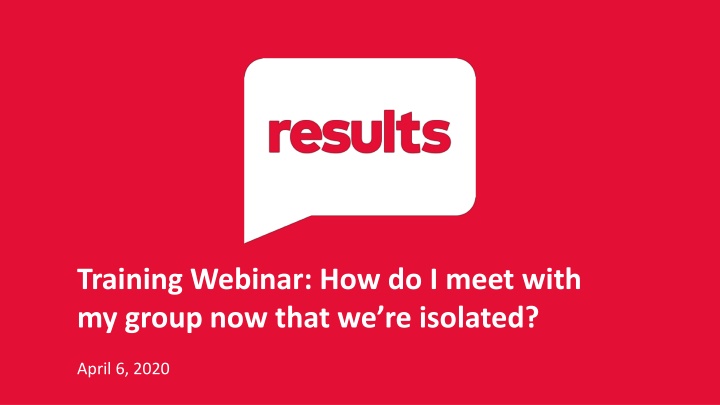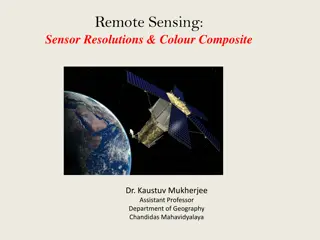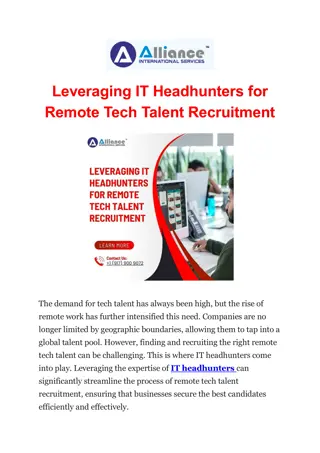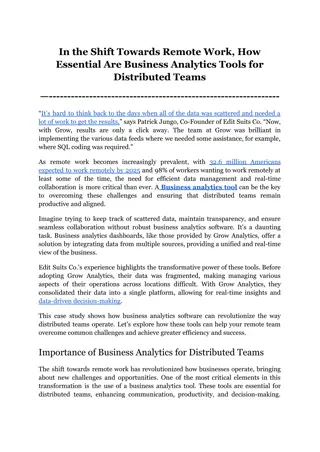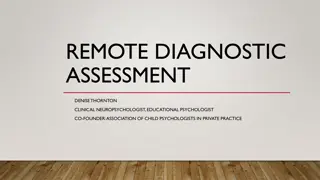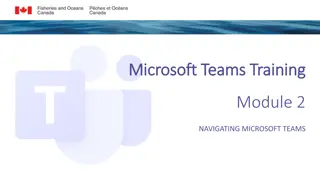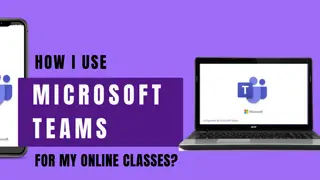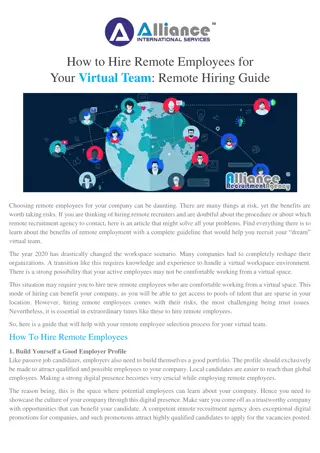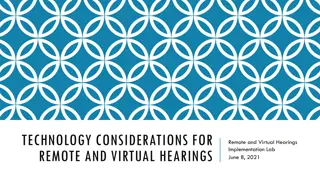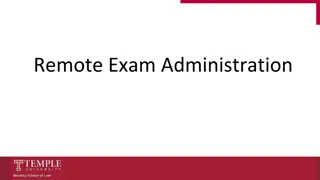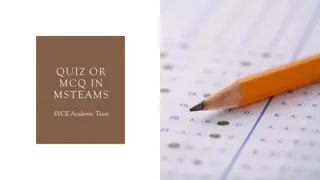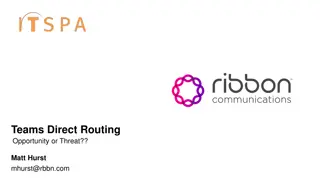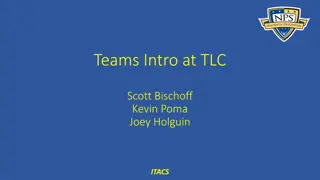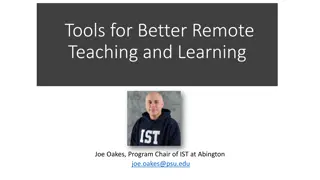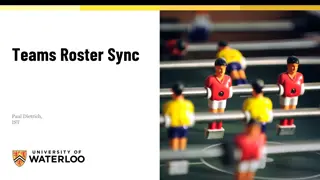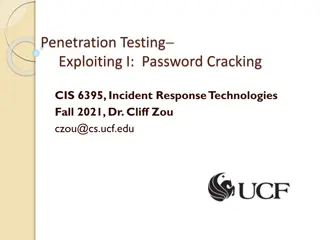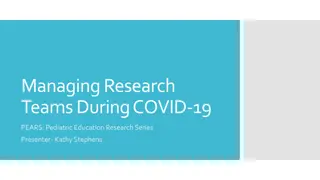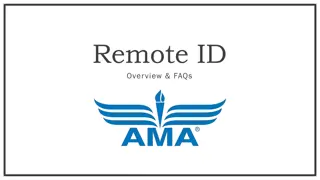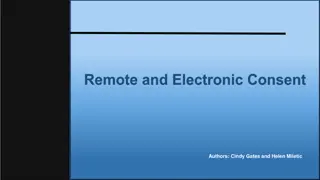Meeting Options for Remote Teams
With physical distancing in place, communication methods have shifted. Explore technology solutions like Zoom, FreeConferenceCalling, Skype, and Google Hangout to stay connected with your group. Learn how to set up meetings, access Zoom features, and utilize online conferencing tools effectively. Stay informed on recent account updates and audio conferencing options. Enhance your remote collaboration with these tech solutions.
Download Presentation

Please find below an Image/Link to download the presentation.
The content on the website is provided AS IS for your information and personal use only. It may not be sold, licensed, or shared on other websites without obtaining consent from the author.If you encounter any issues during the download, it is possible that the publisher has removed the file from their server.
You are allowed to download the files provided on this website for personal or commercial use, subject to the condition that they are used lawfully. All files are the property of their respective owners.
The content on the website is provided AS IS for your information and personal use only. It may not be sold, licensed, or shared on other websites without obtaining consent from the author.
E N D
Presentation Transcript
Training Webinar: How do I meet with my group now that we re isolated? April 6, 2020
Communication has changed with physical distancing. So, how do I meet with my group now that we re all isolated?
Some options Zoom FreeConferenceCalling.Com Skype Google Hangout
Some options Zoom FreeConferenceCalling.Com Skype Google Hangout We want to remember accessibility
Zoom Open a free account at Zoom.us o Limitations: 40 minute meetings with 3+ people o Or pay for a Pro account for a couple of months with no limits Download the Zoom Client for Meetings at Zoom.us under Resources . If you use Outlook, download the Outlook plug-in Zoom works great on smart phones too go to your phone application store to download
Using the Zoom Application Creating a meeting: click on Schedule Select your preferences, including your preferred calendar or other calendars Click Schedule Gather in information for the meeting, send to group members with agenda. Voila!
Recent Message on Free Account Due to increased demand, dial-in by phone audio conferencing capabilities may be temporarily removed from your free Basic account. During this time, we strongly recommend using our computer audio capabilities. If you require dial-in by phone audio conferencing, please see our other package options.
But If you use one of their regular phone numbers and your meeting ID, you can have folks dial in: (929) 436-2866 (312) 626-6799 (669) 900-6833 (253) 215-8782 (301) 715-8592 (346) 248-7799
Using Your Account Online Click on Schedule a Meeting Select preferences Hit Save Click on Copy this Invitation to gather meeting info, send to colleagues Use the online training resources
Managing Meetings Start meeting from app or browser Use the controls let s look at them.
Basic Controls
Lets Go Old School www.Freeconferencecalling.com Create an account Log in Send the phone number and access code to your colleagues, meeting time, agenda Start your meeting by entering phone, access code, host code
Lets Go Old School You can use this any time on the fly You can also manage it on line add names for common phone numbers, mute lines, record calls. Quite a few features.
Other options Skype: Free to video chat with multiple people with internet connection. Can add phone numbers, but people can t dial in to a Skype meeting for free. Great for instant messaging an individual or group, but they have to have the Skype app open.
Other options Google Hangout: Free Good for video meetings No phone-in options for free accounts
Tips for Good Remote Meetings Test your technology in advance Send an agenda in advance with instructions on how to join the meeting Build in time to make personal connections Encourage use of video to make it more personal Remind people to keep lines muted unless talking Keep your hand on the mute button Be patient as people adjust to technology
Tips for Good Remote Meetings Keep time to stay on time Let people know if you will record Ask someone to take notes in a shared Google document or separately and share them Have someone monitor the chat Summarize next steps, be clear on next meeting date and time, roles, agenda items.
@RESULTS_Tweets /RESULTSEdFund www.results.org @voices4results