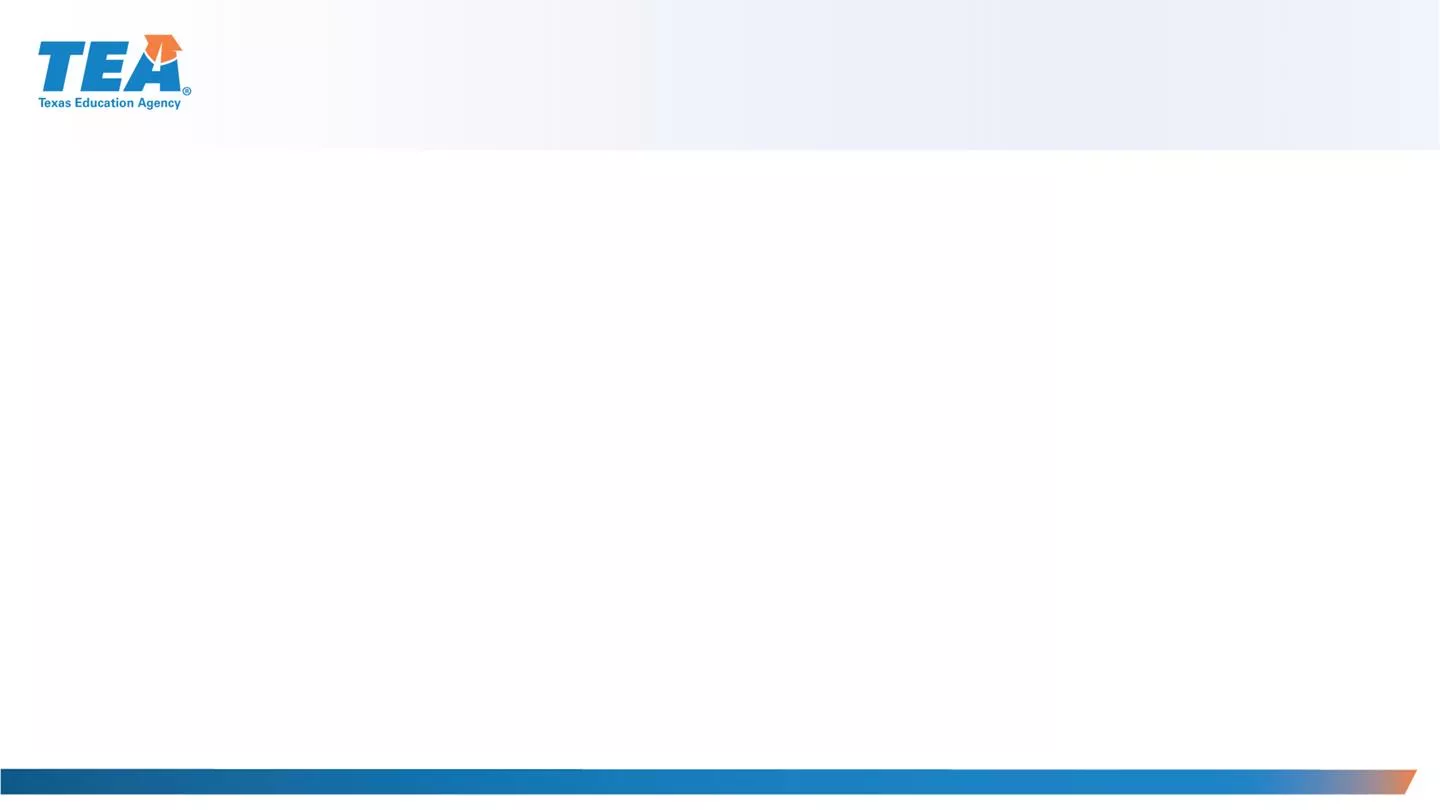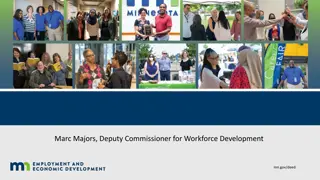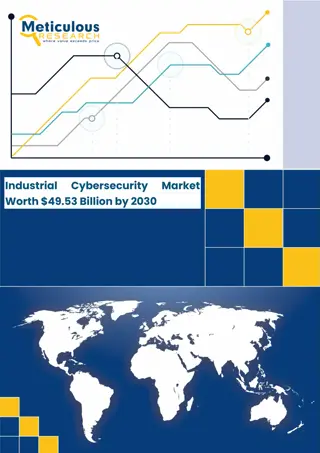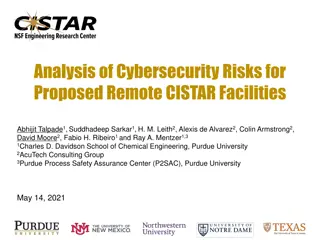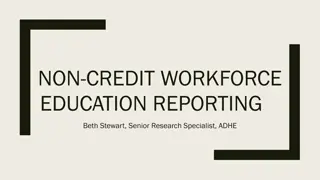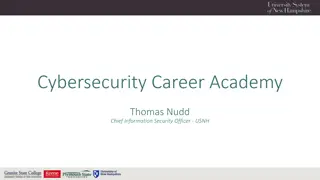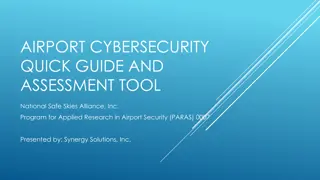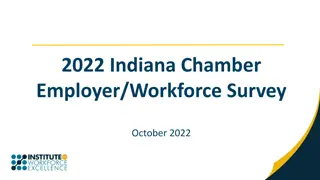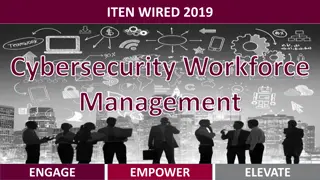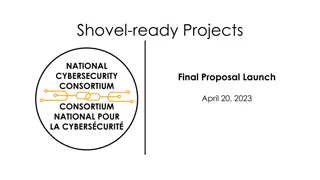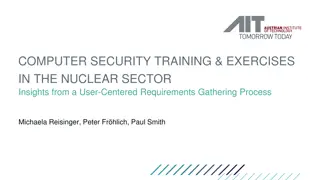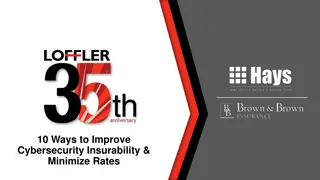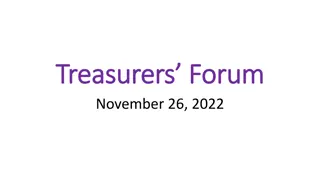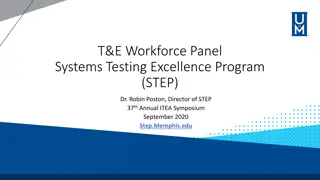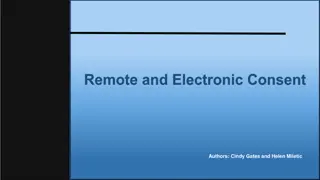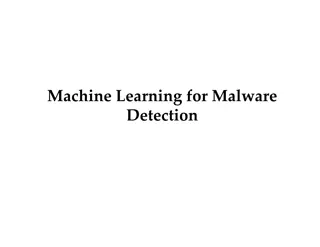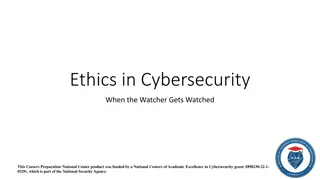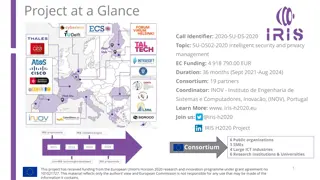Cybersecurity Challenges and Tips for Remote Workforce in Education
Addressing cybersecurity challenges with a remote workforce in educational institutions is crucial. From data security advisory committees to policies for telework, this article emphasizes the significance of managing remote teams securely. Tips include understanding BYOD risks, creating telework plans, and increasing security awareness to safeguard sensitive information.
Download Presentation

Please find below an Image/Link to download the presentation.
The content on the website is provided AS IS for your information and personal use only. It may not be sold, licensed, or shared on other websites without obtaining consent from the author. Download presentation by click this link. If you encounter any issues during the download, it is possible that the publisher has removed the file from their server.
E N D
Presentation Transcript
Cybersecurity Tips and Tools Cybersecurity Challenges with a Remote Workforce Frosty Walker and Melinda Dade Chief Information Security Officer Texas Education Agency cybersecurity@tea.texas.gov
Data Security Advisory Committee The Data Security Advisory Committee (DSAC) provides guidance to the Texas education communities, maximizing collaboration and communication regarding information security issues and resources which can be utilized within the educational communities served. The DSAC is currently comprised of representatives from school districts, ESCs, TEA and the private sector. 2
Texas Gateway https://www.texasgateway.org/ Cybersecurity Tips and Tools Currently under Maintenance Due back in Service March 25th 3
Cybersecurity Challenges with a Remote Workforce Schools must understand and address the challenges associated with a mobile workforce. Even large districts with multi-million dollar budgets face difficulties managing a remote workforce. The challenge is bigger for smaller districts that need to work with limited budgets. Working with remote employees demands that schools pay acute attention to the technology and security they use. 4
Reduced Security on BYOD and Mobile Devices Cybersecurity is no longer just a challenge. It is a constant threat. In a landscape like this, complexity is doubled when data moves outside the confines of the office. When employees work remotely, they often use personal devices and public Wi-Fi networks, which can expose your important data to several other vulnerabilities. This poses a major threat to data security. Clearly, data security is a huge liability with remote employees one that needs to be dealt with as a top priority. 5
Have a Plan and Operating Policy for Telework 1. Eligibility - who is eligible 2. Availability - establish schedule guidelines 3. Responsiveness - implement specific rules for response time 4. Productivity measurements - establishhow an employee's productivity will be measured 5. Equipment - establishguidelines for equipment standards (BYOD) 6. Physical environment - establish and approve remote location 7. Security and confidentiality - establish security guidelines, (i.e. no public Wi-Fi, current AV, handling PII) 6
Address Data Security Issues Increase awareness about security and sensitize their remote workers, and educate them about the possible dangers and preventive best practices. Strict password policies should be enforced. Employees should be required to secure the laptops they intend to use for work (BYOD). Schools can designate a remote employee s work device and secure it themselves with authorized antivirus and security software. 7
Tracking and Managing Assets Protecting and managing all such assets should be a major priority for any school. Using solutions such as Data Loss Prevention (DLP), geofencing, predictive asset monitoring, and ticketing systems can help schools better handle their asset management needs. Use Virtual Private Networking (VPN) for school owned devices deployed remotely that need remote access. Use a remote access software such as Citrix for users with personal devices that need remote access. 8
Inadequate Backup and Recovery Systems In case of an accidental data loss, remote employees using their own devices often do not have adequate backup and recovery options. The problem becomes even more pronounced when your remote employees use the same device for work as well as personal use, often mixing up personal and school data, exposing each to the vulnerabilities of the other. 9
Statistics about Data Loss SOURCE: https://keap.com/business-success-blog/business-management/human-resources/security- challenges-for-remote-businesses 10
Addressing Appropriate Backups and Recovery Employees can have a local backup on their laptops or personal device. Consider providing them a centralized data backup and recovery program for all remote devices carrying crucial school data. Plenty of SaaS providers offer cloud backup solutions customized for schools, and effectively cover your backup needs for the office as well as remote employees in one single account, eliminating all hassle and keeping all your data secure in case of any crashes, lost devices or other problems. 11
Sensitizing Employees to Follow Data-Security Protocols Face-to-face communication beats every texting technology out there, regardless of its cutting-edge abilities. Email, WhatsApp, Telegram are all excellent messaging methods, but they re no match for good old-fashioned, face-to-face conversations when you want to convey your message, especially when speaking of highly sensitive issues, such as your school s data security. When dealing with remote teams, you re obviously faced with the challenge of not being able to sit in the same room with your employees. In this case, it s best to go to the next solution in line: video conferencing such as Zoom or GoToWebinar. 12
Wrapping It Up We have covered some of the major challenges that we face when dealing with borderless workforces and employees who access information on their personal devices. Now that you know some of the challenges, buckle up and fight it out. Invest in security; it might just be the best investment you can make. Sensitize your remote workforce about the above challenges and get them to join in the fight to make telecommuting a bigger success. 13
Here are some important tips to safeguard your users: Before entering your UserID credentials on any website, make sure the URL displayed is a valid URL. Examine links in emails by hovering over them before clicking (look for expected URLs). Examine the From field and the email address displayed (look for @school.isd.net or known business partners). Be extra suspicious about phone # s included in emails. (Use a known good phone # to verify the originality of the sender.) 14
Here are some important tips to safeguard your users: Don t open attachments if you are not certain of the sender and the content. When Windows Updates are available, install them immediately for all security & critical patches. Forward questionable emails that make it to your Inbox (not the Junk folder) to a security helpdesk for review. Reference Operating Policies (such as Acceptable Use and Cloud Computing Policies and Telework Policies) as a reminder to your users 15
Here are some important tips to safeguard your users: Remind remote access users their responsibility for exercising reasonable care in ensuring the security of the non-school equipment being used. At a minimum, the user will ensure that the following safeguards and practices are in place: (1) The computer or mobile device used for remote access is equipped with a supported, up-to-date operating system utilizing fully patched software. (2) No other people are allowed physical or networked access to the computer or mobile device while it is being used to access school information resources. (3) Extending the school network to a third-party network is unauthorized. 16
Here are some important tips to safeguard your users: (4) The computer or mobile device is being physically secured even when it is not in use (i.e., in a securely locked home or office). (5) Any PII data should be encrypted in transit and at rest (6) The computer or mobile device is secured with password or biometric protection restricting access to the operating system. (7) No confidential, proprietary or access-related data is downloaded to or stored on the local computer or mobile device without the use of approved encryption. (8) Any known security compromise of the local computer or mobile device is immediately reported to your Information Security Team. 17
Additional Resources Texas Education Agency (TEA) https://tea.texas.gov/texas-schools/safe-and-healthy-schools/coronavirus- covid-19-support-and-guidance Texas Department of Information Resources (DIR) https://dir.texas.gov/View-Resources/Pages/Content.aspx?id=69 Consortium of School Networking (COSN) https://www.cosn.org/sites/default/files/COVID- 19%20%26%20Cybersecurity%20-%20Member%20Exclusive.pdf 18
Questions? 19
Questions regarding HB3834 Texas DIR website: https://dir.texas.gov/View-About-DIR/Information- Security/Pages/Content.aspx?id=154#completion 20
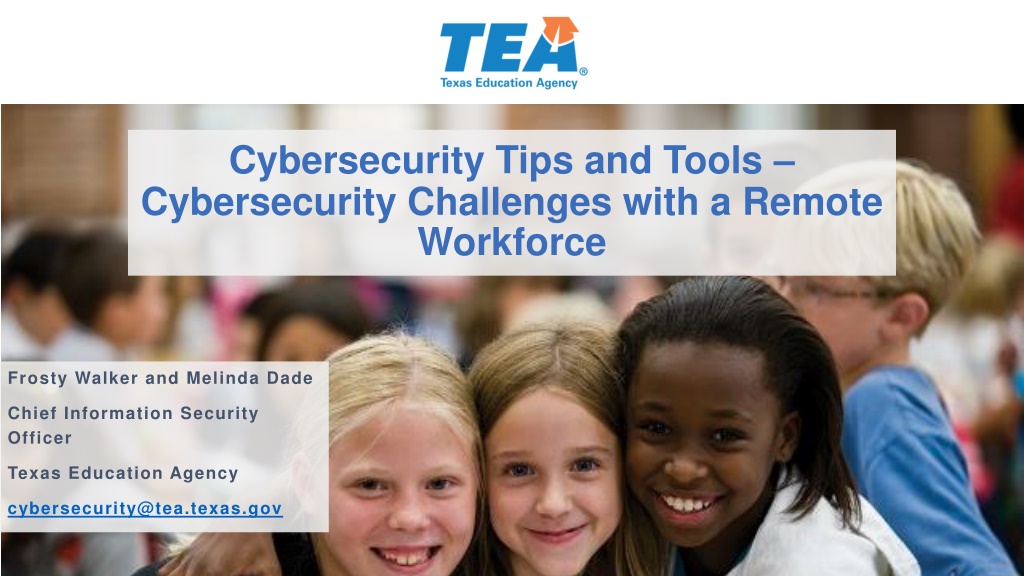
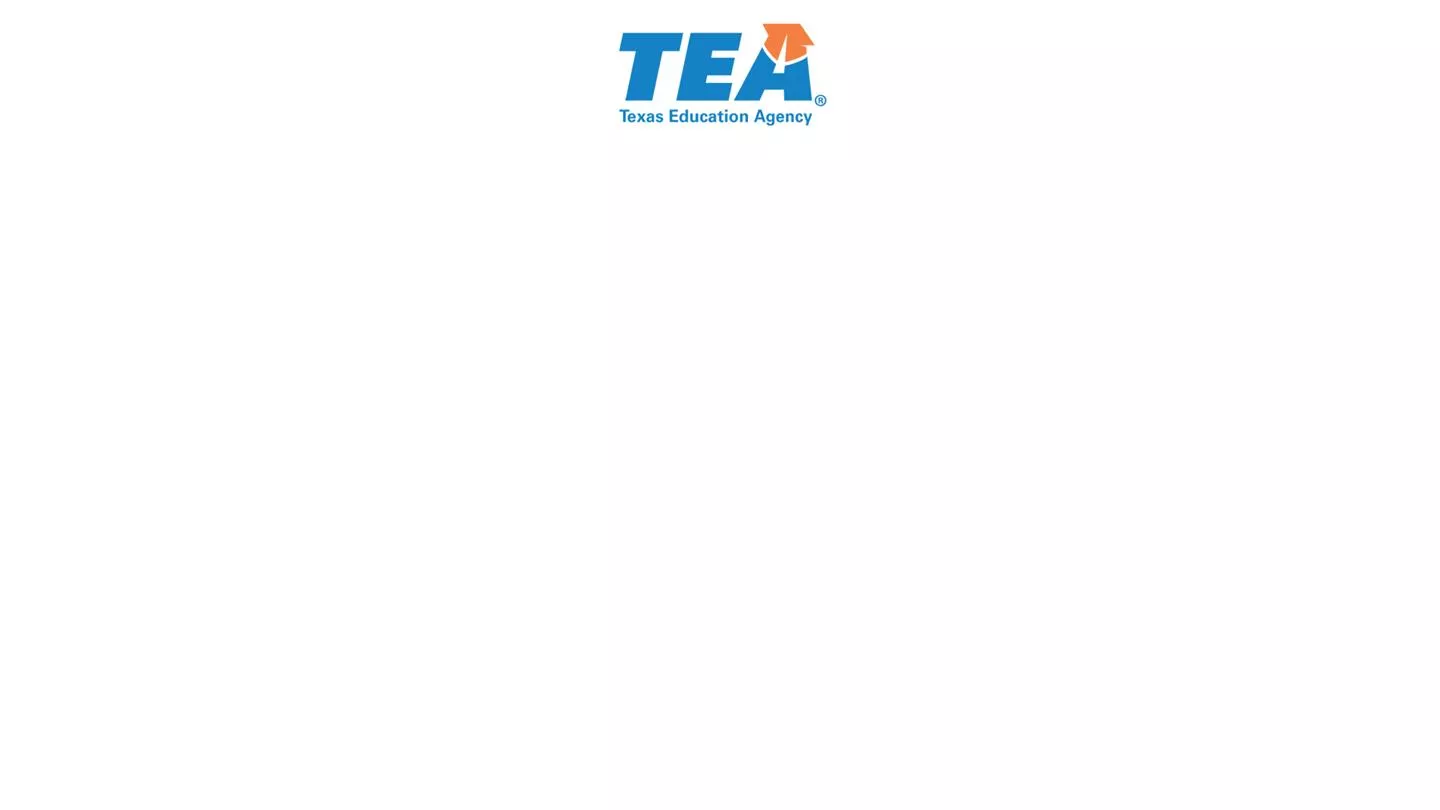 undefined
undefined